MoniMaster Support: Monitor devices with others' permission.
Millions of users rely on WhatsApp primarily for texting and calling. As we all know, WhatsApp's messaging platform features audio and video calls. However, if your WhatsApp video calls suddenly stop working, you're not alone. In this guide, we'll explore the top nine solutions to help you fix WhatsApp video call not working issues. Keep reading this article to learn how to fix your video calling problems on WhatsApp quickly.
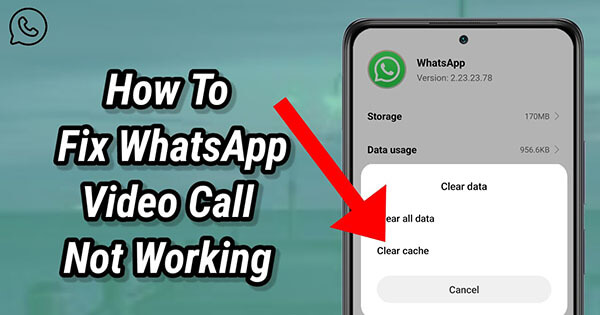
- Part 1. Why is WhatsApp Video Call not Working
- Part 2. Top 9 Ways to Fix WhatsApp Video Calls Not Working
- Bonus Part. Record WhatsApp Video Call Without Backup
Part 1. Why is WhatsApp Video Call Not Working
There are several reasons why video call not working on WhatsApp, ranging from issues with WhatsApp’s servers to an unstable internet connection. Below, we have mentioned the top causes that could lead to this problem.
Poor Internet Connection: WhatsApp is a free messaging app that uses an internet connection to function effectively. Without internet access, users cannot perform any tasks on the app, including making video calls. If your mobile data or Wi-Fi connection is unstable or not working properly, you can face issues such as video calls not working or poor video quality.
Outdated WhatsApp Version: Using an older version of WhatsApp can limit your ability to make WhatsApp calls, including video calls. WhatsApp regularly updates its app to introduce new features, improve performance, and fix bugs. If you’re using an outdated version, you might encounter compatibility issues that can disturb your WhatsApp video calling.
Device Compatibility Issues: If you're using an older device for WhatsApp, this could be why video calls aren't working. Many older Android and iOS devices are no longer compatible with WhatsApp's latest features. Switching to a newer device can help you resolve this issue.
Permission Not Granted: If WhatsApp doesn't have permission to access your camera or microphone, then it can cause WhatsApp video call voice not working. Ensure that both camera and microphone permission are enabled in your device settings.
Server Issues: One common cause of this issue is the servers. If WhatsApp servers are down, you won't be able to perform a video call using this app. Wait until the server is restored.
Part 2. How to Fix WhatsApp Video Calls Not Working
We understand you're eager to resolve this issue of WhatsApp calls and videos not working. However, it's essential to identify the possible causes. Now that you know them, let's move on to the solutions.
1Check Your Internet Connection
A stable internet connection is essential to ensure all WhatsApp features work smoothly. Start by verifying that your mobile data or Wi-Fi connection is active and has a strong signal. Try refreshing your connection by enabling airplane mode or reconnecting to your Wi-Fi network. Restart your router because it can help you resolve minor connectivity issues.
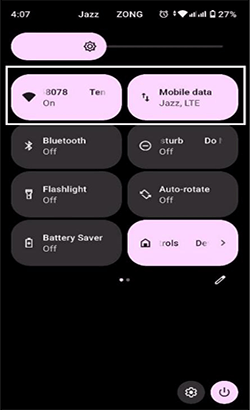
2Update WhatsApp
How to solve my video call not working on WhatsApp? An outdated version of WhatsApp can cause issues with the video call feature, so keeping the app updated is essential. Here's how to update WhatsApp:
- Launch the Google Play Store on your Android device.
- Search for "WhatsApp" and tap on it.
- Choose the "Update" option to update WhatsApp.
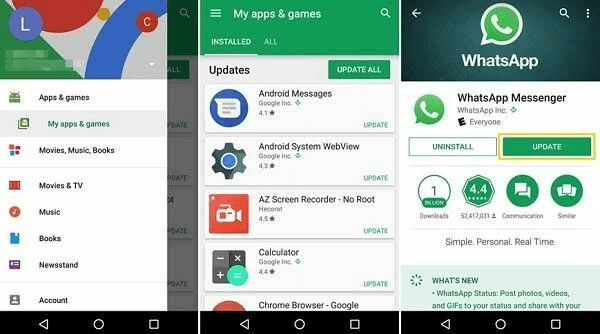
3Using Google Voice Number
A Google Voice number is a free, internet-based phone number provided by Google. With the help of this program, you can get a secondary number by using Google Accounts, and you can use that number to activate WhatsApp. Once you have activated WhatsApp using a Google Voice number, you can easily make WhatsApp video calls on the app.
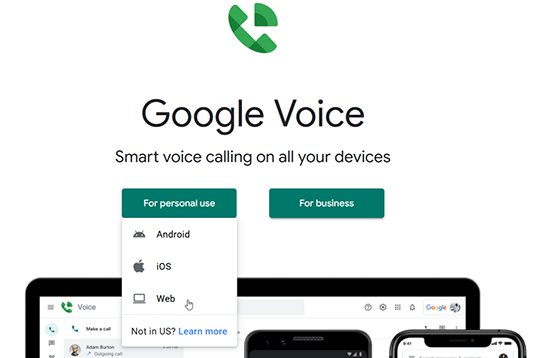
4Grant Camera Permissions
All apps require specific permission to function properly. For WhatsApp to support video calls, you need access to your camera. Granting camera permissions can resolve issues with video calling. Here is how to do it:
- Go to Phone "Settings" and tap on Apps.
- Choose "App & Notification" and then select App permissions.
- Tap on "Camera" and grant WhatsApp access.
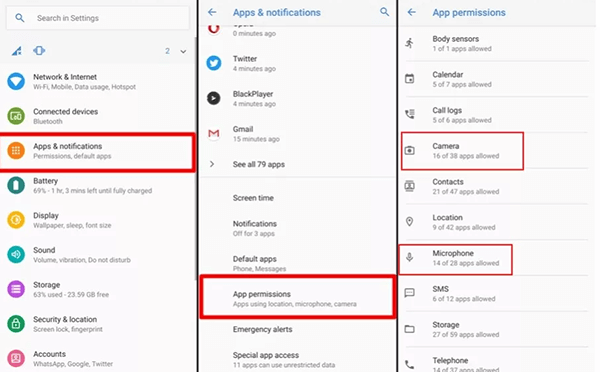
5Grant Microphone Permissions
If WhatsApp video call not working iPhone, the issue may be due to missing microphone permissions. Granting microphone access can help you resolve this problem. Here is how to do it:
- Open "Settings" on your iPhone.
- Scroll down and tap on WhatsApp.
- Find and toggle on the "Microphone" option to grant microphone permissions.
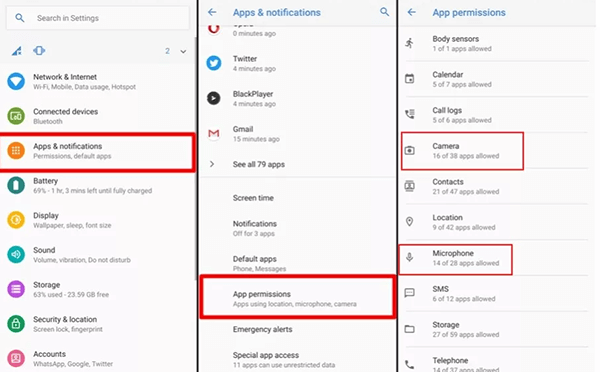
6Restart Your Device
Restarting a device can help you solve minor issues, including WhatsApp web video call not working. When a device runs continuously, apps and processes can accumulate in memory, leading to minor glitches.
- Press and hold the power button.
- When the power menu appears on your screen, select the "Restart" option.
- Your device will restart, which will help resolve the issue of the video call not working.
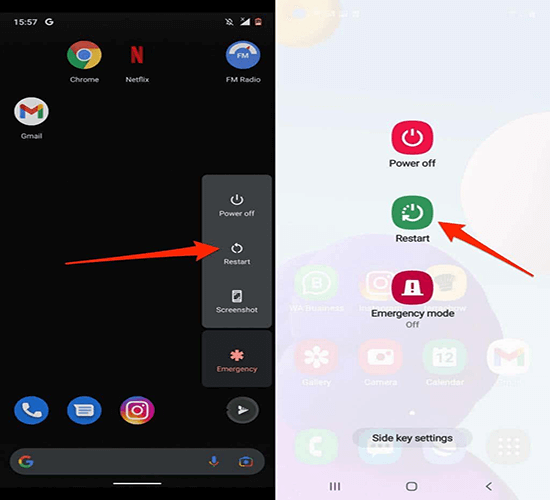
7Reinstall WhatsApp
Another solution to this issue is to uninstall and reinstall the WhatsApp app. To do this, follow the instructions below.
- Simple press and hold on WhatsApp.
- Select the "Uninstall" option. Confirm the process.
- Go to the "Google Play" store and search for “WhatsApp.”
- Press the "Install" option to reinstall WhatsApp.
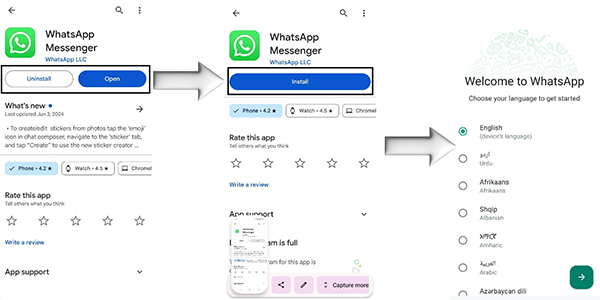
8Clear WhatsApp Cache
If your app has corrupted caches, it can lead to issues such as WhatsApp video call not working. Deleted caches may resolve the problem and restore the functionality of the WhatsApp video call feature.
- Open "Settings" on your device.
- Scroll down and choose "Apps". Choose WhatsApp from the list.
- Tap on "Storage". Choose "clear cache".
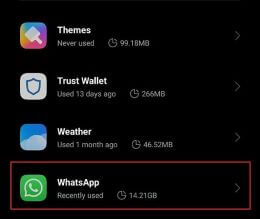
9Turn off Power Saving Mode
The final method to resolve this issue is to disable power saving mode. This mode restricts the device's capabilities to save battery, which can interfere with the functionality of video calls. Disabling power saving mode may help restore the video call feature on WhatsApp.
- Swipe down from the top of the screen to open "Quick Settings".
- Find the "Power Saving" mode option and tap on it.
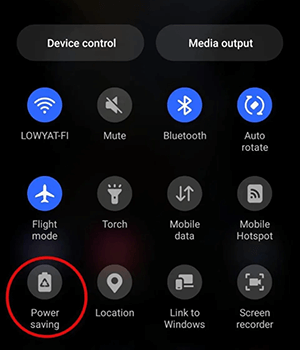
Bonus Part. Record WhatsApp Video Call Without Backup
By following the methods above, you should be able to resolve video calls not working on WhatsApp issues. However, if you're looking to record WhatsApp video calls without creating a backup, MoniMaster for WhatsApp is an excellent tool for this purpose.
This program enables users to record both audio and video calls on WhatsApp and save them directly to their PC for future use. MoniMaster for WhatsApp is a monitoring program that can also track WhatsApp activities in real-time.
- Record Audio or Video Calls: MoniMaster for WhatsApp allows users to record both audio and video calls from WhatsApp and save them to their PC.
- Monitoring Tool: This tool allows users to monitor WhatsApp activities in real-time. It gives access to all WhatsApp chats, call history, contacts, and more.
- Amazing Features: The program offers amazing features that will help monitor target devices, such as a screen time limit, keyword alerts, and the ability to recover deleted messages.
- Stealth Mode: It works undetectable, meaning target devices don't know someone is tracking their activities.
Step-by-Step Guide to Using MoniMaster for WhatsApp
Step 1. Navigate to MoniMaster for WhatsApp official site and register a valid account. Purchase the plan for the program and go to the "My Product" page.
Step 2. On my product page, select the product you purchased and click on "Start Monitoring." Then, install the parental control app on the target device.

Step 3. After the installation, navigate to the dashboard and access video calls to record them on your PC.

FAQs About WhatsApp Video Call
An unstable internet connection is why your WhatsApp video call is not connecting.
If you are facing lagging issues, we recommend switching to a better internet connection.
Yes, VPNs can affect WhatsApp video calls. They can cause issues like lagging, low video quality, and more.
If WhatsApp video call audio is not working, then disconnect the video call and try again.
Final Thoughts
In this guide we have mentioned the top solutions to fix WhatsApp video call not working issues. Hopefully, after reading this guide, you will never face this issue on WhatsApp. We have also introduced a tool called MoniMaster for WhatsApp that will help you record video calls on WhatsApp.

















