Why WhatsApp Photos are Not Showing in the Gallery? WhatsApp provides a feature that automatically downloads images and videos shared on the app. However, sometimes, these media files do not appear in your phone's gallery, causing inconvenience. If you are encountering this issue, you’re in the right place.
This guide outlines six effective methods to resolve the problem of WhatsApp photos not showing in the gallery. Let’s delve into the solutions without further delay!
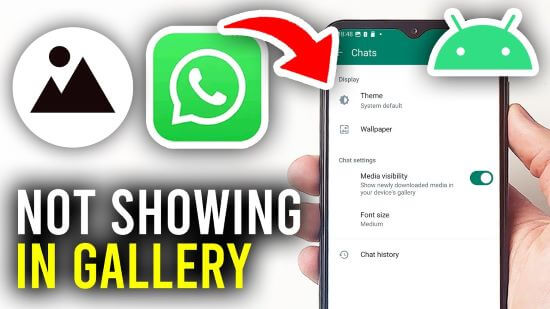
- Common Reasons Why WhatsApp Photos Not Showing in Gallery
- How to Fix WhatsApp Photos Not Showing in Gallery
- 2. 1 Check WhatsApp Media Visibility Setting
- 2. 2 Manually Save WhatsApp Photos to Gallery
- 2. 3 Clear Cache in Gallery App
- 2. 4 Ensure Sufficient Storage
- 2. 5 Restart Device
- 2. 6 Examine for Updates
- Bonus Tip: See Someone's WhatsApp Images Without Detection
Common Reasons Why WhatsApp Photos Not Showing in Gallery
There can be multiple reasons that can cause WhatsApp photos not showing in gallery on iPhone or Android. Here are the top five reasons that could be causing this issue:
Incorrect App Settings: WhatsApp provides an option to automatically download photos and videos. However, if the feature is disabled in the app settings, media files will not be downloaded.
Poor or No Internet Connection: An unstable internet connection can prevent WhatsApp from downloading media files. A reliable internet connection is essential for WhatsApp to download images and videos smoothly.
nsufficient Storage: Another common reason why WhatsApp photos are not showing in Gallery is your device has run out of storage. WhatsApp can only save photos and videos if there’s enough storage available on the device.
Damaged or Corrupted SD Card: If your Android device uses an SD card to store photos and videos, ensure the card functions properly. A damaged SD card may prevent WhatsApp from saving media files to your gallery.
Bugs and Glitches in the WhatsApp app: Sometimes, due to minor bugs and glitches, WhatsApp cannot save the downloaded photos to your phone gallery. Updating or restarting the app can quickly resolve this issue.
How to Fix WhatsApp Photos Not Showing in Gallery
If your WhatsApp photos are not showing in gallery on Android or iPhone, try the solutions below to resolve the issue and restore access to your WhatsApp media files.
1Check WhatsApp Media Visibility Setting
WhatsApp Media Visibility Settings control whether media received in chats are automatically saved and shown on your device’s gallery or not. This feature helps manage the storage of received media on your phone and gives users control over what content appears in their gallery or photos app. Here is how to enable WhatsApp Media Visibility:
Step 1. Open WhatsApp on your device and go to Settings.
Step 2. Choose the “Chats” and then Media Visibility.
Step 3. Navigate down and enable the Media Visibility toggle.
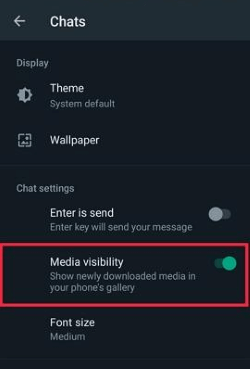
2Manually Save WhatsApp Photos to Gallery
If WhatsApp cannot download images automatically, you can manually save WhatsApp photos to Gallery. Here is how to save WhatsApp photos to your gallery:
Step 1. Launch the App and open the chat that contains the photo.
Step 2. Tap on the photo you want to save.
Step 3. Choose the download icon if the photo hasn't already been downloaded.
Step 4. Once the photo is downloaded, it will automatically save to your device’s gallery.
3Clear Cache
If WhatsApp photos are not showing in gallery, then clearing the cache of your device can help you solve this issue and free up storage space. Follow the below instructions to clear the cache on your phone:
Step 1. Launch Settings on your device.
Step 2. Tap on the Apps and select Manage Apps.
Step 3. Find WhatsApp and choose the Clear data option.
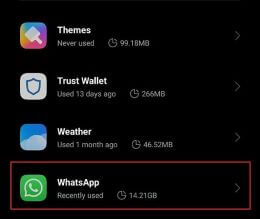
4Ensure Sufficient Storage
To store WhatsApp media files, you need enough space on your device. If your device is low on storage, you may encounter issues like WhatsApp photos not showing in Gallery. Here’s how to check device storage:
Step 1. Launch Settings on your device.
Step 2. Navigate down and select the "Storage" option.
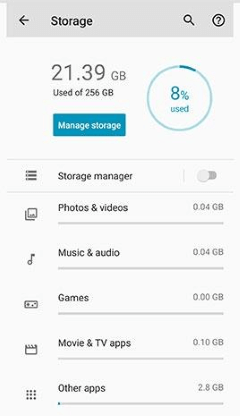
5Restart Device
Restarting the phone is the most common troubleshooting fix for eliminating errors and glitches from your device. If you want to solve the WhatsApp photos not showing in Gallery on Android, we recommend restarting your device:
Step 1. Press and hold the power button from the side panel.
Step 2. Keep holding the button until the power menu appears on your screen.
Step 3. Tap on the “Restart” option to reboot your device.
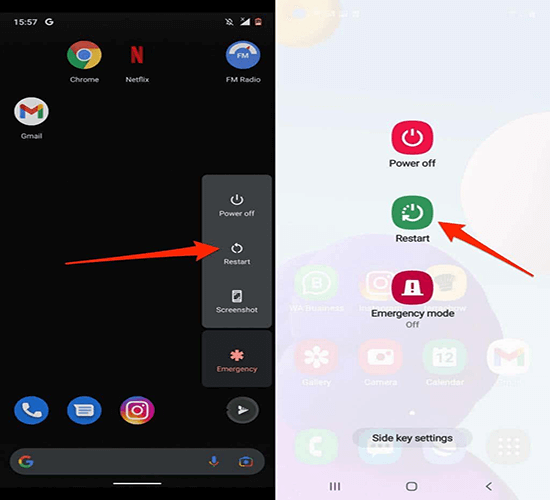
6Examine for Updates
If you’re using an outdated version of WhatsApp, this could be causing the issue. Using an old version may prevent you from accessing the latest features and improvements. Here is how to update WhatsApp:
Step 1. To Update WhatsApp, go to Google Play and search WhatsApp.
Step 2. Tap on WhatsApp and press the “Update” button.
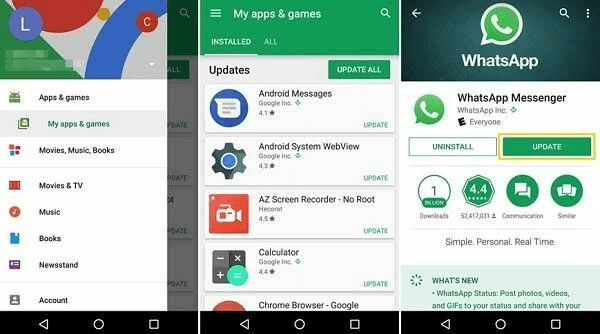
Bonus Tip: See Someone's WhatsApp Images Without Detection
Once you have resolved the “WhatsApp photos not showing in Gallery” issue, you might be curious about accessing someone else’s WhatsApp images discreetly. MoniMaster for WhatsApp is an amazing WhatsApp spying program that allows users to access someone’s WhatsApp images without detection.
This program provides complete control over someone's WhatsApp account, enabling various actions without their knowledge. This tool allows users to easily download images and videos, record WhatsApp calls, access full call history, and much more.

- Access WhatsApp Images: MoniMaster for WhatsApp allows you to access WhatsApp images of the target account without detection. You can also save view once photo on WhatsApp without their knowledge.
- WhatsApp Documents: The tool allows you to download all types of WhatsApp documents, including PDF, Doc, Excel, TxT, and more.
- WhatsApp Voices: This feature enables users to listen to WhatsApp conversations instantly and download messages to their PCs for later viewing.
- Track Location: This program also functions as a WhatsApp location tracker, enabling you to monitor the whereabouts of your loved ones.
- Set WhatsApp Limits: This software allows you to set WhatsApp limits. You can also control screen time and adjust the settings according to your requirements.
- Stealth Mode: MoniMaster for WhatsApp works silently in the background, meaning you can access someone’s WhatsApp images without detection.
How to See Someone’s WhatsApp Images Without Detection?
If you want to see someone WhatsApp images without detection, follow the instructions below:
Step 1. Open the MoniMaster for WhatsApp official site on your web browser and register a valid account. Then, purchase the license to use all features and navigate to the "My Product" page.
Step 2. On my product page, choose the plan you purchased and click "Start Monitoring." Then, navigate to the target device and download the parental control app.

Step 3. Once set up, the app will hide itself in the background and operate silently. Go to the “Dashboard” and select the “Photos” option from the left panel. Now, all the images available on the target device will appear on your screen.

FAQs About WhatsApp Photos Not Showing in Gallery
Once WhatsApp photos are saved in Gallery, you can access them from the WhatsApp images folder.
Enable the WhatsApp media visibility to recover WhatsApp photos that are not showing in the gallery.
No, reinstalling WhatsApp won’t delete your media files if you have created a backup.
To download WhatsApp pictures manually, open the chat with the image you want to save and tap on it. Choose the three-dot menu and select the save option. Your WhatsApp image will be successfully downloaded.
An unstable internet connection is one of the most common reasons WhatsApp pictures are not being delivered.
Final Thoughts
Experiencing WhatsApp photos not showing in Gallery is a common issue, but after reading this guide, you will know how to resolve it quickly. This guide explores the top 6 methods to fix the problem efficiently. Additionally, we’ve introduced a tool called MoniMaster for WhatsApp, which allows users to access someone’s WhatsApp images without detection.

















