Although WhatsApp is an extremely user-friendly messaging app, there are times when users encounter issues on this App such as WhatsApp messages not delivered. Certain businesses are run completely through WhatsApp, so when an issue occurs, or something goes wrong, it can cause many problems. In this post we will show you why WhatsApp messages not delivered and how you can fix this issue.
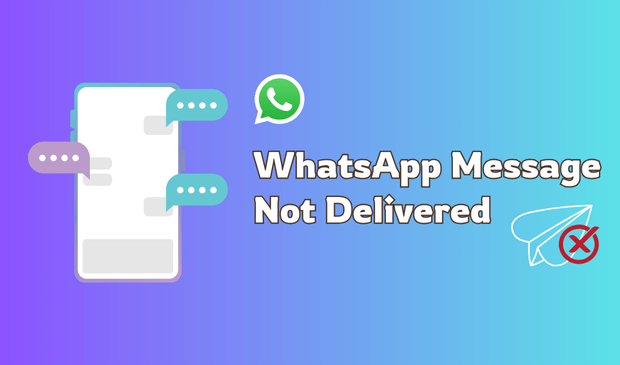
- Part 1. Why Would a WhatsApp Message Not be Delivered
- Part 2. How to Fix Message in WhatsApp Not Delivered
Part 1. Why Would a WhatsApp Message Not be Delivered
There can be many reasons why would a message not be delivered in WhatsApp. Below are the top five reasons behind this issue.
1Network Issues
Network issues are one of the top causes of WhatsApp messages not being delivered. As we all know, WhatsApp messages can be sent only using an internet connection, so if you don't have a stable internet connection or your Wi-Fi isn't working, your messages will not go through.
A simple way to determine whether the problem is from your side is to check the tick mark below each message. If you see only a single tick mark below the message, this indicates that the problem lies with the receiver.
2Recipient's Device Off or in Airplane Mode
If the network is working perfectly on your smartphone and still your WhatsApp message is sent but not delivered, it is possible that the recipient's device is switched off or in Airplane Mode.
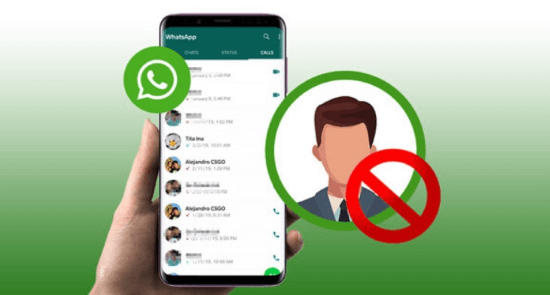
3Been Blocked
Why my WhatsApp message is not delivered? Another reason behind messages on WhatsApp not delivering is that the contact your messaging has blocked your contact. When the contact blocks you on WhatsApp, messages you send them show a single tick.
4Server Problems
Sometimes, WhatsApp servers can be down, which can cause issues like not delivering WhatsApp messages. Go to your web browser and search for any news related to WhatsApp servers.
5Update Issue
If you are using an outdated version of WhatsApp, you might face issues like WhatsApp messages not delivering. Check for a WhatsApp update and update the app to the latest version to solve this issue.

Part 2. How to Fix WhatsApp Message Not Delivered
The WhatsApp messages not delivering issue can be irritating when you rush to send an essential message. Once you have learned the main causes behind this issue, it's time to find out how to solve the WhatsApp message sent but not delivered issue. Here are the 8 fixes that you can try to fix WhatsApp message not delivered but not blocked.
1Check Your Internet Connection
As we mentioned above, if your device has an unstable internet connection, you won't be able to send messages on WhatsApp. To solve this issue, we recommend that you switch to mobile data. Here is how to do it:
Step 1. Open the phone's Settings and select the Mobile Data option.
Step 2. Enable the toggle in front of mobile data to enable this option.
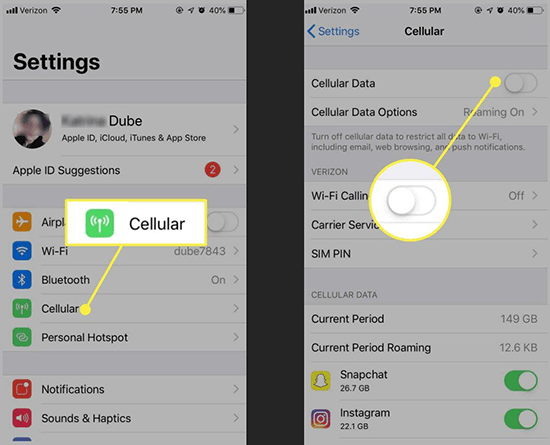
2Restart WhatsApp and Your Device
Messages on WhatsApp not delivering can be annoying, and this could be possible because of the bugs in your mobile or WhatsApp device. A simple restart will fix this issue in no time, and minor bugs and glitches can also be fixed via restart.
To restart your device, simply press and hold the power button. Select the Restart option to restart the device. Once your device is active again, go to WhatsApp and try again.
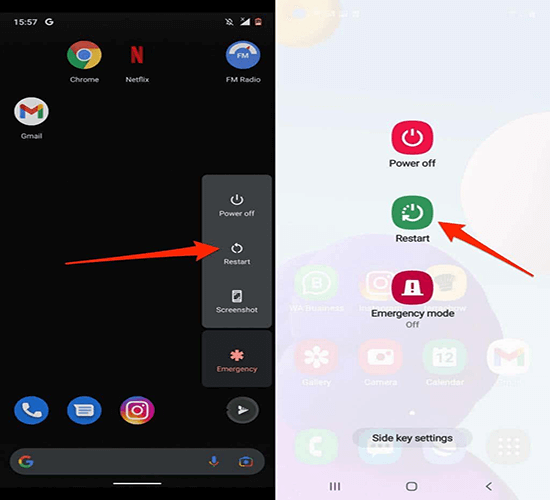
3Update WhatsApp
If you are using an older version of WhatsApp, then it can be why your messages are not delivering. To fix this issue, you simply have to update the WhatsApp application. Here is how to do it:
Step 1. Go to Google Play Store.
Step 2. Tap on the menu.
Step 3. Choose My App & Games.
Step 4. Finally, select the Update option next to WhatsApp Messenger.
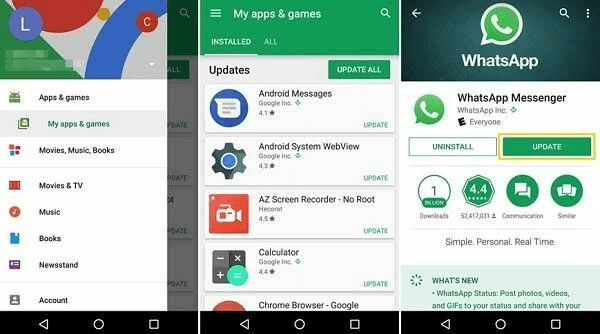
4Check Recipient's Status
Ensure the recipient's status on WhatsApp; if you see a single tick mark on the message you sent, then the issue is not at your end. First, confirm that the recipient's phone is switched on and that they have an active internet connection. If the recipient is active on WhatsApp and still the message is not delivering, then it means they have blocked you.
5Reinstall WhatsApp
Uninstalling and reinstalling WhatsApp can also help you solve this issue in no time. Here is how to reinstall WhatsApp:
Step 1. First, uninstall WhatsApp from your device.
Step 2. Navigate to Google Play Store or App Store.
Step 3. Search for WhatsApp and Tap on the Install option.
Step 4. Wait until the installation process is complete, then launch the App.
6Contact WhatsApp Support
The last method to solve the WhatsApp message not delivered issue is to Contact WhatsApp Support. WhatsApp provides its users with 24/7 customer services, which helps its users solve issues like WhatsApp not delivering messages. Go to WhatsApp Support and tell them about the issue you are facing. They will assist you with the issue and help you solve it.
7Try an Alternative - Use MoniMaster for WhatsApp to Backup WhatsApp
MoniMaster for WhatsApp is one of the best spying apps available online. This program allows users to track their online activities on WhatsApp without their knowledge.
The best part of this software is that it allows you to back up WhatsApp and restore it anytime. Further, you can use the tool to track the real-time location of WhatsApp users. It offers an easy-to-use interface, which is best for non-tech and beginner users.
Key Features of MoniMaster for WhatsApp
Track Calls on WhatsApp: Many users use WhatsApp to take calls. This program allows users to easily track WhatsApp calls.
Read WhatsApp Messages: MoniMaster for WhatsApp allows you to read incoming and outgoing messages. Further, you can track 10 types of WhatsApp data, including voice messages, videos, photos and more.

Record Calls: As we all know, WhatsApp doesn't allow you to record calls, but this App allows users to record calls and gain access to full call histories.
User-Friendly: MoniMaster for WhatsApp has an easy-to-use interface, which is best for beginners and non-tech users. No professional help is required to use the program.
Check screen time usage: The program helps you track screen time usage; it will automatically tell you how much time a person spends on WhatsApp.
How to Backup WhatsApp With MoniMaster for WhatsApp
Follow the instructions below to use MoniMaster for WhatsApp to backup WhatsApp:
Step 1. Register an Account: Go to MoniMaster for WhatsApp's official site and hit the Buy Now button. Sign up with a valid email address and purchase a license to use all the program's features.
Step 2. Install the App on the Target Device: Install MoniMaster for WhatsApp on the target device. Once the App is successfully installed, launch it and log in with your MoniMaster Account.
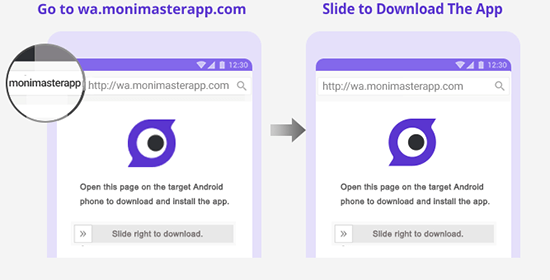
Step 3. Start Using MoniMaster for WhatsApp: Now, the App will hide itself in the background and work silently. Go to the Dashboard, where you can view everything on WhatsApp and backup the data as well.
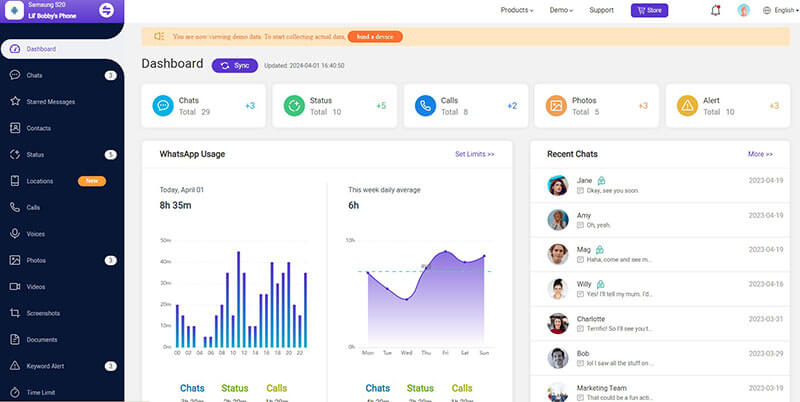
FAQs About WhatsApp Message Not Delivered
In WhatsApp, different check marks indicate the status of a message. A single check mark means that the message has been successfully sent from your phone but not delivered. A double check mark means that the message has been successfully delivered but not yet read, and a double blue check mark means that the message has been read by the recipient.
If the double check mark appears below your WhatsApp message, then it means the message is successfully delivered to the recipient.
If your WhatsApp messages are not delivered but other apps are working fine, we recommend uninstalling WhatsApp and reinstalling the latest version.
There are no such bugs in WhatsApp that affect message delivery.
To check if you're blocked on WhatsApp, look for missing profile updates, undelivered messages, and the absence of "last seen" or "online" status.
Conclusion
In this guide, we have explored the top solutions for WhatsApp message not delivered. Try them one by one to solve this issue in no time. We have also introduced a spying app known as MoniMaster for WhatsApp. With the help of this app, users can track the WhatsApp activities of other users without their knowledge.

















