MoniMaster Support: Monitor devices with others' permission.
WhatsApp is an amazing messaging app with over 2 billion active users worldwide. But sometimes, things don't go as smoothly as expected. Ever tried making a call on WhatsApp and gotten hit with a frustrating "WhatsApp call unavailable" error? Lately, this issue has become increasingly common, frustrating millions of users.
You've come to the right place if you're one of them. In this guide, we'll explore the "Unavailable WhatsApp Call" issue, its causes, and the steps you can take to fix it on both iPhone and Android devices.
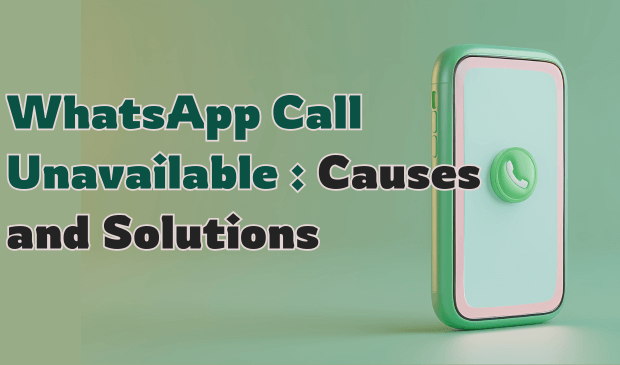
- Part 1: What Does 'WhatsApp Call Unavailable' Mean
- Part 2: Possible Reasons for WhatsApp Call Being Unavailable
- Part 3: How to Fix the 'WhatsApp Call Unavailable' Issue
- Bonus. How to Listen to Someone's WhatsApp Calls Secretly
Part 1: What Does 'WhatsApp Call Unavailable' Mean
The "Unavailable call in WhatsApp" error occurs when you try to make or receive a call through the WhatsApp app, but the call is unable to connect. This error can appear for a variety of reasons, including a poor internet connection, outdated app versions, blocking by the recipient, and more.
This error can be especially frustrating when you need to make an urgent call or are in the middle of an important meeting. But don't worry–after reading this guide, you'll be able to resolve the issue quickly and eliminate the error in no time.
Part 2: Possible Reasons for WhatsApp Call Being Unavailable
Why is WhatsApp call unavailable but messages delivered? Before resolving this issue, it's important to understand the main causes. You might encounter the "WhatsApp call says unavailable" error for several reasons. Below, we have mentioned the most common ones:
1Poor Internet Connection
An unstable or weak internet connection is one of the most common causes of the "WhatsApp call saying unavailable" error. WhatsApp uses the internet to make audio or video calls, so if your internet connection is unstable, you won't be able to use the app's features, including calls.
2Recipient's Device Is Offline
Another common reason for the WhatsApp call error is that the recipient's device is not connected to the internet. WhatsApp requires both the caller and the recipient to have an active internet connection for calls to work.
3Call Blocked by the Recipient
If the recipient has blocked you on WhatsApp, you won't be able to message or call them. When this happens, WhatsApp does not notify you directly, but there are several signs to look out for, such as the recipient's profile picture and status updates, which may no longer be visible to you.
4Outdated WhatsApp Version
Calling on WhatsApp saying unavailable errors may also appear when you are using the outdated version of the app. We recommend regularly updating the app if you want to use WhatsApp without errors.

5Restricted Privacy Settings
Another factor that could explain why you're unable to connect with someone on WhatsApp is related to privacy settings or app permissions. WhatsApp requires certain permissions to work correctly, such as microphone access for audio calls.
6Server Issues with WhatsApp
Sometimes, the issue isn't on your end but with WhatsApp itself. Due to maintenance, server or other technical reasons, WhatsApp's service may go down. When this happens, you won't be able to make WhatsApp calls or send messages to other users.
7Firewall or Network Restrictions
Why is WhatsApp call unavailable? There's a chance that this is due to a firewall. Firewalls can restrict certain connection types, and your firewall might stand between you and WhatsApp servers.
Part 3: How to Fix the 'WhatsApp Call Unavailable' Issue
To solve "Why WhatsApp call unavailable but message delivered iPhone", you can follow the solution we have mentioned below:
1Check Your Internet Connection
- Open your device "Settings" and tap on "Wi-Fi."
- Disconnect with your current internet connection and choose a stable one.
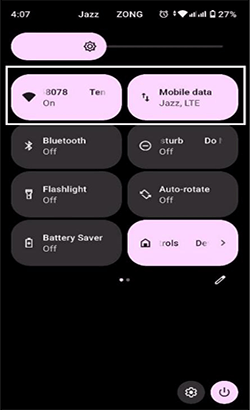
Once you are connected to a stable internet connection, your unavailable WhatsApp call issue will hopefully be resolved.
2Ensure the Recipient Is Online
Before making a call, ensure the recipient's device is connected to the internet. Reach out through a text message or another communication method to check if they're online. If their device is turned off, in airplane mode, or not connected to Wi-Fi, they won't be able to receive your call.
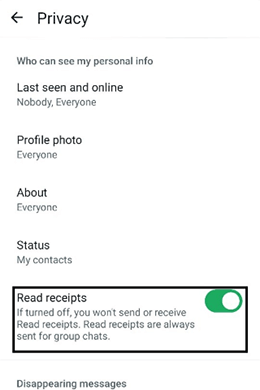
3Update WhatsApp to the Latest Version
Why does it show unavailable on WhatsApp call? It shows WhatsApp calls are unavailable because you are using the outdated version of the app. Immediately upgrade the app to the latest version. Here is how to do it:
- Open the Google Play Store on your Android device.
- Tap the three-dot menu button and select the "My apps & games" option.
- Next to WhatsApp, tap "Update" to install the latest version.
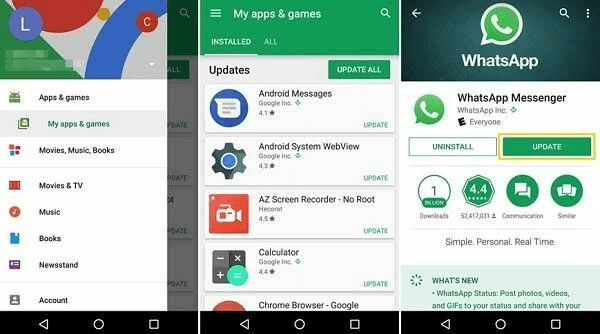
4Check Privacy and Block Settings
If the issue remains, check your privacy and block settings. Ensure you've granted permission, such as microphone access for audio calls. Additionally, verify your block settings–you may have accidentally blocked the user on WhatsApp. Here is how to do it:
- Launch WhatsApp and go to "Settings."
- Tap on "Privacy" and choose the "Blocked Contact" option.
- If the person you're trying to call is on the block list, tap their name and select "Unblock."
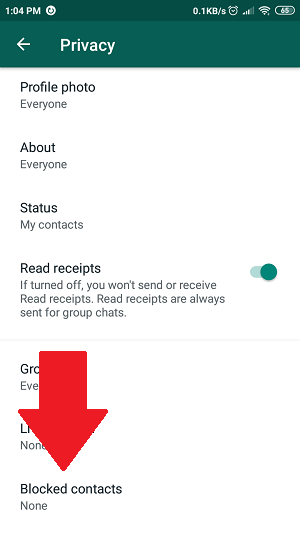
5Restart Your Device
Why my WhatsApp call says unavailable? If you're still facing this issue, we recommend restarting your device. Restarting the device will solve minor issues and glitches in your device.
- Press and hold the power button until the power menu appears on your screen.
- Choose the "Restart" button, and your device will be restarted.
6Check WhatsApp Server Status
The final step is to check the status of WhatsApp's servers. Visit WhatsApp's official website or search for updates about WhatsApp server issues. If the servers are down, you must wait until the service is restored.
Bonus. How to Listen to Someone's WhatsApp Calls Secretly
If you're looking to listen to WhatsApp calls secretly, we recommend using MoniMaster for WhatsApp. This program is one of the best online WhatsApp tracking tools, enabling users to monitor other WhatsApp accounts secretly.
It lets you track up to 10 types of WhatsApp data, including calls, messages, status updates, and more. The standout feature of this tool is its call recording capability, which allows users to record WhatsApp calls and save them to their devices.

- Call Tracking and Recording: The program allows users to easily track and record WhatsApp calls. You can save the recording files on your PC for further use.
- Real-Time Monitoring: The program lets users monitor WhatsApp data in real-time.
- Supported data types: MoniMaster for WhatsApp supports different types of WhatsApp data, including chats, status updates, calls, voice messages, and more.
- User-Friendly interface: It offers an intuitive interface, which is best for non-tech and beginner users.
How to Listen to Someone's WhatsApp Calls With MoniMaster
Follow the below instructions to learn how to use MoniMaster for WhatsApp:
Step 1. Go to MoniMaster for WhatsApp's official site and purchase a license to use all the features. Navigate to the "My Product" page for further process.
Step 2. Choose the plan you purchase and then click on "Start Monitoring." Download the MoniMaster for WhatsApp parental control app on the target Android device.

Step 3. Navigate back to the "Dashboard" to access a wide range of WhatsApp data, such as chat status updates and calls.

FAQs About WhatsApp Call Unavailable
If you see calls unavailable only with certain contacts, it means they have blocked you from WhatsApp.
Yes, it could mean that the app servers are down.
Final Thoughts
The "WhatsApp call unavailable" error can be frustrating for many users. However, after reading this guide, you'll know how to resolve this error and enjoy uninterrupted WhatsApp calls.
If you want to monitor WhatsApp secretly, we recommend using MoniMaster for WhatsApp. We hope this article has helped you.





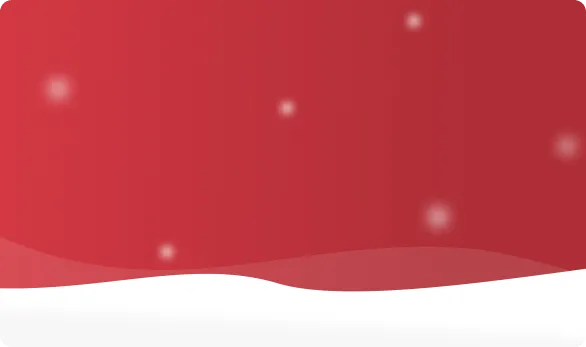



 OFF
OFF













