WhatsApp archived chats is one of the most used features of WhatsApp. With this feature, users can hide individual or group chats from their main interface so that they can focus on their most important chats.
Archived chats are not deleted or backed up, and users will not receive notifications from archived chats unless they are unarchived or mentioned. This WhatsApp archive chat guide will explore everything we need to know about this feature and how to use it. Ensure to read this guide till the end.
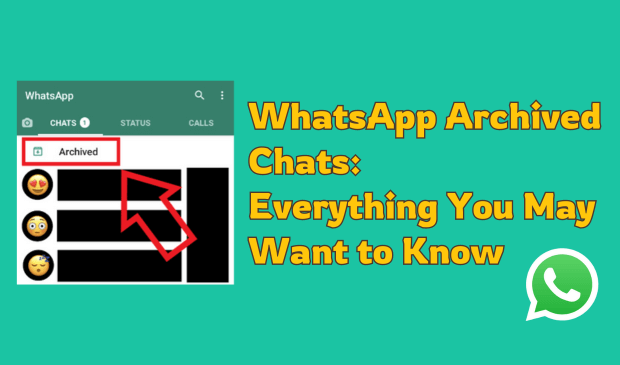
How to Archive a Chat on WhatsApp?
If you don’t know how to archive chat WhatsApp, you have come to the right place because, in this section, we will learn how to archive WhatsApp chat on Android, iOS, and the Web.
1. On Android
To archive WhatsApp chat on an Android device, follow the below instructions:
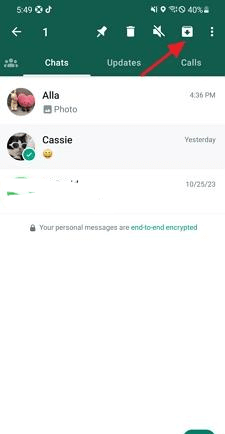
- Launch WhatsApp on your Android device and navigate to the chat list.
- Long press on the chat you wish to archive.
- Tap on the down arrow icon available at the top of your screen.
Now, the selected chat will be archived from WhatsApp.
2. On iOS
If you are an iOS user, you must follow these instructions to archived chats on WhatsApp.
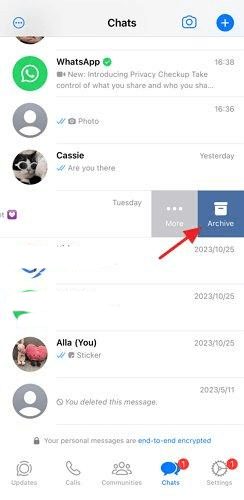
- Open WhatsApp on your iPhone.
- Now swipe left on the chat you want to archive.
- Two options will appear on your screen; select the Archive option to complete the archiving process.
3. On Web
If you are using WhatsApp on your PC, then you can use these steps to archive chat in WhatsApp:
- Open your web browser and navigate to WhatsApp's official site.
- Link your WhatsApp by scanning the QR code.
- Choose the chat you wish to archive.
- Now right-click on the selected chat and click on Archive Chat. The selected chat is now archived and no longer appears in the main chat list.
How to See Archive Chats on WhatsApp
Let’s explore how to find archive chats in WhatsApp on your Android and iOS devices:
1. On Android
When you archive a WhatsApp chat on an Android device, the conversation won't appear on the main screen; instead, it moves to another folder. If you want to learn how to find an archived chat on WhatsApp on an Android device, follow the instructions below.
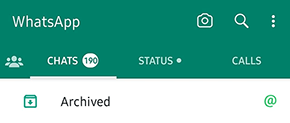
- Launch WhatsApp and navigate to the top of your chat list.
- Look for the Archived chat option and tap on it.
- You will notice that all the archived chats will appear on your Android screen.
2. On iOS
WhatsApp archived chats on iPhone are easy to find. Follow the instructions below to find Archived chats on iPhone WhatsApp.
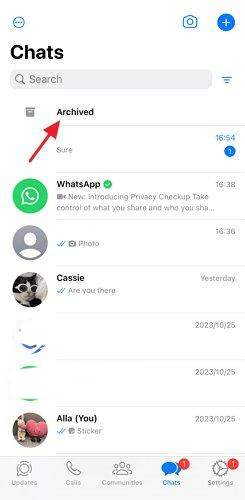
- Open WhatsApp and scroll down to the top of your chat list.
- Archived Chats will appear on your screen.
- Tap on it, and you'll find all the archived chats.
How to Unarchive Chats on WhatsApp?
The best part of this feature is that you can unarchive chats on WhatsApp anytime. Here are some methods to unarchive WhatsApp chats on different devices.
1. On Android
To unarchive WhatsApp on Android, follow the below instructions:
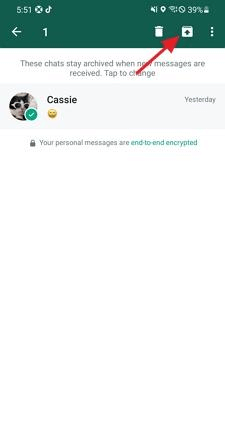
- Access WhatsApp and click on the Archived section.
- Long press on the chat you want to unarchive.
- Choose the up arrow option available at the top of the screen.
- Now, your chat will be restored to your main WhatsApp chat list.
2. On iOS
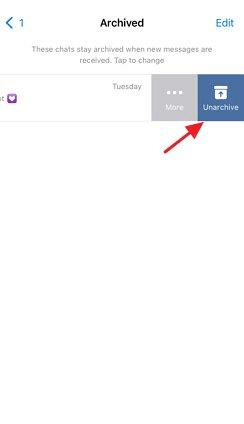
- Launch WhatsApp on your main screen and access the Archived Chat section.
- Now, swipe the chat to the left.
- Choose the Unarchive option and tap on it to return to your regular chat list.
Tips for Managing Archived WhatsApp Chats
When it comes to managing Archived WhatsApp chats, there are lots of techniques that you can try. However, if you are a beginner and looking for simple tips, here are the top ones ready for you.
You can use the search bar function to check your archived chats and find the chat that you are searching for.
If you are annoyed by the archived chats, you need to delete them using the “Clear Chat” option. By doing that, you will have fewer chats in your WhatsApp account.
Make sure to archive chats regularly so you can easily organize them. This will make it easier for you to find the main chat.
Bonus: Get All Notifications of Your Kid's WhatsApp Chats
Looking for the best WhatsApp tracker of all time? Then look no further because MoniMaster for WhatsApp is the NO.1 WhatsApp tracker available online. With the help of this program, parents can easily track the activities of their children's WhatsApp without them knowing.
The best part of this tool is that it allows users to monitor the WhatsApp data of Android and iOS devices. This program is compatible with all WhatsApp apps such as WhatsApp Messenger, WhatsApp Web, WhatsApp Business, and GBWhatsApp.
This program offers an easy-to-use interface, allowing users to monitor WhatsApp without professional help. It also tracks 10+ different types of data, such as chats, calls, voice messages, and more.
Key Features of MoniMaster for WhatsApp
Complete Message History: It allows you to read all WhatsApp message without opening, even deleted ones. It also allows you to see text, photos, videos, documents, and more.
Media Downloading: With the help of this program, users can easily download and save photos, videos, and files.
Real-Time Message Monitoring: MoniMaster for WhatsApp offers real-time message monitoring, providing users access to both incoming and outgoing messages and encrypted WhatsApp messages.

Location Tracking: It enables you to track real time location without knowing.
Stealth Mode: Stealth mode ensures that the monitoring process remains entirely undetected by the target device. MoniMaster operates in the background of the device.
User-Friendly Interface: MoniMaster for WhatsApp offers an intuitive interface, which is best for non-tech and beginner users. Everyone can use this program without professional help.
Here is the step-by-step guide to using MoniMaster for WhatsApp:
Step 1. Create an Account and Purchase Plan: Using MoniMaster to track WhatsApp is simple. First, create a valid account and purchase a plan. Once you have all the access, navigate to the “My Product” page to proceed.
Step 2. Follow the Setup Guide: Now click on “Start Monitoring”. Download and install the App on the target device.
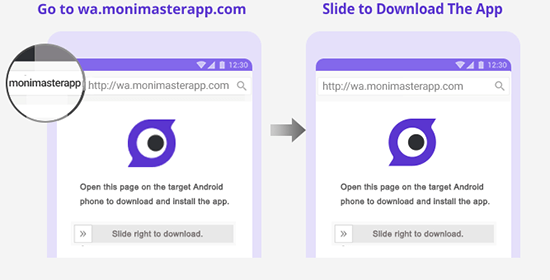
Step 3. Start Monitoring: Once the app is installed on the target device, it automatically hides itself and operates silently in the background. This program allows you to access a wide range of WhatsApp data.
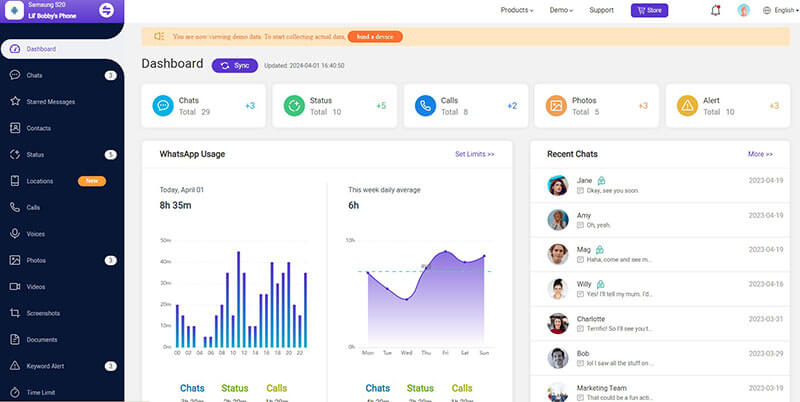
FAQs about Archive a Chat on WhatsApp
Archiving a chat on WhatsApp hides it from the main chat list. You can access the archived chats from the Archived section.
Unfortunately, WhatsApp doesn't notify users when someone archives their chat, so there is no clear way to know if someone has archived you on WhatsApp.
Yes, archived chats can still see your WhatsApp status. Archiving the chat will only remove the conversation from the main chat list and doesn't change what the other person sees.
Yes, you can receive messages from archived chats on WhatsApp. Archiving the chat will only remove the conversation from the main chat list, but you can still access and receive messages from it.
Yes, users can still message you if you archive them on WhatsApp.
Conclusion
After reading this guide, you will know everything about WhatsApp Archived Chat. Archiving chats is the best way to organize the main chat list. You can archive unwanted chats and then unarchive them when you need them.
Additionally, in the end, we have also introduced one of the best WhatsApp trackers available online, MoniMaster for WhatsApp. With the help of this program, users can easily monitor the target device without their knowledge.
















