WhatsApp has become an essential part of our daily communication, and it's no wonder why it's one of the most popular messaging apps worldwide. However, if you're wondering how to check WhatsApp history of any number or how to view WhatsApp chat history of any number online, you're not alone. In this article, we'll explore some of the ways you can access and view whatsapp activity history.

Part 1. How to Check WhatsApp Chat History of Any Number Online
1View WhatsApp History by MoniMaster for WhatsApp
If you're looking for a reliable way to check WhatsApp chat history of any number, MoniMaster for WhatsApp is an excellent choice. This parental control app has several features that make it easy to access and view WhatsApp conversations. Here are five features of MoniMaster for WhatsApp:
Message and Media Tracking:
With MoniMaster, you can track all incoming and outgoing messages and media files on WhatsApp, including photos, videos, and voice messages.
Call Log Monitoring:
MoniMaster also allows you to track all calls on WhatsApp, so you can see who your kids are talking to. And also record WhatsApp calls.
Real-time Monitoring:
You can monitor WhatsApp activity in real-time, so you can see who is chatting with whom on WhatsApp.

Remote Access:
MoniMaster lets you access WhatsApp chat history remotely from any device with an internet connection, so you can view chats even if you're not using the target phone.
Stealth Mode:
MoniMaster for WhatsApp operates in stealth mode, meaning it's invisible to the user of the target phone. This makes it an excellent option for parents who want to monitor their kids' WhatsApp activity without them knowing.
How to Check WhatsApp Chat History of Any Number With MoniMaster for WhatsApp
To use MoniMaster for WhatsApp to view others' history chat WA, follow these simple steps:
Step 1. Sign up and install MoniMaster for WhatsApp:
First, sign up for MoniMaster for WhatsApp and choose a pricing plan that suits your needs.
Step 2. Install the MoniMaster app on the target phone:
Launch the app and follow the on-screen instructions to set it up. Once installed, activate MoniMaster for WhatsApp by following the instructions provided. You will need to grant permissions to the app to access certain features on your child's phone. After installation, connect the app to the target device and activate WhatsApp monitoring.

Step 3. Check WhatsApp chat history:
Once the app is connected, you can log in to your MoniMaster account from any device with an internet connection to view WhatsApp chat history.
In addition to WhatsApp monitoring, MoniMaster for WhatsApp offers several other features, such as call and message tracking, location tracking, and app usage monitoring. You can access all of these features from your MoniMaster dashboard.
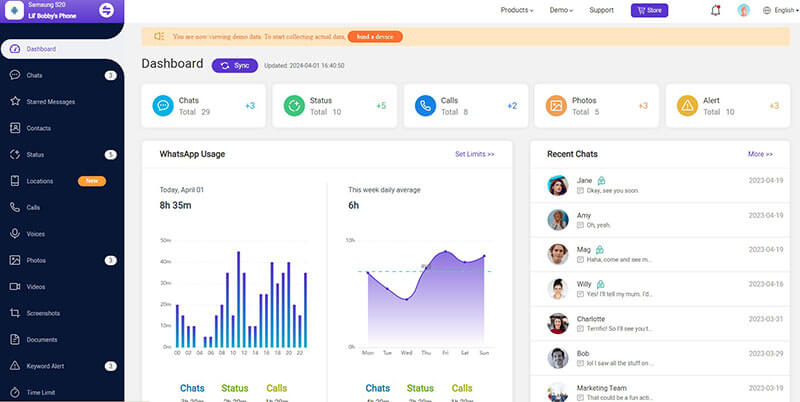
2Check Any WhatsApp Chat Detail On WhatsApp Web
WhatsApp Web is a simple and convenient way to view your WhatsApp chat history on your computer. Here are the steps to follow:
Step 1. Open WhatsApp Web: Open your web browser and go to web.whatsapp.com.
Step 2. Connect your phone: On your phone, open WhatsApp and go to "WhatsApp Web" in the settings menu. Connect the two devices by scanning the QR code displayed on your PC screen.
Step 3. View chat history: Once connected, you can view your WhatsApp chat history on your PC. Simply click on the conversation you want to view and scroll through the messages.
Step 4. Send messages: In addition to viewing your chat history, you can also send and receive messages on WhatsApp Web. Simply type your message in the chat box and press "Enter" to send.
Step 5. Logout: When you're finished using WhatsApp Web, make sure to log out to protect your privacy. Click on your profile picture in the top left corner and select "Log out" from the dropdown menu.
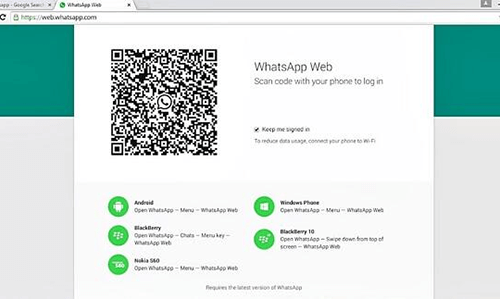
3Check WhatsApp History of Any Number by WhatsApp Backup
Google Drive is a place to back up all data on the target phone, including WhatsApp messages. You can take advantage of this to spy on someone's WhatsApp and read others WhatsApp messages without knowing.
Here is how this method works:
Step 1. On the target phone, perform a backup on Google Drive of all the WhatsApp messages on the target phone.
Step 2. After this, add this account to your phone.
Step 3. Using the same SIM card, finish the installation of the WhatsApp app on your phone and then restore all the WhatsApp messages from the Google Drive backup.
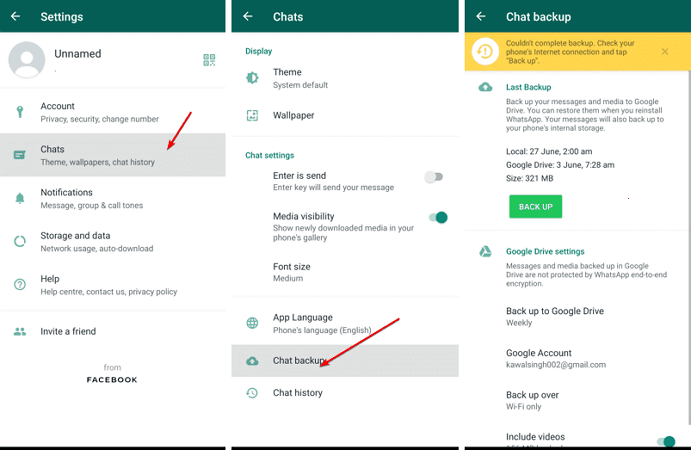
The entire chat history of WhatsApp would be then displayed to you.
Part 2. How to See My Activity WhatsApp Chat History
1For Android
To search your WhatsApp chat history on an Android device, you can use the search feature within the app.
How-to Steps:
Step 1.Open WhatsApp: Open the WhatsApp app on your Android device.
Step 2.Tap on the search bar: At the top of the screen, you'll see a search bar. Tap on it.
Step 3. Enter your search term: Type in the word or phrase you're looking for and hit "Enter".
Step 4. View results: WhatsApp will show you all the WhatsApp messages and conversations that match your search term. You can tap on any of these to view them in more detail.
2For iOS
On an iOS device, you can use the search feature within WhatsApp to find specific messages or conversations.
How-to Steps:
Step 1.Open WhatsApp: Open the WhatsApp app on your iOS device.
Step 2.Swipe down to reveal search bar: On the main screen, swipe down from the top to reveal the search bar.
Step 3.Enter your search term: Type in the word or phrase you're looking for and hit "Search".
Step 4.View results: WhatsApp will show you all the messages and conversations that match your search term. You can tap on any of these to view them in more detail.
Backup reminder: WhatsApp doesn't store chats on its servers. Back up regularly to avoid losing data when switching devices or uninstalling the app.
FAQs About Checking WhatsApp Chat History of Any Number
WhatsApp keeps your chat history for as long as you don't delete it. However, if you have enabled auto-backup, WhatsApp will delete the backup data on Google Drive or iCloud after a certain period of time, usually after 1 year.
If you delete a chat on WhatsApp, it will be deleted from your phone, but it may still be visible on the phone of the person you were chatting with. However, if both parties delete the chat, it will be gone forever.
When you delete a WhatsApp message or chat, it is removed from your phone's memory and can no longer be accessed within the app. However, it may still be recoverable through a backup or a third-party recovery tool.
If you have a backup of your WhatsApp chats, you can restore the deleted messages by uninstalling and reinstalling WhatsApp and selecting the "Restore" option when prompted. If you don't have a backup, you can try using a third-party recovery tool.
If you don't have a backup and it has been more than 7 days since you deleted the messages, it is unlikely that you will be able to recover them. However, you can try using a third-party recovery tool like Dr. Fone or iMyFone to scan your iPhone and see if the messages can be recovered.
Conclusion
In conclusion, there are several ways to check WhatsApp chat history of any number online free, including using MoniMaster for WhatsApp, accessing it on WhatsApp Web or through backup. If you're looking for a comprehensive solution to monitor your child's WhatsApp activity and ensure their safety online, we recommend MoniMaster for WhatsApp as a powerful parental control app.

















