WhatsApp is a widely used messaging app that typically requires a valid phone number for registration. However, there are alternative methods for using WhatsApp without sharing your number. In this guide, we will introduce the top five ways on how to use WhatsApp without phone number. If you prefer to keep your number private or want to use the app anonymously, this guide will be helpful for you.
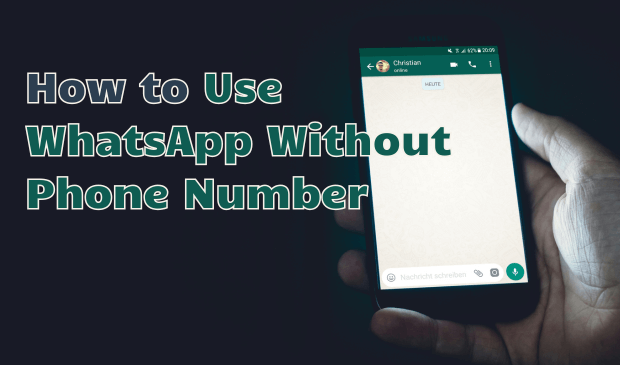
- Part 1. Can You Use WhatsApp Without a Real Phone Number
- Part 2. How to Use WhatsApp Without Phone Number
- 2.1 Using a Landline Number
- 2.2 Using TextNow
- 2.3 Using Google Voice Number
- 2.4 Via Linked Devices
- 2.5 Using Temporary or Disposable Numbers
- Bonus Part. Use MoniMaster to Track WhatsApp Activity Remotely
Part 1. Can You Use WhatsApp Without a Real Phone Number
Can you use WhatsApp without a real phone number? Yes, it is possible to use WhatsApp without a personal phone number. Typically, signing in or creating a WhatsApp account requires a valid phone number verified with a code sent to that number. However, if you prefer not to use your number, there are alternative options. WhatsApp allows registration with a virtual number or even a landline number. In this guide, we will cover the complete steps on how to use WhatsApp without a phone number.
Part 2. How to Use WhatsApp Without Phone Number
How do I use WhatsApp without a phone number? Fortunately, different proven solutions are available for you to use WhatsApp without a phone number. Follow these solutions individually and pick a suitable one based on your situation.
1Using a Landline Number
If you are wondering how can I use WhatsApp without phone number, leveraging a landline number is worth considering. This method enables you to set up a WhatsApp business using your existing landline, offering a convenient way to link your business communication to the widely-used messaging platform. Here is how to do it:
Step 1. Download and install WhatsApp Business on your device and launch it. When required to input a number, enter your landline number.
Step 2. WhatsApp will send a verification code to your landline number. Since your landline can't receive text messages, select the "Didn’t receive code?" option.
Step 3. Now select the "Call Me" option to receive the verification code via call.
Step 4. Enter the code you received via phone, and once verified, you can set up your new WhatsApp account.
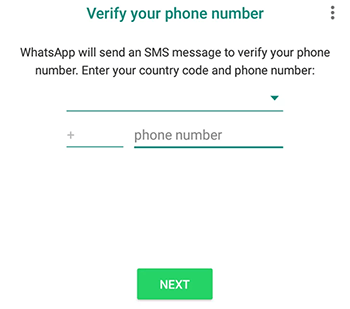
The drawback of this method is that WhatsApp Business only allows you to create an account with a landline number. If you want to set up a regular WhatsApp Messenger account, proceed to the next method.
2Using TextNow
This method involves downloading a messaging app called TextNow, available for free on Android and iPhone. With TextNow, you can get a unique phone number for WhatsApp verification. Follow the steps below to use WhatsApp without a phone number via TextNow.
Step 1. Navigate to Google Play Store and download TextNow on your device.
Step 2. Once downloaded, open the app and register it with a valid Email address to get a phone number.
Step 3. Launch WhatsApp and enter the number you got from TextNow.
Step 4. A verification code will appear on your TextNow app. Enter the code to verify your WhatsApp account.
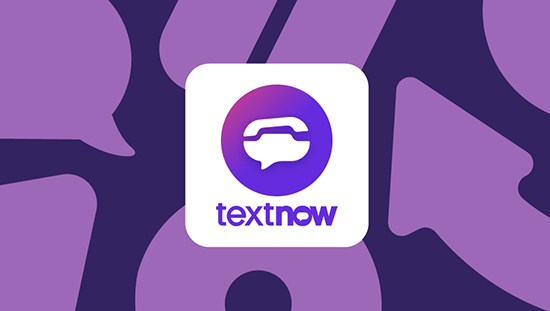
You have successfully created a WhatsApp account using TextNow. Be cautious and avoid using the app excessively, as repeated use may increase the risk of your account being banned by WhatsApp.
3Using Google Voice Number
Google Voice is a popular virtual number platform that provides numbers linked to your Google account. The advantage of using Google Voice number is that it can easily receive text messages, including WhatsApp verification codes. Follow the instructions below to get a virtual number from Google Voice.
Step 1. Download and install the Google Voice app on your device.
Step 2. Register on the app using your Google account.
Step 3. Now navigate to "Settings." Choose the “Calls started from this device's phone app” option.
Step 4. Select the "Yes (all calls)" option. Once you complete the settings, Google Voice will provide you with a virtual number.
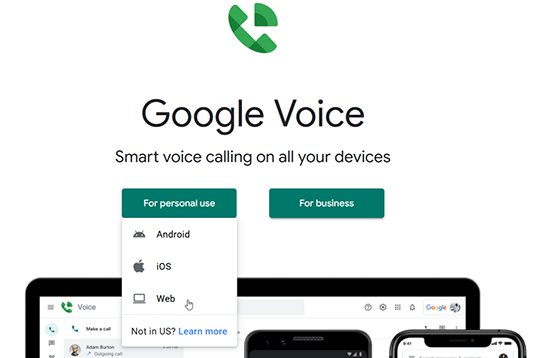
You can use this virtual number to register for a WhatsApp account.
4Via Linked Devices
Can you use WhatsApp without a phone number? WhatsApp's "Linked Device" feature allows you to use the same account on up to four devices. This method doesn't require a phone number and allows full access to WhatsApp. Users can send and receive messages, calls and more via linked devices. Here is how to do it:
Step 1. Open WhatsApp web on your computer or tablet.
Step 2. Launch WhatsApp on your main device and go to "Settings."
Step 3. Choose the "Linked Devices" option from the main menu.
Step 4. Select the "Link a Device" option.
Step 5. Now scan the QR code available on WhatsApp web with your primary device to link the WhatsApp account.
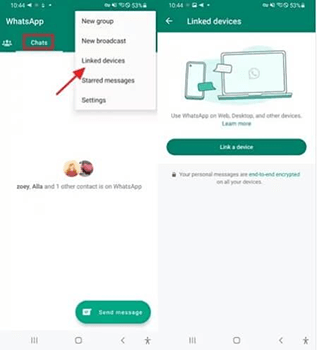
Once the scan is complete, WhatsApp will automatically launch on a secondary device. You can now use the app without a phone number.
5Using Temporary or Disposable Numbers
The last method on how I can use WhatsApp without a phone number is by utilizing a temporary or disposable number. Numerous apps are available online that offer temporary numbers for a duration ranging from a week to a month. Users can register their WhatsApp account using a disposable number, and once the account is created, they can discard the number.
Bonus Part. Use MoniMaster to Track WhatsApp Activity Remotely
Finding out that your child has created a WhatsApp account without a phone number can raise some serious concerns about their online safety. With the potential risks associated with WhatsApp, taking important steps to protect your child is essential. One effective solution is using a program like MoniMaster for WhatsApp.
This is a powerful real-time monitoring program that allows parents to monitor their children's WhatsApp activity from anywhere. It gives them peace of mind and helps them ensure their safety online.

- Powerful Monitoring Program: MoniMaster for WhatsApp is one of the best monitoring apps available online. This tool allows users to monitor WhatsApp activity on Android and iPhone.
- Track WhatsApp Calls: Whenever the target device receives a call on WhatsApp, it will display it on your computer. Additionally, you can record the call or check WhatsApp call history.
- Set Keyword Alert: This feature allows you to set specific keywords, and you will receive an alert notification whenever those keywords are used on the target device.
- Screen Time Limit: You can set screen time limits for WhatsApp, and if the time limit is exceeded, a notification will be sent.
How to Track WhatsApp Activity With MoniMaster for WhatsApp
MoniMaster for WhatsApp offers an easy-to-use interface, best for non-tech users. Follow the below instructions to use the program and track WhatsApp activities effortlessly:
Step 1. Go to MoniMaster's official site and register an account. Purchase the license to use all features and navigate to the "My Product" page.
Step 2. Find the plan you purchased and click on the "Start Monitoring" page. Read the instructions carefully, then download the parental control app on the target device.
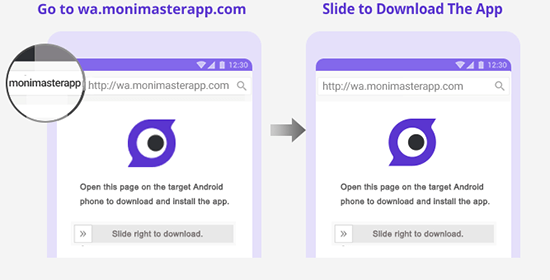
Step 3. Once the app is installed on the target device, it operates discreetly in the background without drawing attention. Move to your “Dashboard” to access a wide range of WhatsApp data.

FAQs About Using WhatsApp
Can I use WhatsApp without a phone number? Yes, virtual numbers are safe for WhatsApp as they allow you to use your WhatsApp numbers without a phone number.
If you use WhatsApp with a fake or disposable number for legal activities, then no, WhatsApp will not block the account.
Users cannot activate WhatsApp with an old number without a SIM. You still have access to the SIM to receive a verification code.
Unfortunately, there is no method available that allows you to change WhatsApp numbers without verification. If you don't verify your number, you can't change it.
Final Thoughts
Can you use WhatsApp without phone number? After reading this guide, you'll discover how to easily create a WhatsApp account without a phone number. This article explores the top five methods for doing so. Additionally, it introduces you to MoniMaster for WhatsApp, the best monitoring tool available online.

















