WhatsApp is a widely used chat platform that holds essential data, so when changing phones, the first thing that comes to mind is how to transfer WhatsApp messages from Android to iPhone. Fortunately, there is an official way for users to easily transfer their WhatsApp messages from Android to iPhone. In this guide, we will discuss the top methods for this.
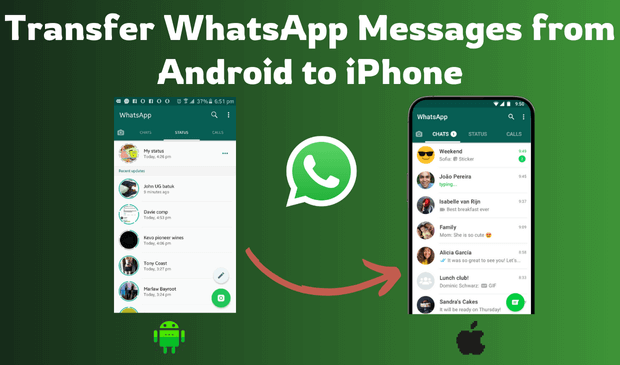
Using Move to iOS App
Apple has recently provided its users the direct option of transferring WhatsApp from Android to iPhone. Users can use this App to transfer their WhatsApp messages, photos, videos and many more from Android to iOS. But there are limitations of using the app, such as updating Android and iOS software, the iPhone being new or reset, both devices being connected to the same Wi-Fi connection, and more.
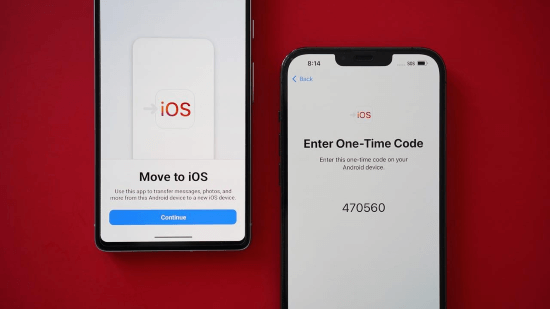
Once you have fulfilled all the requirements, now follow the below instructions to transfer Android WhatsApp messages to iPhone:
Step 1. Prepare Your Devices
- iPhone: Start setting up your new iPhone until you reach the "Apps & Data" screen.
- Android: Install the Move to iOS app from the Google Play Store.
Step 2. Connect the Devices
- On your iPhone, select "Move Data from Android" and wait for a code to appear.
- Enter the code from your iPhone on your Android device to establish a connection.
Step 3. Select Data to Transfer
On your Android device, choose "WhatsApp" as the data to transfer. The transfer process will start and may take some time depending on the amount of data.
Step 4. Restore WhatsApp on iPhone
Once the transfer is complete, install WhatsApp from the App store. Open WhatsApp, verify your phone number, and when prompted, tap "Start" to restore your chat history from the transferred data.
After activating your iPhone, you will see that all the messages have been successfully transferred from Android.
Using Third-Party Tools
If you don’t want to use the Move to iOS method to migrate WhatsApp messages from Android to iPhone, you can always use third-party tools to transfer data from one device to another. Below, we have mentioned the top programs that will help you transfer WhatsApp messages from Android to iPhone for free.
1. MoniMaster for WhatsApp
How to transfer WhatsApp messages from Android to iPhone? MoniMaster for WhatsApp allows you to read WhatsApp messages without transferring. Yes, you have heard it right. With the help of this program, users can easily read WhatsApp messages on their PCs without transferring. MoniMaster for WhatsApp allows you to monitor WhatsApp data on any device. Using this tool, you can track ten different types of WhatsApp, including updates, calls, voice messages, and more.
Key Features of MoniMaster for WhatsApp
WhatsApp Messages Monitoring
This program allows users to easily check WhatsApp messages on any target device without transferring them.
Support Data Typesg
This program supports 10 types of WhatsApp data, including calls, voice, text, video, and more.
WhatsApp Calls
MoniMaster for WhatsApp allows you to record all WhatsApp calls, including missed, received, and dialed calls on target devices.
WhatsApp Media
This monitoring program allows you to access WhatsApp media. This app allows users to access all types of media, such as videos, images, documents, and more.

User-Friendly Interface
MoniMaster for WhatsApp offers an intuitive interface for non-tech and beginner users. Users can efficiently operate this program without any professional help.
Compatibility
It supports all Android and iOS devices and is compatible with all WhatsApp apps, such as WhatsApp Messenger, WhatsApp Business, and GBWhatsApp.
How to Use MoniMaster for WhatsApp to Monitor Someone's WhatsApp without Knowing
Follow the instructions below to learn how to use MoniMaster for WhatsApp:
Step 1. Create an Account
Register a valid account with an email address. Buy MoniMaster for WhatsApp license to use all the features of MoniMaster for WhatsApp. And go to My Product Page to proceed.
Step 2. Follow the Set-Up Guide
Select the Start Monitoring option available on the My Product page. Navigate to the target device and download the parental control app from wa.monimasterapp.com.
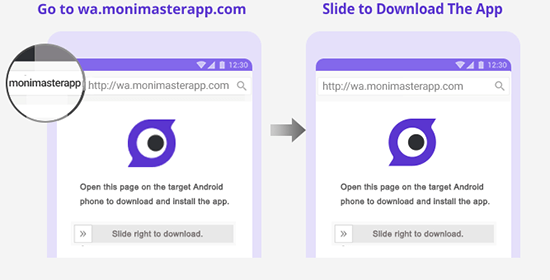
Step 3. Start Monitoring
Once the App is installed on the target device, launch it and log in with your MoniMaster account. Click on the Dashboard you can access a wide range of WhatsApp data.
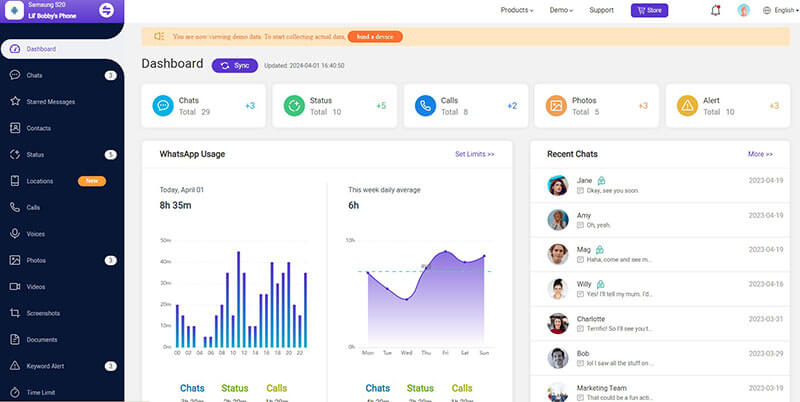
2. iMyTrans
iMyTrans allows you to transfer WhatsApp messages, photos, videos, chat history, and more from Android to iPhone and iPhone to Android. This program supports all Android and iOS devices. iMyTrans offers an intuitive interface that is easy to operate and navigate.
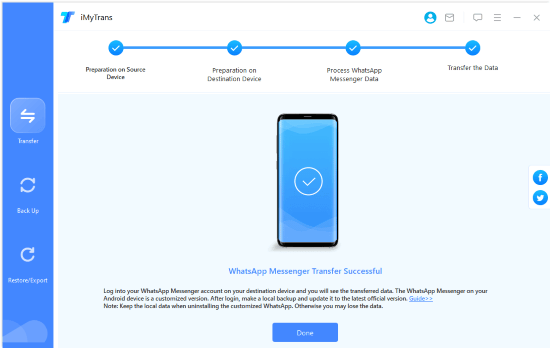
Key Features
- It allows you to transfer WhatsApp text messages, videos, photos, documents, and more.
- Offers an easy-to-use interface, which is best for non-tech users.
- Compatible with all Android and iOS devices, including Android 14 and iOS 17.
- Ensures a 100% success rate.
- No free trial is available; you must purchase a license to use all the features.
- Requires an internet connection to operate properly.
3. MobileTrans
Can I transfer WhatsApp messages from Android to iPhone? Wondershare MobileTrans software is available for PC and Mac. It allows users to transfer WhatsApp data from one device to another, easily transferring WhatsApp data from old phones to new phones.
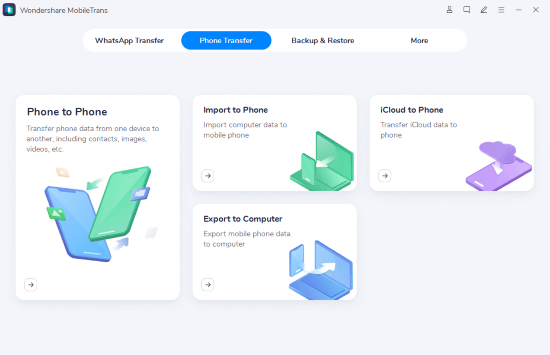
Key Features
- It allows you to transfer 18+ data types, including text messages, photos, videos, contacts, etc.
- Transfer WhatsApp data from Android to iPhone or iPhone to Android easily.
- Allows you to back up WhatsApp from Google Drives to iPhone.
- User-Friendly interface.
- Requires a separate license for Windows and Mac devices.
- The trial version comes with limitations.
Manual Transfer Methods
How do you transfer WhatsApp messages from Android to iPhone? You can also use the manual methods to transfer WhatsApp messages from Android to iPhone. Here are the top two methods to do it.
1. Transfer WhatsApp Messages from Android to iPhone Using Google Drive
Android devices use Google Drive to back up WhatsApp data. If you have already created a backup of WhatsApp, then you can easily transfer WhatsApp messages from Android to iPhone. Here is how to do it:
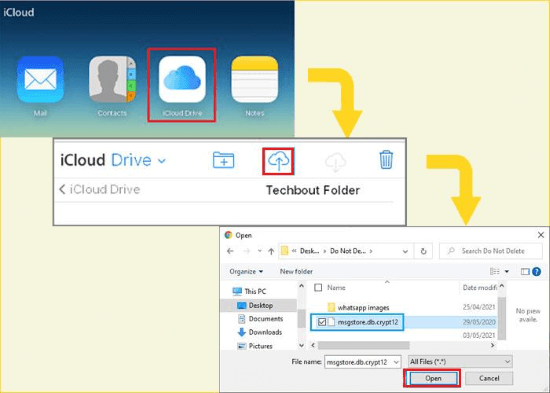
- Sign in to your Google Drive on your PC or Mac.
- Choose the WhatsApp backup file and download it on your PC.
- Now go to iCloud.com and log in to your iCloud account.
- Open the iCloud Drive.
- Click on the Upload button, which is available in the top menu bar.
- Choose the WhatsApp backup file downloaded from Google Drive.
- Verify WhatsApp with the same number.
- Select the Restore Chat History option.
2. Migrate WhatsApp Messages from Android to iPhone via Email
Email is a free and useful option for transferring WhatsApp messages from Android to iPhone. As we all know, WhatsApp allows you to keep the chat history in your email account. Here are the steps to transfer WhatsApp messages via Email:
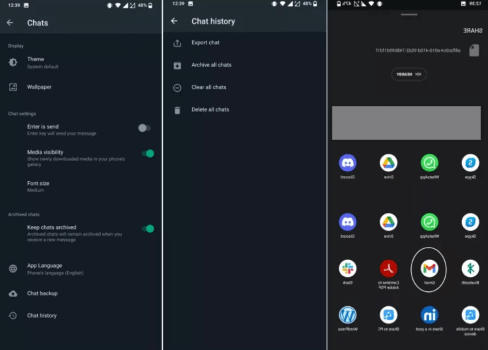
- Open your WhatsApp and go to Settings.
- Choose Chats, click Chat History, tap Export Chat, and select the chat you want to export.
- Enter the Gmail account and attach your chat as a .txt file.
- Now open the Gmail account on your iPhone.
FAQs About Transfer WhatsApp Messages from Android to iPhone
No, if you follow the above methods, you will never lose a WhatsApp conversation if you change devices from Android to iPhone.
Yes, you can transfer WhatsApp data via Samsung Smart Switch.
Conclusion
Transferring WhatsApp messages from iPhone to Android isn't simple because both are different software and don't support data transferring. However, after reading this guide, you will be able to transfer WhatsApp data from Android to iPhone easily. Additionally, we have mentioned a WhatsApp Monitoring App known as MoniMaster for WhatsApp, which allows users to track WhatsApp activity easily.
















