With millions of daily users making voice and video calls, WhatsApp is undoubtedly one of the most widely used messaging applications worldwide.
However, have you ever accidentally deleted your call history on WhatsApp and wished to retrieve it? Whether you're trying to recover an important call or just want to satisfy your curiosity, read on to find out how to see deleted call history of a number on WhatsApp.
How to Recover WhatsApp Deleted Call History on Android?
1. Check Deleted Call History on MoniMaster for WhatsApp
If you've accidentally deleted your call history on WhatsApp, don't worry, there are ways to recover it. One of the best methods to do so is by using MoniMaster for WhatsApp, a parental control app designed to keep kids safe online. Here are 5 key features of MoniMaster for WhatsApp:
Call History Recovery:
With MoniMaster for WhatsApp, you can view deleted call history on WhatsApp. The app scans your phone's memory to find any deleted data, and then allows you to restore it easily.
Real-Time Monitoring:
MoniMaster for WhatsApp allows you to monitor WhatsApp activity in real-time. You can view all messages, calls, and multimedia exchanged on the app, and even receive alerts when specific keywords are used.

App Usage Analysis:
MoniMaster for WhatsApp gives you detailed insights into how WhatsApp is being used on your phone.
GPS Location Tracking:
MoniMaster for WhatsApp allows you to track the GPS location of the target device in real-time. You can find someone on WhatsApp secretly.
Stealth Mode:
MoniMaster for WhatsApp operates in stealth mode, which means it runs in the background without being detected.
By using MoniMaster for WhatsApp, you can not only recover your deleted call history but also keep your children safe online.
How to use MoniMaster for WhatsApp to see delete call history?
Using MoniMaster for WhatsApp to recover deleted call history is a simple process.
Steps:
Step 1. Sign up and install MoniMaster for WhatsApp:
Download and install MoniMaster for WhatsApp on the target device. Launch the app and create an account.
Step 2. Ensure that the application has been granted the required permissions.:
Launch the app and follow the on-screen instructions to set it up. Once installed, activate MoniMaster for WhatsApp by following the instructions provided. You will need to grant permissions to the app to access certain features on your child's phone.

Step 3. View WhatsApp Calls:
- Select "WhatsApp" from the app list.
- Click on "Call Logs" to view all call history on WhatsApp.
- The app will scan your phone's memory and display all the deleted data it finds.
After setup is complete, you'll be able to monitor your child's WhatsApp activity from your own device. To view your child's WhatsApp messages, media, and other activity, simply log into your MoniMaster for WhatsApp account from any device.
MoniMaster for WhatsApp runs in stealth mode, so your child won't know that their activity is being monitored.
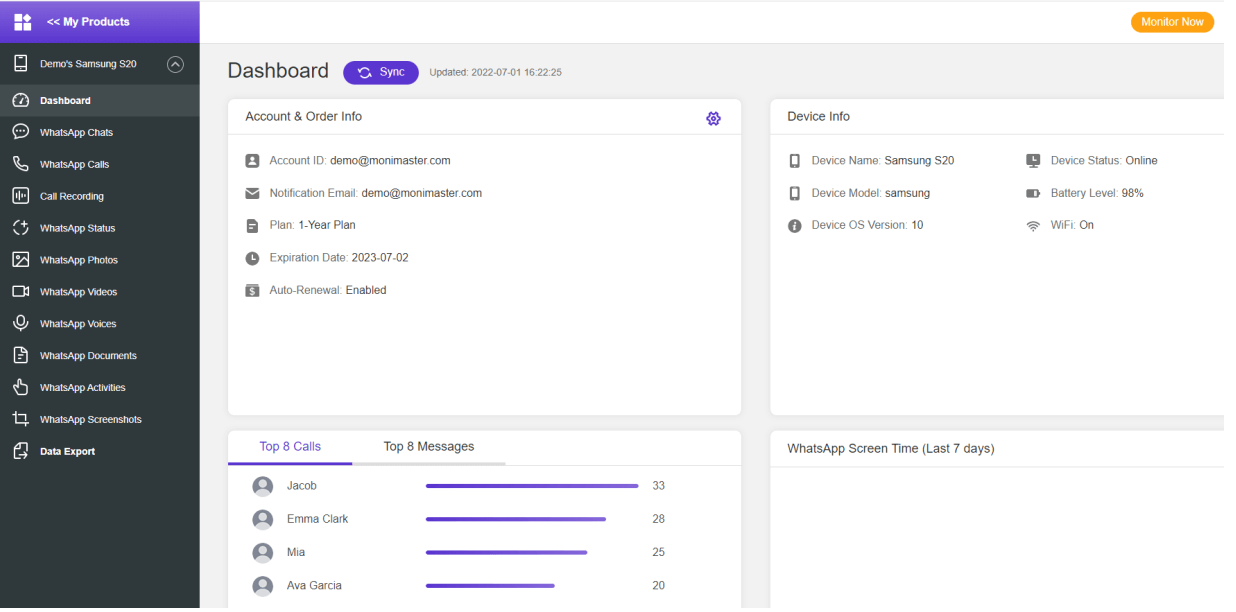
2. See Deleted Call History via Google Drive Backup
Another way to see deleted call history on WhatsApp is by using Google Drive backup. WhatsApp automatically backs up your chat history and media to Google Drive, so you can restore it if necessary. Here's how to see deleted call history via Google Drive backup:
- Ensure that you have enabled Google Drive backup on your WhatsApp account. You can do this by going to WhatsApp Settings > Chats > Chat Backup > Back Up Now.
- Uninstall and reinstall WhatsApp on your device.
- During the installation process, WhatsApp will prompt you to restore your chat history from the backup.
- Choose the most recent backup that contains the call history you want to recover.
- Once the restore is complete, open WhatsApp and navigate to the "Calls" tab.
- Your deleted call history should now be visible.
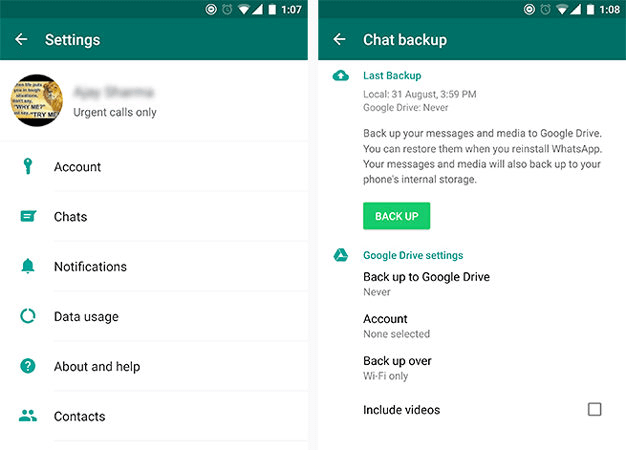
3. See Deleted Call History by Local Backup
If you don't have a Google Drive backup, you can still recover your deleted call history on WhatsApp using a local backup. WhatsApp creates a backup of your chat history on your phone's internal storage every day, so you can use this to recover your deleted call history. Here's how:
- Begin by launching the file manager application on your device.
- Navigate to the WhatsApp folder and open it.
- Look for a folder named "Databases" and open it.
- You will see a list of files named "msgstore-yyyy..dd..db.crypt12". Select the file that was created before you deleted your call history.
- Rename the file to "msgstore.db.crypt12".
- Uninstall and reinstall WhatsApp.
- During the installation process, WhatsApp will detect the backup file and prompt you to restore it.
- Once the restore is complete, open WhatsApp and navigate to the "Calls" tab.
- Your deleted call history should now be visible.
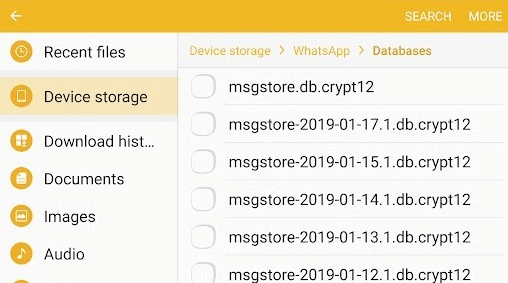
How to Recover WhatsApp Deleted Call History on iPhone?
1. Restore Deleted Call History via iPhone Backup
If you use an iPhone, you can see WhatsApp deleted messages on iPhone and recover your deleted WhatsApp call history using the iPhone backup feature. Here's how to restore deleted call history via iPhone backup:
- To get started, open the Settings application on your iPhone, and then click on your name located at the top of the screen.
- Select "iCloud" and make sure that "WhatsApp" is turned on.
- Open WhatsApp and navigate to "Settings" > "Chats" > "Chat Backup".
- Check the date and time of the latest backup. If it's after the call history you want to recover was deleted, proceed to the next step.
- Delete WhatsApp from your iPhone.
- Restore your iPhone from the most recent iCloud or iTunes backup that contains the call history you want to recover.
- After the restore is complete, reinstall WhatsApp on your iPhone.
- During the installation process, WhatsApp will prompt you to restore your chat history from the backup.
- Once the restore is complete, open WhatsApp and navigate to the "Calls" tab.
- Your deleted call history should now be visible.
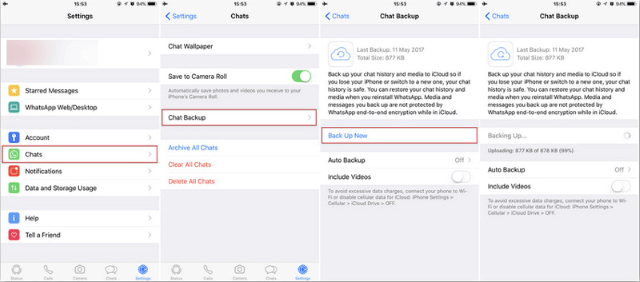
2. Restore Deleted Call History via iCloud Backup
If you use iCloud to back up your iPhone data, you can restore your deleted WhatsApp and iPhone call history using iCloud backup. Here's how:
- First, ensure that you have enabled iCloud backup for your iPhone.
- Make sure that WhatsApp is included in the iCloud backup.
- Delete WhatsApp from your iPhone.
- Proceed to open the Settings application on your device and select "General." Then, click on "Reset" followed by "Erase All Content and Settings."
- After completing the previous step, proceed to set up your iPhone as a new device.
- During the setup process, you will be prompted to restore your iPhone from an iCloud backup. Choose the backup that contains the deleted call history.
- After the restore is complete, reinstall WhatsApp on your iPhone.
- During the installation process, WhatsApp will prompt you to restore your chat history from the backup.
- Once the restore is complete, open WhatsApp and navigate to the "Calls" tab.
3. Restore Deleted Call History with iTunes
If you use iTunes to back up your iPhone data, you can restore your deleted WhatsApp call history using iTunes backup. Here's how:
- Start by connecting your iPhone to your computer and then launching the iTunes application.
- Click on the iPhone icon located in the top-left corner of iTunes.
- Navigate to the "Backups" section and select "Restore Backup."
- Choose the backup that contains the deleted call history that you want to recover.
- Finally, click "Restore" and wait for the restore process to complete.
- After the restore is complete, disconnect your iPhone from your computer.
- Reinstall WhatsApp on your iPhone.
- During the installation process, WhatsApp will prompt you to restore your chat history from the backup.
- Once the restore is complete, open WhatsApp and navigate to the "Calls" tab.
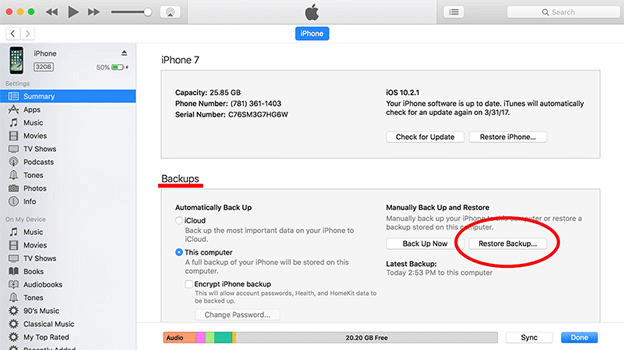
Conclusion
In conclusion, there are several ways to recover deleted WhatsApp call history on both Android and iPhone devices. You can use MoniMaster for WhatsApp, Google Drive backup, local backup, iPhone backup, iCloud backup, or iTunes backup. We recommend MoniMaster for WhatsApp as a reliable and easy-to-use option for recovering deleted WhatsApp call history on Android devices.
















