WhatsApp is an instant messaging service that is similar to Skype and Discord. It has over 3 billion active users and is one of the most loved apps. WhatsApp allows users to contact their friends and family for free. Taking screenshots of the chat is normal if you want to capture the moment or share it with friends and family.
But how to screenshot WhatsApp messages? Can you screenshot WhatsApp messages? If you have similar questions, then this guide will help you find all the answers.
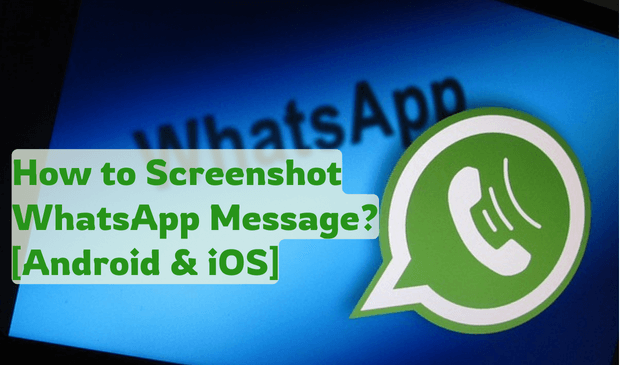
- Part 1. Can you Screenshot WhatsApp Messages without Them Knowing
- Part 2. How to Screenshot WhatsApp Message
- Bonus Tip: How to Take WhatsApp Screenshot of Others Secretly
Part 1. Can you Screenshot WhatsApp Messages without Them Knowing
Yes, you can take screenshots of WhatsApp messages without them knowing. WhatsApp's end-to-end encryption is an amazing option for sending private and personal messages like files, photos, videos, and more. However, this platform isn't entirely foolproof. Users can easily take screenshots of your chats and videos, and WhatsApp will not notify you.
Part 2. How to Screenshot WhatsApp Message
There is no built-in feature available on WhatsApp that allows you to capture WhatsApp conversations messages. If you want to learn how to screenshot WhatsApp messages, then you have to follow the below guide. We have mentioned the methods to take screenshots of WhatsApp messages on Android, iPhone, and Desktop.
1Screenshot WhatsApp Message On Android
Can I screenshot WhatsApp messages on Android device? Yes, you can screenshot WhatsApp messages on Android devices. However, you must use the hardware button combination to take a screenshot on an Android device. Here is how to take a screenshot of WhatsApp messages on Android:
Step 1. Launch WhatsApp on your Android device.
Step 2. Open the chat in which you want to take a screenshot.
Step 3. To screenshots on Android devices, simultaneously press the volume down and power buttons.
Step 4. You will notice a screen-capturing effect on your Android device, ensuring a screenshot has been captured.
Step 5. Navigate to the Gallery, and you will see the screenshot of the WhatsApp conversation.
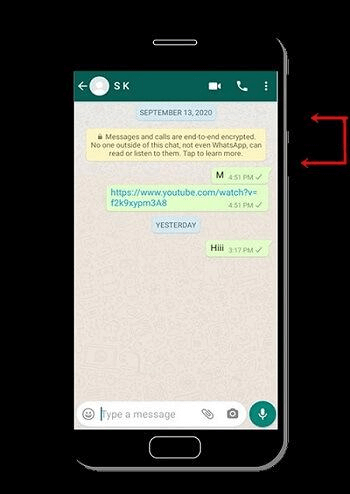
2Screenshot WhatsApp Message On iPhone
how to take screenshot of whole whatsapp chatLike Android devices, iPhones do not have a direct option to take screenshots. You have to use the device buttons to take screenshots. Here are the steps on how to take screenshot of whole WhatsApp chat on iPhone:
Step 1. Unlock your iPhone and select the WhatsApp App.
Step 2. Open the chat in which you want to take a screenshot.
Step 3. Now press the Power and Volume up buttons to take the screenshot.
Step 4. Once you have taken the screenshot, navigate to the Photos App to check the screenshot.
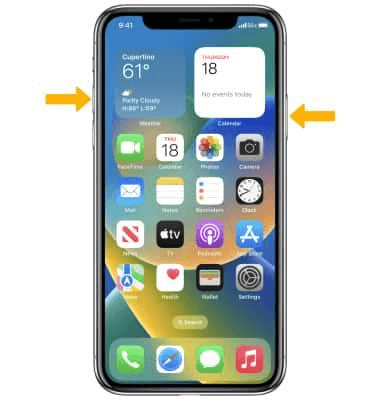
3Screenshot WhatsApp Message On WhatsApp Web/Desktop
WhatsApp also offers a Desktop app that allows users to use WhatsApp on their PC. This app allows users to easily send messages, videos, photos, and calls. You can also screenshot WhatsApp messages via WhatsApp Web/Desktop. Here is how to do it:
Step 1. Open the WhatsApp Desktop App or visit WhatsApp Web.
Step 2. Scan the QR code to link your WhatsApp with WhatsApp Web.
Step 3. Now open the chat on WhatsApp web.
Step 4. Press the Windows key and the Print Screen key together. The screen will briefly dim to indicate the screenshot has been successfully taken.
Step 5. Go to C:\Users\Hp\Pictures\Screenshots to view the screenshot that you have taken.
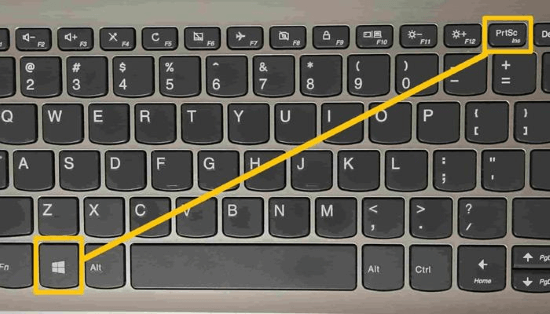
Bonus Tip: How to Take WhatsApp Screenshot of Others Secretly?
MoniMaster for WhatsApp is a monitoring app that provides parents with a safe and secure way to monitor their children's WhatsApp activity. This program allows parents to track all types of WhatsApp activities, such as WhatsApp messages, view call logs, view photos and videos, and capture screenshots of their WhatsApp chats without their knowledge.
This program allows you to monitor data on Android and iOS devices and is compatible with all WhatsApp apps, such as WhatsApp Business and GBWhatsApp. It offers an easy-to-use interface, which is best for non-tech and beginner users.
Key Features of MoniMaster for WhatsApp
Here are the top features of MoniMaster for WhatsApp:
Tracking All WhatsApp Data: MoniMaster for WhatsApp allows its users to track 10 types of WhatsApp data, including incoming and outgoing messages, voice recordings, photos, videos, and more.
Screen Capturing: It also lets you capture screenshots of chats, calls, and more. The best part of this tool is that it doesn't notify the target device when you capture screenshots.

Real-time location tracking: With this program, users can access the live location of target devices, allowing you to keep track of their whereabouts.
Call History: Users can easily record WhatsApp calls and check their WhatsApp call history without them knowing.
User-Friendly Interface: MoniMaster for WhatsApp is an easy-to-use program. Users can operate the program easily without facing any difficulties.
How to Screenshot WhatsApp Chats Via MoniMaster for WhatsApp
To take screenshots via MoniMaster for WhatsApp, follow these simple steps:
Step 1. Sign-up and Purchase
Go to the MoniMaster official site and register your account with a valid Email address. Navigate to the License section and purchase a license to use all the features. You will be led to the My Product page for further processing.
Step 2. Setup App on Target Device
On the "My Product" page, you'll find the plan that you have purchased; click on Start Monitoring.
Move on to the target device and download the MoniMaster for WhatsApp App on the target device.
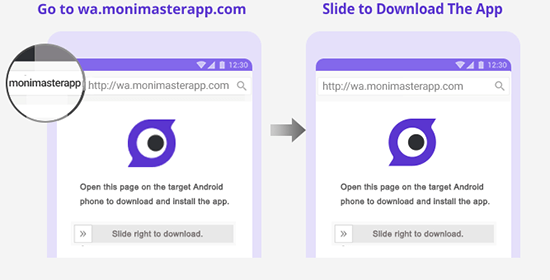
Step 3. Start Monitoring
Once the App is installed and set up successfully, it will automatically hide itself in the background and run silently. Go to its Dashboard, where you can access a wide range of WhatsApp data, including messages, photos, videos, and more.
Now click on the "Capture Screenshot" option in the dashboard, and it will automatically capture the screen and save it to your dashboard.
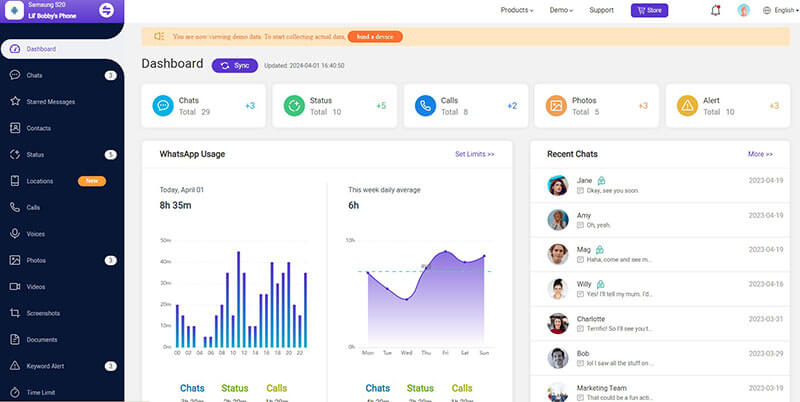
FAQs About Screenshot WhatsApp Messages
If you are part of the conversation, it is legal to take a screenshot and share it. However, it would be unlawful to screenshot someone else's WhatsApp messages and share them without their permission.
WhatsApp does not notify users when they take a screenshot of a "view once" photo or video. The view once feature is implemented to enhance privacy, where media can only be viewed once and disappears. However, users can still take screenshots or use screen recording tools to capture them.
Yes, you can take a screenshot of a WhatsApp video call. The other person will not get a notification when you do so.
Conclusion
How to screenshot WhatsApp messages? In this article, we have discussed all the possible methods to take a screenshot of your WhatsApp messages. By following these methods you can easily capture the screenshots, but it is not ethically right if you are doing it without permission.
Moreover, if you want to use a third-party application to view and take screenshots of WhatsApp messages, you can try MoniMaster for WhatsApp. It provides a dashboard from where you can take screenshots and view all WhatsApp conversations.

















