We have heard many cases where users accidentally delete their WhatsApp messages on Android and iOS devices and don't know how to retrieve deleted WhatsApp messages. If you are facing the same issue, you have come to the right place because, in this guide, we will introduce methods to retrieve deleted WhatsApp messages. Ensure to read this guide until the end to find out all those methods.
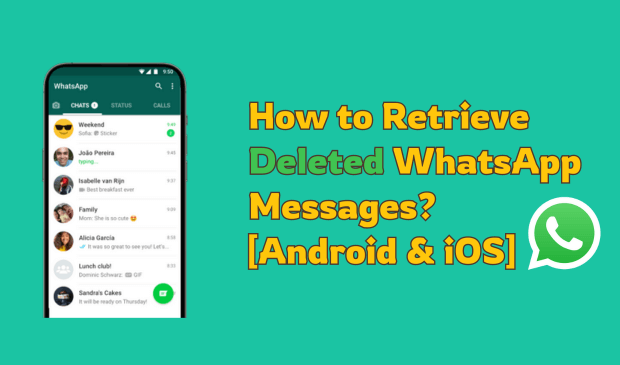
Can I Retrieve Deleted WhatsApp Messages?
It is possible to retrieve WhatsApp messages on Android or iOS devices. However, the message recovery success rate may vary depending on different situations, such as the type of phone you use, backup status, and more.
There are two ways to recover deleted messages on WhatsApp: one is to recover them from the backup WhatsApp, and the second is to try using several data recovery tools. Users can easily retrieve deleted WhatsApp messages if they have backed up their WhatsApp data on iCloud or Google Drive.
To learn how to retrieve a deleted message from WhatsApp, check the helpful methods mentioned in the following guide.
How to Retrieve Deleted WhatsApp Messages?
Depending on your preferences, you can have different types of backup on your phone. By default, Android WhatsApp creates a local backup and a Google Drive backup. On iPhone, WhatsApp uses iCloud to create the backup. So, let us show you how to retrieve deleted WhatsApp messages on iPhone and Android one by one.
How to Retrieve Deleted WhatsApp Messages on Android
If you're using WhatsApp on an Android device and want to retrieve messages, the below methods will help you recover your deleted messages.
1. Restore WhatsApp messages from Google Drive
As we all know, Android uses Google Drive to backup devices and WhatsApp backup. To retrieve old WhatsApp messages via Google Drive, you need to follow these steps:
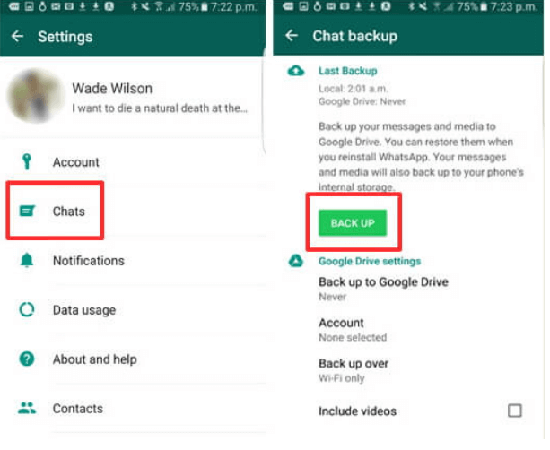
- Uninstall and reinstall WhatsApp on your Android device.
- Now verify your Phone number, and you will automatically be prompted to find WhatsApp backup messages from Google Drive.
- Choose the restore option and wait for the restoration process to complete.
- Once the backup is complete, tap the next button to see your restore chats.
2. Retrieve WhatsApp Messages from Local Backups
How to retrieve deleted WhatsApp messages on Android? As mentioned above, WhatsApp uses the local drive to create a WhatsApp backup. So, if you accidentally deleted your important messages, then by following these steps, you can easily recover them:
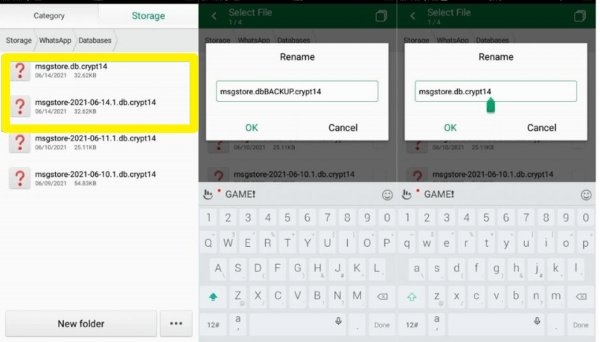
- Unlock your Android device and Go to File Manager.
- Now Tap on Phone > Android > media > com.whatsapp > WhatsApp > Databases.
- Find the “msgstore.DB.cryptXX" file and rename the file to "msgstore.dbBACKUP.cryptXX".
- Once you have successfully set up your WhatsApp backup file, we have to ensure that Google Drive doesn't have any WhatsApp backups and that a local backup can take over. Go to Google Drive and delete the WhatsApp backups.
- Uninstall the WhatsApp and reinstall it on your Android device.
- On the Backup prompt, select rename the backup file.
How to Retrieve Deleted WhatsApp Messages on iPhone
If you are an iOS user, your device will use iCloud instead of Google Drive because iOS devices use iCloud to create backups of WhatsApp and other apps. How do I retrieve deleted WhatsApp messages on my iPhone? Here is the process that you can try.
1. Restore WhatsApp messages from iCloud
Follow the instructions below to retrieve WhatsApp messages on iPhone from iCloud backup:
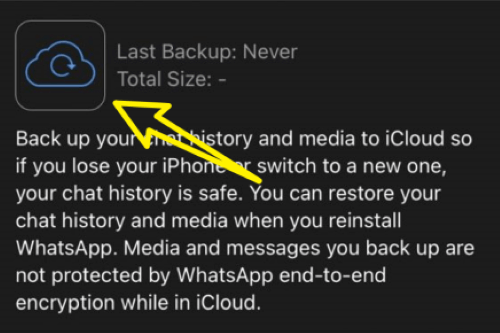
- First, ensure that your WhatsApp is backed up on iCloud.
- Then, uninstall WhatsApp from your iPhone and reinstall it.
- Use the same number to create a WhatsApp account.
- A new prompt will appear on your screen; click the Restore option.
- WhatsApp will automatically restore and return all the deleted messages on the iPhone.
How to Retrieve Deleted WhatsApp Messages without Backup [Both Android and iOS]
How to retrieve deleted messages on WhatsApp, iPhone, and Android? If you want to retrieve deleted WhatsApp messages on Android and iPhone, the best way to do it is via MoniMaster for WhatsApp. MoniMaster is a spy app that also allows you to read deleted WhatsApp messages. With the help of this App, users can easily recover WhatsApp messages and spy on others on WhatsApp.
Key Features of MoniMaster for WhatsApp
Retrieve WhatsApp Messages: With the help of this program, users can easily retrieve WhatsApp messages.
Real-Time GPS Location: This program gives you access to the target device's real-time GPS location, allowing you to track its location live.
Support Data Types: It gives you access to 10 different types of WhatsApp data, including WhatsApp calls, messages, videos, photos, and more.

User-Friendly: The Program offers an easy-to-use interface, which is best for non-tech and beginner users.
Compatibility: The program is compatible with Android and iOS devices and supports all WhatsApp apps, such as WhatsApp Business and WhatsApp Messenger.
How to Retrieve WhatsApp Messages via MoniMaster for WhatsApp?
Follow the steps below to retrieve WhatsApp messages via MoniMaster for WhatsApp on Android and iPhone:
Step 1. Navigate to MoniMaster for WhatsApp's official site and register an account with a valid email address. Then, purchase a package to use all the app's features.
Step 2. Go to My Product page and click on Start Monitoring. And download MoniMaster for WhatsApp on the target device.
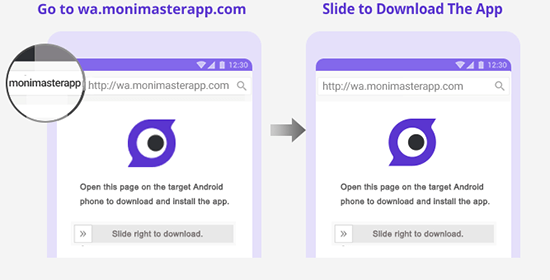
Step 3. Once installed, the app will hide itself and operate silently in the background. Click on the Dashboard to access a wide range of WhatsApp data.
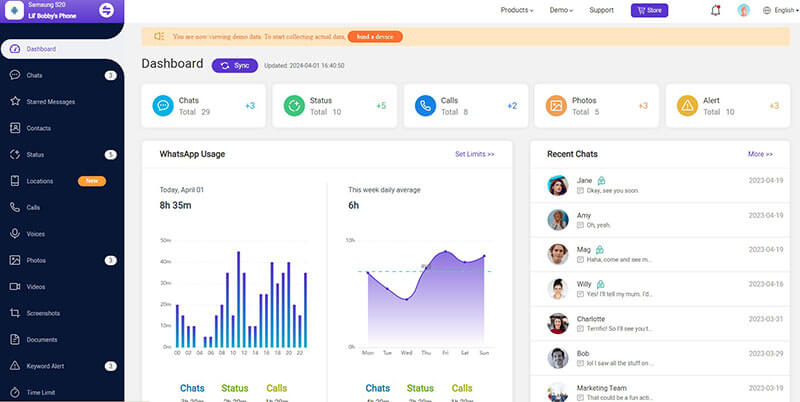
WhatsApp Chat Backup Settings and Best Practices
Backing up WhatsApp chats is essential so you don't lose important messages, photos and videos. Here are the settings for backing up WhatsApp chats:
- Open WhatsApp and tap on three dots in the top right corner, then select the Settings option.
- Tap on Chats.
- Go to Chat Backup.
- Under Google Drive settings, select the Google account to which you want to back up chats.
- Set the backup frequency to daily.
- Finally, tap on the Back-Up option to initiate an immediate backup.
Best Practices
Regular Backups: Set your backup frequency to daily to ensure your data is up to date.
Include Videos: Decide if you want to include videos in your WhatsApp backups. Videos take up more space and might require more storage.
Use Wi-Fi: Perform WhatsApp backups over Wi-Fi to avoid using mobile data.
Secure Your Backups: Enable two-step verification on your Google or Apple account for added security.
FAQs About Retrieve Deleted WhatsApp Messages
The frequency of backing up your WhatsApp data depends on several factors, such as the importance of your chat and media, how often you use the app, and personal preferences. We recommend backing up WhatsApp on a daily basis.
If you have created a WhatsApp backup on iCloud or Google Drive, then yes, you can recover messages when switching phones. Ensure that you set up your new device with the same account that you used to create the WhatsApp backup.
Yes, WhatsApp messages can be permanently deleted from iPhones.
Conclusion
If you want to retrieve deleted WhatsApp messages, then this guide is for you because in this guide we have explored the top methods on how to retrieve deleted WhatsApp messages on Android and iPhone. We have also mentioned a third-party program named MoniMaster for WhatsApp, allowing users to recover deleted WhatsApp messages easily. With the help of this program, users can easily spy on other devices.
















