WhatsApp is one of the most widely used messaging apps. It allows users to send messages, photos, videos, documents, and more. If you're a regular user, you're likely familiar with the WhatsApp backup feature, which helps you save all your data to prevent loss.
If you’ve already created a WhatsApp backup and need guidance on how to restore WhatsApp chats from iCloud backup, you're in the right place. This guide will walk you through restoring WhatsApp data from iCloud and cover solutions to common issues with iCloud backups.
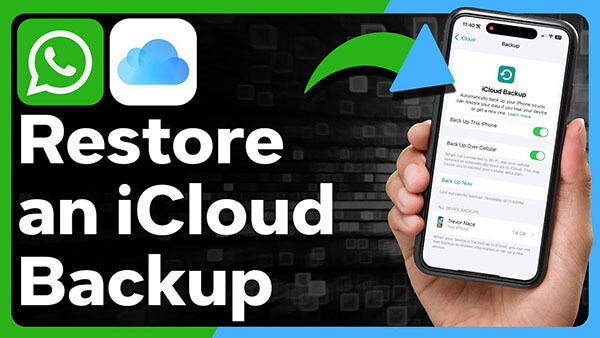
- Part 1: Prerequisites for Restoring WhatsApp Chats from iCloud
- Part 2: How to Restore WhatsApp Chats from iCloud Backup
- Part 3: Troubleshooting Common Issues with iCloud Backup Restoration
- Bonus Part. How to Restore WhatsApp Without an iCloud Backup
Part 1: Prerequisites for Restoring WhatsApp Chats from iCloud
There are a few essential prerequisites to successfully restore WhatsApp chat from iCloud. Here are the key requirements you need to meet to successfully restore WhatsApp chats from iCloud.
1iCloud Account Setup
To successfully restore a WhatsApp backup from iCloud, ensure your iOS device is signed in with the same iCloud account used to create the backup. To do this, go to Settings > Sign in to your iPhone > Enter your iCloud login information and sign in with the same account used for WhatsApp backup.
2iCloud Drive Enabled
After signing in with the same iCloud account, ensure that iCloud Drive is enabled on your iPhone. Go to Settings > Your Name > iCloud > iCloud Drive to do this. If iCloud Drive is disabled, turn it on because WhatsApp requires iCloud Drive access to restore the backup.
3Same Phone Number
Using the same phone number to restore a WhatsApp backup is essential. Use the same number to create the iCloud backup; if you try using a different number, WhatsApp will not restore your data.
4Sufficient Storage
The last prerequisite on how to restore WhatsApp chats from iCloud backup is sufficient storage. WhatsApp backups can contain large amounts of data, including messages, images, videos, and more, sometimes reaching several gigabytes. Having enough storage space is essential to successfully restore WhatsApp backup.
Here is how to check iOS device storage:
- Go to iPhone Settings and tap on "General".
- Choose "iPhone Storage" to find the available storage on your device.
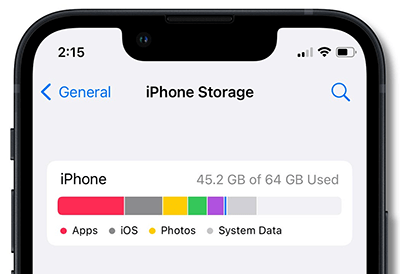
Part 2: How to Restore WhatsApp Chats from iCloud Backup
How to restore WhatsApp chats from iCloud backup? Restoring WhatsApp data from an iCloud backup is a simple process. Below is a step-by-step guide on how to restore WhatsApp chats from iCloud, which can be used on both old and new iPhone devices.
Step 1. Download WhatsApp Messenger from the App Store. Once the installation is complete, launch the app.
Step 2. Enter the phone number you used to create the WhatsApp backup. Ensure that you have signed in with the same iCloud account.
Step 3. After successfully verifying the phone number, WhatsApp will automatically detect the backup and provide you the option to restore your chat history.
Step 4. Tap on "Restore Chat History" to start the restoring process. Depending on the backup size and internet speed, it can take some time.
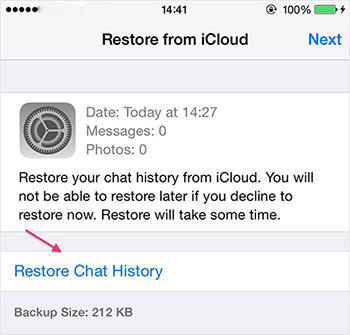
Part 3: Troubleshooting Common Issues with iCloud Backup Restoration
If you have met all the prerequisites and followed the correct steps to restore your WhatsApp backup but still encounter issues, don't worry you're not alone. Below, we have mentioned some common problems users often face when attempting to restore an iCloud backup.
No Backup Found
One of the most common issues users face is the message "No backup found." This problem occurs when there is no WhatsApp backup available on iCloud Drive. First, to resolve this issue, ensure that you are signed in with the same iCloud account used to create the WhatsApp backup. If you are, check that iCloud Drive is enabled in your Settings.
Slow Restoration Process
Another common issue users encounter when restoring an iCloud backup is a slow restoration process. Since WhatsApp data can be several gigabytes in size, the speed of the restoration largely depends on your internet connection. If you are using an unstable or slow connection, you may experience delays. To improve restoration speed, ensure you are connected to a fast and reliable internet connection.
iCloud Storage Full
iCloud provides users with 5 GB of free storage, which can be used to store WhatsApp backups and more. We recommend upgrading your iCloud storage if you encounter a "Storage Full" issue. To increase your iCloud storage, follow the instructions below:
- Go to iPhone Settings and tap your name to access Apple ID settings.
- Tap on iCloud and choose "iCloud Storage".
- Select "Buy More Storage" and choose the plan that suits your needs.
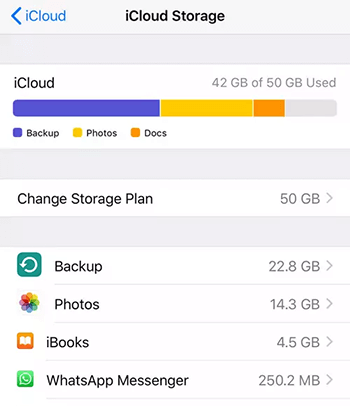
Error Messages
If you face error messages like "iCloud backup is corrupted", it means that the backup file cannot be restored due to corruption. To resolve this issue, check if you have an earlier backup available. If not, create a new WhatsApp backup and attempt to restore it.
Bonus Part. How to Restore WhatsApp Without an iCloud Backup
If you have failed to restore WhatsApp backup from iCloud, there is an alternative solution that allows you to recover WhatsApp data without needing an iCloud backup. MoniMaster for WhatsApp is a comprehensive WhatsApp monitoring tool that enables users to track data on Android and iOS devices in real-time. This program can easily retrieve WhatsApp data from target devices and present it on your dashboard without the user's permission.
MoniMaster for WhatsApp supports over 10 types of WhatsApp data, including messages, images, videos, PDFs, and more. Additionally, this program offers impressive features that make it one of the best tools available, including keyword alerts, screen time limits, call recording, WhatsApp call history, and more.

- Retrieve WhatsApp Data without iCloud: MoniMaster for WhatsApp effortlessly retrieves all WhatsApp data from the target devices and displays it on your dashboard without requiring an iCloud backup.
- Support 10+ Data Types: The program tracks 10 types of WhatsApp data, including chats, calls, voice messages, WhatsApp status, documents and more.
- Review Deleted Chats: If the target device has deleted some WhatsApp chats to hide them from you, this tool allows you to easily recover those chats and save them to your device.
- Real-Time Monitoring: MoniMaster for WhatsApp offers real-time monitoring, ensuring that all activities occurring on the target devices are continuously updated in your program.
- Compatibility: Compatibility is not an issue with this program, as it supports all Android and iOS devices, including those running iOS 18 and Android 15. Furthermore, it supports all WhatsApp Apps, including WhatsApp Messenger, WhatsApp Business and GBWhatsApp.
How to Restore WhatsApp With MoniMaster for WhatsApp
MoniMaster for WhatsApp offers an easy-to-use interface, making the process simpler. Follow the below instructions to learn how to use this program:
Step 1. Go to MoniMaster for WhatsApp's official site and create an account. Purchase the program's license and navigate to the "My Product" page to start the process.
Step 2. On the "My Product" page, find the plan you purchased and click "Start Monitoring." Now, download the parental control app on the target device and activate it.

Step 3. Once the process is complete, the app will activate and run discreetly in the background. You can access a wide range of WhatsApp data by visiting the MoniMaster for WhatsApp "Dashboard".

Final Thoughts
WhatsApp backup is crucial as it contains a wealth of personal and professional information that we don’t want to lose. In this guide, we have explored how to restore WhatsApp chats from iCloud backups and provided solutions to common issues related to WhatsApp iCloud backups. Furthermore, we have also introduced you to a program named MoniMaster for WhatsApp that allows users to monitor WhatsApp data in real time.

















