How to Recover WhatsApp View Once Photo iPhone - Have you ever lost an important 'View Once' WhatsApp photo that you really want to recover? Many iPhone users have this problem, and they believe that after a photo is viewed, it remains hidden forever. But is it really so?
In this guide, we will try to pursue the ways for recovering those photos. Will we be looking for those photos in all possible ways? Quite right, there are different ways to do this, perhaps even save for you. Ready to learn how to recover WhatsApp View Once photo? Then let's go.
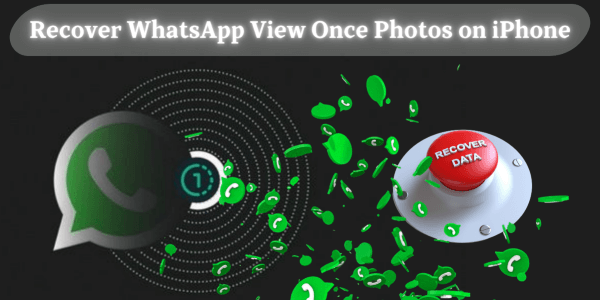
Part 1. What Is WhatsApp View Once Photo?
The WhatsApp View Once photo feature allows users to send images that disappear after being viewed once. Its primary purpose is to enhance privacy by sharing photos that are meant to be seen only temporarily. Once the recipient opens the photo, it automatically deletes, and the message shows "Opened." Users cannot save, forward, or screenshot the image within the app.
However, recipients can still take a screenshot before the photo disappears, which WhatsApp does not notify. This feature is useful for sharing sensitive or one-time-use information, but it comes with the risk of unauthorized screenshots.
Part 2. How to Recover WhatsApp View Once Photo iPhone
If you're seeking an answer to how to recover WhatsApp View Once photo on iPhone, then there are a couple of options you can try. Below are methods that could help you recover that "View Once" photo before it's lost forever.
1Check WhatsApp Chat Backup
An easy method that you can try on to recover WhatsApp View Once photo is to restore a recent chat history. WhatsApp allows you to make a backup of your chats every day, once a week, or even once a month depending on your preferences. WhatsApp backups include media files which include photos too. If a backup was made prior to when the 'View Once' photo was opened, it can be recovered by restoring that backup.
How To Steps
Step 1. Open WhatsApp on your iPhone. Go to Settings > Chats > Chat Backup.
Step 2. Check the date of the last backup.
Step 3. Uninstall WhatsApp and reinstall it from the App Store.
Step 4. During setup, select "Restore Chat History" when prompted.
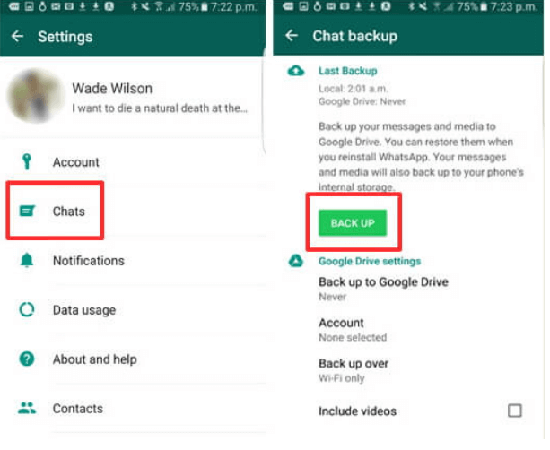
- The backup must have been done before the image is opened.
- If you choose to restore an older backup, you may lose newer messages and media files.
- This method only works if the photo was backed up.
2Use MoniMaster for WhatsApp
In case you didn't have a backup or are looking for a different and more elaborate method, it is rather effective in this case to use a third-party tool such as MoniMaster for WhatsApp.
MoniMaster assists in doing several functions such as recovering lost data on WhatsApp, including 'View Once' photos. MoniMaster for WhatsApp is a data recovery software designed for iPhone as well as Android devices that specializes in extracting data from the WhatsApp application. With the help of this tool, pictures and videos including the View Once photo feature from the device can also be extracted.

- Retrieve deleted and save "View Once" photos with ease.
- Access and recover all shared video files.
- View WhatsApp screenshots shared in conversations, even if deleted.
- Recover voice recordings and messages exchanged on WhatsApp.
- Recover any documents sent or received through WhatsApp chats.
- Monitor all WhatsApp chat histories, including incoming and outgoing messages.
- Check WhatsApp location data without them knowing.
How to Recover WhatsApp View Once Photo iPhone With MoniMaster
Step 1. Download and install the MoniMaster app on the targeted iPhone.
Step 2. On the target iPhone, open WhatsApp, go to Menu > Settings > Linked Devices, and tap on Link a Device. You will need to scan a QR code with the target iPhone.
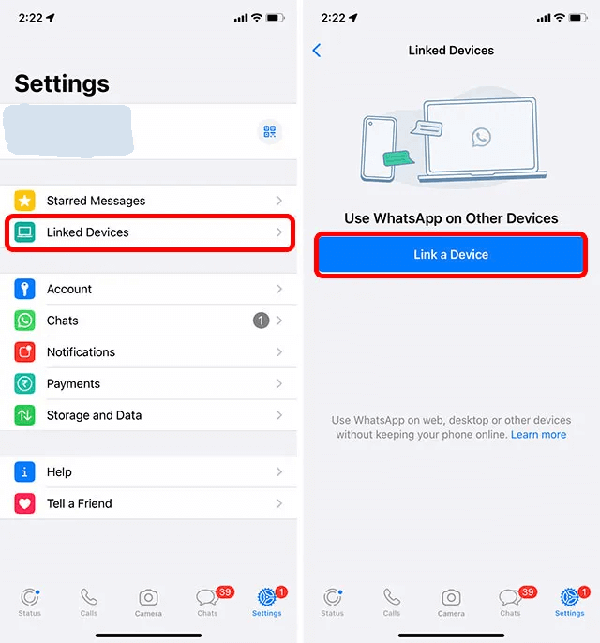
Step 3. Use the target iPhone to scan the QR code. This will bind the target WhatsApp account to MoniMaster.
Step 4. Once it is connected, MoniMaster will show you different kinds of WhatsApp data from the target iPhone on the computer. If you want to recover the 'View Once' photographs or any other important WhatsApp data, simply select the 'Recover WhatsApp Deleted Files' option.

- The only limitation is that you have to purchase a subscription before using it.
3Request Photo Resend from Sender
If you cannot use the backups or the recovery tools, then the easiest way is to ask the sender to send the photo once again. Since "View Once" photos disappear after being opened, there isn't any way to see them again. Instead, what you can do is politely ask the sender to resend the photo.
How To Steps
Step 1. Open the WhatsApp chat where you received the photo.
Step 2. Contact the sender and explain that you need the photo again.
Step 3. Ask them to resend the "View Once" photo.

- Depends on the cooperation of the sender.
- The sender may not have saved the photo.
- Not a guaranteed solution if the sender refuses to resend the photo.
4Use Screen Recording Before Viewing
To prevent future loss of "View Once" photos, the screen recording feature on iPhone can be used. This method won't help recover a photo that has already been lost but can be applied for new ones.
All iPhones come with a screen recording function that lets users capture everything done on the screen. If you start screen recording before opening a "View Once" photo, you can record the photograph for the duration it's on screen.
How To Steps
Step 1. Swipe down to access the Control Center on your iPhone.
Step 2. Tap the "Screen Recording" button.
Step 3. Open WhatsApp and view the "View Once" photo.
Step 4. Stop the screen recording once done.
Step 5. Check the saved screen recording in your Photos app.
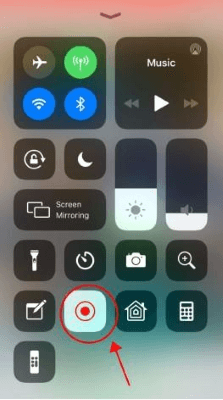
- You have to start recording the screen before opening the photo.
- The video recording will capture whatever is displayed on screen.
- This method is not a recovery method but rather a preventative measure.
5Use WhatsApp Web
If you often use WhatsApp Web on a computer, you may find a way to recover the "View Once" photo using the web version, though this is a far-fetched option.
In fact, WhatsApp Web mirrors WhatsApp conversations from your smartphone. If you haven't ended the web session after viewing the "View Once" photo, it is possible that the image might be recoverable from the browser cache.
How To Steps
Step 1. Open the web browser on your computer and access WhatsApp Web.
Step 2. On your iPhone, go to Settings > Linked Devices. Choose Link a Device and scan the code displayed on your computer.
Step 3. After connecting, go to the conversation where the "View Once" image was sent.
Step 4. If the image was viewed through WhatsApp Web, it might be stored in the browser's temporary Internet files. Click on the empty space in the conversation and select "Inspect" or "View Page Source".
Step 5. Press Ctrl + F and search for file extensions like .jpg or .png. If any file corresponds to the "View Once" photo, save it onto your PC.
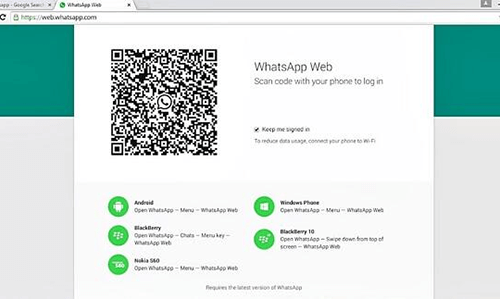
- 100% dependent on browser cache; if cache is cleared, this won't work.
- Cannot recover photos if viewed on the phone.
- Sometimes "View Once" photos might not be stored in the browser cache.
FAQs About Recovering WhatsApp View Once Photo
To send a "View Once" photo on WhatsApp, tap the camera icon in the chat, select or take a photo, and then tap the "1" icon next to the send button. The recipient can view the photo only once.
No, WhatsApp "View Once" photos are designed to disappear after being viewed. By default, they cannot be saved, forwarded, or screenshotted. However, using preventive methods like screen recording or third-party tools like MoniMaster may help save these photos.
No, you cannot save a View Once photo on WhatsApp directly, as the image disappears after being viewed once. However, recipients can still take a screenshot before it vanishes, without any notification to the sender.
Final Thoughts
Figuring out how to recover WhatsApp View Once photo iPhone can be challenging, but with the right approach, it's possible. Whether you use backups, ask the sender to resend, or rely on preventive measures, each method has its pros and cons. For a more reliable solution, we recommend using MoniMaster for WhatsApp. It's a powerful tool to help you recover WhatsApp data, including "View Once" photos, safely and efficiently.

















