We all know that photos are an essential part of our lives. They capture precious memories, moments, and experiences that we can look back on and cherish. They allow us to relive the special times we have shared with our loved ones. However, if we happen to lose these precious memories, what can we do?
If you have accidentally deleted WhatsApp photos from your smartphone, don't worry. In this guide, we will share the most effective methods to help you recover deleted WhatsApp photos.
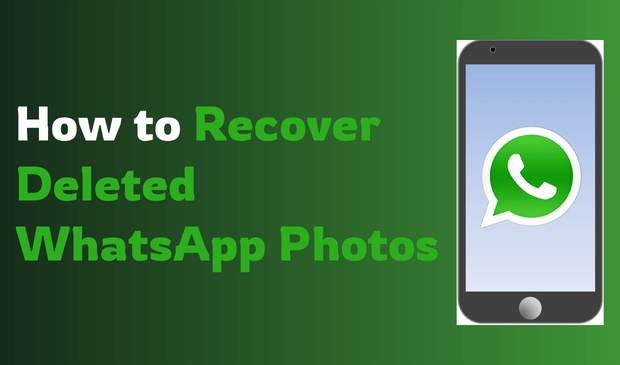
How to Recover Deleted WhatsApp Photos
How to recover deleted photos from WhatsApp? Recovering deleted images from WhatsApp can be challenging, requiring time and technical expertise. To assist you, we have outlined the best methods for recovering WhatsApp photos deleted by the sender. Follow these methods carefully to discover the most reliable solution.
1Using WhatsApp Chat Backup
WhatsApp Chat Backup is a reliable approach to recover deleted WhatsApp images. For this method to be effective, it's essential that your WhatsApp data is backed up before the images are deleted. Once confirmed, follow the below instructions to learn how to recover WhatsApp photos:
Step 1. To start the recovery process, uninstall and install WhatsApp on your Android device.
Step 2. Once installed, launch WhatsApp and create an account using the same phone number.
Step 3. The WhatsApp Restore Backup window will now appear on your screen. Tap on the "Restore" button and wait until the backup is restored.
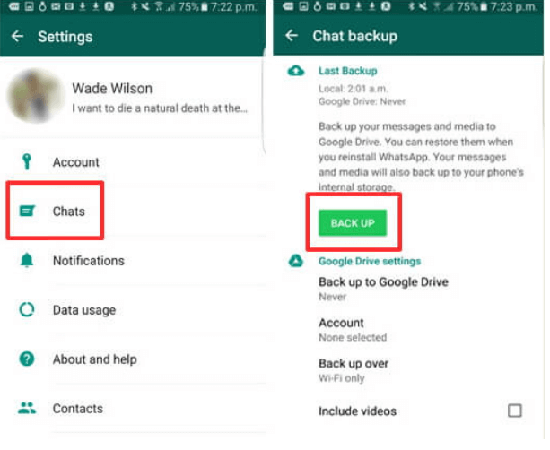
You will be able to successfully recover the deleted images. However, the main drawback of this method is that any WhatsApp data that is not backed up will be unrecoverable.
2Using Phone Storage
How to recover deleted photos in WhatsApp? When you receive images on WhatsApp and the auto-save option is enabled, all media files are automatically saved to your phone's storage. This means that even if you deleted an image from a chat, it may still be stored on your device. Here is how you can retrieve WhatsApp images from your phone's storage:
Step 1. Open File Manager on your Android Device and choose WhatsApp.
Step 2. Then, choose the Media folder and select WhatsApp Images.
Step 3. Select the image you want to recover and save it to Gallery.
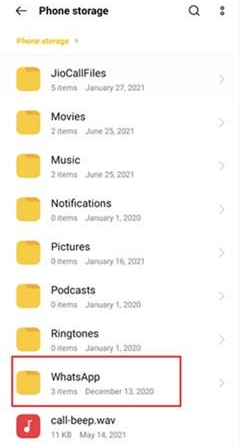
3Using MoniMaster for WhatsApp - Without Backup
How to restore deleted WhatsApp photos without backup? To recover WhatsApp photos without a backup, you can use a third-party tool like MoniMaster for WhatsApp. This software lets you easily retrieve deleted WhatsApp messages and images. The program is an all-in-one WhatsApp tracker that allows users to monitor and recover WhatsApp data without requiring permission.
The best part of this tool is that it allows users to access different types of WhatsApp data, including messages, images, videos, documents, and more. Additionally, you can listen to WhatsApp calls in real time and record them effortlessly.
Key Features of MoniMaster for WhatsApp
Here are the features that set this program apart from others. Once you learn about MoniMaster for WhatsApp capabilities, you will surely consider it for recovering deleted images:
- Recover Deleted Images and Messages: This program effortlessly recovers deleted images and messages from WhatsApp without a backup.
- WhatsApp Monitoring: The program functions as a real-time WhatsApp monitoring tool, providing you with every detail of the activities occurring on the target WhatsApp account.
- Record WhatsApp Calls: This tool allows users to easily record WhatsApp calls and access the detailed WhatsApp call history.
- Real-time Location Tracker: Allows users to track the location of their loved ones in real-time.
- Download Images Offline: MoniMaster for WhatsApp allows you to save WhatsApp media files to your PC for offline viewing. You can download images in JPG format and videos in MP4 format.
- Online Tool: It can be easily operated from any web browser, eliminating the need to download software onto your PC. Further, it offers an easy-to-use interface, which is best for beginner users.
- Compatibility: The program is compatible with the latest iOS 18 and Android 15, including the iPhone 16.
How to Use MoniMaster for WhatsApp to Recover Deleted Photos?
Unsure how to restore deleted photos from WhatsApp? Don’t worry! In this section, we will guide you through the process of recovering deleted WhatsApp photos using MoniMaster for WhatsApp:
Step 1. Create an Account and Buy: Open MoniMaster for WhatsApp official site on your web browser and create an account. Buy any paid package to use all features and click on the "My Product" Page.
Step 2. Follow the Setup Guide: This page contains the plan you purchased. Click the "Start Monitoring" option below your plan. Read the instructions carefully and download MoniMaster for WhatsApp on the target device.

Step 3. Start Monitoring: After setting up the app on the target device, go to the MoniMaster for WhatsApp web interface and click "Photos" in the left panel. Here, you can easily recover all deleted images.

4Using Google Drive
Google Drive is a popular backup app for photos and videos. If you have enabled Google backup to save photos, you can easily recover WhatsApp images from Google Drive.
Restoring deleted WhatsApp photos is a piece of cake. Follow the procedure below to learn how to restore deleted WhatsApp photos from Google Drive:
Step 1. From your Android device, launch Google Photos.
Step 2. When the app launches, navigate to the top left section and tap "Menu." A list of options will appear on your screen.
Step 3. Choose the “Trash” option and select all the photos you want to restore.
Step 4. After selecting all images, tap on the "Restore" button.
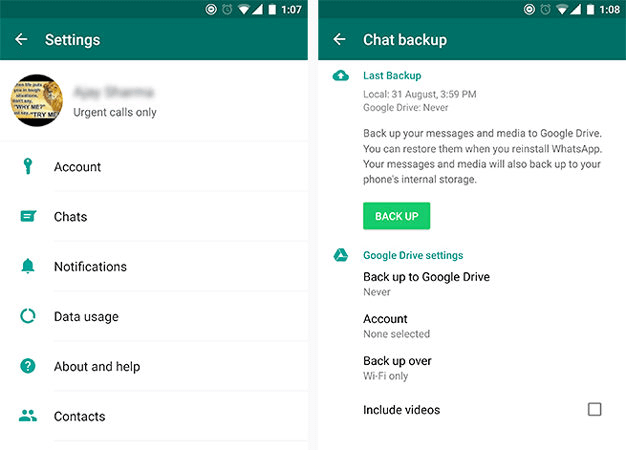
All selected images will be restored to your Android device, and you can easily access them from your Gallery app.
FAQs About Recovering Deleted WhatsApp Photos
Deleting photos from WhatsApp removes them from your WhatsApp media, but they may still be saved on your device. If you have disabled the auto-save feature from WhatsApp, then the images will be permanently deleted from WhatsApp.
Photos sent on WhatsApp stay in the chat until you delete them manually. However, if media auto-download is enabled, photos may be automatically saved to your device storage.
No, WhatsApp disappearing photos cannot be recovered because they are excluded from backups and are not stored by WhatsApp. Further, if you don't open the WhatsApp disappearing photo within 14 days, it will automatically be deleted from your WhatsApp chats.
Yes, it is possible to recover files after they have been permanently deleted. If you created a WhatsApp backup before the files were deleted from your device, you can restore the backup to recover all the deleted files.
Final Thoughts
After reading this guide, you have learned how to restore WhatsApp deleted photos. This guide has covered the best 4 methods for successfully recovering deleted WhatsApp images. As mentioned above, images are essential to our lives, and we don't want to lose them.
Among the above methods, we recommend MoniMaster for WhatsApp to protect your precious memories. This tool allows you to recover deleted images and messages from WhatsApp effortlessly.

















