Curious about WhatsApp's security features? Discover how to read encrypted WhatsApp messages and explore the intricate world of end-to-end encryption. Learn the steps to enable or disable this cutting-edge security in WhatsApp, ensuring your messages remain private.
Is WhatsApp Encrypted?
Yes, WhatsApp is fortified by end-to-end encryption, ensuring that messages, calls, photos, and videos exchanged between users remain confidential. This means that only the intended recipient can decrypt and access the information, bolstering the security and privacy of communication.
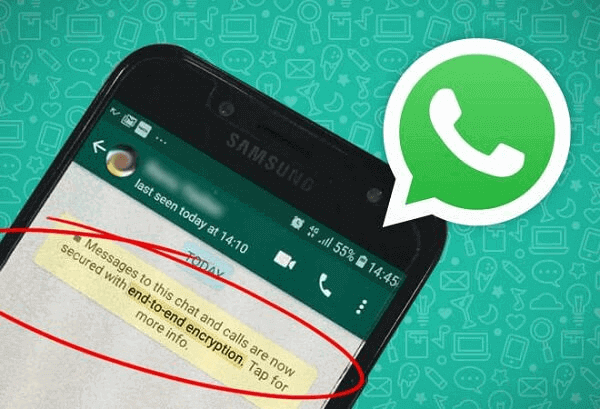
End-to-end encryption on WhatsApp acts as a digital seal, safeguarding user data from interception or eavesdropping by third parties. Understanding the mechanisms behind this encryption is pivotal for users seeking to navigate the secure landscape of WhatsApp messaging.
Now, let's explore how to read these encrypted WhatsApp messages and unravel the layers of protection they entail.
How to Read Encrypted WhatsApp Messages?
1. Read Encrypted Text Messages By MoniMaster for WhatsApp
As the need for digital privacy continues to rise, individuals may find themselves seeking ways to read encrypted text messages on WhatsApp.
One notable tool that has gained attention in this realm is MoniMaster for WhatsApp. Offering a comprehensive monitoring solution, MoniMaster stands as a potential avenue for users looking to decipher encrypted WhatsApp messages. This article explores the key features that set MoniMaster apart and provides step-by-step guidance on utilizing this monitoring tool effectively.
Key Features:
Real-Time Monitoring:
MoniMaster empowers users with real-time monitoring capabilities, ensuring swift access to encrypted WhatsApp conversations. This feature proves invaluable for those seeking instant insights into ongoing interactions.
Call History:
View the call history on WhatsApp, providing insights into who the user is communicating with through voice or video calls.
Media Access:
Beyond text, MoniMaster extends its reach to encrypted media files, including photos and videos exchanged on WhatsApp. This comprehensive feature provides a holistic view of the communication landscape.

Message History Retrieval:
MoniMaster facilitates the retrieval of historical data, granting users access to encrypted messages exchanged in the past. This retrospective capability enhances the tool's utility for comprehensive monitoring.
Status and Last Seen Monitoring:
Keep track of the target user's WhatsApp status and last seen information
Steps:
Step 1. Installation:
Begin by downloading and installing MoniMaster on the target device. Ensure that the necessary permissions are granted for the tool to function optimally.
Step 2. Account Setup:
Create a MoniMaster account, providing essential details for the monitoring process. This account will serve as the platform for accessing and reviewing encrypted WhatsApp messages.

Step 3. Monitoring Activation:
Once set up is complete, navigate to the MoniMaster dashboard to access real-time encrypted WhatsApp messages. The tool's interface provides a comprehensive overview of the monitored conversations.

2. Read Encrypted Text Messages With WhatsApp Web
Unlocking the mysteries of encrypted text messages on WhatsApp can be achieved through a more familiar avenue—WhatsApp Web. This method offers a straightforward approach to deciphering encrypted content, leveraging the convenience of a web browser. Here is how to read encrypted text messages:
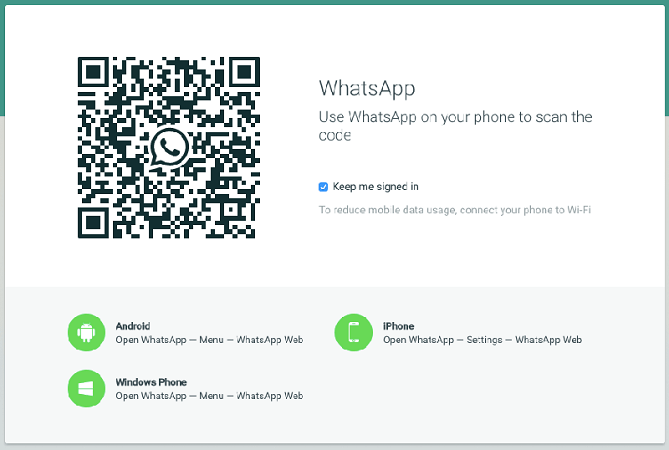
Steps:
- Initiate the process by opening the official WhatsApp Web page on your computer's browser.
- Launch WhatsApp on your mobile device, navigate to Settings, and select "WhatsApp Web." Scan the QR code displayed on the computer screen with your phone's camera to establish a connection.
- Once connected, the web interface mirrors your mobile WhatsApp, allowing you to view and respond to encrypted text messages seamlessly.
Firstly, continuous internet connectivity on the phone is required for WhatsApp Web to function. Additionally, the phone and computer must remain connected, limiting accessibility. Moreover, this method does not offer real-time monitoring capabilities, as messages are synchronized intermittently.
3. Read Encrypted WhatsApp Messages On Google Drive
Delving into encrypted WhatsApp messages takes an unconventional turn as we explore the realm of Google Drive. This approach provides an alternative avenue for users seeking to decrypt their messages, offering a cloud-based solution that taps into the synchronization capabilities of Google Drive. Here is how to read encrypted messages in WhatsApp:
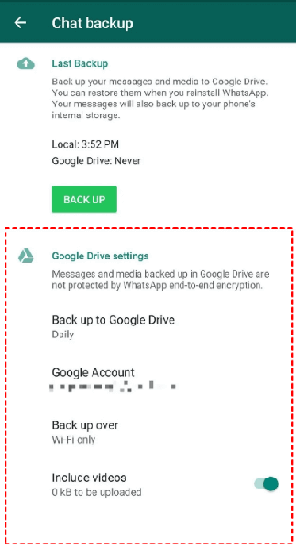
Steps:
- Initiate the process by backing up your WhatsApp data to Google Drive. Navigate to WhatsApp settings, select "Chats," and choose "Chat backup."
- Link your Google account to WhatsApp for seamless integration. This ensures encrypted messages are stored securely on Google Drive.
- To read encrypted messages, access your Google Drive account, and locate the WhatsApp backup folder. Extract the desired messages for decryption.
This process requires active internet connectivity for synchronization, and users should be cautious about data privacy when utilizing cloud-based solutions. Additionally, the method does not provide real-time access to messages and relies on periodic backups, limiting its responsiveness for instant message decryption.
4. Read Encrypted WhatsApp Messages by Rooting Phone
Unlocking the encrypted vault of WhatsApp messages takes a more advanced route—rooting your phone. Rooting grants users elevated access to the Android operating system, allowing them to navigate the intricacies of encrypted data. However, this method is not without its complexities and potential drawbacks.
Steps:
- Understand the Risks: Before delving into rooting, comprehend the associated risks. Rooting your phone voids its warranty and may expose it to security vulnerabilities.
- Choose a Rooting Tool: Select a reputable rooting tool compatible with your device. Popular options include KingoRoot and Magisk. Follow the tool's instructions for installation and rooting.
- Grant Superuser Access: Once rooted, grant superuser access to the device. This elevated permission enables deeper access to system files, including encrypted WhatsApp data.
- Explore Data Directories: Navigate through the device's file system to locate the WhatsApp data directory. Encrypted messages are stored in this directory, and with root access, you can decipher them using appropriate tools or applications.
Rooting your phone to read encrypted WhatsApp messages comes with notable limitations.
- Firstly, the process is complex and may lead to unintended consequences such as data loss or device malfunction.
- Additionally, rooting poses security risks, exposing the device to potential malware or unauthorized access.
- Furthermore, the act of rooting itself voids the device warranty, impacting its official support.
- Lastly, regular software updates from the device manufacturer may become challenging or unavailable after rooting.
Users should weigh the benefits against these limitations and proceed with caution, considering the advanced technical skills required for a successful and secure rooting process.
How to Enable or Disable End to End Encryption in WhatsApp?
WhatsApp's end-to-end encryption is a cornerstone of user privacy, ensuring that only the intended recipients can decipher messages. However, there might be scenarios where users wish to alter this setting. Whether for heightened security or specific communication needs, enabling or disabling end-to-end encryption in WhatsApp requires navigating through the app's settings.
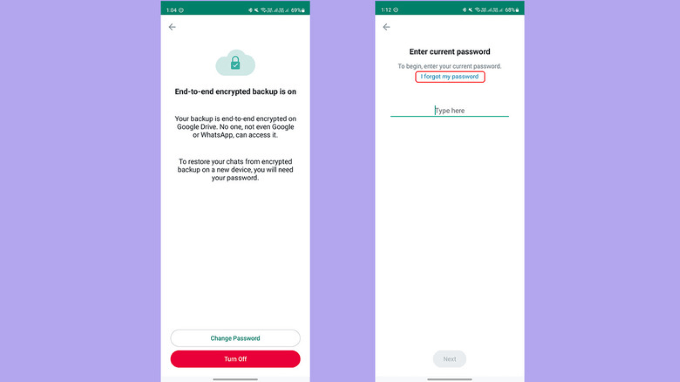
Steps:
- Access WhatsApp Settings: Open the WhatsApp application on your mobile device and navigate to the "Settings" menu.
- Select Account: Within the Settings menu, choose the "Account" option to access account-related configurations.
- Privacy Settings: Within the Account settings, find and select "Privacy." This section houses various privacy-related options, including encryption settings.
- Toggle Encryption: Look for the "Security" or "Encryption" section within Privacy settings. Here, you can toggle the switch to enable or disable end-to-end encryption according to your preference.
- Follow On-Screen Prompts: WhatsApp may prompt you to confirm your choice and provide additional information. Follow any on-screen prompts to complete the process.
By navigating through these settings, users can easily enable or disable end-to-end encryption on WhatsApp, tailoring their messaging experience to align with their privacy preferences and communication requirements.
Conclusion
In the ever-evolving landscape of encrypted communication, mastering the art of deciphering WhatsApp messages becomes paramount. Whether utilizing tools like MoniMaster for WhatsApp, exploring WhatsApp Web, or leveraging Google Drive, users now possess varied options. As you navigate this realm, consider MoniMaster for a comprehensive and user-friendly solution, ensuring privacy without compromise.
















