WhatsApp has become one of the best ways to communicate. We’ve all been there: you’ve been added to a WhatsApp group that you have no interest in or that has outlived its purpose, and now you are disturbed by an insane amount of notifications on a daily basis.
You want to leave the group but are worried that doing so would make a scene because leaving the group leaves a notification, and people will know that you have left the WhatsApp group. Don't worry; in this guide, we will explore the top methods to leave the WhatsApp group without notification.
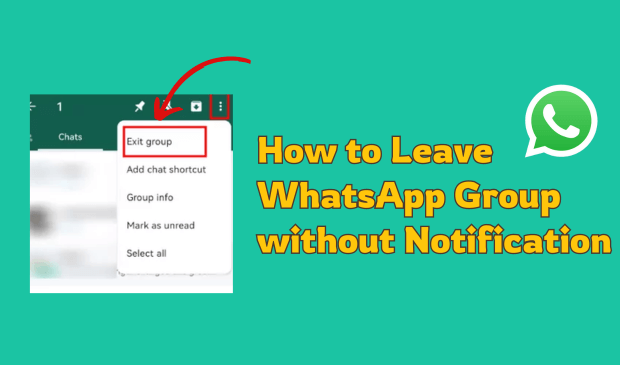
Exit Group in WhatsApp Means What?
Leaving group chat on WhatsApp means that you are leaving the group and no longer being a participant. Here's what happens when you exit a WhatsApp group:
Group Info: You can no longer access group information, such as the list of participants or the group description.
Message Access: WhatsApp group removal means you can no longer send or receive group messages.
Media: You will retain all the media files downloaded while you were part of the group, but you won't be able to receive any new media files shared on the group after you leave.
Essentially, exiting a group means you are no longer part of the conversation and community within that group.
How to Leave a WhatsApp Group without Notification/Knowing
How to exit WhatsApp group without notification? If you want to leave the WhatsApp group without notifying, then you have come to the right place because below we have introduced 2 methods to exit WhatsApp groups without notification.
Leave within the Chat
The first method of leaving a WhatsApp group without notification is via group chat. With this method, you can leave the group, and the entire group list will not be notified. Only the group admin will be notified. Follow the below steps to leave the group within the chat.
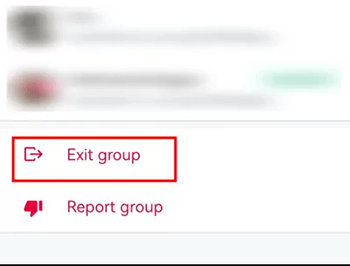
- Launch WhatsApp and select the group chat you want to leave.
- Tap on the group name to open group info.
- Navigate down and select the “Exit Group”.
- A popup will appear on your screen; select the “Exit Group” option again.
Leave Via the Main Menu
WhatsApp also allows you to leave a group chat from the main menu. Follow the below instructions for leaving the WhatsApp group without notifying.
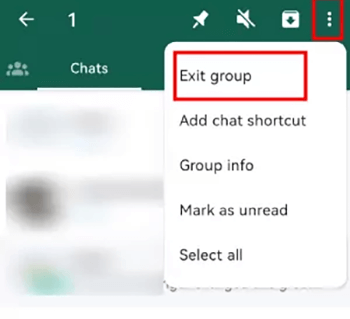
On Android
- Launch WhatsApp and long press on the group chat you want to leave.
- Choose the “Exit Group” option from the popup menu.
- Press the “Exit” button to confirm.
On iOS
- Find the chat you want to leave.
- Swipe left on the chat to reveal the more button; tap on it.
- Choose “Exit group”.
- Confirm your decision when the popup appears.
Alternative Methods for Exiting WhatsApp Groups
There are times when leaving the WhatsApp group isn’t an option. For that reason we have shared some alternative methods on how to leave a WhatsApp group without anyone knowing.
Muting
The thing that annoyed everyone the most in group chats is notification. Hundreds of notifications will appear on your device for no reason. If the group is too noisy or active, muting the group is the best way to get rid of these notifications. You won’t receive alerts when new messages are posted.
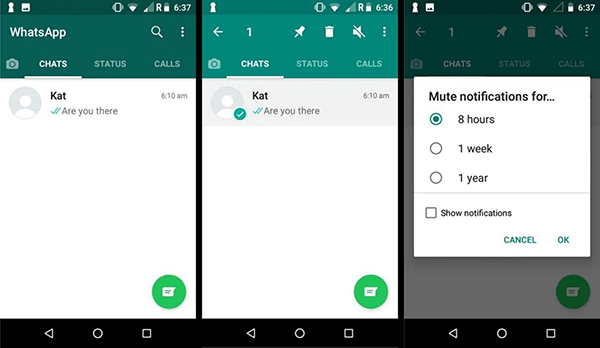
Archiving
The next alternative method for leaving the group chat without anyone knowing is to archive it. When you archive the group chat, it will be hidden from the main interface and added to the archive chat list.
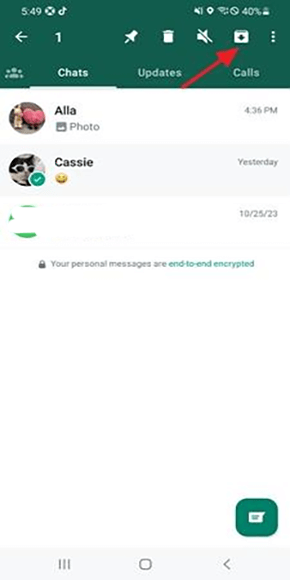
Discussing with Group Admin
If you are unhappy with how messages are exchanged in the group, you can talk with the admin. Share your concerns with the group admin and members.
Freeze Last Seen
If you don’t want people to know when you’ve been online, you can leave the group and freeze your last seen status on WhatsApp. This way other won’t see when you were last active.
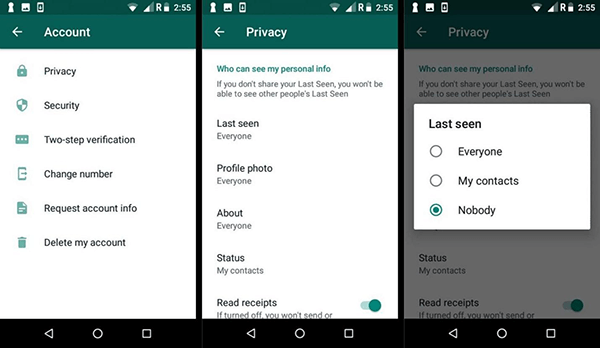
Additional Points to Note When Exiting a WhatsApp Group
When WhatsApp exits a group without notification, you must remember some points.
- If you were the group's admin before leaving, then after leaving, the admin privileges will be given to other members of the group.
- You won't be able to access chat history after leaving.
- After leaving the WhatsApp group, you won't be able to access the group info or be notified of changes within the group.
- You won't be able to download new media files shared in the group chat after leaving.
Are the WhatsApp Groups Your Child is In Appropriate?
We all know that people of all ages use WhatsApp, and sometimes, kids join harmful groups on this platform. Therefore, it is essential to know that the groups your child is in should be appropriate. Talking to your kids is important, but keeping an eye on their activities is also good.
MoniMaster for WhatsApp is the best WhatsApp parental control app. With the help of this program, parents can easily track their children's activities on WhatsApp without altering them.
Key Features of MoniMaster for WhatsApp
Here are the top features of MoniMaster for WhatsApp:
Monitor Data
With the help of this tool, parents can easily monitor their children's activities on Android and iOS devices. Parents can access Apps like WhatsApp and learn about their children's activities.
Track Location
You can use it to find your kid's location on WhatsApp, ensuring the safety of kids.
Support Different Data Types
MoniMaster for WhatsApp allows you to track over 10 data types, including Chat, Status, Calls, Voice Messages, and more.

Access Deleted Files
The program enables you to access and review deleted chats and files on WhatsApp.
User-Friendly Interface
MoniMaster for WhatsApp offers an intuitive interface that is easy for beginners and non tech users.
Safety
This program is 100% safe and undetectable, which means that the target device doesn't have a clue that someone is tracking its activities.
Step-by-Step Guide
Follow the guide below to learn how to use MoniMaster for WhatsApp:
Step 1. Create an Account and Select Plans: First, register an account with a valid email address. Then, purchase a license to use all the features of this program.
Step 2. Follow the Setup Guide: Find the plan you purchased on the “Member Center”and click the “Start Monitoring” Then download MoniMaster for WhatsApp parental control app on the target device.
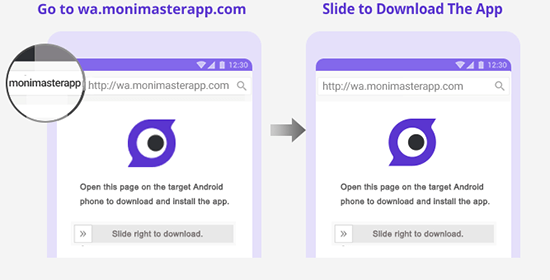
Step 3. Start Monitoring: Once the app is installed on the target device, it will automatically hide itself and operate silently. And then click on the “Dashboard”option allows you to access a wide range of WhatsApp data.
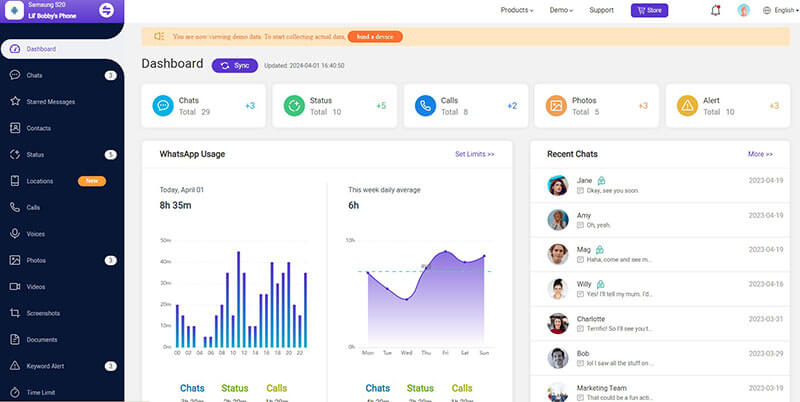
FAQs about Leave a WhatsApp Group without Notification
Users can archive WhatsApp groups' chats without leaving them. Archiving a chat hides it but doesn't delete it, and you can unarchive it at any time.
If you cannot send or receive messages or access the group chat, then you've been removed from a WhatsApp group.
Yes, you can see the name of the person who removed you from the WhatsApp group.
If the group admin re-invites you, you can rejoin the WhatsApp group from which you were removed.
Conclusion
In this how to leave a WhatsApp group without notification guide, we explore the top methods for exiting a group without anyone knowing. Additionally, at the end of this guide, we introduce one of the best WhatsApp monitoring programs available online: MoniMaster for WhatsApp. With this program, users can easily track WhatsApp activities without permission.
















