MoniMaster Support: Monitor devices with others' permission.
With millions of active users worldwide, WhatsApp is one of the famous communication apps. The platform has hundreds of features, but the most important one is the ability to make voice or video calls on WhatsApp. With this app, you can make free calls worldwide. Additionally, this is a useful feature, especially when your loved ones live overseas. This guide will give you a complete overview of how to make a call on WhatsApp.
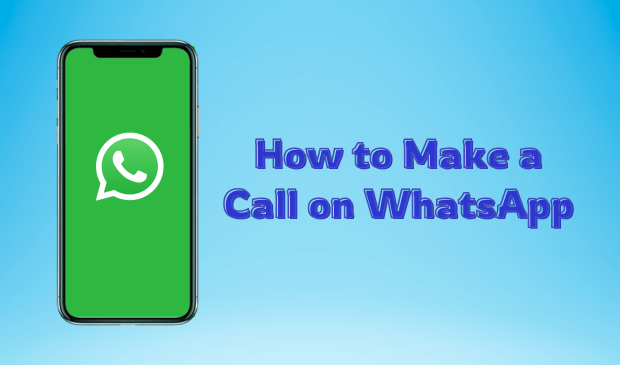
- Part 1: Types of WhatsApp Calls
- Part 2: How to Make a Call on WhatsApp
- Part 3: How to Know If Someone is on WhatsApp Call
Part 1: Types of WhatsApp Calls
WhatsApp offers a variety of call types, including Voice, Video, and Group calls. In this section, we will discuss two types of WhatsApp calls: voice and video.
1. Voice Call
A WhatsApp Voice Call allows you to make free phone calls to your contacts online without showing your face. You just have to dial the number on your WhatsApp, which will automatically connect you with your loved ones.
2. Video Call
On the other hand, Video calls are another type of WhatsApp call that lets you make face-to-face calls with your contacts. This option is used during special events, meetings, or times when visual interaction is needed. For this feature, you just need a reliable internet connection.
Part 2: How to Make a Call on WhatsApp
If you are using WhatsApp for the first time and don't know how to make a phone call on WhatsApp, don’t worry—this guide will tell you how to make a voice call or video call on WhatsApp.
1How to Make a Voice Call on WhatsApp
How can I make a WhatsApp call? You must require a stable internet connection to make a voice call on WhatsApp. As we have mentioned, WhatsApp allows users to make calls for free but requires a stable internet connection. If you are connected with a stable internet connection, then follow the below instructions to learn about voice call on your WhatsApp app:
Step 1. Launch WhatsApp on your Android or iOS device and open the chat with the person you want to call.
Step 2. Once you are on the chat screen, tap on the call icon in the upper-right corner. WhatsApp will initiate the call; if they answer, you will be connected to the call.
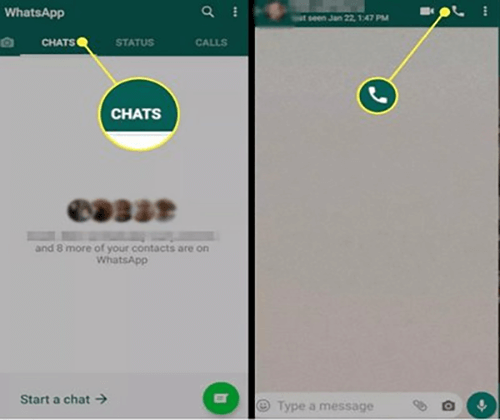
In Part 3, we will guide you on how to know if someone is on a WhatsApp call using a third-party app. Be sure to check that section for a detailed explanation.
2How to Make a Video Call on WhatsApp
Another feature of WhatsApp that makes this app different from other messaging platforms is the ability to make video calls. This app allows you to make video calls to your family and friends for free. Here is how you can make a video call on WhatsApp:
Step 1. On your Android or iOS device, launch WhatsApp and open the WhatsApp chat with the contact you want to video call.
Step 2. Now tap the video call icon, and WhatsApp will initiate the video call.
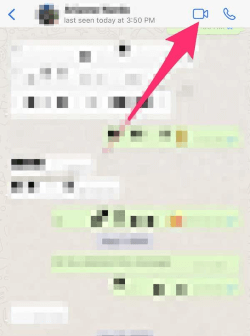
The best part of WhatsApp video calls is that you can switch to a voice call anytime. Now, continue reading as we will tell you how to make a group call on WhatsApp.
3How to Make a Group Call on WhatsApp
WhatsApp users can make a group call on WhatsApp. Basically, users can add up to eight people in one voice call. Here is how it is done.
Step 1.Launch WhatsApp on your device and go to "Calls."
Step 2.Tap on the phone icon with a plus sign available in the bottom right corner of the screen.
Step 3.Choose the “New Group Call” option.
Step 4.Your WhatsApp Contact list will be opened; search for the contact you want to add to your group call. Tap on the Contact names.
Step 5.Finally, tap the voice or video call icon to start the group call.
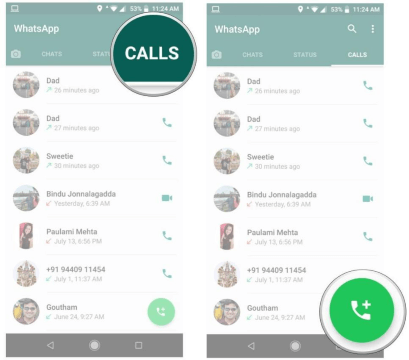
Part 3: How to Know If Someone is on WhatsApp Call
WhatsApp doesn’t provide users an official way to know if someone is on a WhatsApp call. However, programs like MoniMaster for WhatsApp can help you get this information. MoniMaster for WhatsApp is an all-in-one monitoring program that provides real-time information on WhatsApp calls, messages, and more.
The best part of this tool is that it allows you to record the incoming and outgoing calls on target WhatsApp. Further, you can also gain full access to WhatsApp call history. MoniMaster for WhatsApp is 100% safe and undetectable.

- WhatsApp Calls: MoniMaster for WhatsApp helps you track WhatsApp activities, including WhatsApp calls.
- Record Call: This program is the best option if you want to record calls on WhatsApp. It can record WhatsApp calls and save them in MP3 format.
- WhatsApp Call History: Users can access the target device's WhatsApp calling history.
- Simple Interface: It has an easy-to-use dashboard, allowing users to operate and navigate the program without professional help.
- Advanced Features: This program has many advanced features, such as keyword alerts which will send you notifications if someone is on a WhatsApp call.
- Undetectable: The program works silently in the background, meaning no one will notice someone tracking their WhatsApp activities.
How to Install and Use MoniMaster for WhatsApp?
Want to know if someone is on WhatsApp calls? MoniMaster for WhatsApp is the best option for this job. Below are the steps to track WhatsAll calling on WhatsApp.
Step 1. If you don’t have a MoniMaster account, then register an account on its official site. Purchase the license you prefer and navigate to the My Product page.
Step 2. Find the plan you purchased and click on Start Monitoring. Download and install the parental control app on the target device.

Step 3. After the app is installed, follow the on-screen instructions to complete the setup process. Once you've done this, the app will hide itself in the background and work silently. Go to the MoniMaster dashboard to access the WhatsApp call history and more.

FAQs About Making a Call on WhatsApp
Yes, as long as you have WhatsApp installed on your phone, you can make free international calls using the program. The program uses an internet connection instead of mobile plans to make WhatsApp calls.
WhatsApp calls use around 500-740 Kilobytes per minute, depending on the speed of your connection and the quality of your mobile network provider service. Video calls use more data than voice calls.
WhatsApp doesn’t allow you to record WhatsApp calls. However, if you use MoniMaster for WhatsApp, you can record WhatsApp calls on your devices.
No, it isn't possible to call someone who doesn't have WhatsApp installed on their device. If the person you are calling doesn't have WhatsApp installed, you have to use a different calling method.
Final Thoughts
WhatsApp calling is the best feature available on the app. With this feature, users can connect to their loved ones worldwide for free. In this guide, we have mentioned how to make a call on WhatsApp. In addition, if you want to track WhatsApp call history, we recommend using MoniMaster for WhatsApp. This app shows everything that you want to know about the target device.





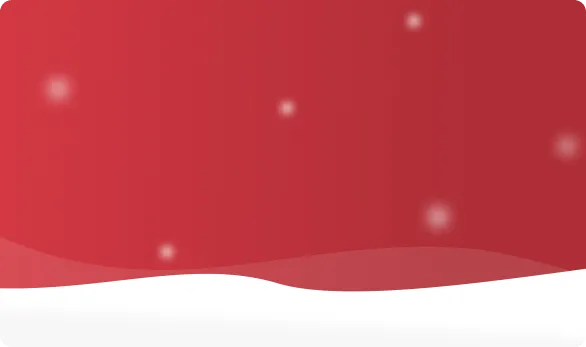



 OFF
OFF













