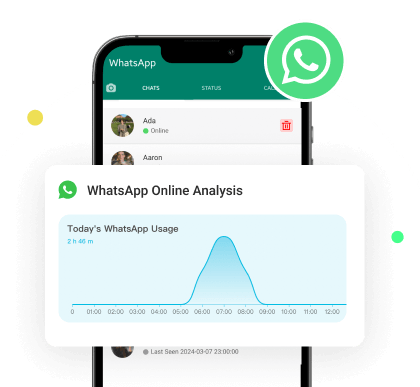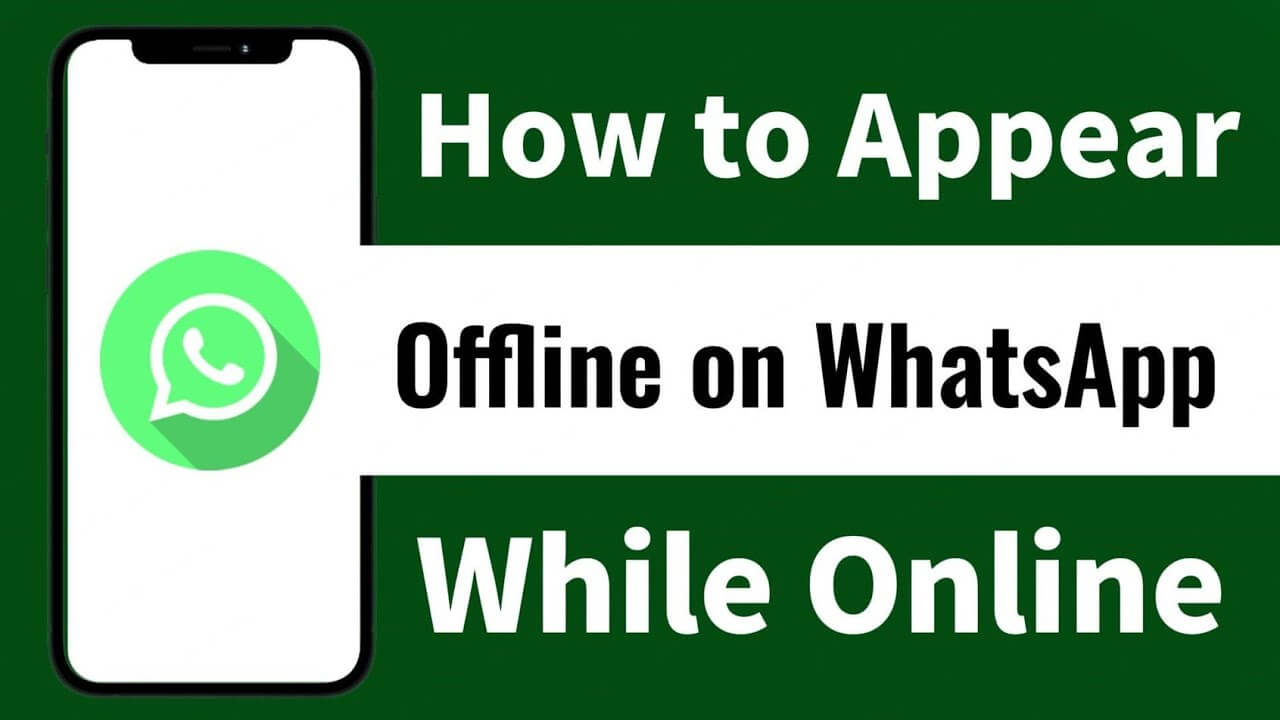MoniMaster Support: Monitor devices with others' permission.
WhatsApp last seen is a feature that allows users to know when a contact was last active on the platform. It's a timestamp displayed below the user's name. However, WhatsApp also allows you to freeze last seen so that no one can know when you were active on WhatsApp.
In this guide, we will learn how to freeze last seen on WhatsApp. Ensure that you read this guide to the end.
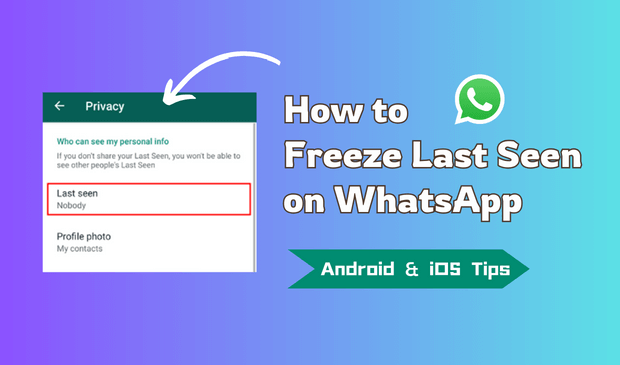
Part 1. How to Freeze WhatsApp Last Seen
Freezing your last seen status on WhatsApp is a method that allows you to hide when you were last active. By doing this you can maintain your privacy and prevent others from knowing your activity on WhatsApp. Below, we have mentioned steps on how to freeze last seen time on WhatsApp on various devices.
1How to Freeze Last Seen on WhatsApp iOS
How to freeze your last seen on WhatsApp iOS? If you are an iOS user and want to freeze last seen, then follow the below instructions.
Step 1. Launch WhatsApp on your iOS device and then tap on Settings.
Step 2. In the Settings menu, tap on Account.
Step 3. Within Account Settings, go to Privacy > Last Seen.
Step 4. Under Last Seen, select Nobody to freeze your last seen.
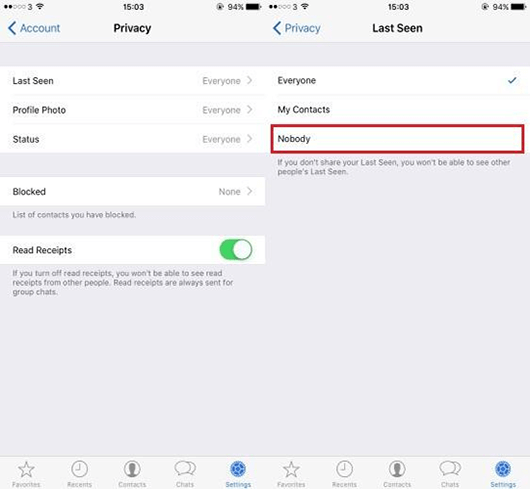
2How to Freeze Last Seen on WhatsApp Android
To freeze WhatsApp last seen on Android, follow the instructions below. Due to different software, the steps to freeze the last seen on Android are slightly different from those for iOS devices.
Step 1. Open WhatsApp and tap the three-dot menu in the top right corner.
Step 2. Go to Settings > Account > Privacy.
Step 3. Tap Last Seen.
Step 4. Choose the Nobody to freeze your last seen status.
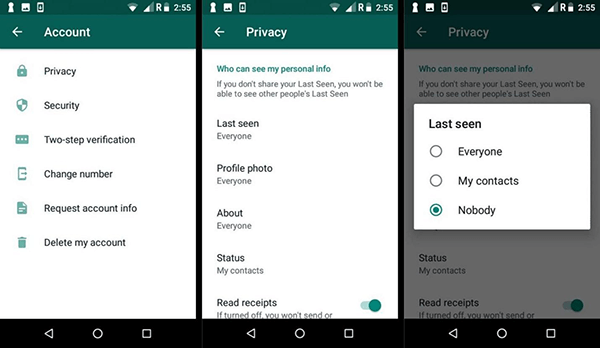
3How to Freeze Last Seen on WhatsApp for One Person
Can you freeze your last seen on WhatsApp for a specific person? Yes, WhatsApp also offers an option to freeze WhatsApp last seen for one person. Yes, you heard it right: if you want to hide your last seen status from specific contacts while allowing others contacts to see it, you can do it via WhatsApp settings.
Here is how to freeze WhatsApp last seen for one person:
Step 1. Launch WhatsApp on your Android or iOS device.
Step 2. Navigate to Settings and choose the Privacy option.
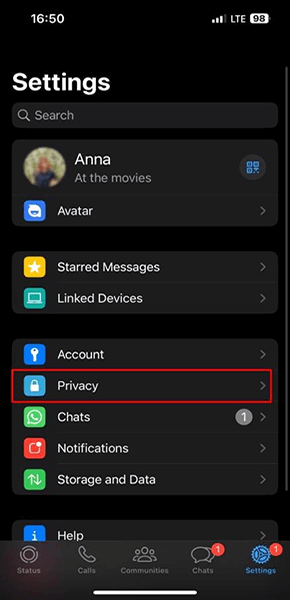
Step 3. Tap on Privacy and select the Last Seen option.
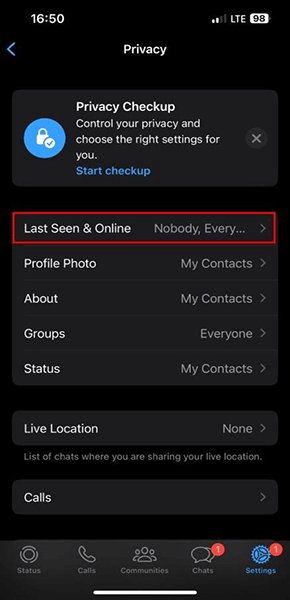
Step 4. Choose My contacts except and select the contact you want to hide your last seen from.
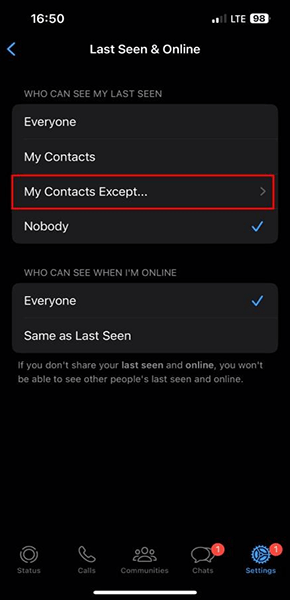
Now, except for select contacts, everyone can see your last seen status on WhatsApp.
Part 2. How to Know If Someone Freeze Last Seen on WhatsApp
To check if someone has frozen their Last Seen status on WhatsApp, consider the following steps and observations:
If the contact's last seen timestamp remains the same for an extended period of time, it means that the contact has frozen the last seen on WhatsApp. However, this could also mean that they are not using WhatsApp.
When a contact's status shows online, and their last seen doesn't change, the Last Seen is likely frozen.
If the contact is online and regularly in touch with you on WhatsApp, but the last seen timestamp doesn't appear under the contact name, it means they have frozen last seen on WhatsApp.
You can ask the contact if they have chosen to hide or freeze their last seen status.
Part 3. How to View Someone's Frozen WhatsApp Last Seen
If you are looking for a way to view the freeze last seen on WhatsApp for iPhone and Android, you have come to the right place. MoniMaster WhatsApp Status Seen is the best WhatsApp tracker available online, allowing users to track their contacts' online/offline status in real time.
This program allows users to track records of any contact's online/offline status. The best part of this tool is that you will receive email notifications for changes in WhatsApp contact's online status. Further, it allows you to track the online activity data of multiple individuals. This program offers an easy-to-use interface, allowing users to navigate the program easily. No permission is required; upload the contacts and start monitoring.

MoniMaster WhatsApp Status Seen - Track Anyone's WhatsApp Last Seen
- Track Online/Offline Status: This tool lets users track any contact's online/offline status in real-time.
- Email Notifications: The program automatically sends your email notifications for WhatsApp contact online status changes.
- Online/Offline History: MoniMaster WhatsApp Status Seen keeps the time record of online/offline status so that users can easily check any contact's online/offline time.
- Multiple Individuals: This program allows users to track the WhatsApp online activities of multiple contacts on WhatsApp at once.
- No Permission Required: No contact permission or target device is required; simply upload the contact and start monitoring.
- User-Friendly Interface: MoniMaster WhatsApp Status Seen offers an intuitive interface for non-tech and beginner users.
How to View Frozen WhatsApp Last Seen with MoniMaster WhatsApp Status Seen?
The below guide will show you how to see the frozen last seen on WhatsApp via MoniMaster WhatsApp Status Seen:
Step 1. Purchase a Plan
First, create an account or log in with a valid email address. Then, select a suitable MoniMaster WhatsApp Status Seen monitoring plan, available in one-week, one-month, or three-month terms.
Once you have purchased a plan, move to the Member Center and click on the My Product option. Choose the plan you recently purchased and click on Start Monitoring.
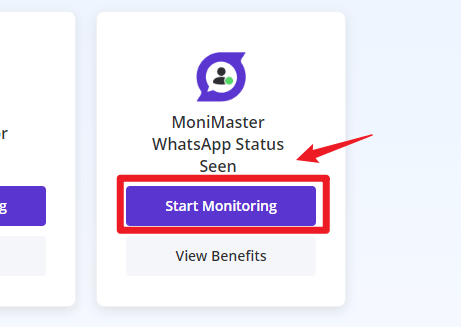
Step 2. Add Contact Phone Number
Click on the Add Contact icon in the left menu to display the QR code. Now open WhatsApp and tap on the three-dot icon. Choose the Linked devices option and then tap on Link a Device. Scan the QR code on your mobile phone.
Once your WhatsApp is linked, all the saved contacts will appear on your screen. Click on the Add option to start tracking their offline/online status.
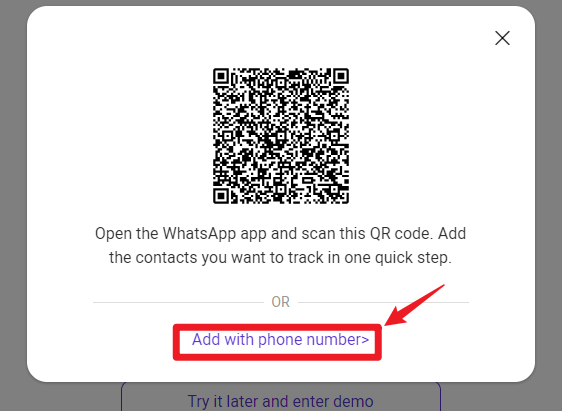
Step 3. Track their WhatsApp Online Status Activities
Selected contacts will be listed; you can easily track their online and offline times and WhatsApp activity.
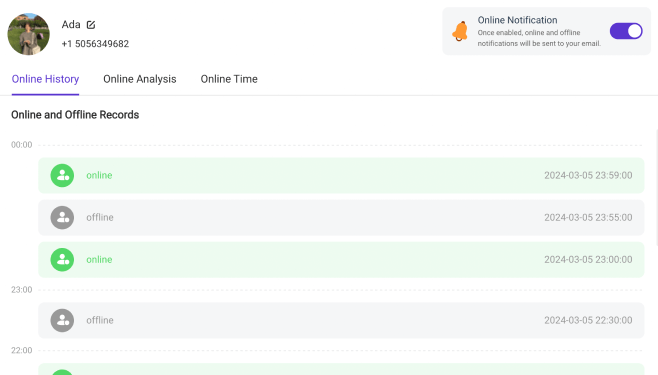
Video Tutorial on Appear Offline on WhatsApp
FAQs About Freeze Last Seen on WhatsApp
On WhatsApp, "freeze" isn't an official feature, but it can refer to freezing last seen using mods or privacy settings, making your online status appear unchanged while still using the app normally.
Yes, WhatsApp's last seen can be inaccurate due to network issues, background activity, or privacy settings. Users can also freeze their last seen using mods, making it appear outdated or unchanged while they're still online.
Users can create fake last-see statuses on WhatsApp with the help of modified versions. However, using the modded WhatsApp app comes with risks. Official WhatsApp doesn't allow you to create fake last-see statuses.
To prevent someone from seeing you online on WhatsApp, you can change your Privacy Settings. Follow the below steps to change the online status to Nobody.
- Open WhatsApp and go to Settings.
- Choose Account and then tap on Privacy.
- Select the Last Seen and Online option.
- Choose Nobody under the last seen status and choose the same as the last seen option under the online section.
WhatsApp doesn't notify users when someone checks their last seen. However, frequent viewers may appear in your Status views or interact shortly after you come online, but there's no definitive way to confirm.
Conclusion
In this guide we have mentioned the top methods on how to freeze last seen on WhatsApp. After reading this guide, you will know how to freeze your last seen on WhatsApp on iPhone and Android.
In addition, we have also introduced a tool known as MoniMaster WhatsApp Status Seen; with the help of this tool, users can easily track the online/offline status of WhatsApp contacts in real-time. The best part of this tool is that it keeps a history of online/offline contact status, allowing you to check whenever you want.





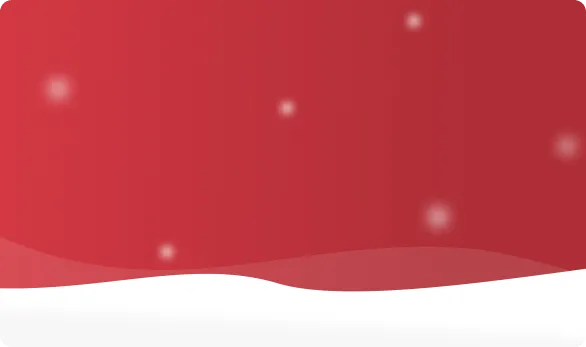



 OFF
OFF