WhatsApp is one of the best messaging apps available online, and many users use this app to send thousands of messages. Typos and grammar mistakes are common, especially when typing on the go or without autocorrection. To prevent confusion and mistakes, WhatsApp allows you to edit messages even after they’ve been sent.
Yes, you have heard it right now. Users can edit WhatsApp messages after they have been sent. This guide will show you how to edit WhatsApp messages on iPhone, Android, and Web. Ensure that you read this guide to the end.
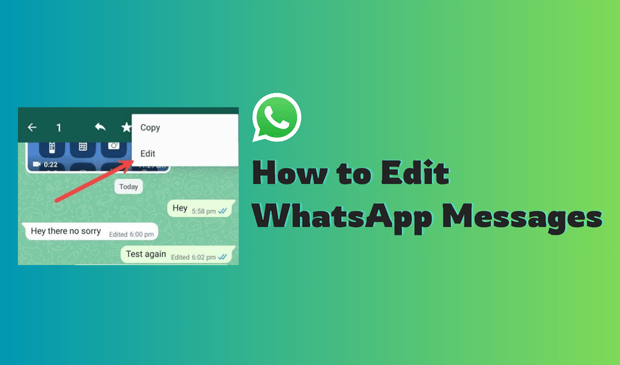
How to Edit the WhatsApp Message
How to edit a message in WhatsApp? If you don’t know how to edit WhatsApp messages, then you have come to the right place. Below, we have mentioned the steps to edit WhatsApp messages on iPhone, Android, and Web.
1. How to Edit WhatsApp Messages on iPhone
iPhone or iOS users need to follow the below instructions to edit messages in WhatsApp:
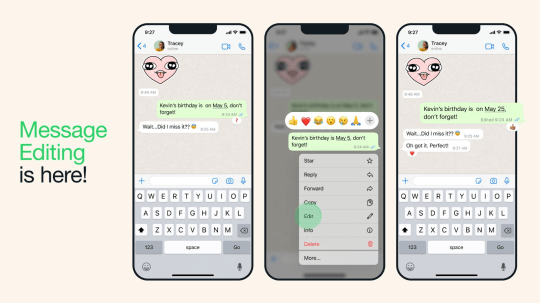
- Launch WhatsApp on your iOS device and open the chat.
- Tap the message and select the Edit option from the floating menu.
- Now type the new message and press the blue checkmark to complete editing.
2. How to Edit WhatsApp Messages on WhatsApp Android
You can use this feature to edit WhatsApp messages on an Android device. Due to different software, the steps to edit WhatsApp messages are slightly different from those on an iOS device.
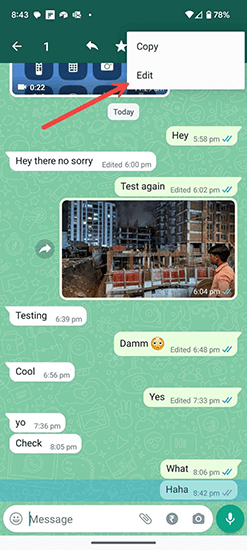
Here are the steps to edit WhatsApp messages on Android:
- Open WhatsApp and tap on the desired conversation.
- Now, long press the message you want to edit.
- Select the three-dot menu at the top right corner and choose the Edit option.
- Edit the message and then tap the checkmark to save it.
3. How to Edit the WhatsApp Message on WhatsApp Web/Desktop
As we all know, WhatsApp also offers a desktop version on Windows and Mac. The desktop version allows users to use WhatsApp on their Windows without Android or iOS devices. This version offers all the major features, including editing messages.
Below, we have mentioned the instructions on how to edit a message in WhatsApp Desktop:
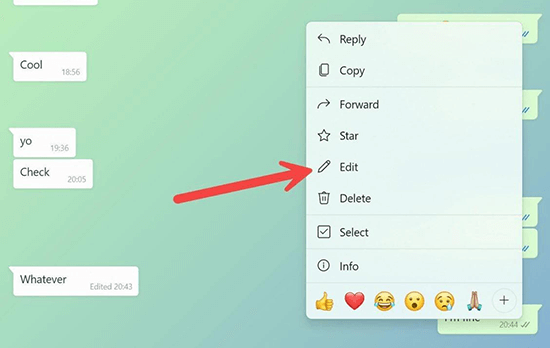
- Launch WhatsApp and open a conversation.
- Right-click on the message you want to edit and select the Edit option.
- Type a new message and click the checkmark to confirm the changes.
Important Considerations and Best Practices
Here are the important things and best practices that you should learn while editing your WhatsApp messages. Following these rules will definitely make your work easier.
Important Considerations:
Time Limit for Editing Messages: Make sure to edit your WhatsApp messages within 15 minutes as after that you won’t be able to do that.
Notifications to Recipients About Message Edits: WhatsApp doesn’t send notifications to the receiver, so you can easily edit the messages.
Only Edit Text No Media Files: Remember that, you can only edit the text, not the media files or other documents. So, if you have sent the wrong images, you have to delete them from the chat.
Best Practices:
Don’t send unwanted messages
Don’t violate the Terms of Services while editing the messages
Editing feature should be used in the right way
Bonus Tip: How to View Others' WhatsApp Messages without Touching Phone?
Looking for a way to view other people's WhatsApp messages without opening? Then look no further because we have just the right program for you. MoniMaster for WhatsApp is advanced WhatsApp monitoring software that allows users to track WhatsApp activities without touching their phones.
With the help of this program, parents can easily track their children's WhatsApp activities, including chats, status updates, voice messages and more. This program allows users to record WhatsApp calls and access their full WhatsApp call history easily. The best part of this tool is that it enables you to view WhatsApp statuses anonymously and deleted or expired ones. It offers a user-friendly interface, which is best for non-tech and beginner users.
Key Features of MoniMaster for WhatsApp
Here are the top key features of MoniMaster for WhatsApp:
Tracking: With the help of this program, users can track WhatsApp online activities without touching their phones.
Support different types: This app allows you to track 10 different types of WhatsApp data, such as voice messages, chats, statuses, and more.
Compatibility: The program is compatible with Android and iOS devices. It also supports all WhatsApp Apps, such as WhatsApp Messenger, WhatsApp Business, and GBWhatsApp.
Record Calls: MoniMaster for WhatsApp allows you to record WhatsApp calls and gain full access to the target WhatsApp's call history.
Safe and Secure: The program is 100% safe and undetectable.

User-Friendly Interface: MoniMaster for WhatsApp offers a simple and straightforward interface, which is best for non-tech and beginner users.
Customer Service: The program offers its customers 24/7 services, which can help you in any situation and provide answers to every question.
How to Use MoniMaster for WhatsApp to View Other Messages?
Below, we have mentioned the step-by-step guide, which will help you to view other messages on WhatsApp:
Step 1. Register and Purchase
Go to MoniMaster for WhatsApp's official site and register a valid account with a genuine email address. After completing the sign-up process, purchase the program license to avail all the features. You will automatically navigate to the “My Product” page for further processing.
Step 2. Setup MoniMaster for WhatsApp on Target Device
On the “My Product” page, you will find your purchased product; click on “Start Monitoring”. Navigate to the target devices and download the parental control app.
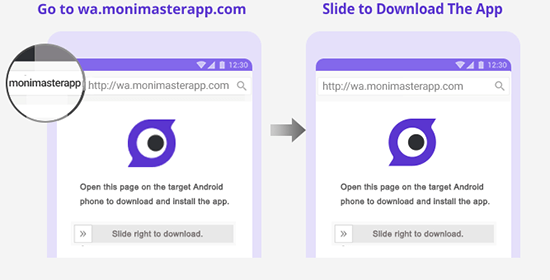
Step 3. Start Monitoring
Once the app is successfully installed on the target device, it’ll hide itself on the target device and silently run in the background. Navigate to the program's Dashboard, where you can access a wide range of WhatsApp data such as calls, videos, photos, messages and more.
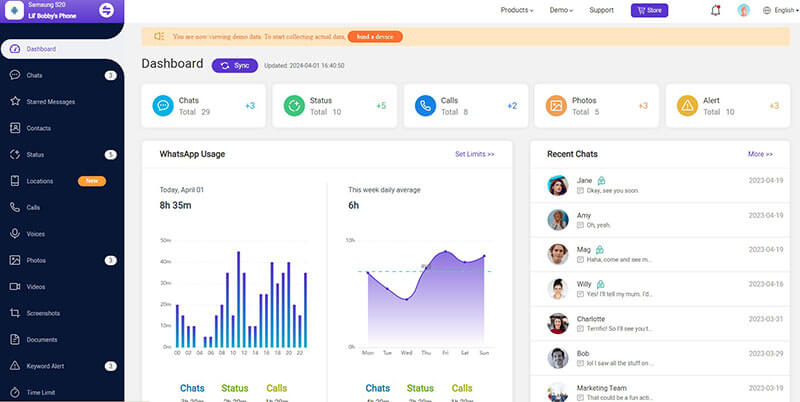
FAQs about Edit WhatsApp Messages
WhatsApp introduced a feature that allows users to edit their messages within a specific time frame. You can edit a message up to 15 minutes after it has been sent on WhatsApp. There is no specific limit on the number of times you can edit a message within the time window.
Unfortunately, yes, recipients will know that you've edited a message on WhatsApp. When you edit a message on WhatsApp, it will be labeled with an edited mark. This label will inform the recipients that the message has been modified.
No, users cannot edit messages on older versions of WhatsApp. The editing feature is only available in the newer version of the App. If the sender and receiver are using an older version of WhatsApp that doesn't support message editing, you will not be able to use this feature.
To use this feature, ensure you and your recipients have updated WhatsApp to the latest version.
If you try to edit the message after the time limit, you cannot make any changes. The Edit option will automatically disappear in the message option menu. In such cases, delete the message and send a new message with corrections.
Conclusion
Can I edit a message on WhatsApp? Yes, you can edit WhatsApp messages, in this guide we have explored the ways to edit messages on WhatsApp in Android, iPhone and Desktop. After reading this guide till the end, you will learn everything about the WhatsApp edit feature.
Further, at the end of this guide, we have also mentioned a tool named MoniMaster for WhatsApp, which allows users to track WhatsApp activities without touching phones. This program allows you to track 10 different types of WhatsApp data, such as calls, messages, call history, voice messages, and more.
















