How to stop WhatsApp backup or manage backup services in an optimal way? If you have ever wondered how to stop backup messages in WhatsApp or delete unwanted backups from your Google Drive then you are not the only one. Irrelevant backups within a cloud platform can create some serious space issues and consume all the storage space. Managing backups might look a little complex, however, if you follow the right steps then it's easier than you imagine.
In this guide, we will help you understand how to delete WhatsApp back up from Google Drive. So, without wasting any more time let’s get started and make it easy!
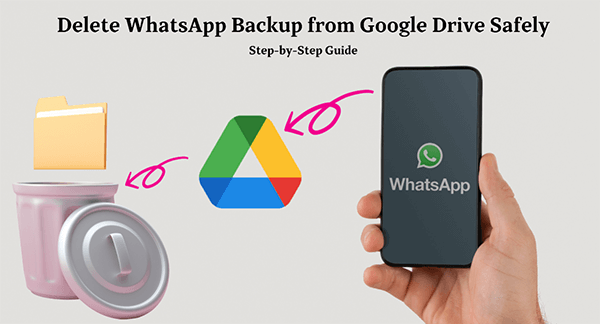
- Part 1. What Happens if You Delete WhatsApp Backup on Google Drive
- Part 2. How to Delete WhatsApp Backup From Google Drive via Google Drive App
- Part 3. How to Delete WhatsApp Backup from Google Drive on a PC
- Part 4. How to Delete WhatsApp Messages Permanently from Google Drive
- Part 5. How to Disconnect WhatsApp from Google Drive
- Bonus. Read Deleted WhatsApp Chats with Ease Using MoniMaster for WhatsApp
Part 1. What Happens if You Delete WhatsApp Backup on Google Drive
If you delete the WhatsApp backup from Google Drive then all of your chat history, media files, and the settings stored in the cloud will be deleted as well. This implies that in case you reinstall the WhatsApp application or use a different device, you won’t be able to retrieve any chats or media files from that deleted backup.
Here, it is important to mention that, once deleted, the backup can’t be restored so if that data is important, make sure you store it somewhere else. This step can help free substantial space for those users who do not have extra space on their Google Drive or do not want to keep old backups anymore.
Part 2. How to Delete WhatsApp Backup From Google Drive via Google Drive App
If you're thinking about how to delete WhatsApp backup from Google via Google Drive app and wondering about the procedure, then no worries, it is a simple process. This method allows you to oversee and delete any unwanted backups with ease.
In order to understand how to delete WhatsApp backup from Google Drive, follow these steps:
Step 1. On your mobile device, launch the Google Drive app. Make sure that you are signed in to the same Gmail account that you use to back up your WhatsApp.
Step 2. Click the menu icon (three horizontal lines) and from the dropdown list, select Backups.
Step 3. In the file list, seek for the WhatsApp backup file, whose name is usually related to the user’s phone number.
Step 4. In order to delete your backup, select the backup and click on the "Delete Backup" option.
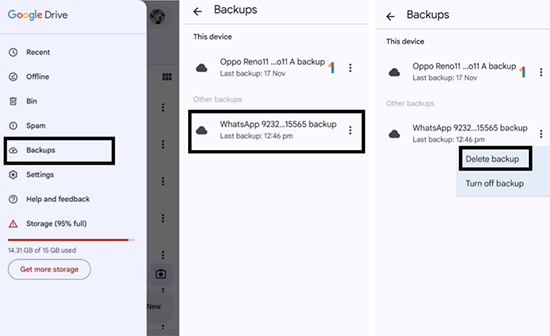
This action will delete your WhatsApp backup from Google Drive. Please note that this backup is not recoverable after deletion. If there’s any critical information pertaining on the backup, be sure to save it before proceeding. Properly backed-up files help to reduce unnecessary usage of space within the cloud and keep your Google Drive clean.
Part 3. How to Delete WhatsApp Backup from Google Drive on a PC
Deleting your WhatsApp backup on Google Drive using a PC is simple as on using the Google Drive app. Let’s explore the procedures for removing backups in order to reclaim your cloud storage space using your computer:
Step 1. Using a web browser, go to Google Drive. Sign in with the Google account that backs up your WhatsApp.
Step 2. Click on the gear icon in the top-right corner and select "Settings."
Step 3. In the settings menu, navigate to "Manage Apps."
Step 4. Scroll down and find the WhatsApp Messenger option. This is where you will see the backup data saved for WhatsApp.
Step 5. Click "Options" next to WhatsApp, then select "Delete Hidden App Data."
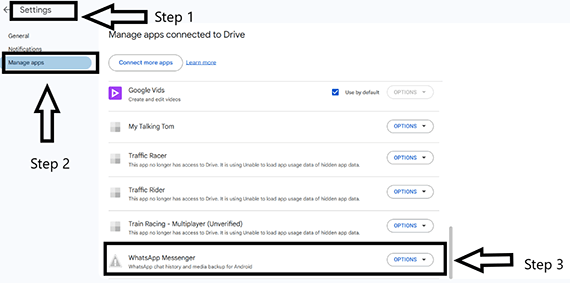
This procedure deletes your WhatsApp backup from Google. Make sure you have all important information saved elsewhere before continuing. It’s definitely nice to manage your backups on a personal computer for effective organization of storage space and cloud control.
Part 4. How to Delete WhatsApp Messages Permanently from Google Drive
If you are looking for the procedure to how to delete WhatsApp chat backup permanently, by following this procedure note that all messages and media files are deleted permanently, and they cannot be restored in the future.
Here’s the step-by-step method:
Step 1. Launch Google Drive through your PC web browser or by mobile phone app. After that, sign in using the Google account in which you save your WhatsApp chat backups.
Step 2. Navigate to the "Backups" section. On the Google Drive homepage, click the gear icon, choose "Settings", and then access "Manage Apps".
Step 3. Scroll to find "WhatsApp Messenger" and click on it.
Step 4. Depending on the interface select WhatsApp options and click "Delete Hidden App Data" or "Delete Backup" to delete the backup.
It is advisable to be careful and ensure that the data is no longer needed prior to undertaking such deletion. This step is best for users who want to refresh or to optimize cloud storage.
Part 5. How to Disconnect WhatsApp from Google Drive
In case you do not want to keep backups on your Google Drive anymore, a great option would be disconnecting your Google account from WhatsApp. To do this procedure on how to stop backup messages in WhatsApp, follow these steps:
Step 1. To begin, open your browser and access Google Drive or open the Google Drive app. Use the account associated with your WhatsApp backups to log in.
Step 2. Open "Settings" by clicking on the gear icon that is located at the top right corner of the screen.
Step 3. Navigate to the "Manage Apps" section and locate "WhatsApp Messenger."
Step 4. Next to the WhatsApp application, press the "Options" button and select "Disconnect from Drive".
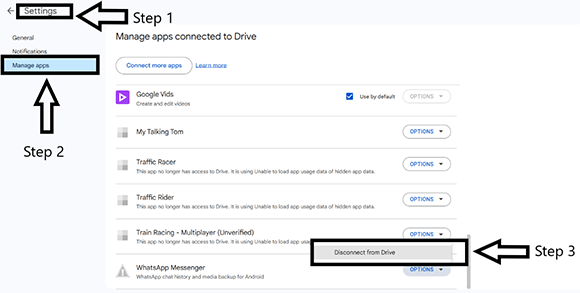
This way, you stop WhatsApp from creating new backups within Google Drive. It’s important to note that this does not erase any backups that already exist so if you want to do that you need to go through the steps to remove the backup first. Disconnecting is useful because no future backups will get synced providing you with more control over your data as well as its storage.
Bonus. Read Deleted WhatsApp Chats with Ease Using MoniMaster for WhatsApp
MoniMaster for WhatsApp is an innovative tracking application that allows complete control over WhatsApp activities on Android and iOS devices. Whether you want to ensure your child’s safety or you need to supervise an employee's productivity, MoniMaster helps you do it through a variety of advanced functionalities which make managing WhatsApp activities an easy task. Most importantly, the software does not require any rooting or jailbreaking making it accessible to all users.

- Deleted Data Recovery: Recover and review deleted chats, media, and more without any problem – ensuring you do not skip any important detail.
- Comprehensive Data Tracking: Track more than 10 kinds of data from WhatsApp such as chats, status updates, calls, voice messages and others.
- Access Without Detection: The application runs passively in the background, remaining hidden from the eyes in any notification or alert.
- Call Recording and History: Record all WhatsApp calls and view all the call details for complete communication insights.
- Auto-Screenshots: Take automatic screenshots with the intention of monitoring WhatsApp activities.
- Keyword Alerts and Screen Time Control: Set alerts for specific keywords on sensitive issues and manage restrictions on screen time for safety and balance.
- Quick Setup: As easy as it sounds, you have to install the MoniMaster software on the targeted device and all the processes can be monitored remotely on a secure website page.
How to Start Monitoring WhatsApp with MoniMaster
Step 1. Sign Up and Purchase
Set up your account by providing your email address. After that, select the subscription plan you want that will allow you to enjoy the advanced features of MoniMaster.
Step 2. Download and Install
On the targeted device, you will need to install MoniMaster. The installation is easy and fast as there are instructions guiding you throughout the process.
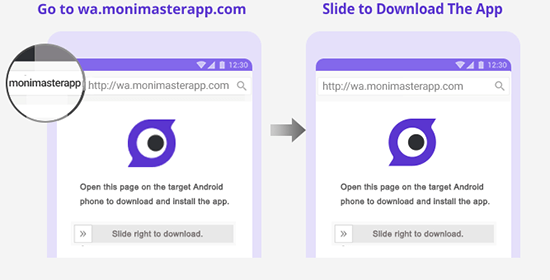
Step 3. Start Monitoring
Log in to your MoniMaster account and monitor all WhatsApp activities remotely. You may view deleted messages, deleted media files, call history, and others secretly without the target user knowing.

Final Thoughts
Learning how to stop chat backup in WhatsApp is essential to free up space and enhance privacy. MoniMaster for WhatsApp is a good choice if you are looking for software that can help you track the activities and deleted chats as well. Furthermore, learning how to stop WhatsApp backing up messages ensures full control over your WhatsApp data.

















