A lot of users are frustrated to find out that contact names are not showing in WhatsApp. Imagine a situation when you launch WhatsApp and instead of their names, you see only numbers. Why does this occur and how can it be fixed? There are multiple issues, such as permissions, and several syncing problems that could cause a contact list restoration issue.
In this step-by-step guide, I will take you through the possible causes and solutions to easily sort out this problem of your contact. Let's get into it!
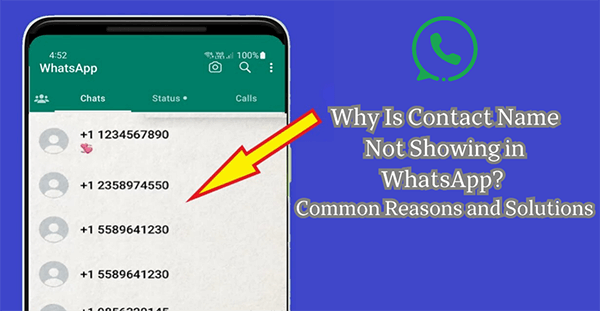
- Part 1. Why Contact Names Are Not Showing in WhatsApp
- Part 2. Step-by-Step Guide to Fixing for Contact Names Not Showing in WhatsApp
- 2.1 Check WhatsApp Permissions
- 2.2 Refresh WhatsApp Contacts
- 2.3 Sync Phone Contacts with WhatsApp
- 2.4 Update WhatsApp and Phone Software
- 2.5 Clear WhatsApp Cache (for Android users)
- 2.6 Delete and Re-add the Contact
- 2.7 Restarting WhatsApp and the Device
- Bonus Part. Monitor Someone's WhatsApp Activities Secretly
Why Contact Names Are Not Showing in WhatsApp
WhatsApp can be a bit confusing to use when contact names aren't displayed properly. There can be multiple reasons as to why this happens, mostly relating to the way WhatsApp integrates with the contacts and settings on your mobile device.
Permission Settings Not Enabled
To show names, WhatsApp needs access to the contacts on the user's phone. If these permissions are not granted or have been revoked, then only the numbers will show on the screen instead of the names.
Sync Issues Between WhatsApp and Phone Contacts
A WhatsApp contact synchronisation issue between the app and your device could be a reason for the app not displaying names correctly. This may occur due to changes in settings, interruption of sync activities, and having multiple accounts.
Outdated WhatsApp or Device Software
Outdated versions of WhatsApp or an outdated Operating System can create issues of compatibility and as a result, the reading of contact data may not work well with the WhatsApp application.
Cache or Data Conflicts
The display format of contacta information in WhatsApp and Contacts apps may conflict due to an over excessive cache or data build-up within the apps. In many cases, this problem may just be solved by clearing cache or refreshing the data.
It is essential to first comprehend the reasons contact names are not showing in WhatsApp before attempting to remedy the situation. The next section will then look at most of the ways that you can resolve the missing contact names in WhatsApp in an efficient manner.
Step-by-Step Guide to Fixing Contact Names Not Showing in WhatsApp
If you are searching about why are my contact names not showing in WhatsApp, here are a few solutions which may help in tackling the problem. These are the general steps that will allow you to bring back the names of your contacts and avoid malfunctioning.
1Check WhatsApp Permissions
In order for WhatsApp to display names rather than numbers, it is necessary that you have given the app access to your contacts. If contact names are not showing in WhatsApp, incorrect or revoked permissions might be the cause.
How to Fix
Step 1. Go to your device's Settings.
Step 2. Navigate to Apps (or Application Manager) and select WhatsApp.
Step 3. Open Permissions and ensure that Contacts is enabled.
Step 4. Restart WhatsApp to see if the issue is resolved.
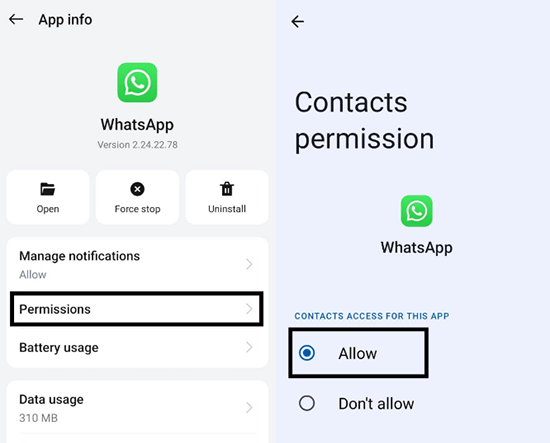
2Refresh WhatsApp Contacts
At times, the application fails to sync the updated contact list with WhatsApp, leading to the situation where the contacts names are not showing in WhatsApp.
How to Fix
Step 1. Open WhatsApp and go to the Chats tab.
Step 2. Tap the New Chat button.
Step 3. Press the three-dot menu (top-right corner) and choose Refresh.
Step 4. Check if contact names now appear correctly.
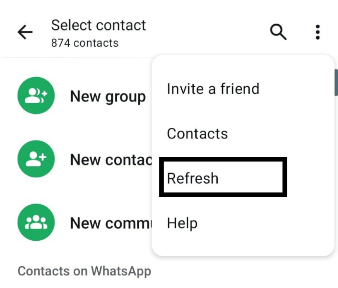
3Sync Phone Contacts with WhatsApp
One of the reasons why contact names are not showing in WhatsApp is that your phone contacts have not been synced and this issue can be fixed by making sure that proper synchronization takes place.
How to Fix
Step 1. Go to your device's Settings.
Step 2. Navigate to Contacts and select the account used for saving contacts.
Step 3. Ensure Sync Contacts is enabled.
Step 4. Restart WhatsApp and verify if the names are now visible.
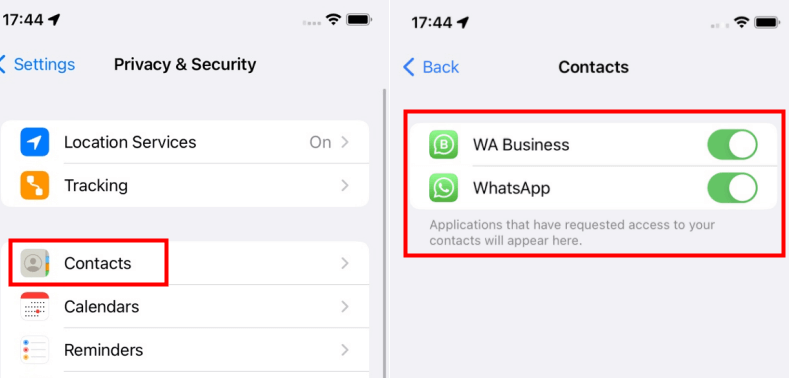
4Update WhatsApp and Phone Software
One of the reasons why my contacts names are not showing in WhatsApp can be due to an outdated version of the WhatsApp application or device software. Updating both can fix compatibility issues.
How to Fix
Step 1. Open the Google Play Store (Android) or App Store (iOS).
Step 2. Search for WhatsApp and tap Update if available.
Step 3. Check for system updates in your phone's Settings and install them if available.
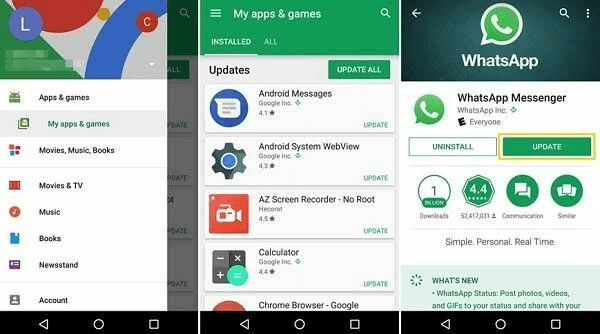
5Clear WhatsApp Cache (for Android Users)
As for Android users, why contact names are not showing in WhatsApp could be caused by the cache build-up. Clearing the cache can refresh the app.
How to Fix
Step 1. Go to your device's Settings and open Apps.
Step 2. Select WhatsApp and tap Storage.
Step 3. Choose Clear Cache (do not clear data to avoid losing chats).
Step 4. Relaunch WhatsApp to see if the names are restored.
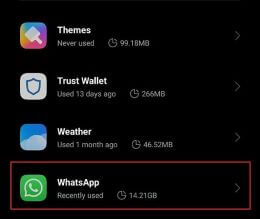
6Delete and Re-add the Contact
If you are facing the issue like my contacts names are not showing in WhatsApp, the issue may be with some particular contact(s) if you re-add it, it can help to fix this.
How to Fix
Step 1. Delete the contact from your phone's address book.
Step 2. Restart your device.
Step 3. Add the contact again and ensure it is saved correctly.
Step 4. Open WhatsApp and check if the name appear.
7Restart WhatsApp and the Device
In some cases, WhatsApp contact name issues can be resolved by simply restarting the your mobile phone.
How to Fix
Step 1. Close WhatsApp completely and relaunch it.
Step 2. If the issue persists, restart your phone.
Step 3. Check WhatsApp to see if the problem is resolved.
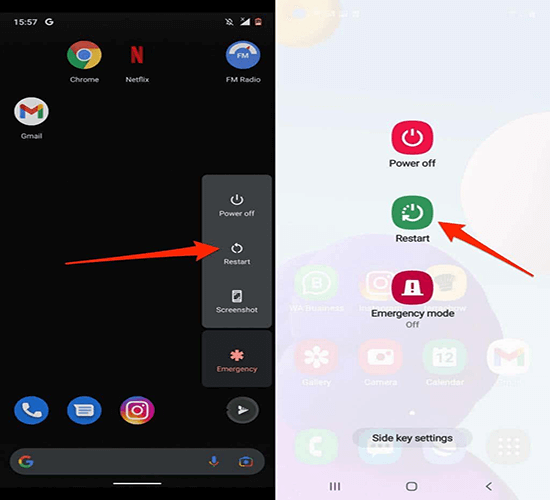
Bonus Part: Monitor Someone's WhatsApp Activities Secretly
MoniMaster for WhatsApp is a tracking application that allows you to access WhatsApp conversations of any of your target users. For example, with MoniMaster for WhatsApp, you are free to spy on WhatsApp chats of your children, company employees, or even a partner and not get caught.
It is through MoniMaster's features that makes it possible to monitor the application over one's phone without the risk of being noticed. With these advanced features, on one hand WhatsApp activity is monitored while on the other, it remains unnoticed.

- Track Multiple Data Types: Keep track of WhatsApp conversations, calls, voice notes, status updates, and more with the tracking support for more than 10 types of WhatsApp data.
- Deleted Messages Recovery: Easily restore deleted chats and multimedia files guaranteeing that no information is overlooked.
- WhatsApp Call Recording: Record and monitor both the incoming and outgoing WhatsApp phone calls and keep tabs on detailed call history.
- Keyword Alerts: Set up specific alerts for a keyword or certain caller IDs to get notified when there's something sensitive that can be discussed or interacted with.
- Screen Time Limits: Manage screen time by setting daily usage limits to promote healthy habits and ensure productivity.
- Secure and Undetectable: Operates in stealth mode, ensuring that the person under observation remains oblivious to the monitoring.
How to Use MoniMaster for WhatsApp
Step 1. Create an Account: Create an account with a valid email address and choose a subscription plan of your choice.
Step 2. Install MoniMaster on the Target Device: Once a purchase is done, carefully read the guidelines provided to install and configure the software. While setting up, make sure to give all the necessary permissions.
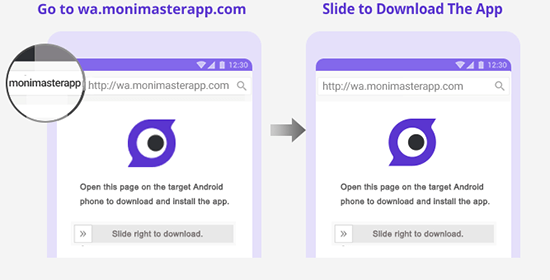
Step 3. Access the Online Dashboard: Access the MoniMaster Control Panel by signing in. See all the monitored data like messages, calls, statuses, and media files on your computer or your smartphone effortlessly.

MoniMaster for WhatsApp allows you to monitor all WhatsApp activities without fear or excessively complicated systems. This tool is made to meet all your requirements for WhatsApp surveillance no matter whether you wish to use it at a personal level or at a professional level. MoniMaster for WhatsApp not only simplifies the task of tracking WhatsApp activities but also does it in a secure and user-friendly manner.
FAQs About Contact Names Not Showing in WhatsApp
This usually happens when they are unable to reach your contacts because permissions are not set properly, or there is some issue with sync or software version. Proper setting of permissions and syncing the contacts should resolve the issue.
Reinstalling WhatsApp can erase your chats in the event you have not created a backup. To prevent any data loss, make sure to enable cloud backup (Google Drive for Android or iCloud for iOS) before uninstalling the application.
Yes, the core of maintaining WhatsApp is to update it regularly, sync your phone contacts periodically, and to allow permissions. Clearing the app caches can also help keep things running smoothly.
There might be a couple of reasons to explain why a contact's name doesn't show up in a group chat. One is that the number isn't saved in your contacts, or there has been a sync glitch. Simply saving the number and re-syncing the contacts in WhatsApp should resolve the problem.
Final Thoughts
Sometimes contact names are not showing in WhatsApp even when contacts have been saved on WhatsApp. In this case, possible causes can be permission related, or sync issues, or simply one of the User's apps is out of date. Following the steps should resolve the problem in a reasonable time period. For those seeking advanced tracking features, we recommend using MoniMaster for WhatsApp which is a good solution for complete monitoring of WhatsApp on iOS and Android.

















