How to check video call history on WhatsApp Web? The possibility to review the call history is very useful when it comes to company management and documentation of the calls made.
Read the instructions outlined below to find out how you can easily check the video call history on WhatsApp Web. If it is for yourself or your employer, it is imperative to know how to obtain prior conversations details to ensure you are receiving all important information.
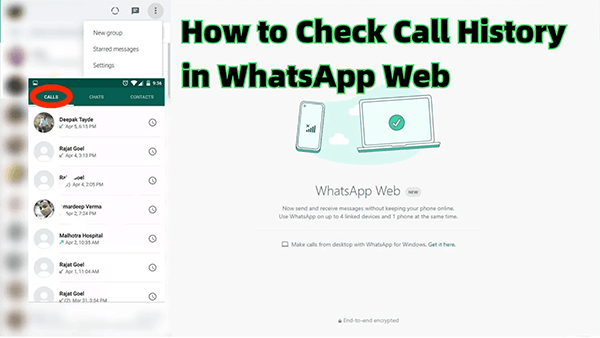
- Part 1.What is WhatsApp Web and How to Set Up It
- Part 2.How to Check Call History on WhatsApp Web
- Part 3.How to Check Someone's WhatsApp Video Call History Without Knowing
What is WhatsApp Web and How to Set Up It
WhatsApp Web is an extension of WhatsApp mobile. It enables you to send and receive messages directly through a computer's browser—similar to how its use on phones works. This provides a seamless experience between devices for staying in contact.
Follow these simple steps to set up WhatsApp Web:
Step 1. Launch WhatsApp on your phone.
Step 2. On Android phones, tap the three-dot menu, or on iPhones, use Settings and choose to link devices by tapping "Linked Devices".
Step 3. Click "Link a Device".
Step 4. Launch a web browser on your computer and navigate directly to web.whatsapp.com.
Step 5. With your phone in hand, scan the QR code displayed on the computer's display using its camera to capture and interpret its code.
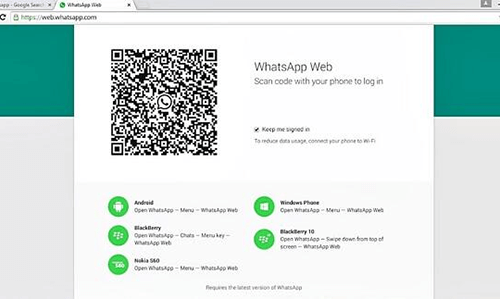
Now you're all set! Learning how to check video call history on WhatsApp Web with ease can be invaluable. To do this, you always get essential video call details! With this setup, you will get all vital video call information while streamlining your communication process and making life simpler overall!
How to Check Call History on WhatsApp Web
Have you been struggling with how to check call history on WhatsApp Web? Understanding can be precious when communicating via messaging apps like this. Here is an easy step-by-step guide on how to check WhatsApp call logs quickly:
Step 1. Launch WhatsApp Web: Before getting started, ensure WhatsApp Web is set up. Launch a web browser and navigate to web.whatsapp.com in your web browser.
Step 2. Link Your Device: Start WhatsApp on your phone, select either a three-dot menu (Android) or Settings (iPhone), and link devices from there. Scan the QR code displayed on the computer's screen using the phone's camera lens to add new Linked Devices.
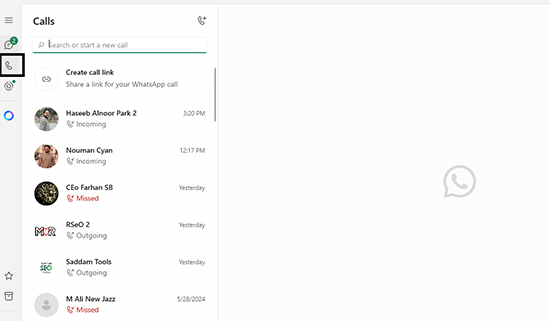
Step 3. Access Chats: Once connected, all of your WhatsApp chats will appear in the web interface. To see call history information for any individual call you had with someone specific, open their respective chat.
Step 4. Access Call Logs: In the chat window, call logs can be easily located by searching for a phone icon with an attached clock face. Clicking it will show a history of calls made with those contacts, including both voice and video calls.
By following these steps, you'll quickly and efficiently learn how to check call history in WhatsApp Web. With this feature, it's easier than ever before to revisit conversations without overlooking important details or missing meaningful discussions altogether.
How to Check Someone's WhatsApp Video Call History Without Knowing
MoniMaster for WhatsApp provides discreet tracking capabilities designed to track someone else's WhatsApp activities—such as video call histories—without them knowing. Designed as an all-inclusive monitoring solution, its features make tracking various WhatsApp activities effortless and unobtrusive.
Strength Features of MoniMaster for WhatsApp
Real-Time Monitoring
MoniMaster allows for real-time WhatsApp activity monitoring, including WhatsApp messages, call logs, and multimedia files - keeping up-to-date information regarding user activities at hand.
Stealth Mode
MoniMaster for the WhatsApp app operates seamlessly behind the scenes without drawing attention from its users, guaranteeing your monitoring activities remain discrete and unnoticed by anyone. This mode ensures your activities can stay confidential.

Detailed Reports
MoniMaster provides in-depth reports on WhatsApp usage, such as timestamps and call durations, making it invaluable for tracking activities on monitored devices and you can also export WhatsApp chats.
Remote Access
With remote access, you have the flexibility of monitoring data at any time from any device, allowing you to check this information whenever it is convenient for you.
How to Check Someone WhatsApp Call History With MoniMaster for WhatsApp
Step 1. Register an Account: Visit MoniMaster's website to create an account. Choose an affordable subscription plan and get going! Download and install MoniMaster on any target device, following clear on-screen instructions step-by-step.
Step 2. Set Up Settings: Once installed, launch the app and configure its settings as required. Ensure stealth mode is selected so your monitoring activities remain undetected by others.
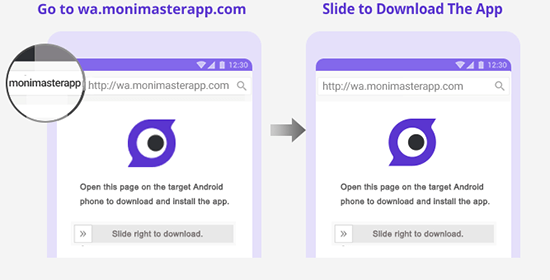
Step 3. Start Monitoring: Once configured, MoniMaster will start tracking WhatsApp activities on the target device. You can log into your MoniMaster account from any device to view monitored data.
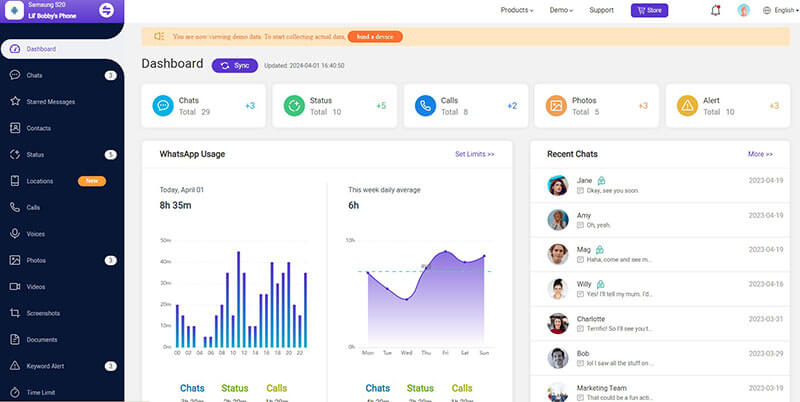
By following these steps, you can discreetly monitor WhatsApp activities, including video call history. Staying informed while protecting the identity of its user.
Why We Rank MoniMaster for WhatsApp as No.1 in WhatsApp Monitoring
MoniMaster for WhatsApp stands out as the premier tool for monitoring WhatsApp for several reasons, such as:
Comprehensive Monitoring: MoniMaster provides extensive monitoring capabilities, from messages and WhatsApp call logs to multimedia files - making it the go-to choice for tracking WhatsApp activities.
Ease of Use: The app's intuitive user interface makes setup and navigation straightforward - even those without extensive technical expertise can utilize its power effectively.
Stealth and Discretion: MoniMaster's stealth mode stands out as one of its unique advantages, providing peace of mind to users by remaining undetectable on target devices.
Real-Time Data: MoniMaster offers real-time monitoring capabilities, giving you immediate information regarding target device activities for timely decision-making and intervention if required.
Dependable Customer Support: MoniMaster offers excellent customer support. Its team of professionals is available to address any concerns or answer queries that arise during use, ensuring a pleasurable user experience.
MoniMaster can assist in your search for how to check WhatsApp call history in WhatsApp Web by offering detailed call logs, which makes it an essential monitoring solution.
MoniMaster stands out as an exceptional solution for effectively monitoring WhatsApp activities. Its combination of powerful features, ease of use, and discretion makes it unquestionably one of the best monitoring applications available today.
FAQs About Checking Video Call History on WhatsApp Web
Yes, WhatsApp desktop can support viewing call history. To do so, open WhatsApp Web, navigate to a chat with whoever had the call and click the phone icon with clock hands next to it - this will display both video and voice logs of that interaction.
WhatsApp Web does not currently support video and voice calling directly through a browser; calls must be made through its mobile application instead. Nonetheless, users of desktop computers may use WhatsApp Web as a messaging service instead, making life much more convenient!
To delete call history on the WhatsApp Web, you will need to access its Calls Tab, swipe left (on iPhones) or long press (Android phones) the call you would like to delete.
Retrieving deleted WhatsApp call history is possible if you have a backup. To restore it, uninstall and reinstall WhatsApp on your mobile device before choosing Restore from Backup during setup; this will retrieve all of the previous calls that had been erased prior to installing a backup copy and sync them up with WhatsApp Web.
Conclusion
Learning how to check video call history on WhatsApp can be simple and beneficial for staying organized. We suggest MoniMaster for WhatsApp as an advanced monitoring solution with features to discreetly monitor WhatsApp activities, ensuring you never miss meaningful conversations or video call histories!

















