The navigation system and setting of Laptops vary with manufacturer and model. Samsung is quite popular in manufacturing laptops. Many Users don't know how to take Samsung laptop screenshots. Therefore, we have decided to share a detailed article explaining how to take a screenshot on a Samsung laptop or PC.
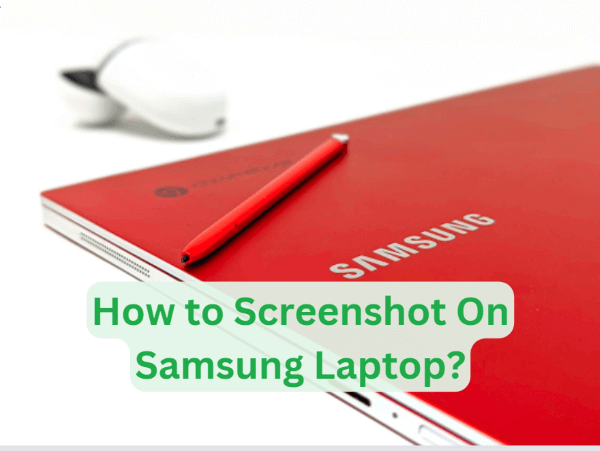
- How to Take a Screenshot on a Samsung Laptop? 7 Ways
- How to Screenshot on Samsung Laptop By Third-party Screenshot Apps?
- Bonus: How to Screenshot on Samsung Without Knowing?
- FAQs about Samsung Laptop Screenshot
- Conclusion
How to Take a Screenshot on a Samsung Laptop? 7 Ways
This guide explains seven different methods of how to take a screenshot on Samsung pc or Laptop. You Can follow and try any of the mentioned methods for Samsung laptop screenshots.
1Press the "Ctrl+ PrtScr"
Suppose you want to capture the entire screen of your Samsung PC or Laptop. Press the PrtScrn" (Print Screen) key on the Keyboard & then press Ctrl +V Button to paste the entire screen image in Microsoft Word, Paint or any other file etc. How to use the PrntScrn option. Here is a complete guide.
- Open a page on your Samsung Laptop screen that you want to capture.
- Press the Ctrl+PrntScrn keys Simultaneously.
- Open an image editor Software such as Photoshop or Paint and Press Ctrl+V to paste.
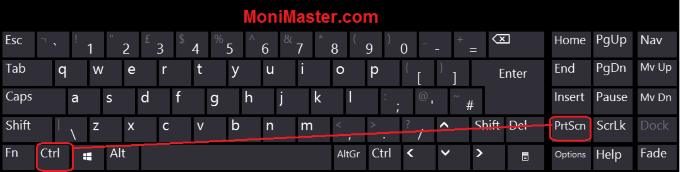
2Press the "Ctrl + Print Screen"
You can use the dedicated Print Screen button on your Samsung laptop to take a complete screenshot of your laptop Screen. All you need is to
- Open the page on your laptop screen.
- Press Ctrl+Print Screen Key.
- Paste in image editor such as Paint etc.
- Save image
3Press the "Windows + PrtScrn"
This method allows you to capture a specific part of the screen or the Full screen of your Samsung laptop. How to screenshot on Samsung laptop with "Windows + PrtScrn" keys. Follow the steps to explain it in detail.
- Go to the page on your computer screen that you want to Screenshot.
- Press the "Windows + PrtScrn" keys simultaneously. You will hear a confirmation click.
- Now the current screen will be copied into your computer clipboard as well as PNG file be stored in the Screenshot folder.
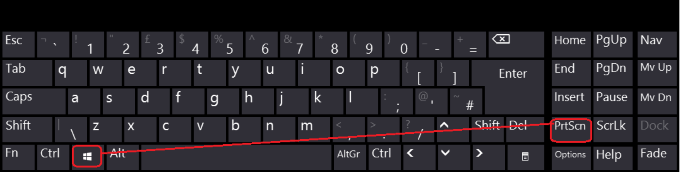
4Press the "Windows + Alt + PrintScreen"
The "Windows + Alt + PrintScreen" combination takes screenshots of the current active window on your PC or Laptop. If you have multiple windows opened on your PC or Laptop. Make sure you open the window that you want to capture. how to take a screenshot on Samsung laptop using Windows + Alt + PrintScreen? The following steps explain.
- Focus on the window that you want to capture with Screenshot.
- Press and hold the Windows + Alt + PrintScreen keys simultaneously.
- The screen light will dim for a while and the screenshot will be saved in a specified location.
- You can find it in Videos>Capture Folder.
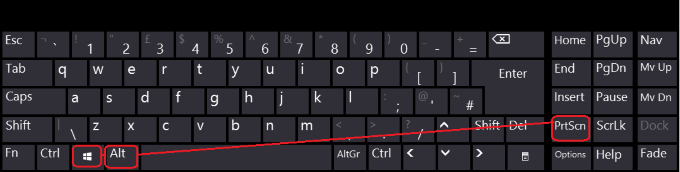
5"Windows + G" Open the Game Bar
If you are a gaming enthusiast, Samsung offers you Galaxy Book Pro with a Game Bar as a built-in feature. It enables you to screen record during gameplay. Besides this it also allows you to capture images on screen. The following steps explain how to take a screenshot on a Samsung laptop using Windows + G".
- Open your Computer and search the Game Bar Software. Also you can open it Windows + G.
- Click on the Camera icon to capture the screen.
- Go to Videos > Capture Folder to access captured screenshots.
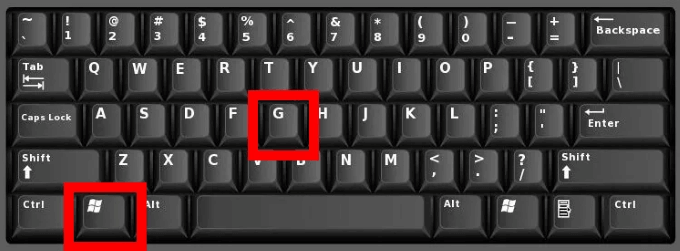
6Use the Snipping Tool
Besides Keyboard shortcuts, you can use the Snipping tool feature for Samsung laptop screenshots. However, this feature is only available in Samsung Galaxy Laptops Windows 11/10. This tool allows you to capture a specific area on the screen.
- Search Snipping tool in the Window Search or press the Window +S key.
- After the app opens, click on the mode to select the type of screenshot i.e. Rectangular, Full screen, or Window Snip.
- Use mouse for area selection that you want to capture.
- The screenshot will be captured as soon as you release the cursor.
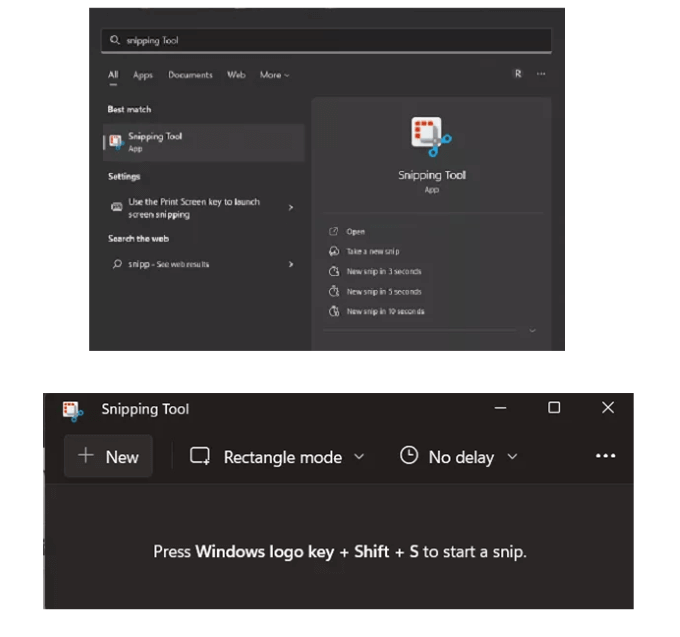
7Snip and Sketch Tool
The snip and sketch tool is the same as the snipping tool. It consists of the following steps.
- Open your Laptop screen & search for Snip & Sketch.
- After the app opens click on the "New" for the drop-down menu.
- Select your Snip model and click and drag the cursor to select the area that you want to capture.
- Click the Copy button to edit and save the snip.
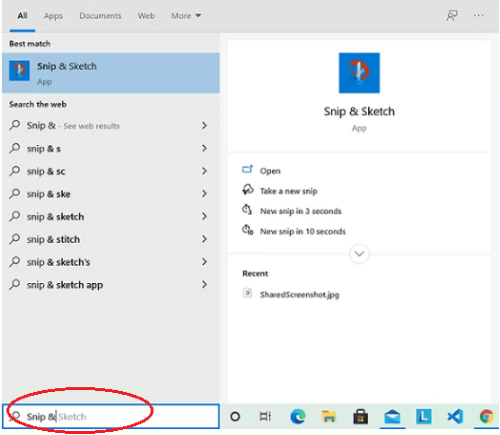
How to Screenshot on Samsung Laptop By Third-party Screenshot Apps?
Third-party apps can be used for Samsung laptop screenshots. Different apps are available on the internet. Let's discuss the most common apps.
1Lightshot
Lightshot is a free screenshot-capturing tool. You can use it on Windows, Mac, Android, and iOS devices. All you need to download the app and Chrome extension. How to screenshot on a Samsung laptop using Lightshot. Follow the steps mentioned below.

Steps:
- Download and install Lightshot software on your device from the website.
- Click on the icon to Launch the app.
- You will see a dim overly on your screen. Select and drag the area that you want to capture.
- After clicking a pop-up will appear, and an option will appear to save, edit, or share.
- Press Ctrl+S to save the Screenshot
Features:
- Allows you to share screenshots.
- Offers screenshot history.
- Edit and Save Screenshot
2Snagit
Snagit is another screenshot-capturing software. It allows you to take screenshots, and share images, GIFs, and many more. It consists of two parts i.e. Capture Window and Snagit Editor.
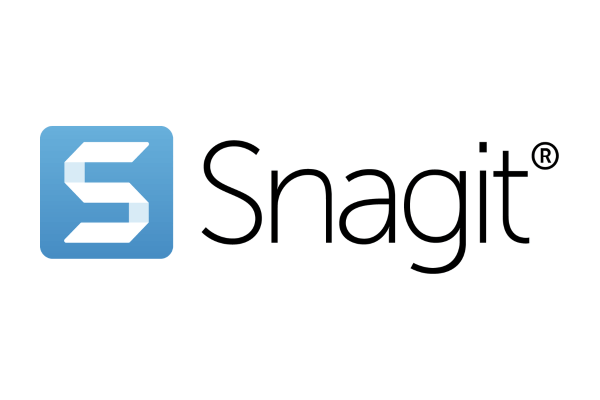
Steps:
- Go to the Capture Window
- Click "All in One tab" and the tap capture button.
- If you are using a PC Click on Print Screen, if you are using a Mac press Ctrl+Shift+C.
Features:
- SnagIt is a Screen Shot Capturer and Editor.
- It allows you to share images and Videos.
- It offers screenshot history.
Bonus: How to Screenshot on Samsung Without Knowing?
The above-mentioned methods allow you to capture screenshots of Samsung PC and Laptops. However, this whole process is detectable. We have brought you an app that allows you how to take a screenshot on Samsung laptop without knowing. MoniMaster Pro is a screenshot-capturing software that allows you to capture Samsung laptop screenshots without knowing.
Capture Screenshot: MoniMaster is the best screenshot-capturing software. The whole process is undetectable. When you capture screenshots the target person doesn't know.
Perfect Key logger: MoniMaster Pro records everything that a target user types on their device. It saves key logs, thus enabling you what the target person types during the chat.
Monitor Installed Applications: It monitors all types of applications installed in the target device. It monitors more than 40 applications with a single click.
Monitor Social Activities: It monitors all social media app activities, including Facebook, WhatsApp, X, TikTok, and Instagram.
Monitor Calls and Messages:MoniMaster Pro Also Monitor regular calls and Messages on any target device. All you need is to follow these three steps.
Steps:
Step 1. For Screenshot Capture without knowing the sign for the MoniMaster Pro App.
Step 2. Download and install it on the target device on which you want to capture the screenshot.
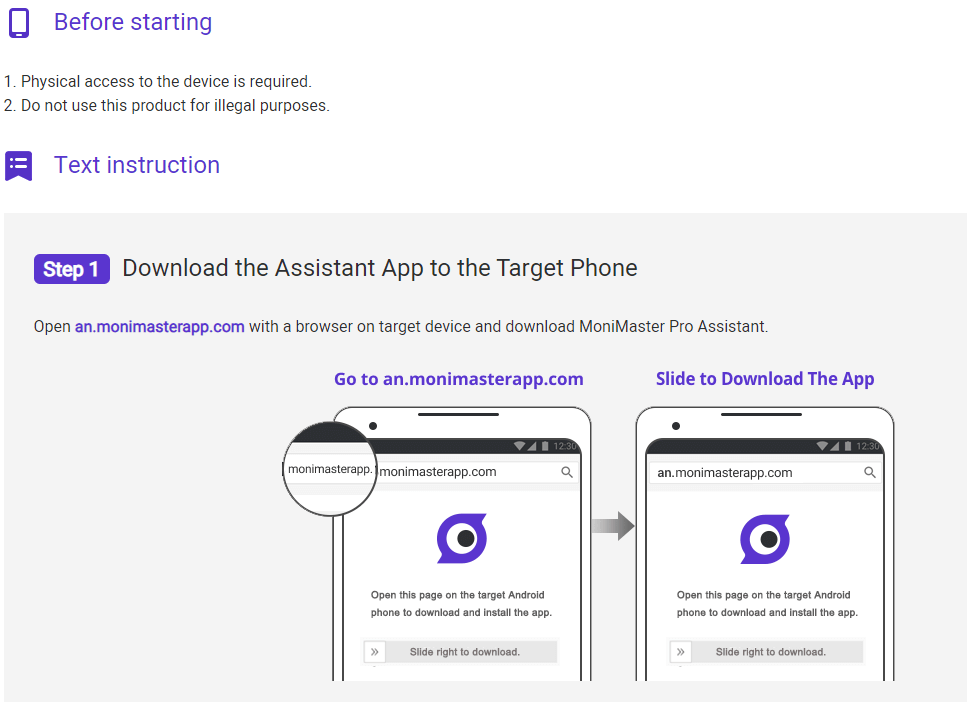
Step 3. Verify Your credentials and you are ready to capture screenshots on any target device.
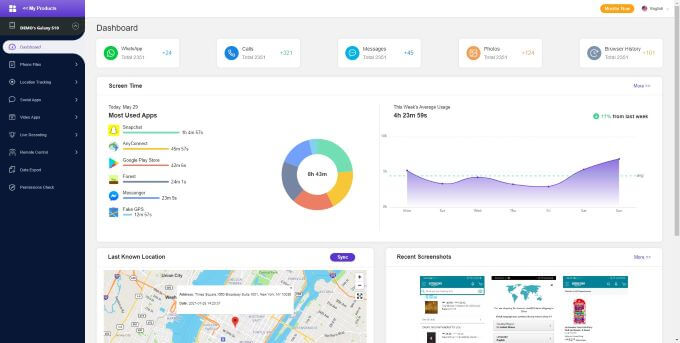
FAQs about Samsung Laptop Screenshot
1How do I take a screenshot on my laptop with the Shift key?
You can take a Screenshot on your laptop with the shift Key. Just Press Window Key +Shift +S for static image snip. If you are looking for a video snip Just press Press Window Key +Shift +R.
2How to screenshot on a Samsung Chrome laptop?
If your Samsung Chrome book does not have a Screenshot key then you can use the following key combination to take a screenshot. Press Shift + Ctrl + Show windows Simultaneously.
3What is the shortcut for screenshots?
Screenshots can be taken in different ways. Each system has its combinations. You can use the Print Screen button as a shortcut for screenshots. If it is not available, you can use other combinations.
Conclusion
In this article, we briefly discussed how to screenshot on a Samsung laptop. We discussed 6 methods in detail. Third-party apps like SnagIt and Lightshare can be used for taking screenshots. How to take a screenshot on a Samsung laptop without knowing? Download MoniMaster Pro App Now.
















