Are you frustrated when the enticing world of online videos is locked behind the barrier of YouTube age restriction? If you've ever wondered how to bypass age restrictions on YouTube safely and enjoy age-restricted content, you're in the right place.
We'll look at morally and practically acceptable techniques to get around the YouTube age limit in this post. Whether you're a curious teenager or a responsible parent, these methods will help you access the content you desire without violating any terms of service.
YouTube Age Restriction Bypass Overview
Age limits act as guardians in the immense world of YouTube, a world full of engaging material, making sure that all users are safe and suitable. Age limitations have been put in place by YouTube because of its dedication to protecting children, stopping harmful or hazardous behaviors, and controlling sexually suggestive content, violent or graphic content, nudity, and vulgar language.
There are many easy ways to bypass YouTube's age restriction policy, including some third-party apps and websites. Nonetheless, we strongly recommend that you only use these solutions if you are at least 18 years old.
How to Bypass YouTube Age Restriction?
The purpose of YouTube's age limits is to safeguard viewers, especially younger users, from content that may be deemed improper or sensitive. While these restrictions are crucial for maintaining a safe online environment, there may be instances where users want to bypass them for legitimate reasons. so, let's explore six methods to bypass YouTube age restriction responsibly. Please keep in mind that YouTube bypass age restrictions should always be done ethically and in accordance with YouTube's policies.
1. Turn Off Restricted Mode on Android
YouTube viewers may screen out content that may be adult or sensitive by using the Restricted Mode function. Disabling it can help bypass age restrictions on Android devices.
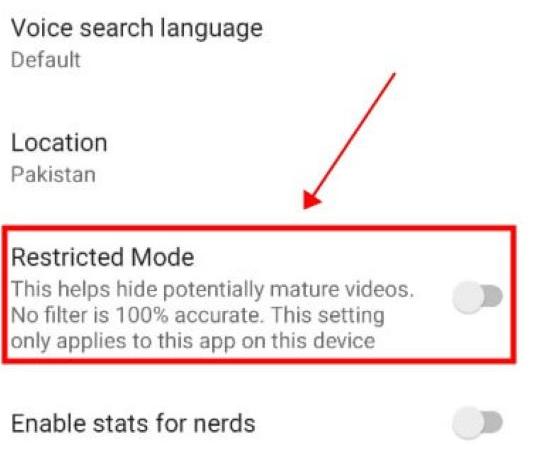
How to Steps
Step 1: On your Android smartphone, launch YouTube.
Step 2: Navigate to the upper right corner of the page and select your profile picture.
Step 3: After you scroll down the screen, tap on the "Settings" option.
Step 4: On the "General" menu, turn off the switch that is located next to the "Restricted Mode" option.
- Disabling Restricted Mode may expose users to content that could be inappropriate or sensitive.
- It may not always bypass age restrictions on all videos.
2. Turn Off Restricted Mode on iPhone
Similar to Android, turning off Restricted Mode on an iPhone can help bypass age restrictions on YouTube.
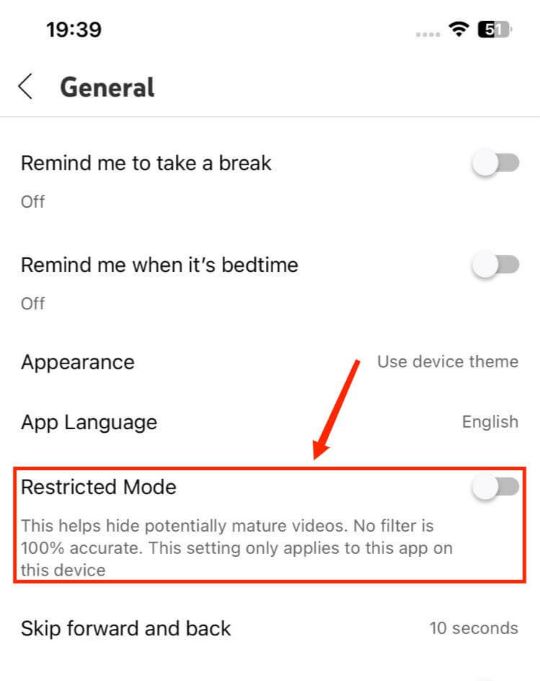
How to Steps
Step 1: Start by opening the YouTube app on your tablet or smartphone.
Step 2: Tap on the picture of your profile that appears in the top right corner.
Step 3: To access the settings, scroll down and touch on the text "Settings".
Step 4: On the "General" menu, turn off the switch that is located next to the "Restricted Mode" option.
- Disabling Restricted Mode can expose users to potentially mature content.
- It may not guarantee access to all age-restricted videos.
3. Using a Proxy Website
Via the use of a proxy website, which acts as an intermediary, you will be able to access material that is restricted or barred by routing your connection via a different server.
How to Steps
Step 1: Search for a reliable proxy website on your browser.
Step 2: Open YouTube and navigate to the desired video by entering its URL.
Step 3: Choose a proxy server location (preferably one where the content is not restricted).
Step 4: Click "Go" or "Enter" to access the video through the proxy.
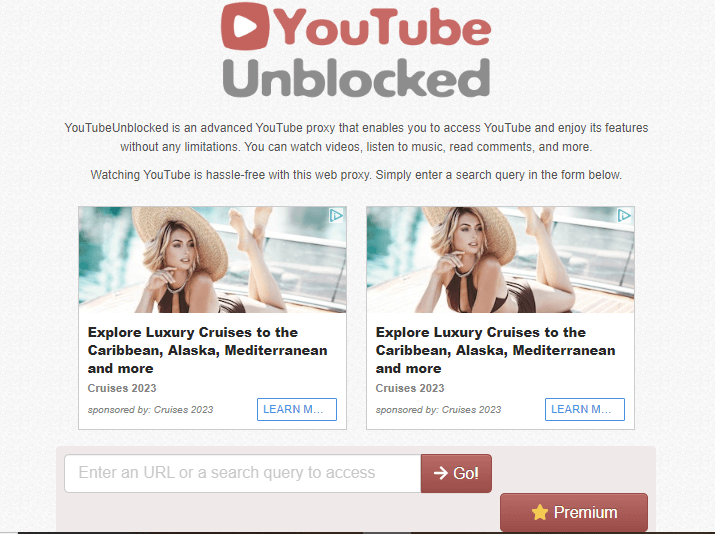
- Proxy websites can be unreliable, slow, or potentially unsafe.
- Some proxy servers may also be blocked, making this method ineffective for all videos.
4. Using an Embed Link
Many websites and blogs embed YouTube videos. You can sometimes access age-restricted content by finding an embedded link on an external website.
How to Steps
Step 1: Look up the YouTube video you want to view.
Step 2: Select the "Share" option situated underneath the video.
Step 3: Click on the "Embed" menu.
Step 4: Copy the given embed code.
Step 5: Paste the embed code into a web browser's address bar and press Enter to watch the video.
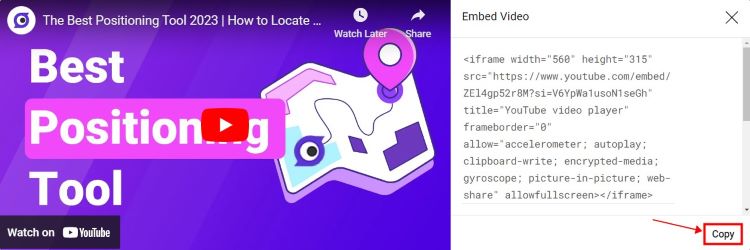
- Not all age-restricted videos may be accessed using this approach.
- It relies on finding an external website that has embedded the restricted content.
5. Create a New Account
Sometimes, YouTube age restrictions are based on the age associated with your account. Creating a new account with an older age can help bypass these restrictions.
How to Steps
Step 1: Log out of the YouTube account you currently use.
Step 2: Click on "Sign In".
Step 3: Select "Create account" and follow the prompts.
Step 4: When asked for your birthdate, enter an age that meets the video's restrictions.
- Falsifying information to create a new account may violate YouTube's terms of service.
- This method may not always work, as YouTube may still be restricted based on video-specific age requirements.
6. Using the "NSFW YouTube" Method
The "NSFW YouTube" method involves altering the video's URL to potentially access age-restricted content.
How to Steps
Step 1: Locate the YouTube video URL.
Step 2: Add "nsfw" before "YouTube.com" in the URL. For example, change "https://www.YouTube.com/watch?v=VIDEO_ID" to "https://www.nsfwYouTube.com/watch?v=VIDEO_ID."
Step 3: Press Enter to access the video.
- This approach may only cater to some age-restricted videos and may not yield the desired results consistently.
- Implementing this approach responsibly and weighing the potential repercussions are of utmost importance.
Bonus Tip: How Can Your Children's Activity Be Viewed on YouTube?
Parents often worry about their children's online safety in an age where content can easily be accessed online, such as YouTube age restriction being bypassed. To alleviate such worries and ensure they have a safer online experience for themselves and others alike, look to MoniMaster, a powerful parental control app designed for phones that provides comprehensive features to manage screen time usage by children as well as guard them from potentially harmful content.
Introduction to MoniMaster
MoniMaster is a comprehensive parental control application designed to assist parents in monitoring the activities and usage of YouTube by their children. Thanks to its user-friendly interface and array of features, MoniMaster enables parents to stay informed about their child's online behavior while offering guidance and protection as necessary.
Key Features of MoniMaster
Search and Watch History
By letting you see your child's search history and online activities, MoniMaster can help you learn more about your child's interests and spot any potentially offensive content.
With MoniMaster, you can capture your child's screen activity, including what they watch on YouTube, to get a clear picture of their online behavior.
Track Keywords
This feature enables you to monitor specific keywords and phrases your child searches for on YouTube, giving you insight into their online interests.
App Activities
MoniMaster provides a comprehensive overview of the apps your child uses, including YouTube, so you can ensure they are using them responsibly.
Record Surround
For added security, MoniMaster can even record the surrounding audio of your child's device, helping you stay aware of their offline activities.
How to Use MoniMaster
Step 1. Installation
Download and install the MoniMaster app on your child's Android device.
Step 2. Set Up MoniMaster
Follow the on-screen instructions to configure and link your app with your parental control account.
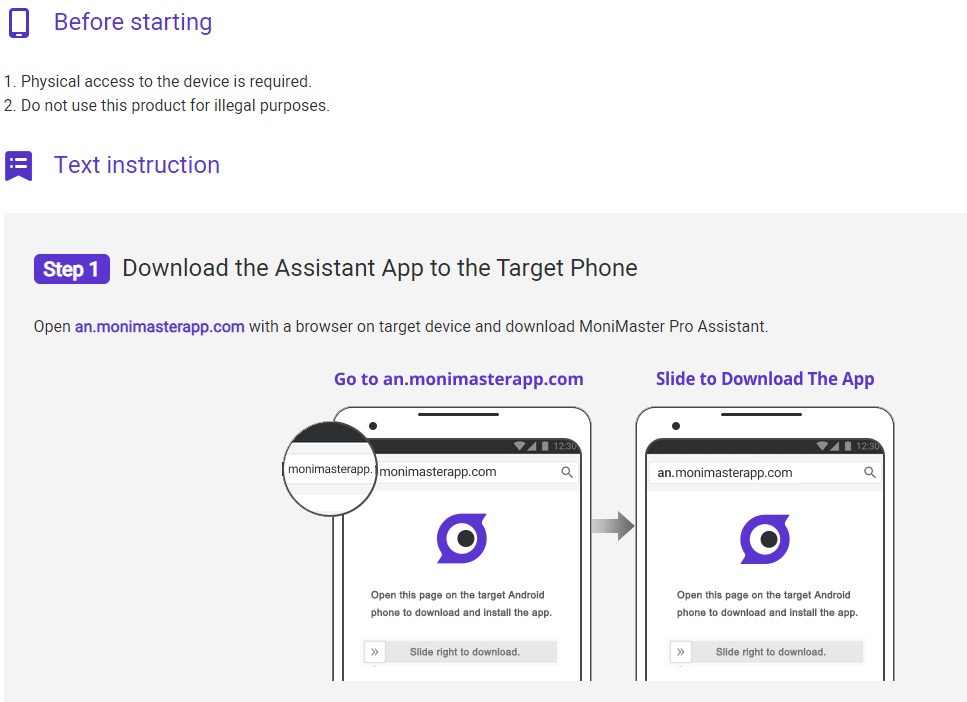
Step 3. Monitor Your Child's Activity
You can monitor your child's YouTube activities remotely from your own device, recording their screen, seeing their viewing history, and much more after MoniMaster is installed and configured.
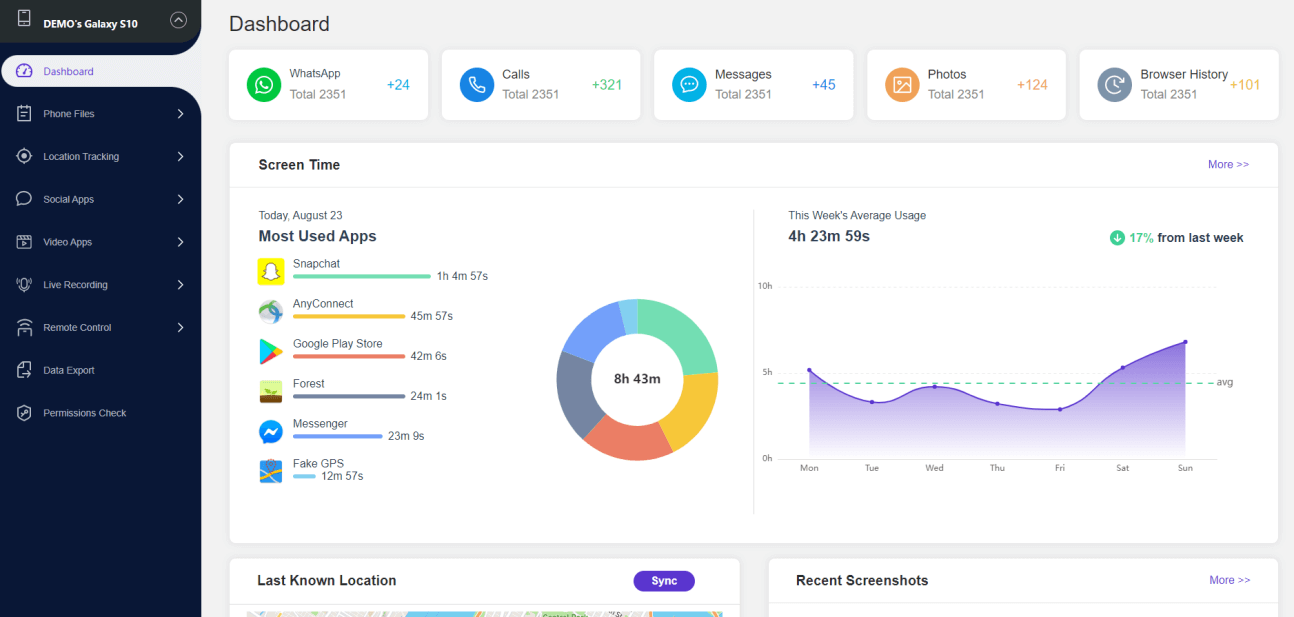
Conclusion
In this comprehensive guide, we have explored six ethical methods of bypassing YouTube age restrictions while complying with content guidelines.
If parents want a reliable solution to monitor and protect their children's online activities, MoniMaster provides powerful parental control app features like search history tracking, screen recording, and keyword monitoring that create a safer online environment for kids. Trust MoniMaster to take control of their digital journey with complete peace of mind!
















