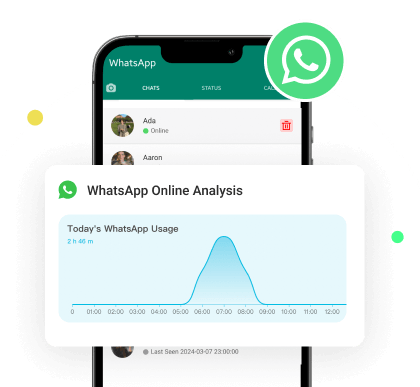MoniMaster Support: Monitor devices with others' permission.
Do you want to know how to remove the last seen on WhatsApp to maintain your privacy? Or sometimes do you get fed up with people checking how long ago was your last seen? WhatsApp lets you control who can see you which means that you have better control over your privacy.
However, there has been a bit of confusion that did WhatsApp remove last seen really works or is there another way of hiding it? We will explain how to manage this setting step by step so that you can enjoy this feature without others knowing when you were last active. Let’s get into further specifics.
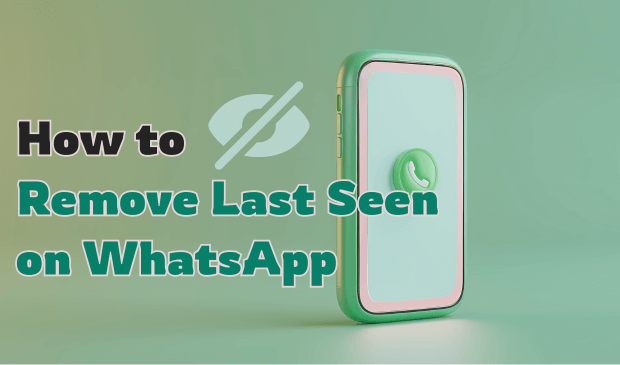
Part 1. Can You Remove Last Seen on WhatsApp
If you value your privacy, then you must have this question in your mind that can you remove last seen on WhatsApp completely? Yes, this can be done and you can hide your “Last Seen” status from specific contacts or from everyone altogether. This setting allows you to hide your online activity from whomever you do not wish to share it with.
Part 2. How to Remove the Last Seen on WhatsApp
Whether you are thinking about how can I remove last seen on WhatsApp, or simply want to place restrictions on activity visibility, you need not worry. Here’s a step-by-step guide to get rid of last seen on WhatsApp for both mobile users and desktop users.
1Remove Last Seen with an Official Way (On Android, iOS)
We will start by using WhatsApp’s built-in Privacy feature to freeze your “Last Seen” status. This is quite a simple way, and works amazingly on both the Android and iOS platform. To get the answer of how do I remove last seen on WhatsApp using the official method can benefit you.
How-to Steps
Step 1. Open WhatsApp on your Android or iOS device.
Step 2. Go to "Settings" by tapping the three dots in the top right corner (Android) or the gear icon (iOS).
Step 3. Select "Account," then tap on "Privacy." Then find and tap on "Last seen and online."
Step 4. Choose “Nobody” in case you want to hide the “Last Seen” status completely or “My Contacts” if you wish your “Last Seen” status to be visible only to people on your contacts list.
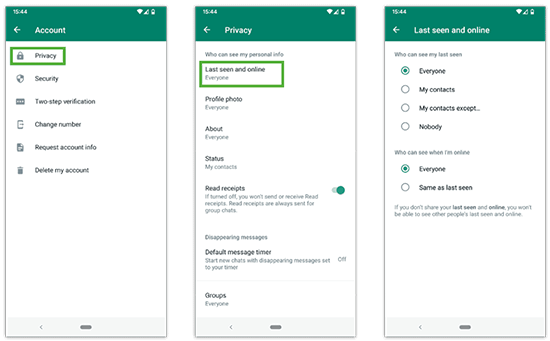
2Remove Last Seen on Desktop
Are you curious about how do you remove last seen on WhatsApp when using WhatsApp Web or the desktop version? Unfortunately, the WhatsApp web interface does not provide the option to disable the ‘Last Seen’ setting. However, there are things that help overcome this limitation.
How-to Steps
Step 1. First, install a browser extension like “WAIncognito” or “Privacy Extension for WhatsApp Web” into your Chrome.
Step 2. Once installed, open WhatsApp Web on your desktop.
Step 3. The extension will automatically add certain privacy settings options including hiding your Last Seen status.
Step 4. Navigate to the extension’s settings and enable the option to hide your "Last Seen."
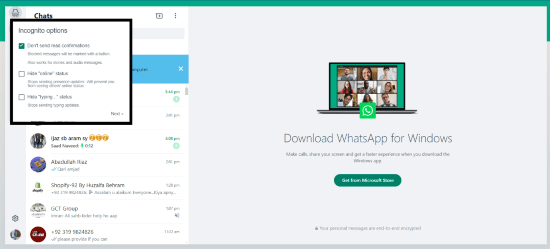
3Block Someone to Remove WhatsApp Last Seen
Blocking a specific contact on WhatsApp is the most effective way of hiding your “Last Seen” feature from that person if you are searching about how do you remove last seen on WhatsApp from single or multiple specific contacts. It means that they will not be able to see your “Last Seen” activity.
How-to Steps
Step 1. First, open Whatsapp, and then go to the chat of the person you want to block.
Step 2. Click on the name of the person so as to view the profile.
Step 3. Proceed further by selecting the menu option “block contact”.
Step 4. A dialogue box appears asking for confirmation click on block this contact.
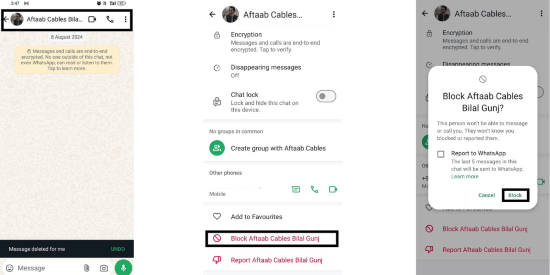
Part 3. How to Know If Someone Removes WhatsApp Last Seen
In case you are wondering how and where to check if someone has remove last seen on WhatsApp, then there are several ways. One method is to use third party applications such as MoniMaster WhatsApp Status Seen.
Using MoniMaster, you can conveniently monitor a variety of WhatsApp activities such as status changes, even the last seen status. This tool assists you in analysing contacts that may have remove WhatsApp last seen or change their privacy settings.
MoniMaster WhatsApp Status Seen allows users to keep an eye on WhatsApp online activity and it gives the real time details related to online status of contacts. It lets you know how long or when a contact comes online or offline, even if they remove last seen WhatsApp. MoniMaster WhatsApp Status Seen keeps tabs on activities with 100% accuracy as it avails its users with detailed records and data reports.

- Real-Time WhatsApp Online Status Tracking: MoniMaster WhatsApp Status Seen makes sure that you know exactly at what time the contact is online and goes offline, even if they choose to remove last seen WhatsApp status.
- Detailed Activity Reports: The tool gives more complete and detailed data reports where you are able to view for how long and how often each of the contacts is online.
- Cross-Platform Compatibility: MoniMaster is compatible with both the Android and iOS operating systems enabling WhatsApp activity monitoring on multiple platforms.
- Stealth Mode Monitoring: They work secretly, so the individual under surveillance has no clue that their "Last Seen" time or even their activities are being tracked.
- Easy-to-Use Dashboard: The easy-to-use dashboard allows WhatsApp tracking with no challenges for the user and provides an overview of the list of all contacts along with their status changes.
How to Use MoniMaster to Monitor WhatsApp Last Seen
Are you interested in spy apps that let you track someone's WhatsApp, including the Last Seen? With MoniMaster WhatsApp Status Seen feature, you don’t have to worry about it. Here’s how to get started:
Step 1. Sign Up
To set up your MoniMaster WhatsApp Last Seen Account, go to their official site. Log in to your new account to enter the setup process.
Step 2. Input the Target's WhatsApp Number
Input the WhatsApp number of the contact you wish to spy on, then click on Start Monitoring or even you can scan a code to add that person to your list.
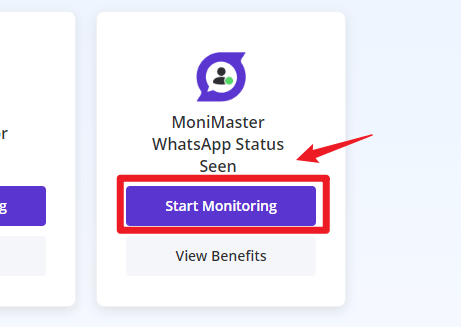
Step 3. Track WhatsApp Online Status
After that, it is possible to track the online status of the targeted contact on the WhatsApp. It will provide you with live status notifications regardless whether they have set their last seen WhatsApp status to “Nobody”.
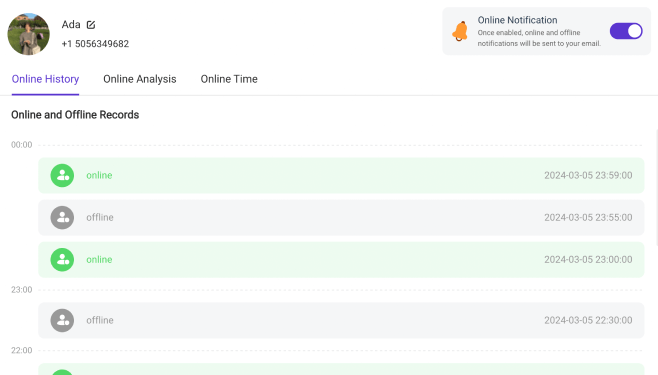
Part 4. Why Did My Spouse Remove Last Seen on WhatsApp
If you noticed that your spouse has hidden last seen on WhatsApp, it might raise some concerns. There could be different reasons as to why the privacy settings were altered. Here are five common explanations:
Desire for Privacy: Your spouse may have opted for the WhatsApp removed last seen feature to maintain personal space.
Avoiding Unnecessary Conversations: By choosing to remove last seen, your spouse might be avoiding the expectation of immediate responses.
Reducing Anxiety: The pressure of others viewing your online activity can cause stress, so hiding it can provide relief.
Protecting Work-Life Balance: Hiding the "Last Seen" status could help separate work time from personal time without being questioned.
Preventing Misunderstandings: Removing last seen may help avoid conflicts regarding the timing of online activity.
Final Thoughts
It is very important to manage your “Last Seen” status on WhatsApp when considering privacy matters. This guide covered how to remove last seen on WhatsApp for Android, iPhone and desktop. We also have also looked at ways to determine if someone’s has been turned off and what the reason for turning it off could be, but for comprehensive tracking, consider MoniMaster WhatsApp Status Seen. It provides useful information, so that when others hide their activity, you can see how many times the "Last Seen" status has changed.





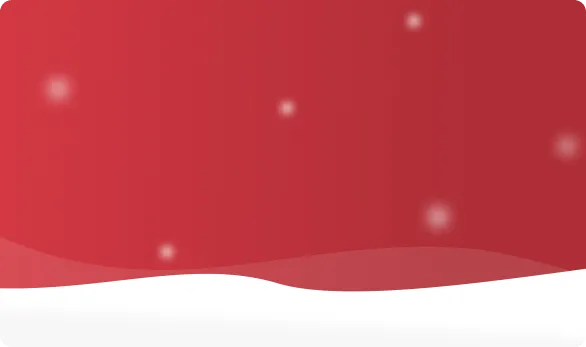



 OFF
OFF