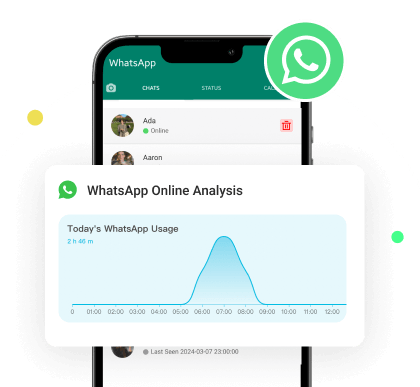"How to appear offline on WhatsApp while online?" Have you ever needed to check your messages or respond to important messages but do not want everyone to see you are online? Is it possible to remain hidden during those times? Yes, it is but keeping your online status private while using WhatsApp can be challenging.
In this guide, we’ll discuss some simple tricks and settings that will help you in these situations. So, stay online when you want!
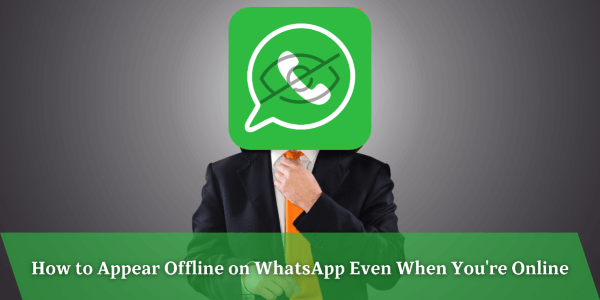
- Part 1. Reasons to Appear Offline on WhatsApp
- Part 2. How to be Offline on WhatsApp When Online
- 2. 1 Turn Off Last Seen and Online Status
- 2. 2 Use Airplane Mode
- 2. 3 Disable Read Receipts
- 2. 4 Use WhatsApp's Privacy Features (Status Update Control)
- Part 3. How to Check Whether Someone Appears Offline on WhatsApp
Part 1. Reasons to Appear Offline on WhatsApp
There are a number of reasons you may want to go offline mode on WhatsApp even when online.
For instance, there are usual occasions when all you want to do is to rest from continuous messages but don’t want to make anyone feel abandoned.
Maybe you are working and do not want to deal with multiple conversations but still want to be updated on important messages.
Or maybe there are conversations which you don’t want to have, but would like to be available for other conversations.
When you choose to appear offline, you can enjoy WhatsApp without worrying about responding to anyone. It’s a great way to take care of your privacy and prevent people from seeing what you are doing and when you are doing it.
Part 2. How to be Offline on WhatsApp When Online
Understanding how to be offline on WhatsApp when online can enhance your privacy and control over the application. Here are the best ways to maintain your visibility in the WhatsApp:
1Turn Off Last Seen and Online Status
Turning off your “Last Seen” and “Online” will make it easier for you to appear offline on WhatsApp even when you are online. This prevents others from knowing when was your last seen active on the WhatsApp, making it harder to follow your activity.
How-to Steps:
Step 1. Open WhatsApp and go to "Settings" and select "Privacy."
Step 2. Tap on "Last Seen & Online."
Step 3. Under "Who can see my last seen," select "Nobody."
Step 4. For "Who can see when I'm online," choose "Same as Last Seen."
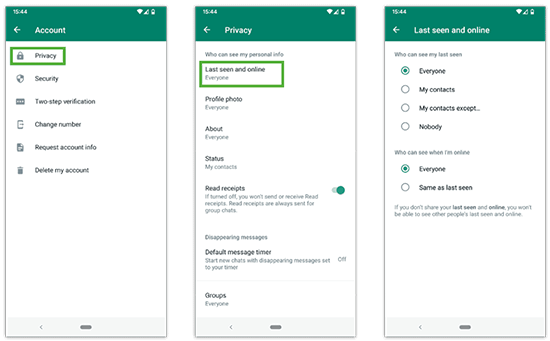
Make sure you save the settings. With this, others will not be able to see your online status making it possible to remain invisible on WhatsApp even when online with an iPhone or Android.
2Use Airplane Mode
If you are searching about how to appear offline on WhatsApp even when online iPhone, Airplane Mode can be used for this purpose. This trick works for Android as well as iPhone users as it allows checking messages under ‘invisible’ mode.
How-to Steps:
Step 1. When there is a chat notification, do not immediately go to WhatsApp.
Step 2. Put your phone in “Airplane Mode.” This will switch off both Wi-Fi and Mobile Data.
Step 3. After switching to Airplane Mode, read the message by opening WhatsApp.
Step 4. Make sure to exit WhatsApp entirely before deactivating the “Airplane Mode.”
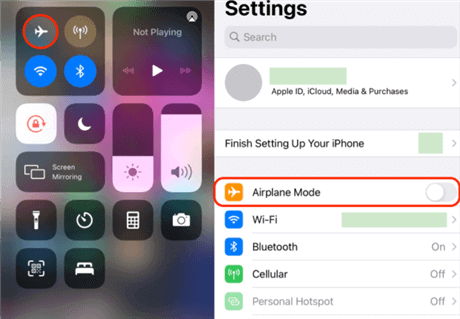
Once the "airplane mode" has been turned on, there will be no update to the "Online" status, and you will be able to read messages on WhatsApp without being seen as online.
3Disable Read Receipts
Disabling read receipts is another way if you are looking for how to appear offline on WhatsApp when you are online, ensuring that you remain unnoticed if you want to keep your activity secret. This way, people will not know whether you have read their WhatsApp messages, giving you the freedom to respond on your own terms.
How-to Steps:
Step 1. Open WhatsApp and go to "Settings."
Step 2. Select "Privacy."
Step 3. Toggle off "Read Receipts."
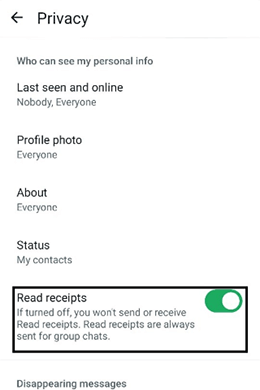
When this feature is disabled, others will not see the blue ticks and to some extent one can pretend to be offline while being online on WhatsApp. Keep in mind that this also means that you will not be able to read receipts from others.
4Use WhatsApp's Privacy Features (Status Update Control)
There is another method of appearing offline on WhatsApp even when you are online if you are searching about how to appear offline on WhatsApp even when online, which is by restricting the people who can see your WhatsApp status updates. This aids in ensuring that your online presence can be maintained discreetly.
How-to Steps:
Step 1. Go to "Settings" in WhatsApp.
Step 2. Select "Privacy" and tap on "Status."
Step 3. Select the visibility of your status updates from the options: "My Contacts," "My Contacts Except" or “Only share with.”
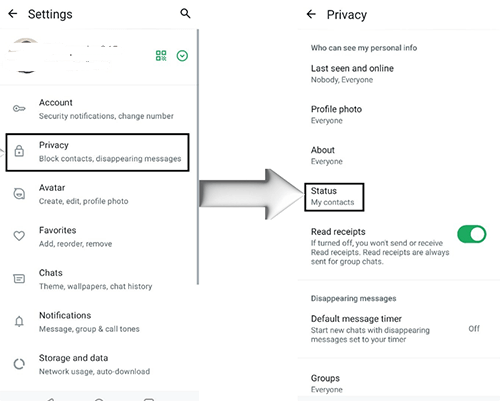
By restricting those who view your status helps you stay more discreet in your WhatsApp usage.
Part 3. How to Check Whether Someone Appears Offline on WhatsApp
For anyone who would like to know how to show offline on WhatsApp when I am online or want to know if others are using similar tactics, tools like MoniMaster can help. MoniMaster is a monitoring tool which provides you with the opportunity to check various actions on WhatsApp, including the status seen.
MoniMaster WhatsApp Status Seen is a powerful feature of MoniMaster that assists users in monitoring the WhatsApp activities of their contacts. This feature helps track the WhatsApp online activities of a contact even if they have turned off the ‘last seen’. Not only does it allow you to check when someone is active on the WhatsApp, but it also records the user’s activity times, helping you know the frequency of their activity on WhatsApp.

- WhatsApp Status Tracking: Check the online status of a contact, even if they have hidden their "Last Seen" or "Online" status.
- Comprehensive Reports: Get detailed logs of WhatsApp activity times, providing a full overview of their WhatsApp usage.
- Track Multiple Contacts: Monitor status updates from all your contacts, ensuring you stay informed about their latest activities.
- Deleted Status Recovery: Access deleted WhatsApp status updates even after they've been removed by the user.
- Send Notification: You can configure it to get notification when someone is online on WhatsApp.
- Easy to Use: The user-friendly interface makes it simple to monitor WhatsApp activity in real-time.
How to Check Someone's WhatsApp Online Status Via MoniMaster
Step 1. Create an Account: Go to the MoniMaster official website and register for an account. Select a plan that allows WhatsApp monitoring features.
Step 2. Add The Target Number: Tap the "Add Contact" icon in the left menu to display a QR code and scan the QR code.
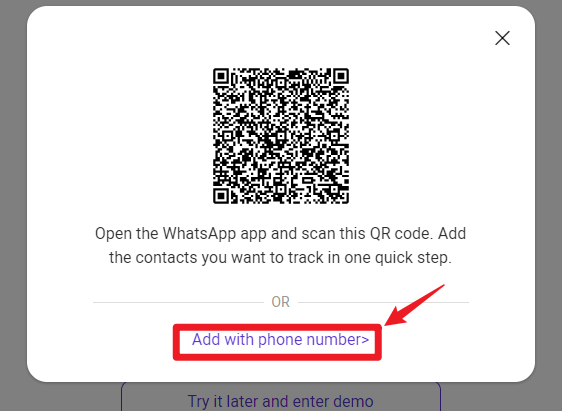
Step 3. Check Status: From the dashboard, see the WhatsApp status of the target contact whether they have set 'Last Seen' off.
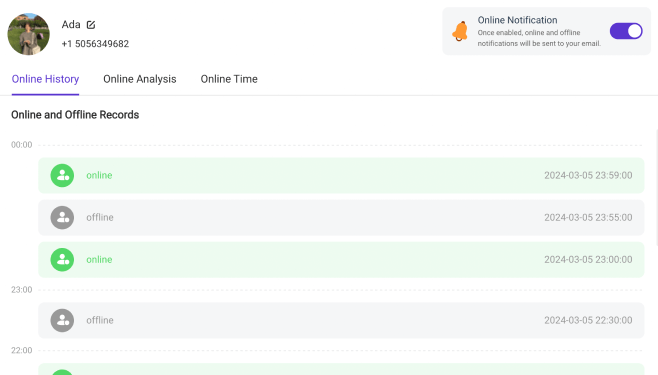
MoniMaster allows you to know if a person is managing to appear offline on WhatsApp even when the person is online. It is an advanced tool that can be used to monitor WhatsApp activity be it for parental purposes, employee management purposes or individual purposes.
FAQs About Show Online While Offline on WhatsApp
Yes, even if you appear offline while you are online on WhatsApp, the typing indicator ‘typing…’ is still visible to others when you are writing a message. But when you use the Airplane Mode method or any third-party apps, it can help you stay hidden while replying.
No, disabling the “Last Seen” feature only conceals the last time you have been seen on the app. Everyone is still able to see that you are online when you are actively using WhatsApp. If you want to use WhatsApp and appear to be offline at the same time, it is necessary to apply additional privacy options or hacks.
Yes, there are extensions such as "WAIncognito" for Chrome which allow using WhatsApp Web without notifying other users that you are “Online". It helps you to read without being online when using WhatsApp on desktop.
Final Thoughts
Understanding how to show offline on WhatsApp while online can help to protect your privacy in various ways. We explained a number of methods to do this including hiding Last Seen, switching on Airplane mode, or changing privacy settings.
In case you want to know what others are doing, MoniMaster WhatsApp Status Seen feature will perfectly serve your needs. With this tool, you can keep track of WhatsApp usage and understand whether a person is really offline while appearing so.