MoniMaster Support: Monitor devices with others' permission.
As tablets become more ubiquitous for younger kids, parents often ponder how to responsibly handle screen time and access to content. Many parents want to specifically restrict or block YouTube on Amazon Fire tablets used by their children. While YouTube offers a seemingly endless supply of video content, some of it may be inappropriate for young viewers or prove too much of a distraction.
This guide will explore easy yet effective ways for parents to youtube kids on fire tablet and manage their child's youtube on fire tablet and how do you block youtube on an Amazon Fire kids edition or other Fire tablet.
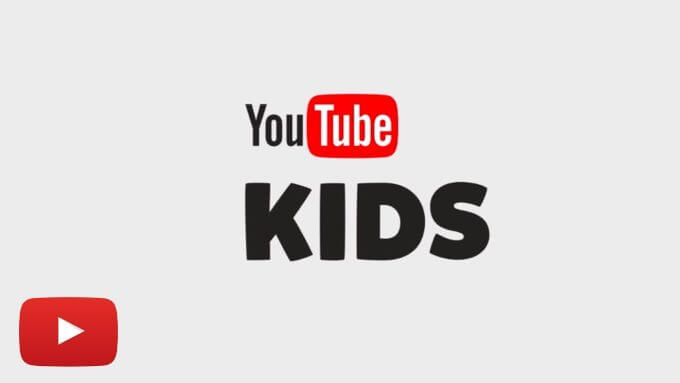
- Can You Block YouTube Kids On Fire Tablet?
- Why Parents Block YouTube on Amazon Fire Tablet?
- How to Block YouTube on Amazon Fire Tablet?
- 1. Tun On Parental Control in Amazon's Fire Tablet
- 2. Block YouTube on Amazon Fire Tablet By FreeTime
- How to Block Specific Apps and Websites on Children Phones?
- FAQs about Youtube Kids on Fire Tablet
- Conclusion
Can You Block YouTube Kids On Fire Tablet?
Yes, parents can absolutely block access to both the regular YouTube app and the dedicated YouTube Kids app on Amazon Fire tablets. The built-in parental control features on Fire tablets give parents a few straightforward ways to restrict and block YouTube Kids.
- From the parental controls menu, you can set all video/streaming content to "Blocked". This will remove access to YouTube Kids. Alternatively, within the parental controls, you can block all app downloads and updates, preventing the YouTube Kids app from even being installed in the first place.
- Finally, enabling the password protection for purchases will stop kids from downloading YouTube Kids without the parent password. With a few simple settings adjustments, parents can effectively amazon fire tablet parental control like blocking youtube and kindle fire tablet youtube Kids on Fire tablets.

Why Parents Block YouTube on Amazon Fire Tablet?
There are a few key reasons parents may want to block access to YouTube on Amazon Fire tablets used by their children. The massive amount of content on YouTube poses risks in terms of age-appropriate videos, excessive screen time, and distracted learning, which blocking the platform aims to address.
1Age-Inappropriate Content
With the massive amount of videos on YouTube, there is a risk kids can access content unsuitable for their age. Blocking YouTube allows parents to filter inappropriate content.
2Screen Time Management
YouTube offers endless entertainment, which can lead to excessive screen time. Blocking it helps manage kids' screen time and ensures a balance with offline activities.
3Enhanced Productivity
The constant stream of videos can be distracting and reduce concentration spans. Removing YouTube access encourages more focus when using the tablet for educational purposes.
Overall, fire tablet parental controls like blocking youtube on fire tablet allows parents to oversee their child's viewing habits and steer them away from inappropriate or unproductive content. This gives parents greater peace of mind about their child's tablet use.
How to Block YouTube on Amazon Fire Tablet?
1. Turn On Parental Controls in Amazon's Fire Tablet
The built-in parental controls in Amazon's Fire tablets provide an easy way to restrict YouTube access. Here's how to turn them on:
- First, open the Settings app and select Parental Controls. Then toggle the switch to enable Parental Controls and create a password. This password prevents kids from changing the settings.
- Next, tap Amazon Content and Apps, then select Apps & Games. Change this to "Blocked" to remove access to YouTube and other entertainment apps.
- You can also block the web browser specifically. Under Parental Controls choose Web Browser and switch it to "Blocked". This prevents kids from accessing YouTube through the web.
- Finally, enable Password Protection for purchases. This stops new apps like YouTube from being installed without entering the parent password first.
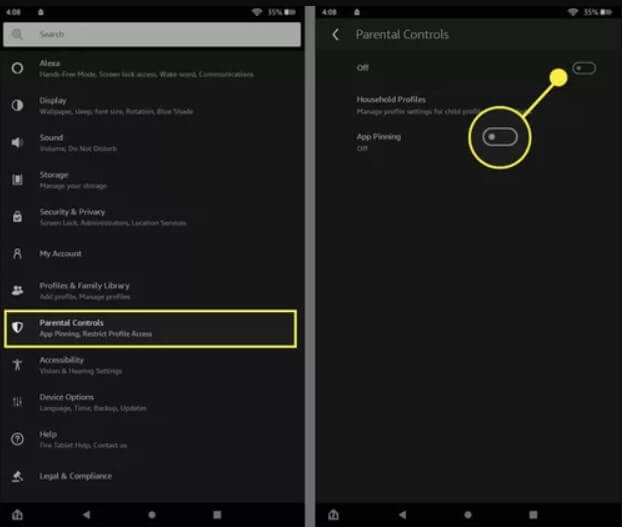
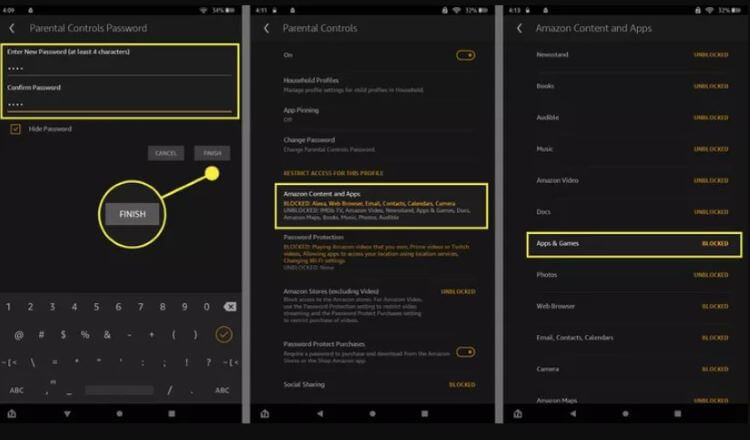
With these simple steps, fire tablet parental controls can effectively block youtube on fire tablet and restrict what content kids can access. The built-in controls make it easy for parents to filter content.
2. Block YouTube on Amazon Fire Tablet By FreeTime
Amazon's FreeTime service is another option for blocking YouTube on Fire tablets. To use it:
- First, open the FreeTime app and select "Add a Child" Enter your child's name, birthday, and select a theme.
- On the content selection screen, you can choose which apps and games to make available. Deselect YouTube or YouTube Kids here to block access.
- When prompted about web browser access, you can enable SafeSearch filters or block web browsing altogether to restrict YouTube that way.
- Finally, set a PIN to prevent kids from leaving FreeTime without it. This will keep all your restrictions intact.
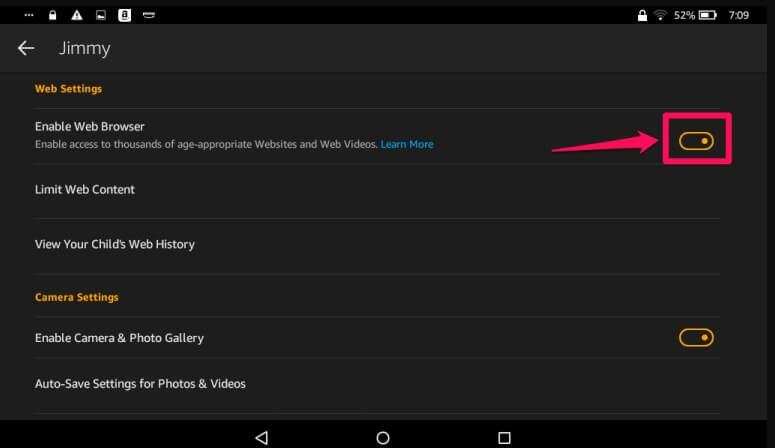
With fire tablet parental controls in FreeTime, parents can easily block youtube on fire tablet or remove youtube from amazon fire tablet completely. It provides robust tools for managing a child's access and content on a Fire tablet.
How to Block Specific Apps and Websites on Children Phones
MoniMaster Pro is an advanced parental control and phone monitoring app that gives parents powerful tools to oversee their kids' digital activities. With robust features like app blocking, screen time limits, web filtering, and more, MoniMaster helps protect children from inappropriate content and usage.
One of the key benefits of MoniMaster is the ability to block access to specific apps on your child's smartphone or tablet. Whether it's YouTube, social media, or gaming apps, parents can selectively limit app usage.
How to Block Specific Apps by MoniMaster:
Step 1. Create an Account
Create a MoniMaster account and install the app on your child's device. Complete the setup process.
Step 2. Download and Install
In the MoniMaster dashboard, go to the App Library section. Here you'll see installed and recently used apps.
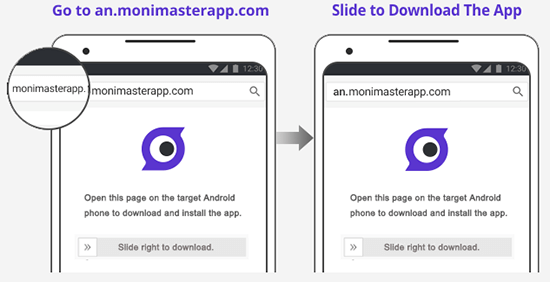
Step 3. Verification and Monitoring Search History
Find the app you want to block access to, like YouTube or Snapchat. Click "Uninstall" beside the app name. This will instantly block the selected app on your kid's device. They will no longer be able to open or use that app.
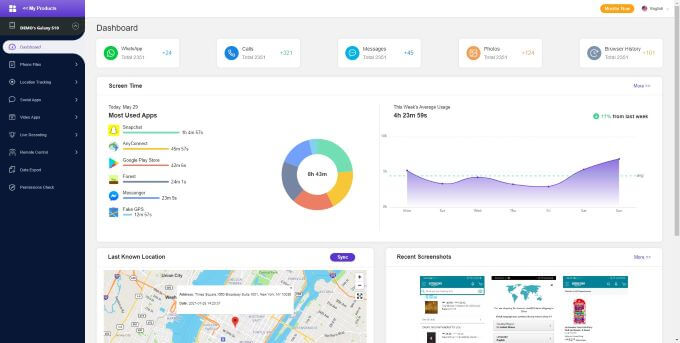
In addition to blocking individual apps, MoniMaster gives parents several other ways to oversee their child's activities:
Features of MoniMaster Pro
Restrict App Usage: Parents can block specific apps on their child's device, preventing access to apps that may be deemed inappropriate or distracting.
View YouTube Search History & Watch History: See every video watched on YouTube along with titles and timestamps. You can also view search terms used on YouTube.
View Screen Time: Check daily, weekly, and monthly app usage insights to manage your child's overall screen time habits. Identify problem apps.
Monitor Social Apps: Review messages, posts, media, and contacts on popular social platforms like Instagram, Facebook, WhatsApp, and more.
Take screenshots & listen to surroundings: Discreetly capture images of the device screen anytime. Also remotely enable the microphone to listen to ambient sounds around the device.

With its robust parental controls, MoniMaster empowers parents to protect and guide their kids in the digital world. Blocking specific apps is easy and limits exposure to inappropriate or distracting content.
FAQs about Youtube Kids on Fire Tablet
1How do I remove the YouTube app from my kindle fire?
Go to Parental Controls in your Fire tablet's Settings app. Under "Apps & Games", tap on "YouTube" and switch it to Blocked to disable and remove the app.
2Can you lock YouTube screen on Amazon Fire tablet?
Yes, enable the parental controls in your Fire tablet and block the YouTube app. This will prevent the YouTube app from opening or being used.
3How do I disable apps on Amazon Fire?
Open Parental Controls in Settings, go to Apps & Games, select the app you want disabled, and switch it to Blocked. This will instantly disable that app on the Fire tablet.
Conclusion
In summary, parents can easily block YouTube and restrict app access on Amazon Fire tablets using built-in parental controls or tools like FreeTime. For even more robust blocking of apps and websites across devices, MoniMaster Pro is an excellent parental control app. With its range of restrictions and insights, MoniMaster helps parents manage their kids' digital lives.

















