In the world of social media, maintaining control over your connections is essential. If you've ever wondered how to restrict friends on Facebook or how to unrestrict them, you're in the right place.
Facebook's features can sometimes be a bit tricky to navigate, but fear not, we'll unravel the secrets of managing your connections on the platform.
What Does Restricted Mean on Facebook?
Facebook's Restricted feature is your virtual shield in the realm of social media. When you add someone to your Restricted list, you're granting them limited access to your posts and interactions.
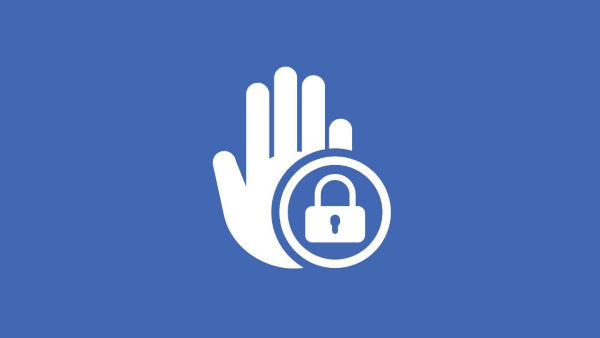
By utilizing this feature, you can ensure that your colleagues and business associates see only the content you want them to, without revealing more personal aspects of your digital life.
How to Restrict Someone on Facebook?
On Computer:
- Begin by logging into your Facebook account and navigating to the profile of the individual you wish to restrict.
- On their profile, locate the "Friends" button, which you might already be connected through.
- Click on the "Friends" button, and from the dropdown menu, select "Add to another list."
- Choose "Restricted." This will effectively add them to your Restricted list.
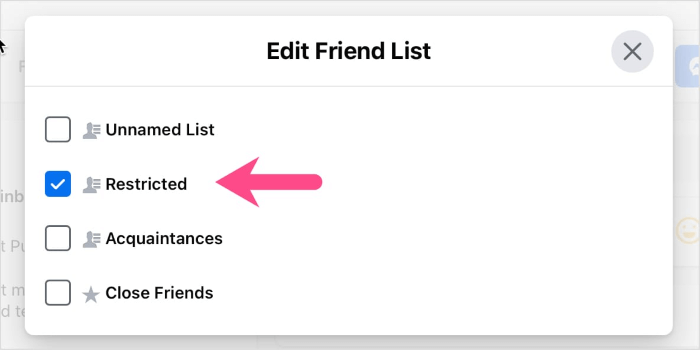
On Phone:
- Open the Facebook app on your mobile device and find the profile of the person you want to restrict.
- Tap the "Friends" button on their profile.
- A menu will appear; select "Add to another list."
- Choose "Restricted" from the options provided.
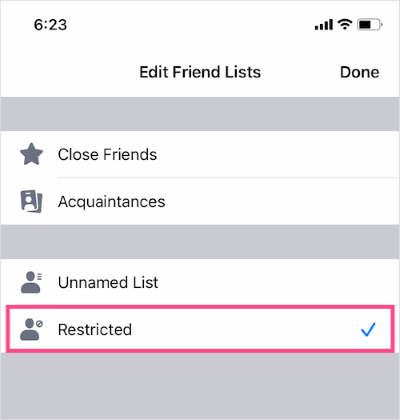
By following these simple steps, you can successfully restrict someone on Facebook, thereby controlling what they can and cannot see on your profile.
How to Unrestrict Someone on Facebook?
Method 1: Using the Facebook Profile
Here is how to unrestrict on facebook or unblock someone on Facebook :
- To remove someone from your Restricted list, log in to your Facebook account and navigate to your profile page.
- Click on "Friends" below your cover photo.
- Scroll down to find and select "Restricted."
- You will see the list of people on your Restricted list. Find the person you wish to unrestrict and click the "Friends" button next to their name.
- From the dropdown menu, select "Unrestrict."
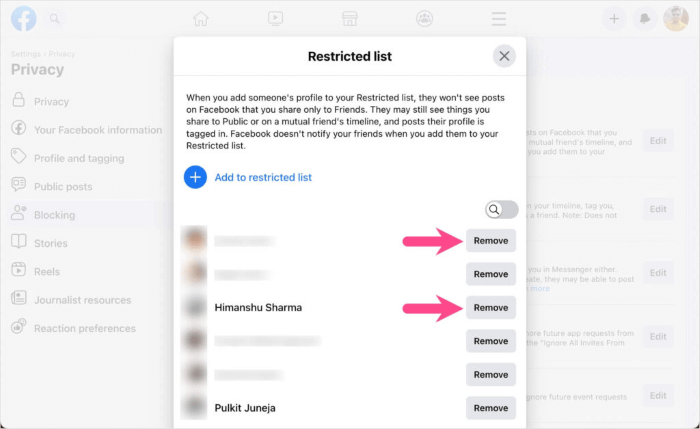
Method 2: Using the Friend's Profile
- Alternatively, you can go to the profile of the person you want to unrestrict.
- Click the "Friends" button on their profile.
- Select "Unrestrict" from the options provided.
By following either of these methods, you can easily unrestrict someone on Facebook, allowing them to see more of your content and updates without the previous limitations.
How to View Restricted Friends List on Facebook?
- To view your Restricted Friends on FB, begin by logging into your account and accessing your profile page.
- Click on your profile picture or name to enter your profile.
- Next, locate the "Friends" button just below your cover photo and click on it.
- In the dropdown menu that appears, you'll find the option "More." Click on "More."
- In the "More" section, select "Restricted."
- You will be directed to a page that displays the names of all the friends you've placed on your Restricted list.
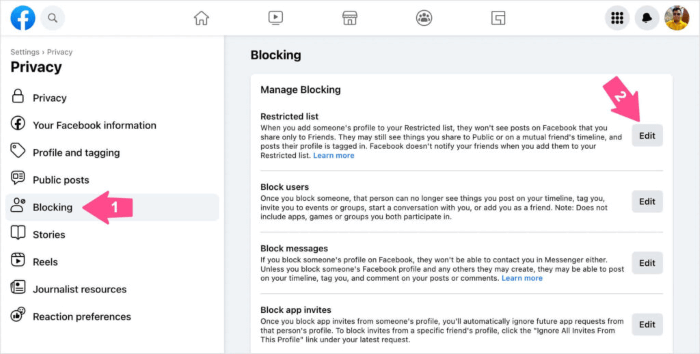
By following these steps, you can easily access and view your Restricted Friends list on Facebook. This allows you to keep track of who you've chosen to limit from seeing your full range of posts and updates.
How to View Facebook Even Be Restricted?
Maintaining a degree of privacy on Facebook is crucial in our digital age, and the Restricted feature allows you to control what specific individuals see on your profile. But what if you want to see their content?
Enter MoniMaster, a versatile monitoring tool designed to help you discreetly view Facebook profiles, even if you've been placed on their Restricted list. MoniMaster offers an array of features, five of which are highlighted below.
Real-time Location Tracking:
MoniMaster allows parents to track their child's real-time location using GPS, making it easy to know where they are at any given moment.
Call and Message Monitoring:
It enables you to see my wifes text messages and monitor calls on their target's device, providing insights into their communications.
Browsing History:
MoniMaster provides access to a child's web browsing history, allowing parents to ensure they are accessing age-appropriate content..

Keylogger:
Keyloggers capture every key pressed on the keyboard, including letters, numbers, special characters, and even function keys.
Capture Screenshots:
This feature allows users to capture screenshot of what is currently displayed on their mobile device's screen. Screenshots can capture the entire screen, a specific window, or a selected area.
While MoniMaster can help you discreetly view Facebook profiles, it's essential to use such tools responsibly and respect others' privacy.
How to use MoniMaster?
Using MoniMaster to discreetly view Facebook profiles is straightforward, but it's essential to remember the importance of respecting others' privacy and using such tools responsibly. Here's a step-by-step guide on how to use MoniMaster:
Step 1. Sign Up for MoniMaster:
Visit the MoniMaster website and sign up for an account. You'll need to provide a valid email address and set up a password.
Step 2. Set Up and Activate:
Select a suitable MoniMaster plan that meets your monitoring needs and budget. MoniMaster typically offers various subscription options.
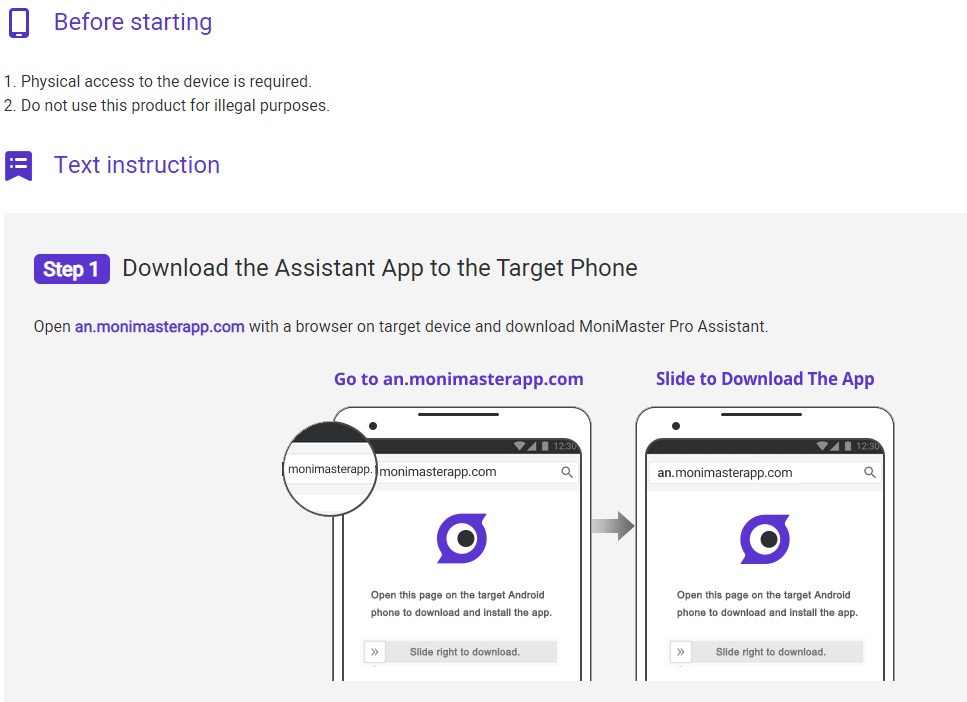
Step 3. Start Monitoring:
Once you've completed the setup, you can start monitoring the Facebook profile of the person in question. Log in to your MoniMaster account and navigate to the relevant features, such as viewing Facebook posts, messages, and interactions.
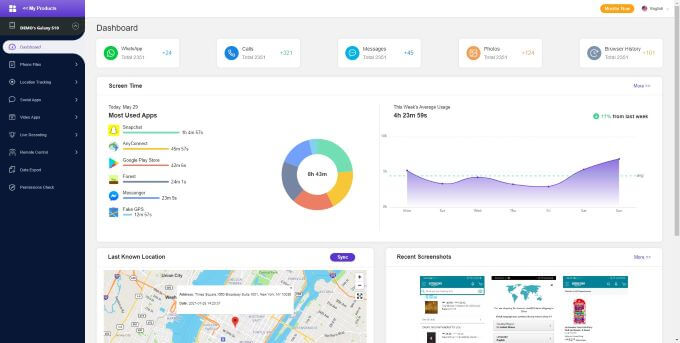
Conclusion
In the ever-evolving world of social media, maintaining control over your online presence is crucial. As we've explored the complexities of Facebook's Restricted feature, we also introduced MoniMaster —a powerful tool to discreetly view profiles. To safeguard your online image and privacy, consider MoniMaster as a reliable solution for responsible online monitoring. Explore MoniMaster, the choice for maintaining your online presence and safeguarding your privacy in the age of social media.
















