MoniMaster Support: Monitor devices with others' permission.
Ever wondered if you can connect with your friends through an Instagram video call? You're scrolling through your feed and a thought strikes—how to call someone on IG? With Instagram video chat, you can stay connected beyond just likes and comments.
This complete guide will walk you through everything you need to know about using Instagram video chat, from initiating a call to managing group chats. Dive in and discover how to seamlessly integrate this feature into your daily social interactions.
Can You Video Chat On Instagram?
A lot of people ask the question Can You Video Chat On Instagram? The short answer to the question is Yes. You can do video chat on Instagram. The app has multiple video chat capabilities. You can use your iOS or Android device to connect and video chat with eight Instagram followers. Similarly, you can also create a room and share links with 50 members on the other social media platforms. i.e. Messenger, WhatsApp, etc.
Instagram Video chat features consist of Instagram Live, Instagram Direct, Reals, and IGTV. In our next article, we will share a detailed description of every Instagram video chat feature. Keep visiting our website for more amazing content about Instagram.

How to Make an Instagram Video Call?
To make an Instagram video call first you have to update the Instagram App to the latest version. Then follow the following steps.
- Launch the Instagram app on your Android or iOS device.
- On the top right corner click on the messenger icon.
- Tap on the video camera icon and select the person from the suggestions listed you want to chat with.
- Click on the name of the person and invite him/her for an Instagram video chat.
- You can also invite your Facebook friends for video chat on Instagram.
- Once a person on the other side accepts your request you are ready to start video chat.
- You can rename the group name, and add and remove members during the video chat.
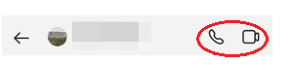
How to Make a Group Instagram Video Call?
To make a group Instagram video call make sure you have an Instagram app version greater than 108.0.
- To make a group video call open the Instagram app.
- Click on the airplane icon also called the Instagram direct button.
- Select an existing group conversation or start a new one.
- On the top right corner click on the video camera icon.
- Select contacts that you want to add to your video call you can add up to eight people in a group video call.
- Now tap on the video call button and wait for the participants to join the call.
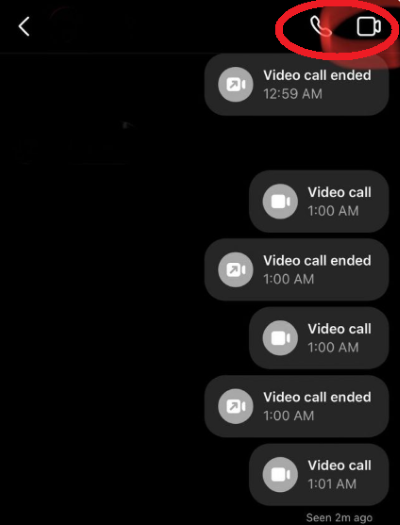
During the group Instagram video call, you can add more people or you can switch to voice calls. Similarly, you can also send text messages in the group chat.
How to Record Instagram Video Calls?
Do you want to record an Instagram call? And looking for the best app. We have brought you the best Instagram call recorder. Using this app, you can not only record your own Instagram calls but also video call Instagram and video chat on Instagram with your partner, kids, and any other target device.
It works as a parental control app to check the Instagram activities of your kids and a tracking app for your partner. Thus download and install the MoniMaster Pro app now and monitor all Instagram activities with a single tap. Here are some common features of the MoniMaster Pro app.
Check Instagram Calls: With MoniMaster Pro App you can check Instagram calls made by your partner or kids. You can check the duration of the call, the number of participants, and who was included in the video chat on Instagram.
Access to Instagram Activity Status: The MoniMaster Pro app gives you access to the Instagram activity status of any target device. If you are sending messages to someone and he/she does not reply despite being online. There is something fishy. Maybe he/she is on call or does not want to reply to you. The same is the case for offline status. MoniMaster detects it with a single tap.
Check Instagram Messages: Besides calls and activity status, the MoniMaster Pro app also monitors messages sent and received via the Instagram app. It gives you complete access to read and unread messages without knowing the concerned person.
Instagram Stories: More than 1 billion users post Instagram stories daily. If you can't access the Instagram stories of a specific person. It means he/she has changed the privacy of the story. MoniMaster pro app cracks the privacy and lets you access the Instagram stories of the target person.
Other activities on Instagram: Besides the above, MoniMaster Pro lets you track and monitor other activities on Instagram. For example, content shared, likes, and reposted by a specific person. Followers and following of the target person and instagram screenshot.

Steps:
Tracking Instagram video calls with MoniMaster Pro requires the following three steps.
Step 1. Create Account
To monitor Instagram video chat with MoniMaster Pro, you have to create an account. Tap the Signup button on the website and use your email to create an account.
Step 2. Set Up Configuration
The next step to monitor Instagram activities is to download the MoniMaster Pro application & run the setup process. One-time physical access to the target phone will be required to monitor Instagram calls.

Step 3. Verification and Monitoring
The last is verification, after this, you will be redirected to the MoniMaster Pro dashboard. Where you can monitor all types of Instagram activities with one tap.
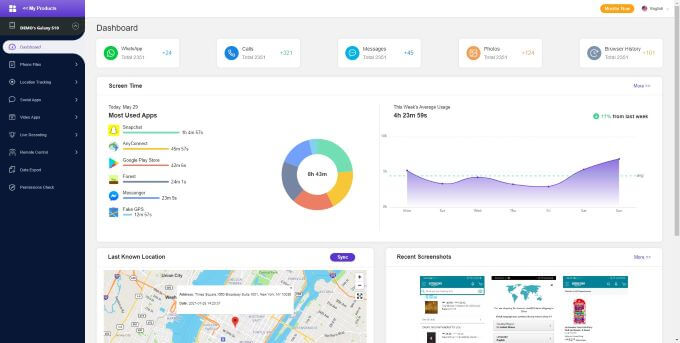
How Can You Tell If Someone is Talking to Someone on Instagram?
Well, there are different ways to check if someone is talking to someone on Instagram. You can practice any of the following methods to check and know.
Checking their online status: if he /she is online it means they are active in the app.
Typing indicator: if you see a typing indicator it means he/she is typing or connected with someone else.
Instagram Direct Notification: if the target person has Instagram direct notifications it means they are connected with someone.
The best way to know is to use the MoniMaster Pro app.
FAQs about Instagram Video Call
1. What does the green dot mean on Instagram video call?
The green dot on the Instagram video call means that the user is currently active on the app. Maybe he/she is looking at the feeds, chatting with friends, or on video calls. But it means the user is active.
2. What happens when you video call someone on Instagram?
When you video call someone on Instagram, the person will receive an invitation to join the video chat. If he accepts, will be added to the chat or call. If decline you will have to redo the whole process again.
3. How long can you be on an Instagram video call?
The maximum duration of an Instagram video call is 4 hours. Depending upon the internet connection and device performance your call on Instagram can lost for four hours. The number of participants does not exceed 4.
4. Can you screenshot Instagram video calls?
Yes, you can screenshot or screen record the Instagram video call. The best thing is that Instagram does not notify the person on the other side about this activity.
5. Is Instagram video call private?
Yes, Instagram video calls are private. According to Meta, all types of messages and calls done via the Instagram app are end-to-end encrypted. It means there is no third party except the sender and receiver.
Conclusion
In this article we tried to answer two basic questions i.e. Can you video chat on Instagram and what does the green dot mean on Instagram video call? Instagram video calls are also referred to as Instagram direct calls. All chats and calls are end-to-end encrypted. To access someone’s Instagram messages and calls you have to download the MoniMaster Pro App.





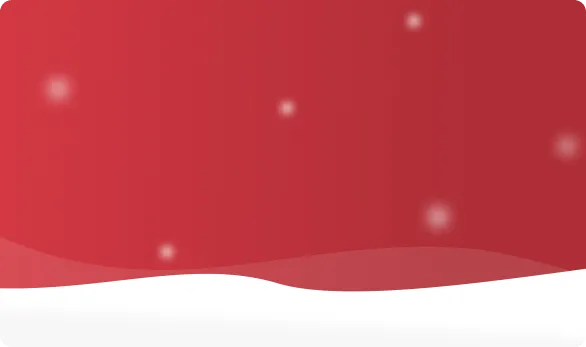



 OFF
OFF












