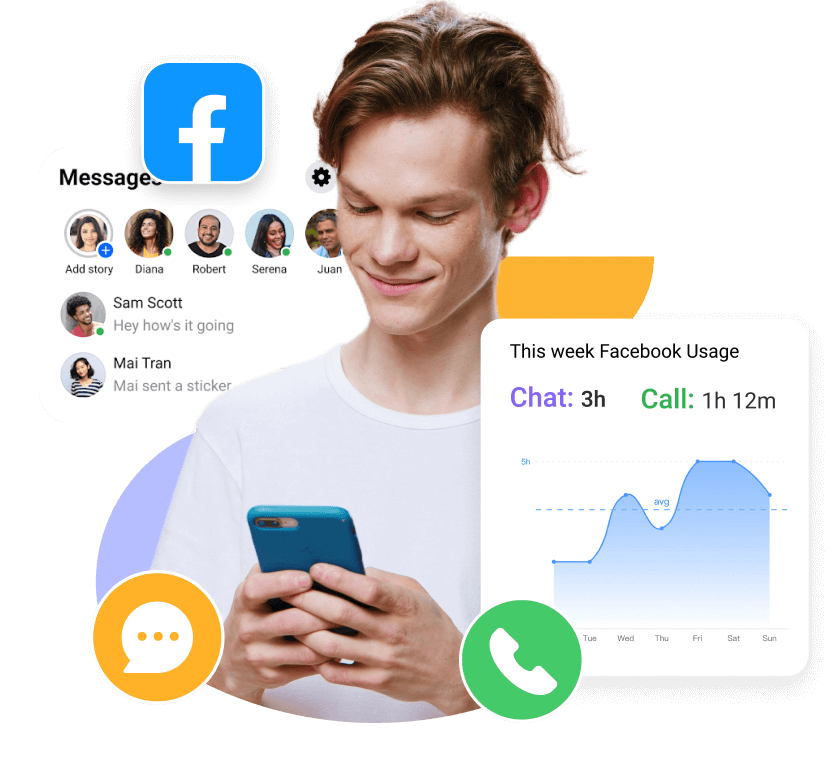Have you ever wondered how to delete call history in Messenger or struggled with how to delete missed calls in Messenger? Maybe you're asking, why I can't delete calls on Messenger?
Managing call logs on Messenger can feel confusing, especially when trying to maintain privacy or declutter your history. Whether you're an iPhone or Android user, learning how to delete calls on Messenger is easier than you think. In this guide, we’ll walk you through the steps to efficiently remove unwanted calls from your Facebook Messenger history, helping you stay organized and in control of your conversations.
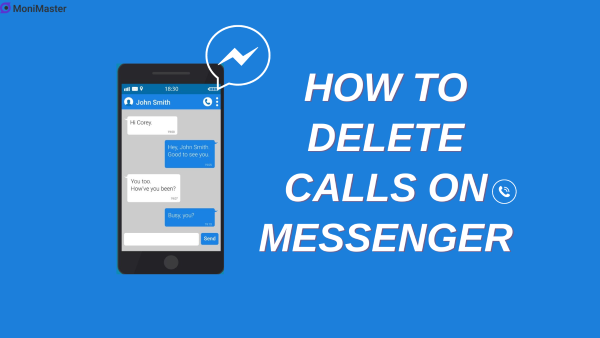
How to Delete Messenger Call History on iPhone?
If you only need to remove calls from your Messenger app on iPhone, the steps are straightforward.
- Open the Messenger app on your iPhone and tap the "Calls" tab at the bottom. Swipe left on any call you want to delete. This will reveal the "Delete" button - tap it to remove that call from your history.
- To delete multiple calls at once, tap the "Edit" button at the top right corner of the call log. This will put your call history into edit mode. Tap the red minus icon on all the calls you want to delete, then tap "Delete" to confirm.
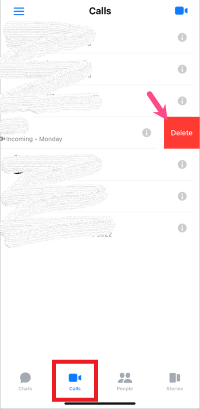
Other tips for managing Messenger call history on iPhone:
- Deleting the call history won't remove it from the conversation thread. To fully erase a call, delete the conversation.
- You can also delete calls on Messenger's desktop site by right clicking the call and selecting "Delete".
- To clear an entire Messenger conversation including calls on iPhone, swipe left on the thread and tap "Delete Chat".
With these iPhone-specific steps, you can easily control your Messenger call history and delete any logs you don't want saved.
How to Delete Messenger Call History on Android?
Removing calls from your Messenger history on an Android device only takes a few taps:
- Open the Messenger app on your Android phone and select the "Calls" tab. Tap and hold on to the call you want to delete. This will bring up a menu - tap "Delete" to remove that call from your log.
- To delete multiple calls simultaneously, tap the 3-dot menu button at the top right and select "Delete calls". Check the boxes next to all the calls you want to delete, then confirm by tapping "Delete".
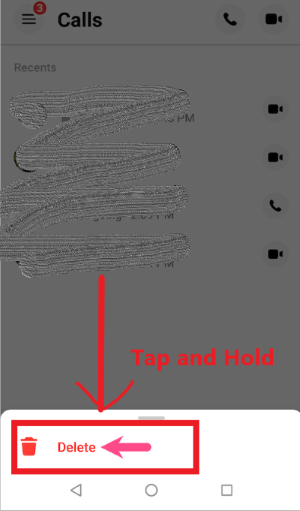
Some key differences in deleting call history on Android vs iPhone:
- On Android, you long press a call to delete instead of swiping.
- The edit mode to mass delete calls is accessed differently. Tap the 3-dot menu rather than an "Edit" button.
- You can also delete calls by tapping the info icon on a call, then "Delete" in the popup.
Otherwise, the process works the same. Deleting call history won't remove it from the conversation thread - you'll need to delete the full chat for that. With these Android-specific steps, you can easily erase any calls you don't want saved in your Messenger call log.
How to Backup Facebook Video Calls?
MoniMaster for Facebook is an advanced phone monitoring solution that records and backs up video calls made on Facebook Messenger. With its call recording feature, you can save important video conversations on Messenger and access them later.
View Free Demo View Facebook Calls
Here are 5 key features of MoniMaster for Facebook for recording Messenger calls:
Check App Calls: MoniMaster for Facebook logs all calls made within different apps on the target device, including Messenger. You can view details of each call such as timestamps, duration, and phone numbers/contacts.
Record App Calls: The call recording function lets you record any phone call on the monitored device. It also automatically records Messenger voice and video calls in real time.
Download Call Recordings: Recorded Messenger calls can be instantly downloaded to your computer for backup. You can store them securely or play them back anytime.
Covert Recording: Call recording happens in complete stealth without the knowledge of the target user. The app icon is hidden and it operates discreetly in the background. Remotely listen to phone surrounding and record the surroundings of the target device.
Compatibility: MoniMaster for Facebook allows call recording on both iPhone and Android devices. It covers all versions of iOS and Android operating systems.
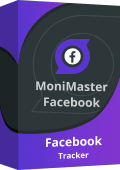
- Monitor Facebook messages, including both sent and received texts.
- Access to Facebook activity logs.
- Track the location of the target device in real-time.
To start backing up Messenger video calls using MoniMaster for Facebook:
Step 1. Create a MoniMaster for Facebook account and choose an Android monitoring subscription plan.
View Free Demo View Facebook Calls
Step 2. Download and install the MoniMaster for Facebook app on the target Android phone. Follow the on-screen setup guide.
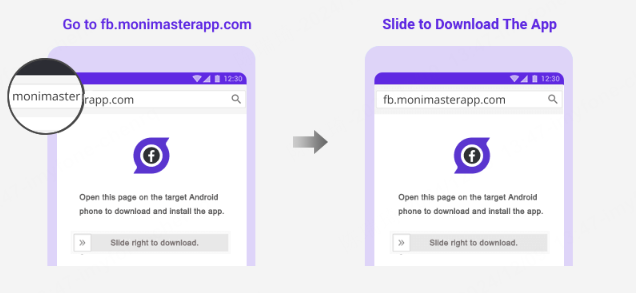
Step 3. Login to your MoniMaster dashboard on any web browser to view and download the recorded Messenger video calls.
With MoniMaster for Facebook, you can conveniently record and save Messenger video conversations. The calls are logged and accessible through the online dashboard. You can download the videos at any time for archival or review.
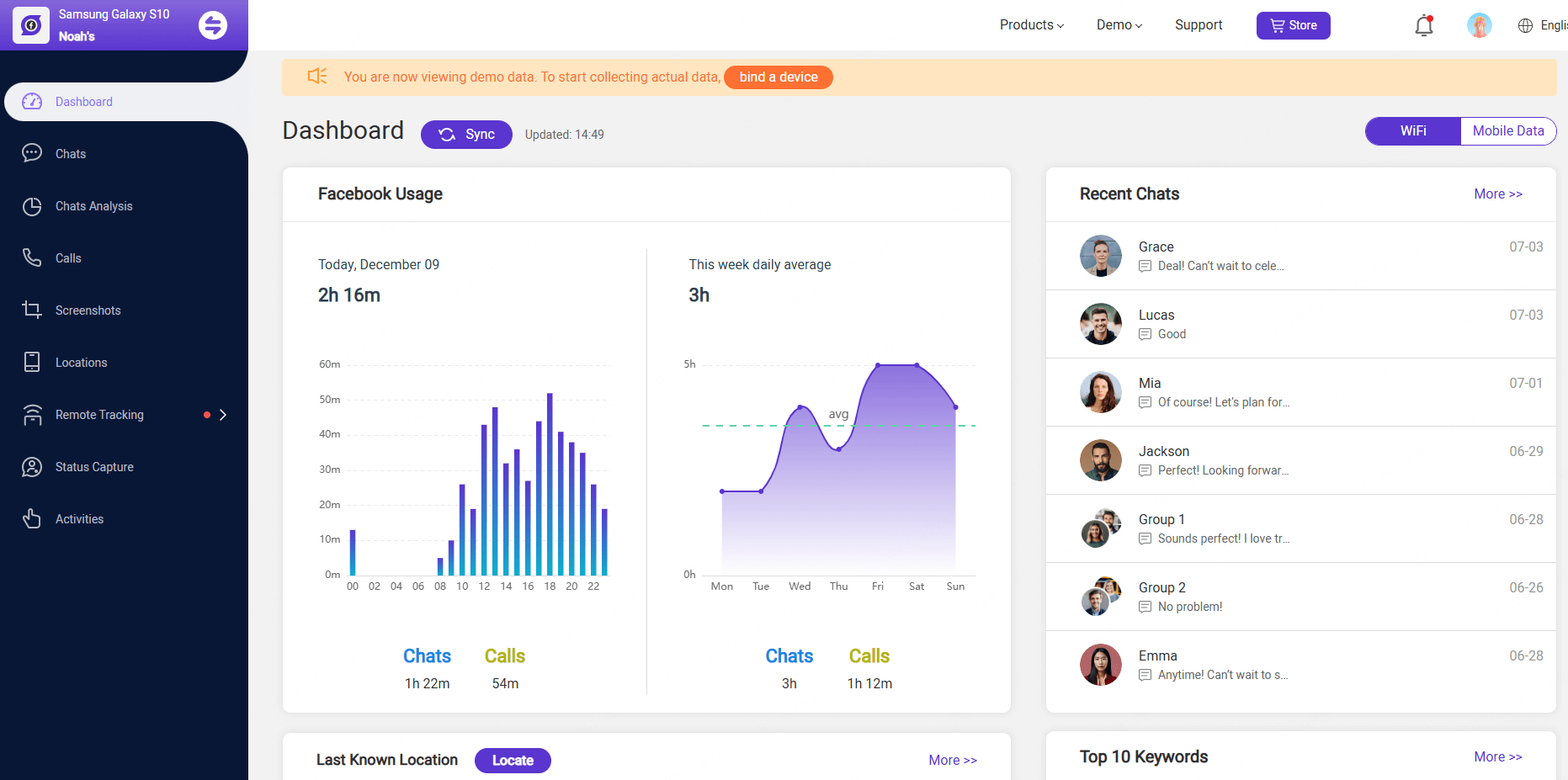
Unlike Messenger itself, MoniMaster for Facebook lets you:
Record calls covertly without the user knowing
Store calls long-term for future reference
Download call recordings to any device
Backup video calls reliably and securely
So if you need to keep archives of important Messenger video conversations, MoniMaster for Facebook is the ideal tool. Its call recording function runs silently in the background, capturing every video call that you can later retrieve and backup.
FAQs about Delete Calls On Messenger
1. How do you delete audio calls on Messenger on iPhone?
To delete an audio call from your call history in the Messenger app on iPhone, go to the Calls tab and swipe left on the audio call. Then tap "Delete" to remove it. The audio call icon shows a phone receiver symbol.
2. How do you delete a message on Messenger that won't delete?
If a message won't delete normally, go to messenger.com on a desktop browser, open the conversation, click the dropdown arrow next to the message, and select "Remove". This will force delete the message.
3. How can we permanently delete a conversation on Messenger from both sides?
To permanently delete a conversation from both your account and the other person's, you need to delete the conversation and then block that person. This will erase the chat history from both accounts.
4. How do you know if someone deleted your conversation on Messenger?
If you can no longer find a conversation thread with someone on Messenger, it likely means they either deleted the chat or blocked you, removing the messages from view.
5. How to Delete Missed Calls in Messenger?
- Open the Messenger App: Launch the Messenger app on your smartphone or tablet (iOS or Android).
- Locate the Chat with the Missed Call: Scroll through your chat list to find the conversation where the missed call notification appears.
- Long-Press the Chat (Android) or Swipe Left (iOS)
- Select "Delete" or "Remove"
- Choose the Delete or Remove Chat option to erase the conversation along with the missed call notification.
Conclusion
How to delete calls on messenger is easy when you know the steps for iPhone and Android. With a few simple taps, you can remove embarrassing, unwanted, or regrettable calls.
For advanced call recording and archiving, MoniMaster for Facebook is an excellent solution to backup Messenger conversations covertly and download for future reference.