Are you experiencing an issue on Facebook that you can't seem to resolve on your own? Perhaps you've been locked out of your account or noticed suspicious activity that needs to be reported.
Whatever the case, it's important to know how to contact Facebook about a problem. In this article, we'll explore five effective ways to get in touch with Facebook and receive the help you need.
How to Contact Facebook Support?
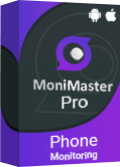
Use MoniMaster Pro for Android to View Someone Facebook's Activities.
-
Check all incoming and outgoing calls & SMS
-
Spy on social media apps like WhatsApp, Instagram, Snapchat, Facebook, Viber, WeChat and more
-
Track cell phone location in real time and view location history
-
Remotely access the files on the target phone, like contacts, photos, call logs, etc.
1. Contact Facebook By Help & Support Menu
If you need to contact Facebook support, one of the most straightforward ways to do so is through the Help & Support menu. Here's how to contact Facebook support:
- Log in to your Facebook account.
- Click on the question mark icon in the top right corner of the screen.
- From the dropdown menu, choose the option for "Help & Support"
- Type in a brief description of your issue in the search bar or browse through the categories to find a relevant topic.
- If you can't find an answer to your question, click on "Get help from Facebook" at the bottom of the page.
- Choose the option that best describes your issue and follow the prompts to submit a request for assistance.
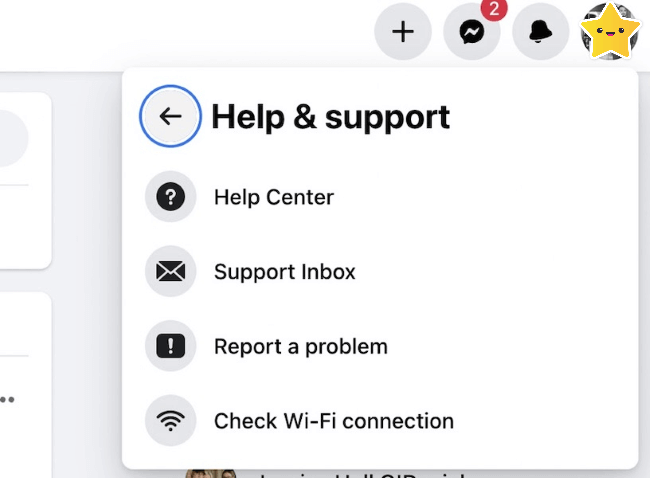
2. Contact Facebook By Call Number
Another way to contact Facebook support is by calling their customer service number. However, it's important to note that Facebook does not offer a dedicated support line for all users, and the availability of phone support can vary depending on your location and the nature of your issue.
Here's how to contact Facebook by phone:
- Log in to your Facebook account.
- Click on the question mark icon in the top right corner of the screen.
- From the dropdown menu, choose the option for "Help & Support"
- Once you reach the bottom of the page, click on "Get help from Facebook" again.
- Choose the option that best describes your issue, and follow the prompts until you see the "Call" button.
- Click on the "Call" button to display the available phone numbers for your location.
3. Contact Facebook Via Other Social Media Apps
If you're having trouble accessing Facebook or need assistance with your account, you can try contacting the company through other social media apps. While Facebook doesn't have an official support account on platforms like Twitter or Instagram, you may still be able to get help through these channels. But it is possible for you to hack into someone's Facebook.
Here's how to contact Facebook directly:
- Log in to your account on another social media app.
- Search for Facebook's official account.
- Send a message to the account with a brief explanation of your issue or question.
- Wait for a response from the Facebook team.
It's important to note that Facebook may not respond to all support requests made through other social media apps, and the response time can vary. Additionally, you should avoid sharing any sensitive information or personal details in your message, as it may not be secure.
4. Contact Facebook By Email
If you cannot find the help you need through the Help & Support menu, phone support, or social media channels, you can try contacting Facebook through email. While there isn't a specific email address for Facebook support, you can reach out to them through their general contact form.
Here's how to contact Facebook customer service by email:
- Log in to your Facebook account.
- Click on the question mark icon in the top right corner of the screen.
- From the dropdown menu, choose the option for "Help & Support"
- Once you reach the bottom of the page, click on "Get help from Facebook" again.
- Choose the option that best describes your issue, and follow the prompts until you see the "Email" button.
- Click on the "Email" button to open the contact form.
- Fill out the form with a brief explanation of your issue and any relevant details.
- Submit the form, and wait for a response from the Facebook team.
5. Facebook Live Chat
You may want to try using the Facebook Live Chat feature for a more immediate response to your Facebook support needs. This feature allows you to chat with a representative from Facebook in real-time and can be a good option for issues requiring immediate attention.
Here's how to use Facebook Live Chat:
- Log in to your Facebook account.
- Click on the question mark icon in the top right corner of the screen.
- From the dropdown menu, choose the option for "Help & Support"
- Once you reach the bottom of the page, click on "Get help from Facebook" again.
- Choose the option that best describes your issue, and follow the prompts until you see the "Chat" button.
- Click on the "Chat" button to open the Live Chat window.
- Type in a brief description of your issue, and wait for a representative to connect with you.
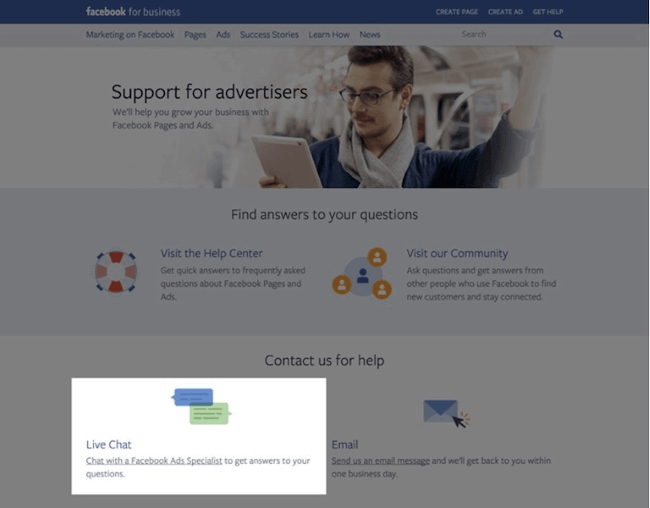
6. Visit the Meta Business Help Center
If you have a business account on Facebook or are experiencing an issue related to a business page, you may want to visit the Meta Business Help Center. This resource is specifically designed to assist businesses with issues related to advertising, pages, and accounts.
Here's how to visit the Meta Business Help Center:
- Go to the Facebook Business website (https://www.facebook.com/business/help).
- To access Facebook's help resources, locate the button labeled "Get help from Facebook" in the upper right-hand corner of the page and click on it.
- Choose the option that best describes your issue and follow the prompts until you see the "Get Started" button.
- Click on the "Get Started" button to be taken to the Business Help Center.
- Use the search bar or browse the topics to find articles related to your issue.
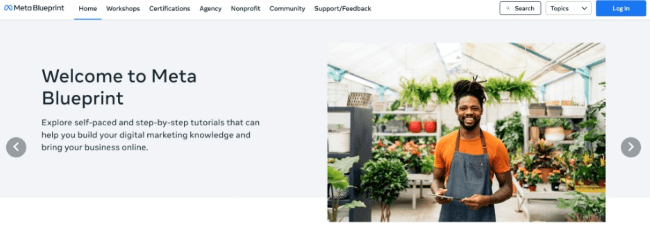
Bonus: How to View Someone's Facebook Activities?
It's not uncommon to be curious about someone's Facebook activities, whether it's a family member, friend, or significant other. If you want to view someone's Facebook activities without them knowing, consider using MoniMaster Pro for Android to monitor a target device with the owner's consent.
What MoniMaster Pro for Android Can Do:
Here's what MoniMaster Pro for Android can do:
View Facebook Chats and Messages:
MoniMaster Pro for Android allows you to read Facebook messages without seen on the target device, including group chats, multimedia messages, and deleted messages.
Monitor Facebook Posts and Comments:
You can also monitor all Facebook posts and comments on the target device, giving you insight into the user's social media activity.

Monitor Facebook App Usage:
If the target user has the Facebook app installed on their device, you can monitor how frequently they use the app and which features they use the most.
Track Facebook Account Activity:
MoniMaster Pro for Android can see someone's activity on Facebook, including when they log in and out of their account and which devices they use to access it.
Retrieve Deleted Facebook Data:
MoniMaster Pro for Android also allows you to retrieve deleted Facebook data, including chats, messages, and posts, giving you a complete picture of the target user's social media activity.
How to Use MoniMaster Pro for Android?
If you have obtained consent from the owner of the target device, here's how to use MoniMaster Pro for Android to monitor their Facebook activities:
Step 1. Make an account:
Sign up for a MoniMaster account and purchase a license for the Android version of the software.
Step 2. Setup Guide
Download and install the MoniMaster app on the target device. Launch the app and follow the on-screen instructions to complete the setup process.
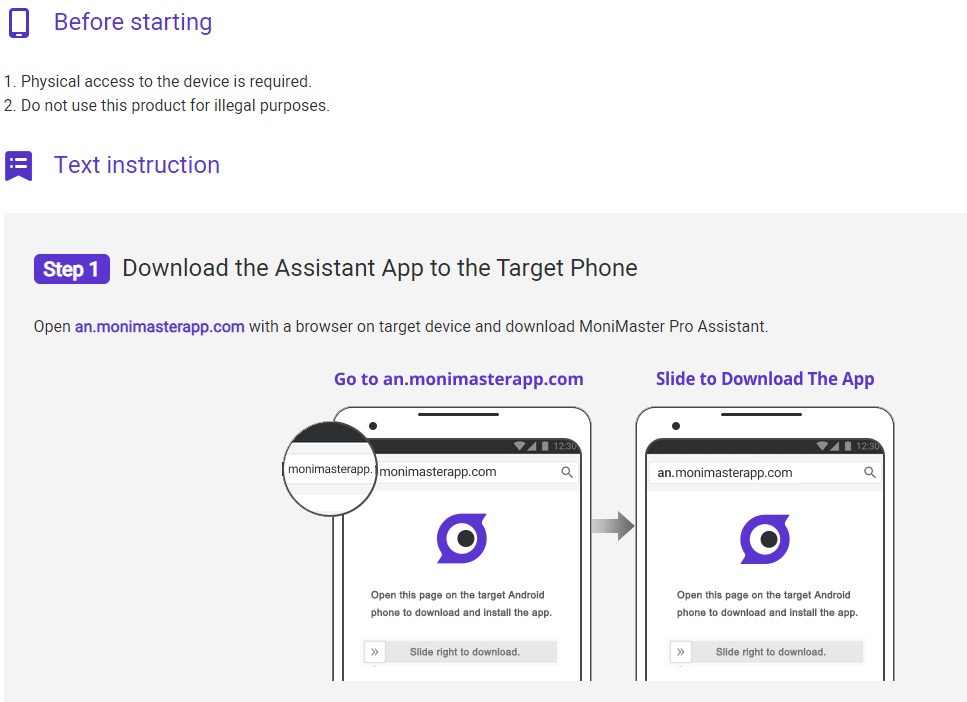
Step 3. Start Monitoring
Once the app is set up, log in to your MoniMaster account on a separate device or computer.
Select "Social Apps" and "Facebook" to access the monitoring features from the dashboard. Use the various features to monitor the target user's Facebook activity, such as chats, messages, posts, comments, and app usage.
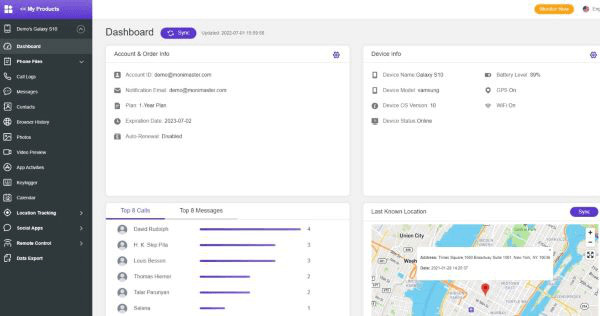
Conclusion
In summary, there are several effective ways to contact Facebook for support, including through the Help & Support menu, call number, email, other social media apps, live chat, and the Meta Business Help Center. If you're interested in monitoring someone's Facebook activities, MoniMaster Pro for Android is a powerful tool that can provide valuable insights into their social media behavior.
















