Are you tired of your old name on Facebook and ready for a fresh start? Whether you got married, changed your legal name, or simply want a new online identity, Facebook makes it easy to change your name.
In this article, we will explore three ways on how do you change your name on Facebook, so you can update your profile and start anew.
How to Change Last Name on Facebook?
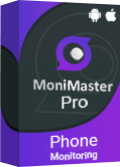
Use MoniMaster Pro for Android to View Someone Facebook's Activities.
-
Check all incoming and outgoing calls & SMS
-
Spy on social media apps like WhatsApp, Instagram, Snapchat, Facebook, Viber, WeChat and more
-
Track cell phone location in real time and view location history
-
Remotely access the files on the target phone, like contacts, photos, call logs, etc.
1. Change the Facebook Name on A Computer
Changing your last name on Facebook is a simple process that can be done in a few easy ways. If you recently got married, divorced, or legally changed your name, updating your Facebook name can help keep your social media profiles up-to-date. Here's how to change last name in Facebook using a computer:
- To change your name on Facebook, login to your account with your username and password.
- Click on the down arrow at the page's top right corner.
- Click on the drop-down menu and select "Settings & Privacy" and then click on "Settings."
- Select "Personal Information" from the left-hand side menu to access the settings for personal information on Facebook.
- Click "Edit" next to your name.
- Enter your new last name and click "Review Change."
- Facebook will prompt you to confirm the new settings by entering your password.
- Once you've confirmed the change, your new last name will appear on your Facebook page.
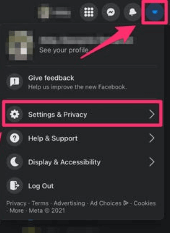
2. Change the Facebook Name on Android/iOS
If you are on the go and need to change your name on Facebook using your mobile device, don't worry, the process is just as simple. Here is how to change last name on Facebook using Android or iOS:
- To get started with Facebook, launch the app on your mobile and sign in.
- Tap the three horizontal lines in the screen's top right corner.
- Scroll down to the bottom of the menu and select "Settings & Privacy," then tap "Settings."
- Scroll down and select "Personal Information."
- Tap on "Name."
- Fill up the "First Name" and "Last Name" sections with your new name.
- Tap "Review Change."
- Confirm the new settings by entering your password.
- Tap "Save Changes."
3. Change the Facebook Name on Mobile Browser
If you don't have the Facebook app installed on your mobile device or prefer to use your mobile browser , you can still change your Facebook name. Here's how to change your name on Facebook using a mobile browser:
- Open your mobile browser and go to Facebook.com.
- To change your name on Facebook, login to your account with your username and password.
- Tap the three horizontal lines in the screen's top right corner.
- Choose "Settings & Privacy" from the drop-down menu, then "Settings."
- Scroll down and select "Personal Information."
- Tap on "Name."
- Fill up the "First Name" and "Last Name" sections with your new name.
- Tap "Review Change."
- Confirm the new settings by entering your password.
- Tap "Save Changes."
Why Can't You Change Facebook's Name?
While changing your name on Facebook is a simple process, certain restrictions in place may prevent you from changing your name. Facebook has a strict policy regarding name changes, which is in place to prevent people from using fake names or impersonating others on the platform.
There are a few reasons why you cannot change your name on Facebook.
For example, if you've changed your name too frequently or your new name violates Facebook's community standards, your name change request may be denied.
Additionally, Facebook may require you to provide documentation to prove your identity before allowing you to change your name. This is to ensure that you are who you say you are and to prevent fake or fraudulent name changes.
How to Add a Nickname on Facebook?
Do you want to add a nickname to your Facebook profile to let your friends and family know you by a different name? Adding a nickname to your Facebook profile is a simple process that can be done in just a few easy s. Here's how to add a nickname on Facebook:
- To change your name on Facebook, login to your account with your username and password.
- Click on your profile picture at the page's top left corner.
- Click on "Edit Profile."
- Go to the area labeled "Information About You," then select "Create a nickname."
- Enter your nickname in the "Nickname" field.
- Choose the audience that you want to see your nickname.
- Click "Save Changes."
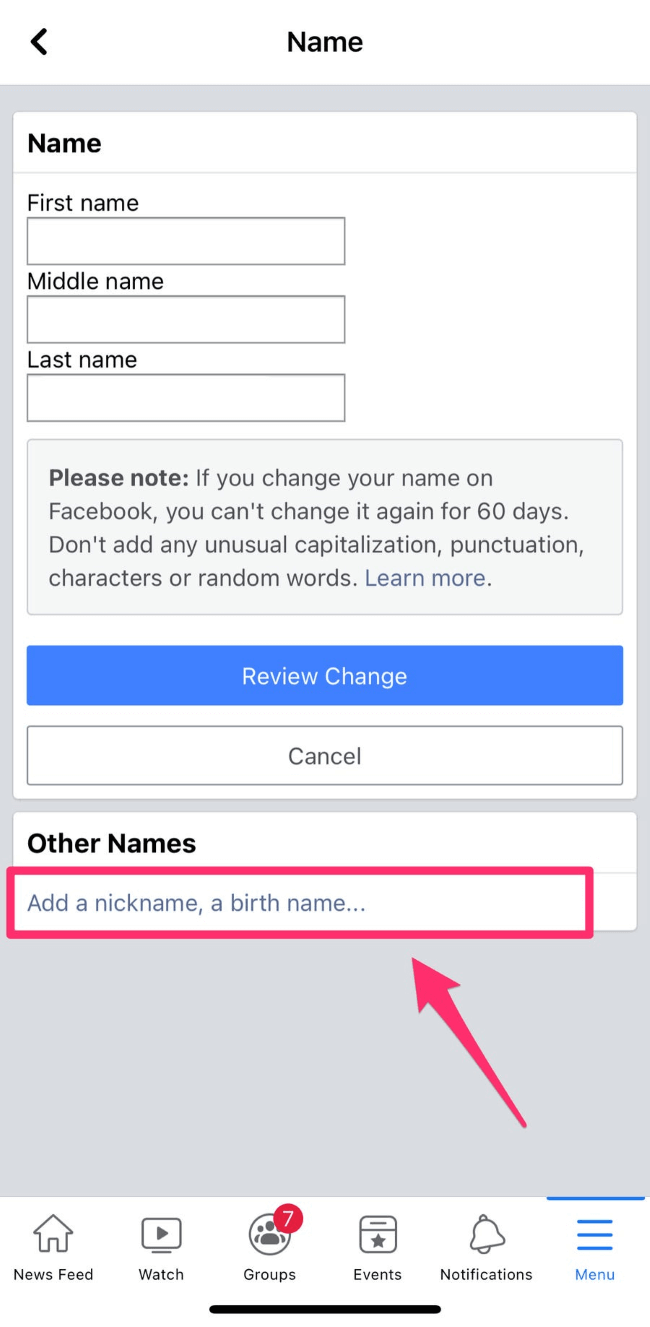
Bonus: How to View Someone's Facebook Activities?
MoniMaster Pro for Android is a powerful monitoring tool that allows you to monitor someone's Facebook activities without them knowing. And if you are a parent monitoring your child's online activity, you can use MoniMaster Pro for Android.
What MoniMaster Pro for Android Can Do:
Here are five things that MoniMaster Pro for Android can do:
View Facebook Messages and Chats:
With MoniMaster Pro for Android, you can view someone's deleted Facebook messages in real-time. This includes both incoming and outgoing messages, so you can keep track of who your child or employee is communicating with on Facebook.
Check Facebook Search History:
You can also view someone's Facebook search history with MoniMaster Pro for Android. This allows you to see what they are searching for on the platform, giving you insight into their interests and activities.

Monitor Facebook Posts and Comments:
MoniMaster Pro for Android allows you to view someone's Facebook profile and comments, so you can keep track of what they are sharing and who is talking to them on Facebook on the platform.
See Facebook Notifications:
MoniMaster Pro for Android lets you view someone's Facebook notifications, so you can see what alerts they are receiving and what actions they are taking on the platform.
Monitor Facebook App Usage:
MoniMaster Pro for Android allows you to monitor someone's Facebook app usage. This includes how long they are using the app and their actions on the platform.
How to Use MoniMaster Pro for Android?
Using MoniMaster Pro for Android to monitor someone's Facebook activities is a simple process that can be done in just a few easy s. Here's how to use MoniMaster Pro for Android:
Step 1. Sign Up and Purchase:
Purchase and install MoniMaster Pro for Android on the target device that you want to monitor. This can be done by downloading the app from the official MoniMaster website.
Step 2. Follow the Arrangement
Launch MoniMaster Pro for Android on the target device and follow the on-screen instructions to set up the app.
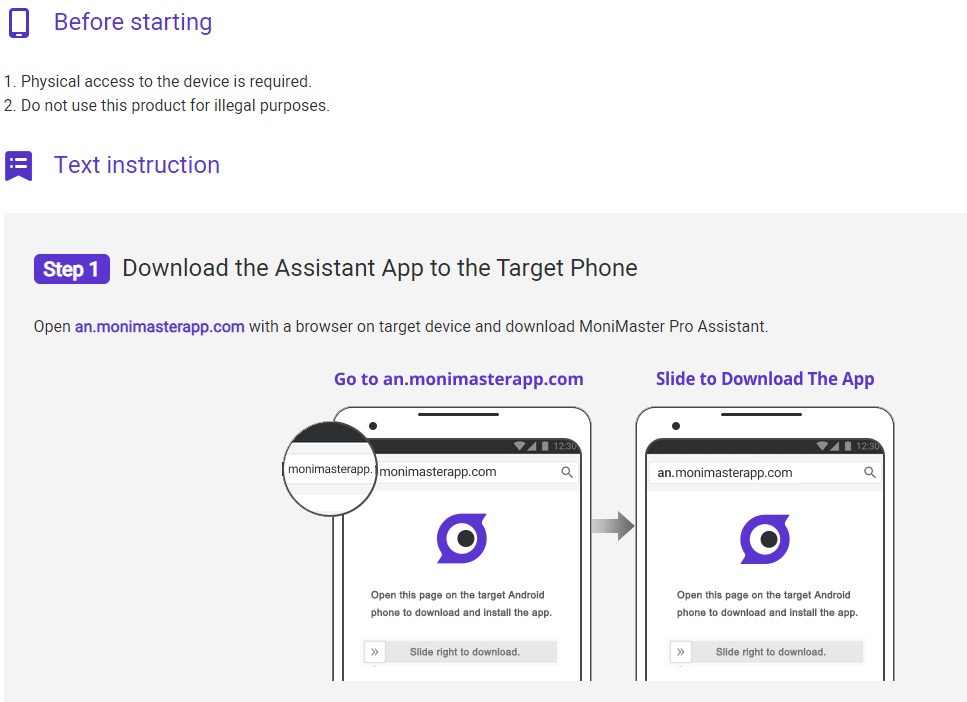
Step 3. Monitor Facebook Activities
- Once MoniMaster Pro for Android is set up, you can remotely monitor the device's Facebook activities from your own device by logging into your MoniMaster account on your computer or mobile device.
- In your MoniMaster account, navigate to the "Facebook" tab to view the target device's Facebook activities, including messages, posts, comments, and more.
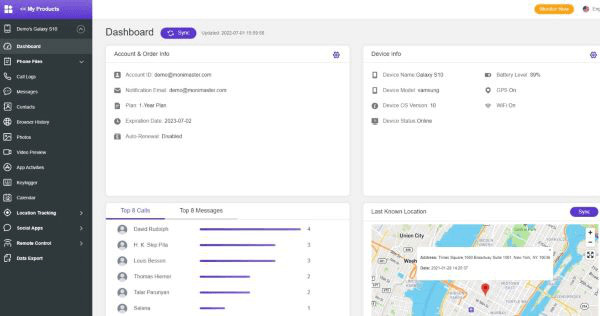
FAQs about Change Your Name on Facebook
1. Is there a limit in changing Facebook name?
Yes, Facebook has a limit on how often you can change your name. Every Facebook user is only allowed one name change every 60 days. This policy is in place to prevent spam and name change feature abuse.
2. How do I bypass Facebook name policy?
It is not recommended to try to bypass Facebook's name policy, as doing so can result in account suspension or permanent deletion.
3. Can I change my name on Facebook without notifying everyone?
Yes, you can change your name on Facebook without notifying everyone by adjusting your privacy settings and selecting "Only me" for the "Who can see your name?" option.
Conclusion
In this article, we discussed how to change your name on Facebook and add a nickname. We also covered why Facebook has name change policies in place and provided information on using MoniMaster Pro for Android to monitor someone's Facebook activities. MoniMaster is a powerful tool that allows you to remotely monitor someone's Facebook activity without them knowing.
















