TikTok has become one of the most popular social media platforms in recent years, with millions of users worldwide. However, concerns about the safety of the app have been raised, particularly when it comes to children and young people.
If you're a parent or guardian, you may be wondering how to block TikTok on your child's iPhone to ensure their safety. In this article, we'll explore three ways to block TikTok on an iPhone and discuss how to protect kids when using the app.
Is TikTok Safe?
TikTok is a social media app that allows users to create and share short videos. It has become increasingly popular, particularly among younger generations. However, there have been concerns about the safety of the app, particularly in terms of privacy and security.
While TikTok is generally considered safe to use, there are some risks to be aware of, such as phishing scams and inappropriate content. It's important to exercise caution when using the app and to take steps to protect your personal information.
How to Block TikTok on iPhone?
Way 1. Block TikTok by Content Restrictions
One way to block TikTok on an iPhone is by using content restrictions.
- Open the Settings app on your iPhone.
- Tap on Screen Time.
- If you haven't already up Screen Time, tap on Turn On Screen Time and follow the prompts to set it up.
- Tap on Content & Privacy Restrictions.
- If you haven't already set up Content & Privacy Restrictions, tap on Turn On Screen Time and follow the prompts to set it up.
- Tap on Content Restrictions.
- Tap on Apps.
- Select the appropriate age range for your child or select "Don't Allow Apps" to block all apps.
- Scroll down and find TikTok in the list of apps.
- Tap on TikTok.
- Select "Don't Allow" to block TikTok.
- If you want to block TikTok completely, you can also toggle off the "Web Content" option to prevent access to TikTok's website.
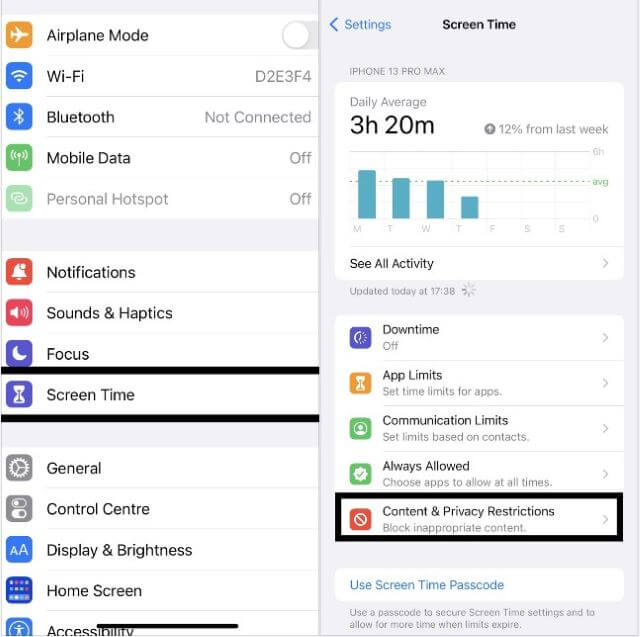
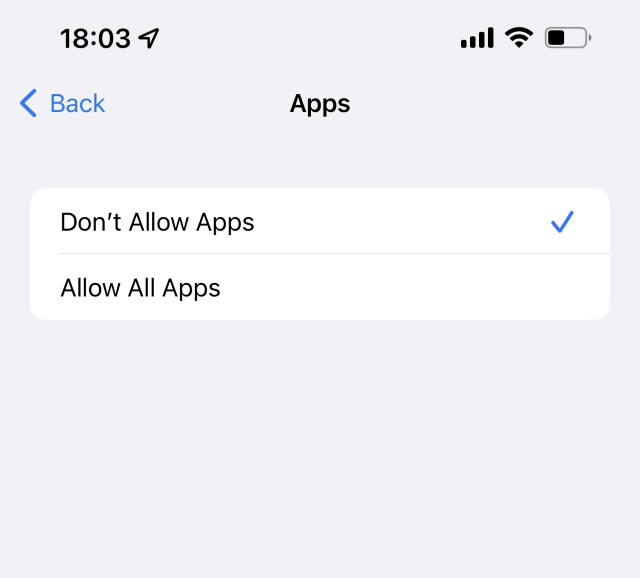
By following the steps outlined above, TikTok will be blocked on your iPhone and will not be accessible without the passcode.
Way 2. Block TikTok Through Downtime
Another way to block TikTok on an iPhone is by using Downtime.
- Open the Settings app on your iPhone.
- Tap on Screen Time.
- If you haven't already set up Screen Time, tap on Turn On Screen Time and follow the prompts to set it up.
- Tap on Downtime.
- Turn on Downtime by toggling the switch to right.
- Set the start and end time for Downtime.
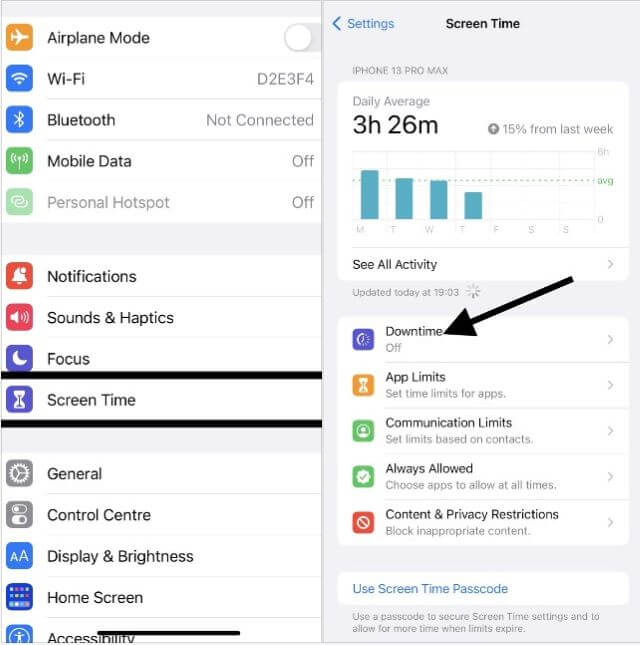
By setting up Downtime and following the steps outlined above, TikTok will be blocked during the designated Downtime period and will not be accessible without the passcode.
Way 3. Block TikTok Through App Limits
A third way to block TikTok on an iPhone is by using App Limits.
- Open the Settings app on your iPhone.
- Tap on Screen Time.
- If you haven't already up Screen Time, tap on Turn On Screen Time and follow the prompts to set it up.
- Tap on App Limits.
- Tap on Add Limit.
- Select TikTok from the list of apps.
- Set the time limit for TikTok.
- If you want to block TikTok completely, set the time limit to 0 minutes.
- Tap on Add in the top right corner.

By following the steps outlined above, TikTok will be blocked after the designated time limit and will not be accessible without the passcode.
Overall, it's important to be aware of the potential risks associated with using TikTok and take steps to protect your personal information. By using one of the methods outlined above, you can block TikTok on your iPhone and ensure that it's not accessible without the passcode.
How to Protect Kids When Using TikTok?
When it comes to protecting kids while using TikTok, one solution is to use a parental control app like MoniMaster . MoniMaster is a comprehensive monitoring tool that allows parents to keep an eye on their child's online activity, including their TikTok usage.
Here are some of the features of MoniMaster:
TikTok Watch History:
MoniMaster allows parents to view their child's TikTok watch history, so they can see what videos child has been watching.
TikTok Search History:
MoniMaster also allows parents to view their child's TikTok search history, so they can see what their child has been searching for on the app.
MoniMaster allows parents to remotely record the screen of their child's device in real-time, so they can see exactly what their child is doing on TikTok and other apps.

App Usage Monitoring:
MoniMaster can monitor all the apps installed on the child's device, including TikTok, and provide detailed reports on how much time is spent on each app.
Location Tracking:
MoniMaster can track the child's device location in real-time, so parents can ensure their child's safety and know their whereabouts.
By using MoniMaster, parents can have peace of mind knowing that they can monitor their child's online activity and ensure their safety while using TikTok and other apps.
How to Use MoniMaster to Protect Kids?
Sure, here are the steps to use MoniMaster to protect kids:
1. Sign up for a MoniMaster account and choose a subscription plan that suits your needs.
2. Install MoniMaster on your child's device and follow the prompts to set it up.
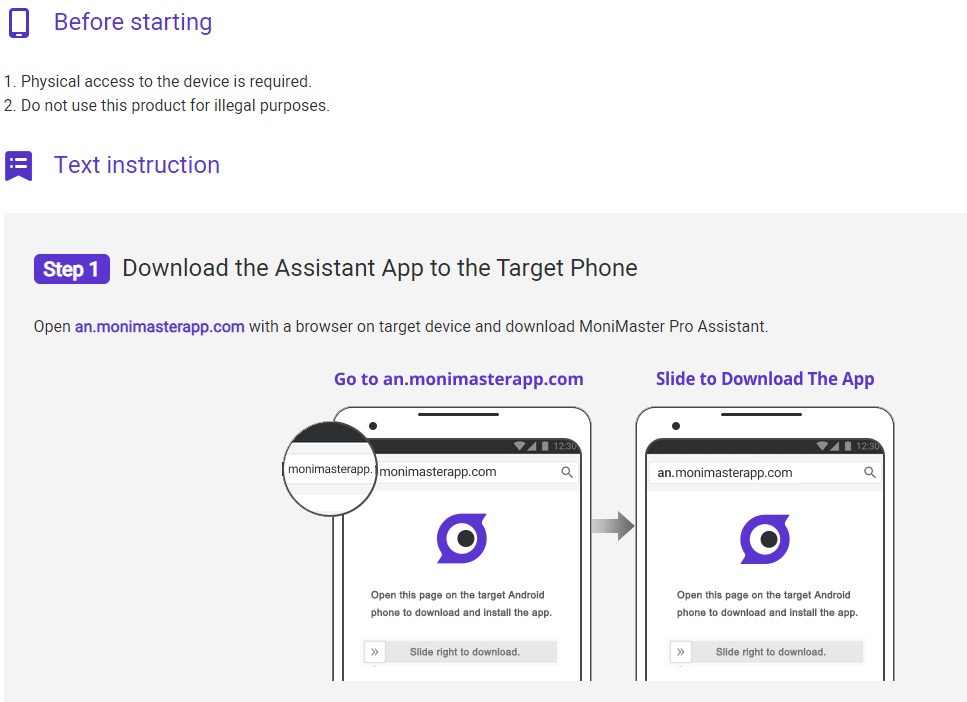
3. Once MoniMaster is installed, you can log in to your account on the MoniMaster website to access the dashboard.
4. From the dashboard, you can view your child's TikTok watch history, search history, and app usage reports. You can also set up alerts for specific keywords or phrases, so you can be notified if your child searches for or views inappropriate content on TikTok or other apps.
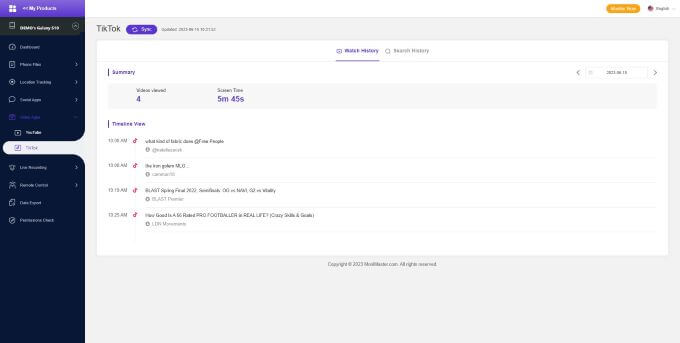
By using MoniMaster, you can monitor your child's online activity and ensure their safety while using TikTok and other apps.
FAQs about Block TikTok on iPhone
Why can't i block TikTok on iPhone?
There could be several reasons why you may not be able to block TikTok on your iPhone. One reason could be that you haven't set up Screen Time or Content & Privacy Restrictions on your device. Another reason could be that you don't have the necessary permissions to make changes to the device settings. It's also possible that there may be a technical issue with your device or the TikTok app itself.
How do I put parental controls on TikTok iPhone?
To enable parental controls on TikTok for iPhone, go to your profile, tap the three dots in the top right corner, select "Digital Wellbeing," and then tap "Screen Time Management." From there, you can set a passcode and limit screen time, restrict content, and more.
Conclusion
In conclusion, by using the built-in parental controls and privacy settings, parents can limit their child's exposure to inappropriate content and manage their screen time.
Additionally, third-party apps like MoniMaster can provide additional features such as real-time location tracking and app usage monitoring to help parents keep their children safe while using TikTok and other social media platforms. By taking these steps, you can help ensure that your family has a safe and enjoyable experience on TikTok and other social media platforms.
















