Did you accidentally send a message to someone and now you want to unsend it? If you are using an iPhone or iPad, there are quite a few options to get the job done. Continue to read and we will be sharing how to unsend a message on iPhone in detail.
How to Unsend Message on iPhone?

Use MoniMaster Pro for iOS to View All iPhone Text Message Without Knowing.
-
Check all incoming and outgoing calls & SMS
-
Spy on social media apps like WhatsApp, Instagram, Snapchat, Facebook, Viber, WeChat and more
-
Track cell phone location in real time and view location history
-
Remotely access the files on the target phone, like contacts, photos, call logs, etc.
First let's explore how to unsend messages on iPhone, including iOS 16. To unsend a message, you need to make sure that your iPhone has the latest iOS version 16 or above. You may go to Settings and confirm this. If you have at least iOS 16 or above, you may follow these steps to unsend a message.
- Go to your conversation
- Press and hold the message that you wish to unsend
- Hit on the button named "Undo Send"
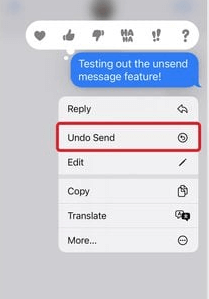
Once you hit on the button, you will be able to see how the message will disappear from your chat. It will happen from the recipient as well.
How to Unsend a Message on Mac?
Now you know how to unsend a message on iPhone. Along with that's let's explore how to unsend a message on Mac. You can also sync messages from iPhone to Mac.
- You need to launch Messages app on your Mac.
- Next, you need to move to the conversation where you have a message to unsend.
- Tap on the specific message that you want to unsend and hold onto it.
- Now you may select the option named "Undo Send".
- Now the message will disappear from your device as well as the device of recipient.
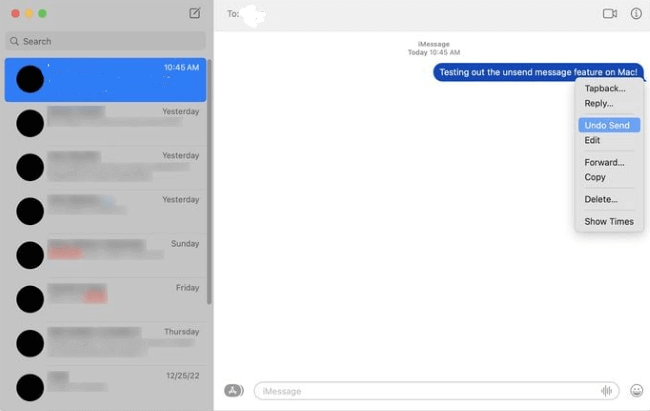
How to Edit a Text Message Already Sent on iPhone
With the knowledge you have on how to unsend message on iPhone, you will also wonder whether there is a possibility to edit a message that you have sent as well. Yes, it is also possible for you to edit a message that you have sent. Below mentioned are the steps to do it.
- First you need to launch the messages app on iPhone.
- Next move to the conversation where you have the message to edit.
- Long press on your message and you will be able to see a pop-up.
- Select the option "Edit"from the pop-up.
- Now you will be able to rewrite the message.
- After editing the message, just hit on the blue colored checkmark that you can see on the right.
- Now you will be able to see a blue colored label on the message stating "Edited".
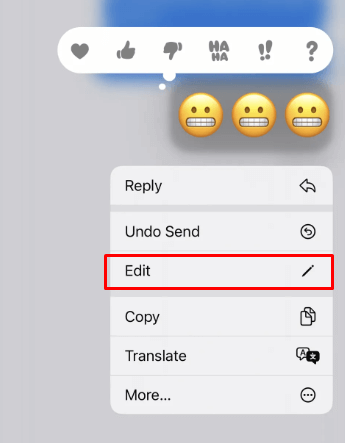
Will it Work On Older Devices?
How do you unsend a message on iPhone that is quite old? The ability to unsend a message was not there from the beginning. It was introduced along with the iOS 16 update.
Therefore, you need to check and see whether your device has iOS 16 or later to edit or unsend a message. If not, you will need to update to iOS 16 or a newer version.
However, some of the older iPhones will not be compatible with updating to iOS 16. In such a situation, you will not be able to edit a message.
How to View All Text Message Even Deleted On iPhone?
As of now, you know how to unsend a text message on iPhone. But what if you want to view a text message that is already deleted on your iPhone? This is where you will need to use a third party app such as MoniMaster Pro for iOS .
MoniMaster is a powerful app, which can help you with iOS monitoring. If you want to keep track of the messages on an iOS device, look no further than using this app.
What MoniMaster Pro for iOS Can Do:
Read messages
You can install MoniMaster and read the messages sent and received by a person. It is even possible to read and recover deleted messages.
Call tracking
Similar to tracking SMS, you can also track both incoming as well as outgoing calls with the help of MoniMaster.
Social apps monitoring
MoniMaster app can keep track of many different social media apps, such as Viber, Line, WeChat, WhatsApp.

Media files monitoring
You will also be able to monitor media files on an iPhone with the support of MoniMaster app. They include videos, photos, and even voice memos.
Internet history viewing
If you want to keep track of the internet history of an iPhone, you may use MoniMaster app. By using the app, you may view the search history on Safari. Along with that, you can also check what the person has been browsing on the internet.
How to Use MoniMaster Pro for iOS?
If you are interested in the way how MoniMaster app can help you, you will come across the need to use it on your iOS device. Here are the steps that you should follow for it.
Step 1. Create a MoniMaster account:
As the very first thing, you will need to go to the MoniMaster website and create an account. Just click on the "Buy Now"button and enter details. Then you can end up with creating an account.
Step 2. Complete the setup:
Next, you will need to complete the setup. This is where you should head to the My Products page. Under that, you may click on the Setup Guide. Read all the instructions that you see and download MoniMaster app to the target iOS device. After that, you can complete the installation.

Step 3.Start monitoring
Once you complete installation, you will need to tap on the Verify Setup button. This is where you will have to do some basic configurations with related to monitoring. You can check all the data types available, such as WhatsApp, Call Logs, and Messages. Once you visit the MoniMaster web portal, you can see all messages and other data you selected to monitor.

FAQs About Unsend Messages on iPhone
If you noticed that you are not able to unsend messages on iPhone through the method mentioned above, you will need to check and see whether the device has iOS version 16 or above. If not, you will need to upgrade to it.
Yes, iPhones delete text messages on both sides. Therefore, you don't need to worry about deleting the message from recipient end.
You cannot cancel an iMessage. But if you sent an iMessage unintentionally, it will be possible for you to delete it. Make sure that you delete it as soon as possible, so that the recipient will not notice it.
Conclusion
From this article, you were able to find answers to the question, "Can you unsend a text message on iPhone". Update your phone and follow the steps we mentioned to do it. Then you will be able to delete messages successfully. You will also be able to start using MoniMaster Pro for iOS, which is one of the best apps to keep track of an iOS device, even to find deleted messages.
















