Are you getting tired of sharing your location with friends and family all the time? Did you know that there's a way to stop sharing your location without them knowing? Then this is the guide for yo u! It's actually pretty simple, and this blog post will show you how to do it. Let's get started.
Following the steps that will help you to stop sharing your location without them knowing.
1. Turn on Airplane Mode:

Use MoniMaster iOS Monitorig to Find a Location Even If the Shared Location is Stopped.
-
Check all incoming and outgoing calls & SMS
-
Spy on social media apps like WhatsApp, Instagram, Snapchat, Facebook, Viber, WeChat and more
-
Track cell phone location in real time and view location history
-
Remotely access the files on the target phone, like contacts, photos, call logs, etc.
Have you ever noticed that people can find out your location just by looking at your phone? If so, you may be wondering how to stop sharing your location without people knowing.
Fortunately, there is a simple way to do this - by turning on airplane mode. Airplane mode is a built-in feature on almost all types of mobile phones that, when enabled, prevents your phone from transmitting or receiving any data. This includes things like text messages, phone calls, and even your location.
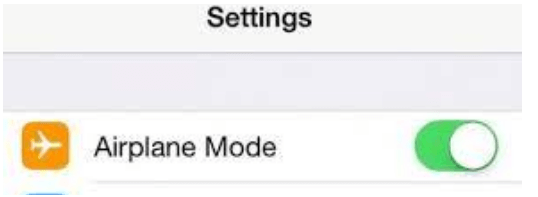
As a result, turning on airplane mode is an effective way to prevent people from knowing your location.
How you can turn on airplane mode will vary depending on your phone, but it's usually pretty simple.
1. On most iPhones, for example, you can swipe up from the bottom of the screen to open the Control Center and then tap the airplane icon.
2. On Android phones, you can typically find the airplane mode option in the quick settings menu.
However, it's important to note that airplane mode will also prevent you from using any data-based apps or services on your phone. But for most people, the trade-off is worth it in order to maintain their privacy.
2. Turn Off "Find My"
It's important to be aware of the implications of sharing your location with others, especially if you're not comfortable with it. Unfortunately, many people don't realize that they're sharing their location until it's too late.
If you're using an iPhone, there's a feature called "Find My" that allows others to see your approximate location. While this can be handy in some situations, it also means that someone could potentially track your movements without your knowledge. If you want to stop sharing your location without notification, you need to turn off the "Find My" feature. Follow the below steps to activate:
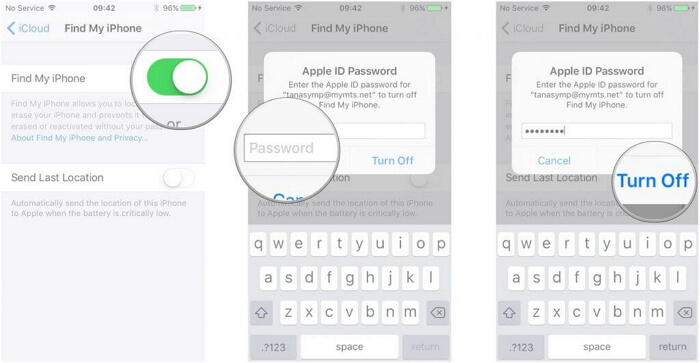
Step 1. To do this, go to Settings > Privacy > Location Services and scroll down to find > System Services.
Step 2. From there, you'll see an option for "Find My iPhone." If this is turned on, anyone who knows your Apple ID and password can see your location.
Step 3. To turn it off, simply tap the toggle next to "Find My iPhone." With this deactivated, you'll no longer be sharing your location without notification.
3. Turn off "Share My Location"
It's no secret that our iPhones keep track of our whereabouts. After all, that's how the Maps app is able to show us where we are and give us directions to where we want to go. But sometimes we might not want our iPhone to know exactly where we are and didn't know how to stop sharing location on iPhone. If you're concerned about privacy, you may want to turn off the "Share My Location" feature on your iPhone.
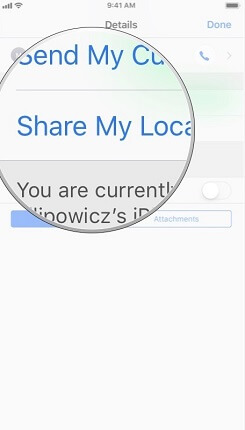
Step 1. All you have to do is open the Settings app and tap on "Privacy."
Step 2. Then select "Location Services" and scroll down to "Share My Location."
Step 3. From there, you can turn off the feature entirely or just disable it for specific apps. So next time you need some privacy, remember that it's only a few taps away.
4. Use another Device to Change
You can also stop sharing your location with people that don't follow you on Find My Friends. But there are other ways to share your location too. Did you know that you can actually use your iPad or another iPhone as your location? They can add a device to "Find My". You can, and it's pretty simple to set up.
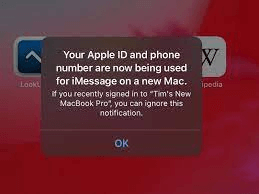
Step 1. Sign in to your Apple ID on the device and set it up according to your preferences.
Step 2. To locate your Apple ID, go to the settings tab and then click on "Apple ID." Your information should be under the "Find My" category.
Step 3. Choose Use this iPhone as Your Location.
By taking these steps, you can stop sharing your location without notifying imessage in 2022.
5. Change the device location:
Most of us like the convenience that comes with our iPhones, but it's important to remember the risks of sharing personal information, including our location.
One easy step towards protecting your privacy is changing the Device Location setting on your iPhone. By default, this setting shares your location with apps that request it and allows "location-based system services" such as traffic and weather updates.
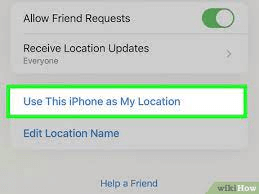
Step 1. First, go to "Settings" and tap on "Privacy."
Step 2. Next, select "Location Services" and choose "System Services" at the bottom of the page.
Step 3. From here, select "Significant Locations," which keeps track of places you've frequently visited.
Step 4. If you want to turn off location sharing for all of your apps, you can do so by tapping the toggle next to "Location Services." Keep in mind that this will disable features that rely on your location, such as Maps and weather updates.
You can also change the location settings for individual apps by scrolling down and selecting the app from the list.
However, you can change this setting to only share your location with apps when you use them or turn off location sharing completely.
Stop Sharing Locations without notifying Imessage:
Have you ever received a message in your group chat asking why someone is suddenly popping up in a different state or country on Imessage? This can happen if someone has enabled "share my location" in their Imessage settings, and it can be incredibly intrusive and potentially dangerous.
This is not a default setting, so if someone has enabled it, they likely did not realize the consequences of this action. That's why it's important to always ask for permission before sharing your location with others.
Remember, you never know who might have access to that information and how they could use it.
So next time someone asks why you're suddenly popping up somewhere else on Imessage, remember to check your settings and make sure "share my location" is turned off unless you have explicitly notified and received permission from those in your conversations.
How to Find a Location Even If the Shared Location is stopped?
It can be a challenge to find the exact location of someone when the shared location feature is stopped or unavailable. Thankfully, MoniMaster Pro for iOS offers a solution. This app allows you to locate a person's iPhone through their device's unique International Mobile Equipment Identity (IMEI) number.
MoniMaster can also track other important information such as calls, texts, and social media activity. While it may not have the same convenience as a shared location feature, MoniMaster is a reliable option for finding someone's whereabouts.
What MoniMaster Pro for iOS can do?
MoniMaster Pro for iOS is a versatile monitoring tool for iPhones and iPads.
It offers social app monitoring, allowing users to remotely read messages from popular platforms such as WhatsApp, LINE, Kik, and Viber.
MoniMaster also allows users to track calls and contacts, check iPhone text files, view Safari history and bookmarks, and check media files such as photos and videos.
MoniMaster Pro for iOS offers comprehensive monitoring capabilities for parents or employers looking to protect their loved ones or employees.

In addition to its monitoring features, MoniMaster also allows users to remotely control the target device by locking it or accessing its location information.
It is also user-friendly and has customizable settings to tailor the experience to any individual's needs.
MoniMaster Pro for iOS is a convenient and user-friendly solution for iPhone and iPad monitoring needs.
How to Track Location by MoniMaster Pro for iOS?
MoniMaster mobile monitoring app for iOS allows you to track a target device's location easily.
Step 1. Purchase Your Favorite Plan:
First, make sure you have a MoniMaster account and download the MoniMaster app onto your computer.
Step 2. Finish the setup by following the instructions in the setup guide:
Next, sign into MoniMaster with your account credentials and access the target Apple device to back up its data. MoniMaster will then guide you through the steps to track the device's location in real-time.
Keep in mind that MoniMaster may require physical access to the target device in order to gather location information.

Step 3. Start Track Location by MoniMaster Pro for iOS:
Once everything is set up, MoniMaster's intuitive interface allows you to monitor the device's location in real-time with just a few clicks. And with MoniMaster's stealth mode, tracking is completely discreet and undetectable by the user.
So if you're looking for a way to track location on iOS devices, give MoniMaster a try.

Recommendation:
If you're looking for a way to discreetly monitor an iPhone or iPad, MoniMaster Pro for iOS is the perfect solution. This app allows you to track the activity on the target device, including call history, text messages, browser history, and even social media activity.
MoniMaster also has a feature that allows you to remotely lock or wipe the device if it's lost or stolen. MoniMaster Pro for iOS runs silently in the background without alerting the user to its presence. So whether you're a parent monitoring your child's online activity or an employer keeping tabs on company-owned devices, MoniMaster Pro for iOS offers a secure and discreet way to monitor the target device.
















