Accidentally deleting important messages on your iPhone can be frustrating, but it's not the end of the world.
There are several ways you can try to recover deleted messages on your iPhone, and in this article, we'll show you 5 methods you can use to see deleted messages on your iPhone. If you're wondering how to see deleted messages on your iPhone, keep reading!
How to Find Deleted Messages on iPhone Without iCloud?
1. View All Text Messages on MoniMaster Pro for iOS
MoniMaster Pro for iOS is a powerful and versatile spying tool that provides a range of tracking and monitoring capabilities for iPhone users. Its ability to view all text messages without anyone knowing, along with its other features, makes it an effective and reliable option for anyone looking to monitor an iPhone.
What MoniMaster Pro for iOS Can Do:
View all text messages:
MoniMaster Pro for iOS allows you to view all text messages, including deleted messages sent and received on an iPhone. You can view the content of the messages, as well as the sender and recipient information.
Track calls:
MoniMaster Pro for iOS can track all incoming and outgoing calls on an iPhone, including the duration and time of the call. You can view iPhone call history in the app or receive alerts for specific calls.
Monitor social media use:
MoniMaster Pro for iOS can monitor social media activity on an iPhone, including messages, posts, and friend requests. You can view this information in the app or set up alerts for specific keywords or activities.

Monitor location:
MoniMaster Pro for iOS can track cell phone location of an iPhone in real-time and show the location history for a specific period of time.
Set up parental controls:
MoniMaster Pro for iOS can be used as a parental control tool to monitor and control children's use of an iPhone. You can set up screen time limits, block specific apps or websites, and set up alerts for particular activities.
How to Use MoniMaster Pro for iOS?
Here is how to find hidden or deleted messages on iPhone using MoniMaster:
Step 1. Purchase Your Favorite Plan:
Sign up and purchase a subscription plan through the MoniMaster website. This will give you access to the app and its features.
Step 2. Follow the Arrangement:
Download and install the MoniMaster app onto the iPhone you want to monitor. This can be done through the MoniMaster website or the App Store.

Step 3.Confirm your setup
Once the app is installed, log in to your MoniMaster account and select the device you want to monitor. From there, you can use the app to track and monitor activities such as text messages, phone calls, location, and social media activity. You can also use features like remote control and alerts to monitor the device further as needed.

2. See Deleted Messages on iPhone in the Messages app: (iOS 16)
If you're running iOS 16 or later on your iPhone, you can use the "Show Deleted Messages" feature in the Messages app to see deleted messages. Here's how to find deleted messages on iPhone without iCloud:
- Launch iMessage on your iPhone.
- Select "Edit" from the button that appears in the upper right.
- Tap the "Deleted Messages" folder to open it.
- Tap the message you want to view.
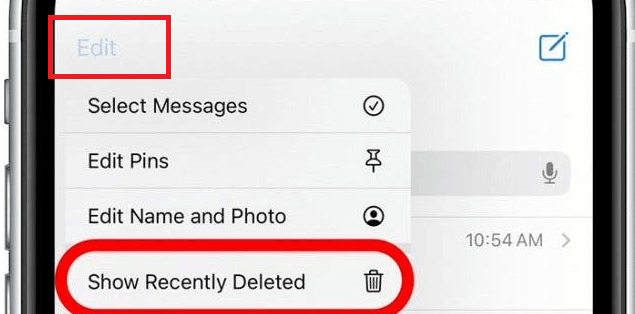
The message will be displayed in a new window, allowing you to read the content. Keep in mind that this feature only works for messages that have been deleted within the past 30 days.
If the message was deleted more than 30 days ago, it would not be available to view. It's worth noting that this feature only works for messages that have been deleted within the Messages app.
How to Find Deleted Messages on iPhone Free?
1. With iCloud Recovery
If you want to find deleted messages on your iPhone for free, one option is to use iCloud recovery.
iCloud automatically backs up your iPhone's data, including messages, regularly, so you can recover deleted messages through iCloud. Here's how can you see deleted messages on iPhone:
- Go to iCloud.com on a computer.
- Enter your Apple ID and password.
- Click on the "Settings" icon.
- Scroll down and click on the "Advanced" tab.
- To get your bookmarks and messages back, use the "Restore Bookmarks" or "Restore Calendar and Reminders" option.
- Select "Restore" to start the backup and restore procedure.
- Click the "Restore" button.
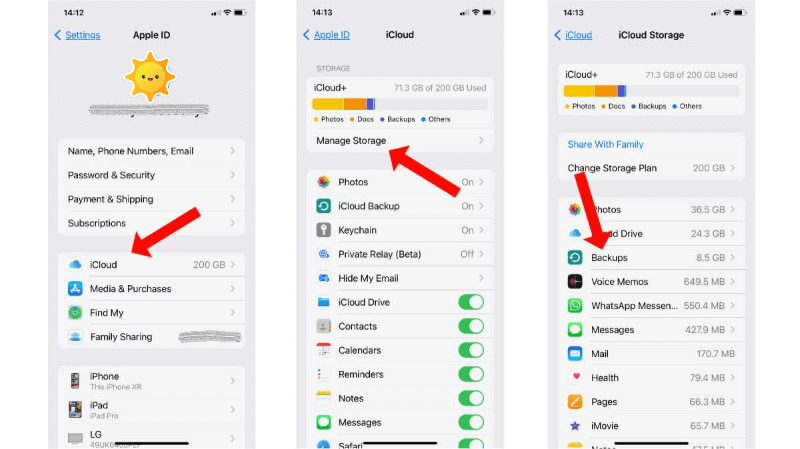
Remember that this method will only work if you have an iCloud backup containing the deleted messages.
2. From Computer to See Deleted Messages on iPhone
If you have previously backed up your iPhone to a computer, you can recover deleted messages by restoring the backup to your device. Here is how to find deleted messages on iPhone using this method:
- Connect your iPhone to the computer with a lightning cable.
- Open iTunes on the computer.
- Click on the iPhone icon in iTunes.
- Click on the "Restore Backup" button.
- Select "Restore" to start the backup and restore procedure.
- Select "Restore" to start the backup and restore procedure.
Remember that this method will only work if you have a computer backup containing the deleted messages. If you don't have a computer backup or the backup doesn't contain the messages you're looking for, this method will not work.
3. Use Finder Backup
If you use a Mac running macOS Catalina or later, you can use the Finder app to see deleted messages on your iPhone. Here's how to do it:
- Use a lightning cord to link your iPhone to your Mac.
- Open the Finder app on your Mac.
- Click on the iPhone icon in the Finder sidebar.
- Click on the "Restore Backup" button.
- You can restore from a previous backup by choosing it from the list.
- Select "Restore" to start the backup and restore procedure.
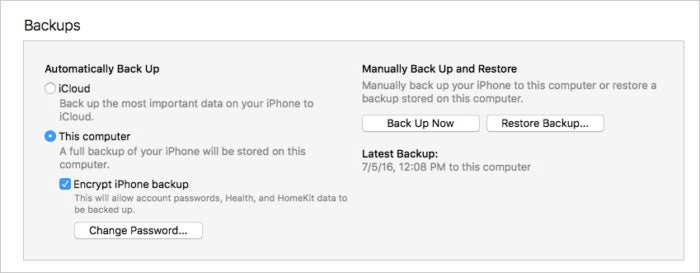
Remember that this method will only work if you have a Finder backup containing the deleted messages. If you don't have a Finder backup or the backup doesn't contain the messages you're looking for, this method will not work.
FAQs About Deleted Messages on iPhone
Text (such as photos, videos, texts, and documents) that you erase from your device does not just disappear. Instead, your device marks the area as free to be overwritten.
If you haven't been backing up your texts to iCloud, your best hope is to utilize a message recovery app to get them back.
The Messages application stores all deleted text messages. Open up Messages and use the Filters option on the upper left of your text threads to locate your deleted messages.
Conclusion
We have covered several ways to view al messages on an iPhone, including using a monitoring app like MoniMaster Pro for iOS. MoniMaster Pro for iOS allows you to view all text messages, track calls, monitor location, monitor social media use and set up parental controls on an iPhone.
















