Have you tried to view the blocked numbers on iPhone?
If yes, you should read this article to learn the various effective ways. When you find someone annoying, you will block their contacts on your iPhone. Below are the techniques to see blocked numbers on iPhone. Now, let's explore each method in detail.
- How to Find Block Numbers on iPhone?
- Method 1: Find Blocked Numbers in Phone Setting
- Method 2: Find Blocked Numbers in Messages
- Method 3: Find Blocked Numbers in FaceTime
- Method 4: See Blocked Number in Email
- What Happens When You Block a Number on iPhone
- How to See Missed Calls from Blocked Numbers on iPhone
- Tips: How to See Other's Calls on iPhone Remotely
How to Find Block Numbers on iPhone?
If you wonder how to find block numbers on iPhone, you can navigate your settings app to check the blocked numbers under various tabs such as messages, FaceTime, eMail. These methods are easy to follow and yield the exact result. You can also manage the blocked lists on your iPhone to edit and unblock the numbers.
There are 4 ways in this part. If you want to see other's calls on iPhone remotely, you can move to the Tips. Here we'll guide the effective method that is MoniMaster Pro for iOS, which you can see messages, story, activity on Instagram without knowing. Keep reading and try it!
Method 1: Find Blocked Numbers in Phone Setting
Using the phone settings app, it is effortless to view the blocked contact list and also you can edit and unblock any numbers you want.
Effectiveness:⭐⭐⭐⭐⭐
Difficulty:⭐
Steps:
Step 1. Go to the Settings app on your iPhone and select the Phone app to find the Blocked contacts option.
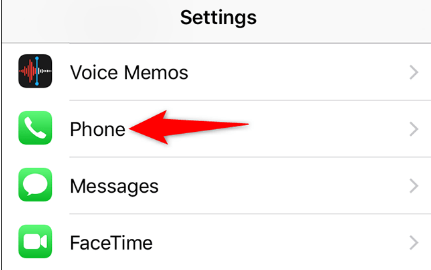
Step 2. Click on the blocked contacts under settings on your iPhone.
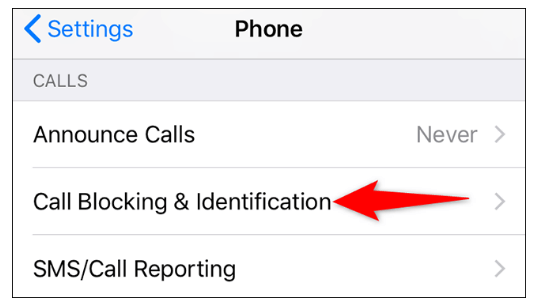
Step 3. You can view the list of blocked contacts displayed on your iOS device.
Step 4. Now, you can also edit the blocked contact list by clicking on the edit button in the top right corner.
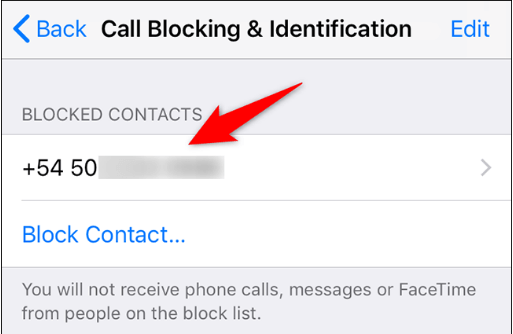
Step 5. To unblock the contacts, you can tap unblock button and confirm by clicking the Done option.
Method 2: Find Blocked Numbers in Messages
You can find the blocked numbers through the iPhone messages setting, and the process is pretty simple.
Effectiveness:⭐⭐⭐⭐
Difficulty:⭐
Steps:
Step 1. Go to the Settings app on your iPhone and then select the messages tab by scrolling down.
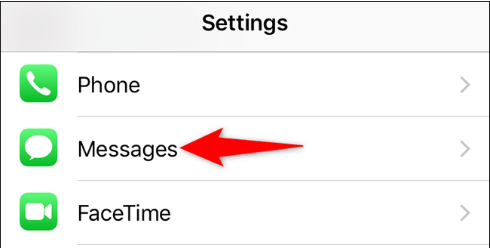
Step 2. Then find the SMS/MMS tab under messages and click on blocked contacts. Now click on blocked contacts in the iOS message setting.
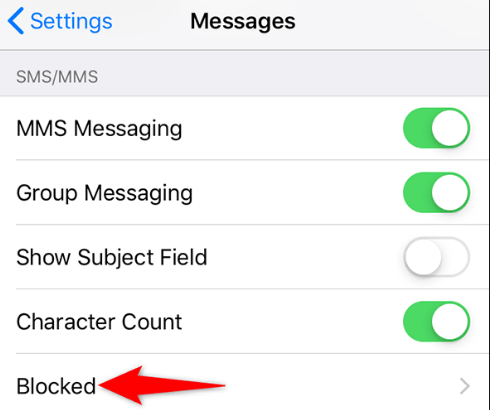
Step 3. You can find a list of blocked contacts, and you can also edit the list by tapping the red button in the top right corner. Once you have blocked the contacts confirm by clicking the Done option.
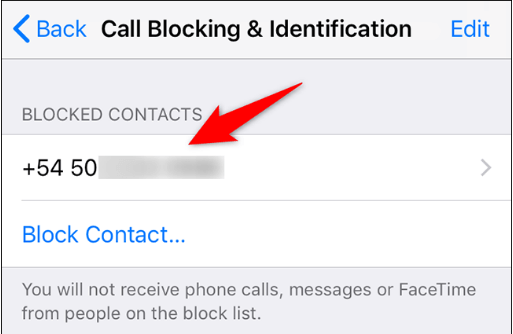
Method 3: Find Blocked Numbers in FaceTime
Apart from the iPhone settings app and messages, you can also find the blocked numbers in FaceTime settings. Check out the below steps to learn- how to find the blocked list on your iPhone.
Effectiveness:⭐⭐⭐⭐
Difficulty:⭐⭐
Steps:
Step 1. Navigate to the settings app on your iPhone and then choose the FaceTime app by scrolling down.
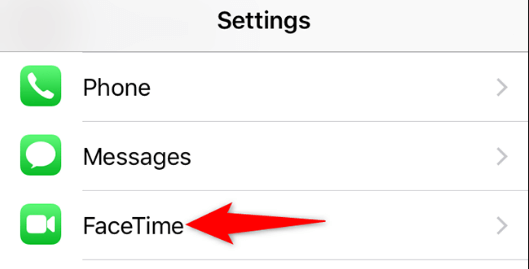
Step 2. Now, tap the calls section and select the blocked contacts in your iOS.
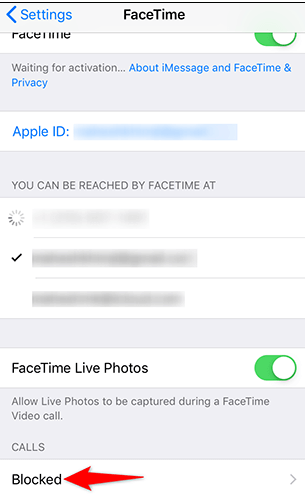
Step 3. You can find a list of blocked contacts there, and if you like to edit any contact from the blocked list, you can tap the edit button on the top right corner. After making the change, you click Done to save your changes.
Method 4: See Blocked Number in Email
You can manage the blocked number list through mail settings on your iOS device. Check out the below steps on how to see blocked number in email.
Effectiveness:⭐⭐⭐⭐
Difficulty:⭐⭐
Steps:
Step 1. Launch the Settings app on your iPhone and select the mail app by scrolling down.
Step 2. Then find the Threading section and click Blocked.
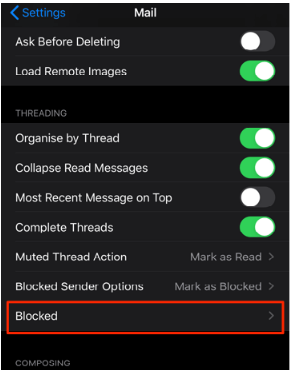
Step 3. You can see the blocked contacts displayed over there, and you can click on the edit button in the top right corner to manage the blocked list. But once you unlock any number, make sure to click Done to save your changes.
What Happens When You Block a Number on iPhone?
- If you block a number on your iPhone, you can prevent the person from reaching out to you through calls, messages and FaceTime.
- If the blocked person tries to call you, you won't be notified.
- Also, the text messages and FaceTime calls from them won't be delivered to you. And the message appears to be sent on their side.
- Though you block the person, it does not stop them from reaching you through other social media apps such as Whatsapp, Instagram, and Facebook.
How to See Missed Calls from Blocked Numbers on iPhone
If you ask, how to see missed calls from blocked numbers on iPhone. There is no possibility since you do not receive any missed calls from the number; you have blocked. But if you want to know whether they are trying to contact you can unblock them by following the below steps.
- Open the Phone App on your iPhone. Navigate the phone app on your iPhone.
- Then tap on the contacts present at the bottom of your screen.
- Find the number you want to unblock and tap against it. Now, you can unblock the caller and confirm your changes.
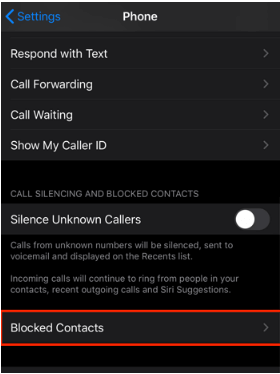
Once you unblock the person, you can put your phone in DND or silent to receive their missed calls. But if you block them, there is no way to keep a log of their missed calls since the call will not go through.
Tips: How to See Other's Calls on iPhone Remotely
We can see other's calls on iPhone remotely with the help of the iOS monitoring app known as MoniMaster. Now, let's check out its highlights.
Highlights of MoniMaster Pro for iOS:
Also, Geofence can be set up for a safe location, and you will be notified if the target has left or reached the zone.
MoniMaster helps keep track of messages and calls made on the target device. It also helps to check someone's call history online in the target device, and these calls will be saved in the dashboard.
With the help of MoniMaster, you can capture screenshots of the target phone activities.
Moreover, MoniMaster stores Wi Fi log information, so the history of target device locations can be easily tracked.
It helps monitor various social media apps such as WhatsApp, Kik, Line etc.
How to See Other's Calls on iPhone by MoniMaster Pro for iOS?
You can track the calls that have been made on iPhone remotely by installing the Monimaster iOS app on your target device.
Step 1. Make a Valid Account
As an initial step, Click on the Sign Up button to create an account in the MoniMaster app and purchase a suitable plan.
Step 2. Follow the Setup Guide to Complete the Configuration
Then download the app and follow the installation instructions for iOS on your target device. Now, scan the device to retrieve the backup data.

Step 3. Check Your Setup and Start Monitoring on the Web App
Start monitoring the calls received on the target device remotely.
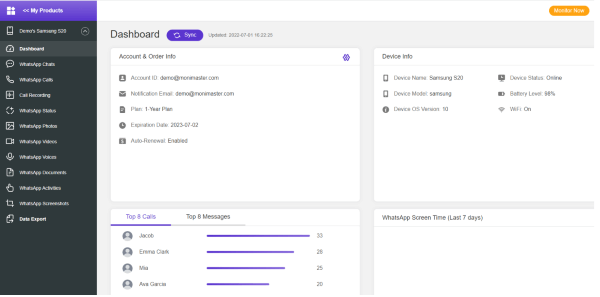
Advantages of Chooseing MoniMaster Pro for iOS
- If you are worried about kids' safety, you need to install MoniMaster iOS monitoring on your kid's device to know their whereabouts all the time.
- MoniMaster also helps track the messages and calls made on your kid's device. You can view the data stored in the dashboard at your end.
- The data captured on the MoniMaster is reliable, and the tracking activity happens with complete secrecy.
- With the help of this iOS app, you can restore the deleted messages to view the same in your dashboard.
- Moreover, the tracking also comes with a refined search option to search for the desired keywords in the dashboard.
FAQs about See Blocked Numbers on iPhone
1. How do I see who I blocked on iMessage?
You can see the blocked list on iMessage by checking the settings app on your iPhone. Click the message option in the settings and go to the menu under messages. Then select the blocked option under the SMS/MMS section, and you can view all your blocked numbers.
2. Can you see if a blocked number has tried to text you?
You cannot know if a blocker number has tried to call you. If you block someone on your iPhone, there is no chance that their messages can get delivered to you. Those messages appear as sent, but since you have already blocked their number, the message transmission gets failed, and they won't get notified.
3. Can I retrieve blocked messages on iPhone?
No. You cannot retrieve blocked messages on an iPhone. Once you block the person, you won't get any messages or phone calls from them. Moreover, iPhones don't have storage for blocked contacts for data recovery similar to android phones. But at the same time, if you want to retrieve any deleted messages before you blocked them, you can retrieve the same.
Conclusion
There are various methods mentioned in this article to see the blocked numbers on iPhone, and you can follow any feasible techniques, to manage your blocked lists. But if you like to monitor the calls made on your target phone, you can install the MoniMaster Pro for iOS app to view the real-time data.
















