Whether you are making a personal call to your friend, or family or want to attend a business meeting. Facetime calls have become the primary need.
Most people have the same question in mind how to screen record Facetime with sound on an iPhone? After reading this article you be able to know how to record Facetime with audio? Keep reading to know.
Can You Screen Record Facetime?
Although there is no official and built-in iOS feature to record Facetime calls. The main reason behind this is the different legal reasons involved. However, multiple approaches let you record Facetime with audio. Before we answer, are Facetime calls recorded? It is important to know why someone needs to record Facetime calls. So the possible reasons are as listed below.
- It may be a business meeting, and a follow-up is required to review things later.
- Maybe the call is related to academic work such as meeting the research supervisor, interview, proposal, or thesis defense.
- Sometimes it may be a student group discussion on any topic.
- It is also possible that the callers are meeting and want to keep memories.
- Facetime calls are also recorded for YouTube videos, podcasts, etc.
We are sharing different approaches how to record Facetime with audio.
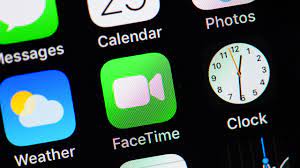
How to Record a Facetime Call On iPhone/iPad?
As we already discussed above there is no official or built-in iOS feature to record Facetime calls on iPhone/iPad. The main reason behind this is the different legal reasons involved. So if you just want to record the Facetime call with no audio. And you just video. Then you can record it using the iPhone's built-in screen recording feature just follow the steps mentioned below.
Steps:
- Use your iPhone/iPad to start a Facetime call.
- Next is to swipe up to the control center. Search for the screen recording icon.
- Tap the screen recording icon.
- Now return to your call. And recording is started.
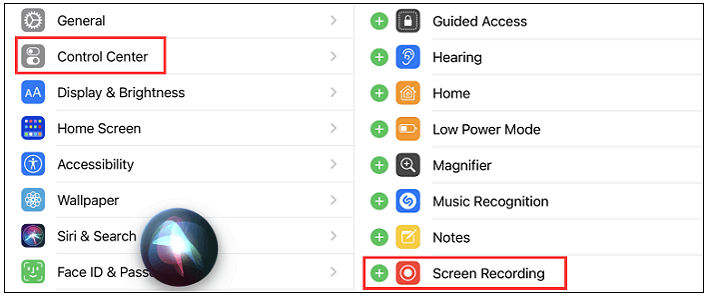
How to Record a Facetime Call On Mac?
If you are making Facetime calls using MAC and looking for an approach how to record a Facetime call with Mac. Just follow the steps mentioned below.
Steps:
- Open Facetime on your Mac operating System.
- Use Command + Shift + 5 on your keyboard.
- From the screen, capture menu choose an option and location where your recording will be saved.
- Also, choose your Microphone as a source in the mentioned options.
- Now you have two options, either record the complete screen or a specific portion. Using a mouse, you can select a specific portion.
- Tap the Record option to start recording.
- Make a Facetime call.
- Tap Stop Recording once the call is finished. The recording will be saved in the specified location mentioned above.
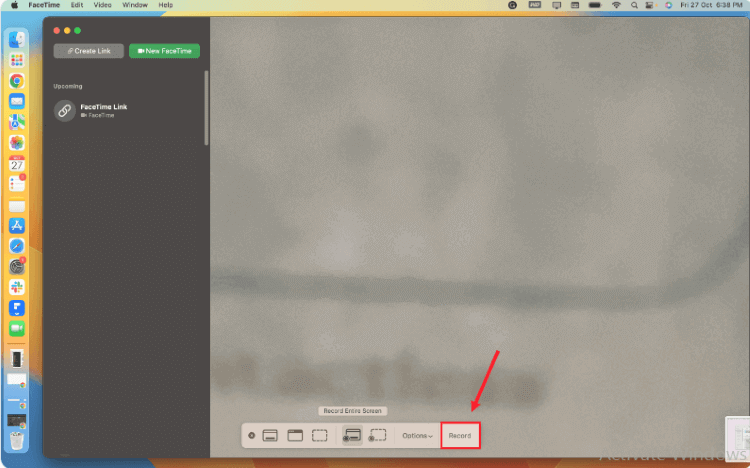
How to Record Facetime with Audio On iPhone/iPad?
Most people ask about how to screen record Facetime with sound on an iPhone. As the method, mentioned above does not save voice associated in during the recording in all versions of iOS. So there are three different ways. either use an external software such as easeuse screen recorder or Quick time player and the iOS screen recording option. However, to capture built-in microphone sound you will need to use iOS 11 or above versions. The steps are mentioned below.
Steps:
- Go to the control center in the setting menu of your iPhone/iPad and search for the Screen recording option.
- If the icon is already added then Okay, otherwise add it.
- Now hold the Icon to start recording. This will turn on the Microphone.
- Now make a Facetime video call, also tap on Screen recording to start.
- Tap stop when the call finishes.
- The recording will be saved in your videos folder.
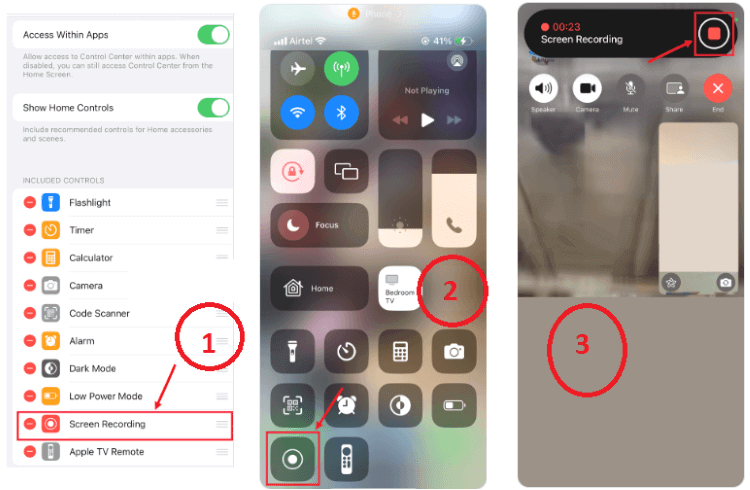
How to Record Facetime with Audio On Mac?
The best way to record Facetime with audio on Mac is to use third-party software such as QuickTime or EaseUS RecExperts software. Both software are designed to record audio on Mac and other iOS devices. The software can record live calls in different video quality. Follow the steps mention below to start recording live calls.
Steps:
- Start the Facetime call that you want to record. And launch the EaseUS RecExperts application. You can record full screen or part of the screen.
- To choose a specific video format go to the setting menu. You can adjust video quality.
- Now go to the main screen of the app and enable the system or microphone sound. And start recording.
- Tap the "Stop" icon once the call is finished. Your recording is saved in the recording folder.
- You can watch the recording with the original sound.
Is it Possible to Use FaceTime on an Android?
Facetime calling is only available on iOS devices such as iPhone, iPad, Mac, and iPad Touch devices. Android users don't have the facility to make calls. However, in the recent Android updates, it has been made possible for Android user to receive or join Facetime calls.
To join such a call, they will need to receive a link from the iOS user. To join a Facetime, call android users have to follow the mentioned steps.
Steps:
- Send a Facetime call invite link to an Android user. You can do it by opening the Facetime app on your iOS device.
- In the app window click on Create link. Select the link-sharing option such as email, WhatsApp, or Facebook Messenger.
- Once the Android user receives the link. Open it in Google Chrome. And join the Facetime call.
- The same procedure can be followed for sending invites from Mac.
How to Monitor iPhone Without Knowing?
Millions of people ask about how to monitor iPhones without knowing. So we have brought you an approach that enables you to monitor any target iPhone without knowing. So what you have to do is to install the MoniMaster monitoring application. The app is equipped with some amazing features. Some of them are listed below.
Record Your Calls:
MoniMaster records calls of any target device in real. Whether it is a normal phone call, or a video call done with any other software such as WhatsApp, Messenger, Line, or Viber, etc. It records complete call history audio, and video.
Track Messages:
Besides calls, this app also tracks messages sent, and received on the target device. It even tracks deleted messages. Whether it is a text message, audio, or video message. MoniMaster tracks it in real.

Monitor Social Media Applications:
This monitoring app monitors every type of social media application installed in the target iOS device. For example, Facebook, Instagram, TikTok, WhatsApp, messenger, etc.
Location Monitoring:
It also helps you monitor the real time location of the target iOS device. Besides real time location, it gives you the location history of the target device.
How to Monitor iPhone Without Knowing by MoniMaster Pro for iOS?
As mentioned earlier that monitoring via MoniMaster is 100% secure and confidential. The target user will not be able to know about the tracking process. Three steps involved in it.
Step 1. Purchase Your Favorite Plan:
To monitor an iOS device, the first step is to create an account using your email. and buy a permit to get close to all elements of this iPhone observing application.
Step 2. Configuration Set up:
Once the account is created, the next is to download the MoniMaster app and run the setup. To track iOS devices using Monimaster you will need one-time physical access to target iPhone. Sign in to your account & follow the setup procedure.

Step 3. Verification and Monitoring iOS Device:
The 3rd step is to verify the setup. Once verification is completed, you will be redirected to an online dashboard. You can now track any iOS device remotely.
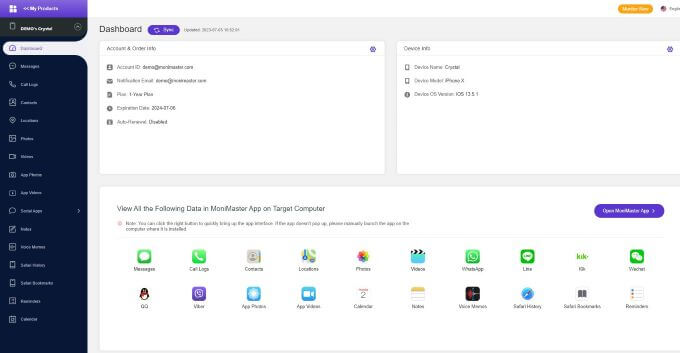
FAQs about Facetime Calls Recorded
No. FaceTime does not have access to your device. And it does not detect that someone is recording your call. It is recommended to keep your confidential info safe and secure.
The screen recording app does not record microphone sound below iOS Version 11. Sometimes you are unable to hear sound because the user has not given permission of the microphone to screen the recording app. This may be a possible reasons.
The audio as well as video Facetime calling is end-to-end encrypted. No third party can access it except the caller and receiver. Also the Facetime calling is executed from the apple server. Which is completely secure.
Conclusion
In this article, we briefly discussed the Facetime call. We also tried to answer the question can you screen record a facetime call. And how to record Facetime with audio. Facetime calling is completely secure and end-to-end encrypted. Android users having latest Android versions can also join FaceTime calls. Also try MoniMaster to monitor iPhone without knowing.
















