With the release of iOS 17.4, Apple has introduced a fresh collection of emojis that bring more fun and expression to messaging. While iPhone users can easily access these new emojis, Android users often wonder how they can enjoy them too. Thankfully, there are ways to download and install the iOS 17 emoji pack on Android devices.
Whether you're looking for the iOS 17.4 emoji TTF (TrueType Font) files or direct downloads, this guide will walk you through the process. Stay tuned to explore how to download iOS 17's emojis on both iOS and Android!
- New iPhone Emojis
- iOS 17 Emojis
- How to Update New iPhone Emojis?
- How to Download New iPhone Emojis - For Android - 3 Ways
- How to Download New iPhone Emojis - For iOS?
- Bonus: MoniMaster - The Best Parental Control App On Your iOS Device
New iPhone Emojis
The Unicode Consortium is responsible for standardizing and announcing ios 17 new emojis symbols. Every year, they continue to add new emoji symbols through a selection process. Like the iOS 16 emojis last year. According to the official Emojipedia, they have currently filtered out 108 initial draft candidate designs, which provide insights into the direction and content details of this year's additions.
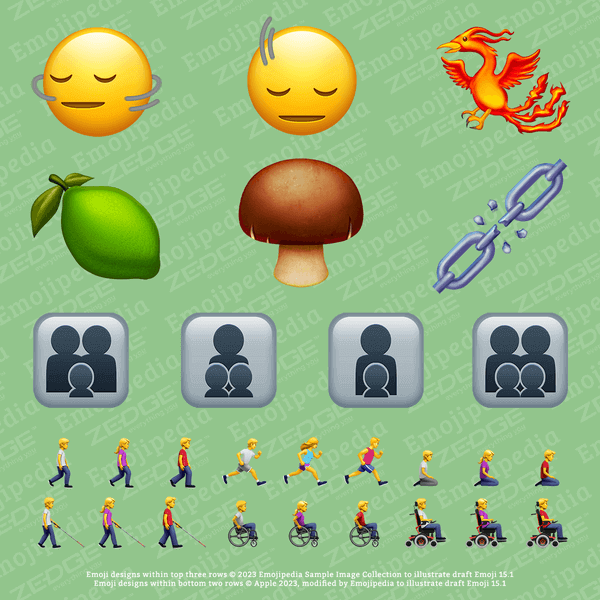
What New Emojis Are In iOS 17?
Among these 108 new emoji symbol designs, there are 6 completely new additions, including "head shaking left and right," "head nodding up and down," "phoenix," "green lemon," "chubby mushroom," "broken chain," and four different styles of family member illustrations.
iOS 17 Emojis
The new iOS 17 emojis added gender-neutral family emoji symbols include:
- Family: adult, adult, child
- Family: adult, child, child
- Family: adult, child
- Family: adult, adult, child, child
In addition, there are also some existing character emoji designs. Apart from being able to choose skin tone and gender, there are also illustrations for sitting in a wheelchair and kneeling. The new direction-specific emoji symbols are modifications of the existing character emoji symbols, and each one will be constructed using a right arrow → emoji symbol to indicate the new direction sequence.
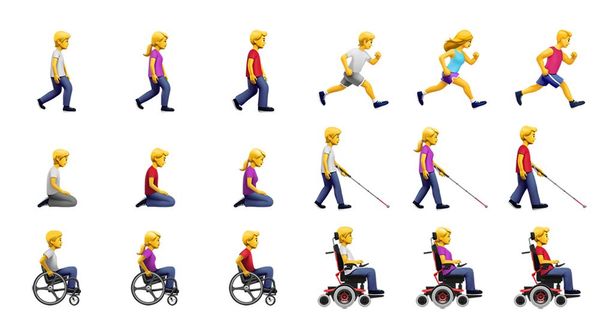
These new iOS 17 character emoji symbols include:
- Person walking to the right
- Person running to the right
- Person kneeling, facing to the right
- Person with a white cane, facing to the right
- Person sitting in a manual wheelchair, facing to the right
- Person using an electric wheelchair, facing to the right
How to Update New iPhone Emojis?
Please follow the steps below to enable the new emojis iOS 17 sticker functionality, making it easier for you to find stickers on the emoji keyboard.
- Open the "Settings" app.
- Tap on "General".
- Scroll down and tap on "Keyboard".
- Scroll down to the "EMOJI" section and tap on it.
- Toggle the switch to enable stickers.
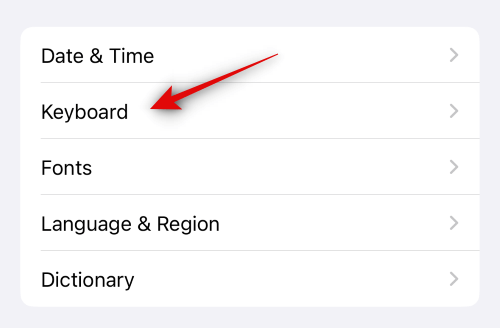
That's it! Stickers will now be enabled and available for use on the emoji keyboard in all third-party applications.
Replace Text with Emoji Symbols
Bring your text to life by using the emoji keyboard to replace text.
- Tap on the text field, then tap keyboard to switch to the emoji keyboard.
- Swipe left or right to browse through the emoji symbols, or tap on the symbols at the bottom of the emoji keyboard to jump to that category.
- Tap on an emoji symbol to add it to the text field.
- Tap on ABC to switch back to the regular keyboard.
How to Download New iPhone Emojis - For Android?
How to get iOS 17 emoji download for Android? For Android users who want to get the fun new emojis from iOS 17, there are several direct methods to download these iOS 17 emojis to your device. Follow the steps below to add some fun to your conversations with the latest iOS 17 emojis.
Method 1: Download iOS 17 Emoji Without Rooting Using an iOS Emoji Keyboard App
- First, open the Play Store app and search for "iOS emoji keyboard".
- Choose a highly-rated app, such as Kika Keyboard or iOS Emojis, and install and launch the emoji keyboard app.
- Follow the prompts to grant any necessary permissions and open the iOS Emoji keyboard from the "Keyboard" list under "Settings".
- Return to the app and switch the keyboard to the newly added iOS emoji keyboard, and you'll be able to use it everywhere.
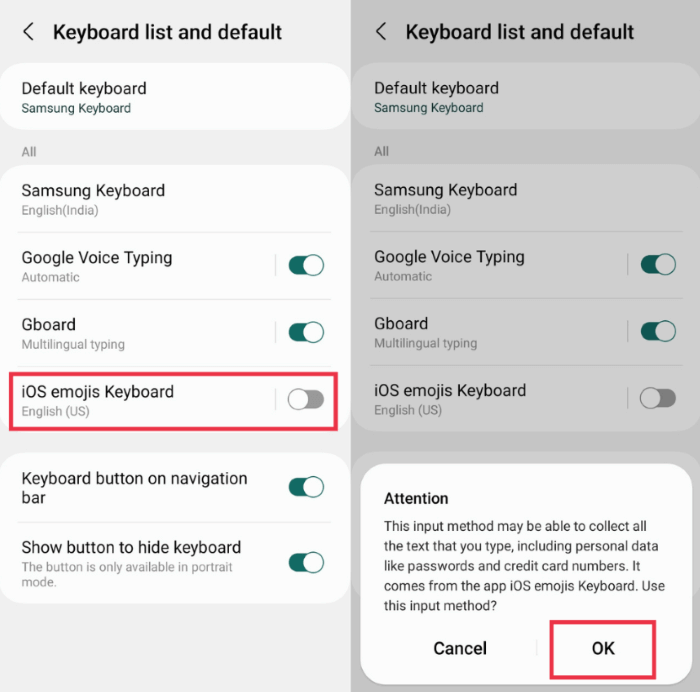
Now, whenever you open any messaging or social media app that uses a keyboard, you'll have access to the iOS 17 emoji options!
Method 2: Obtain iOS Emojis Using a Custom Font App (Exclusive to Samsung Devices)
How Can I see iPhone emojis on Android? That's easy! Transforming your Android experience with the latest iOS emojis is a breeze, and Samsung users are in luck with this exclusive method.
Before diving in, ensure your Samsung device supports this customization feature. Navigate to Settings to find the option for changing the default font.
Now, follow these steps:
- Download an iOS Emoji Font App: Head to the Google Play Store on your Samsung device and acquire an iOS emoji font app like ZFont 3. You can download the iOS Emoji TTF file using the link below.
- Explore Available Fonts: Open the installed font app and browse through the available iOS emoji font packs.
- Test Font Style: Tap the "Test Font Style Here" button, and input an emoji for a quick preview. If satisfied, proceed to download by clicking "Download."
- Apply the Font: Once downloaded, navigate to the "Apply" tab. Open the system Fonts settings, choose the downloaded iOS emoji font, and voila! Your Samsung device now sports iOS 17 emojis system-wide.
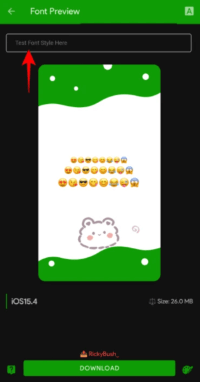
Method 3: Download iOS 17 Emoji With Rooting Use the Emoji Replacer App
To begin, make sure your device has root access.
- Download the Emoji Replacer App. After downloading, install the App on your Android phone.
- Once installed, open the App and grant superuser access.
- Next, download the latest iOS emoji pack and select one for installation.
- Finally, restart your phone or reboot your device to apply the changes.
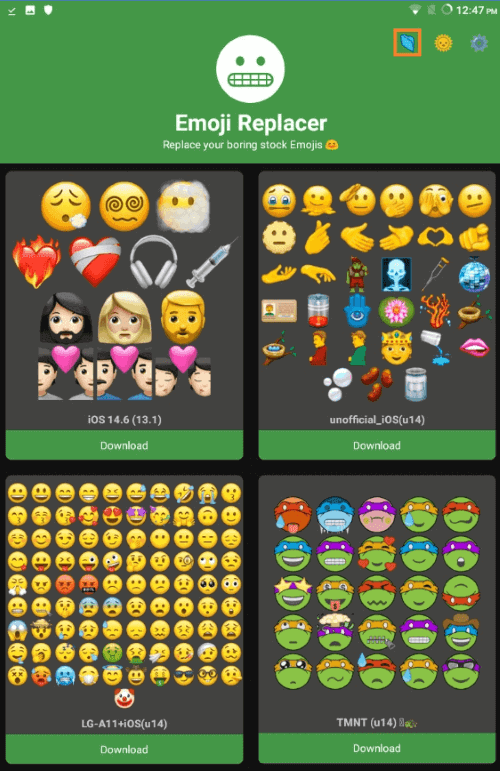
How to Download New iPhone Emojis - For iOS?
Follow these simple steps to download iOS 17 emojis on your iPhone.
- Connect to WiFi to prepare your iPhone for uninterrupted updating.
- Open the Settings app > General > Software Update
- If an update is available, tap on "Download and Install".
- Enter your Passcode if prompted, and the latest iOS release will start downloading to your device.
- Your iPhone may shut down and restart during the iOS installation, which is normal. After restarting, the iOS 17 with new emojis will be ready.
- Open Messages or any app with an emoji keyboard to try out the new emoji options.
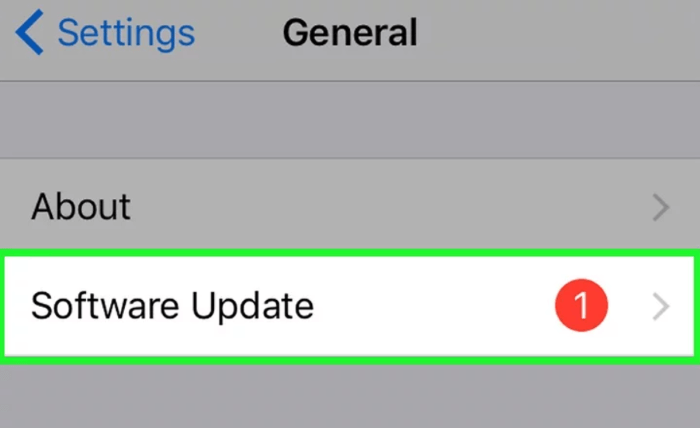
Remember to update to the latest iOS to bring the latest emoji to your keyboard.
Bonus: MoniMaster - The Best Parental Control App On Your iOS Device
MoniMaster Pro for iOS is a cutting-edge parental control application designed to empower parents in ensuring the online safety and well-being of their children. Here's a concise overview:

Use MoniMaster Pro for iOS to View All Files Without Knowing.
- Check all incoming and outgoing calls & SMS
- Spy on social media apps like WhatsApp, Kik, Viber, Line and more
- Track cell phone location in real time and view location history
- Remotely access the files on the target phone, like contacts, photos, call logs, etc.
MoniMaster Pro for iOS emerges as a reliable ally for parents seeking to navigate the challenges of the digital age, providing a robust platform to protect and guide their children in the online world.
FAQs about New Emojis iOS 17
1. How do I get new emojis on old iOS?
To get new emojis on an older iOS version, you can follow these steps:
- Install Emoji Porting Tools: Utilize tools like Sileo to port newer emojis to older iOS firmware versions.
- Jailbreak Your Device: Jailbreaking allows for customization beyond what's typically allowed on iOS. Look for jailbreak options that enable emoji updates.
- Use Emoji Update Apps: Explore third-party apps designed to update emojis on older iOS versions, though be cautious about privacy and security risks.
2. How do you change emojis on Realme?
To change emojis on a Realme device, you can follow these methods:
- System Settings: Some Realme devices offer built-in options to change emoji styles. Navigate to Settings > Personalization > Font & Emoji, or a similar path, to explore available emoji styles.
- Third-Party Apps: Install third-party keyboard or messaging apps that provide customizable emoji options. Apps like Textra SMS may offer additional emoji styles.
- Root Access (Advanced): For users with root access, more extensive customization options may be available. Tools like Substratum can allow for system-wide emoji style changes, but this method requires technical expertise and may void device warranty.
3. Where are emojis on iPhone iOS 17?
Firstly, upgrade to the latest system iOS17. Emojis on iPhone running iOS 17 can be accessed through the keyboard:
- Open an App with a Keyboard: Start by opening any app that involves typing, such as Messages, Notes, or any messaging app.
- Access the Keyboard: Tap on the text field to bring up the keyboard.
- Emoji Icon: Look for the emoji icon on the keyboard. It's typically located near the bottom-left corner. Tap on it to access the emoji keyboard.
- Browse and Select Emojis: Once the emoji keyboard is open, you can browse through different categories of emojis and select the ones you want to use by tapping on them.
- Switch Back to Regular Keyboard: To return to the regular keyboard, tap on the keyboard icon (usually labeled as "ABC" or a globe icon).
If you're looking to use emojis as stickers in Messages, you can press and hold an emoji to access additional options like using it as a sticker or deleting it
Conclusion
The new emojis on iOS 17 have generated excitement among users. How can I see iPhone emojis on Android? Although initially exclusive to iPhone, Android users can also enjoy them by following a few steps. These emojis enhance communication for both iPhone and Android users, allowing them to express emotions and ideas in a fun way.
Don't miss out on the chance to download and explore these captivating new emojis, and employ MoniMaster Pro for iOS to protect your kids or loved ones.

















