Unlocking the mysteries within your iPhone is an intriguing endeavor, especially when it comes to uncovering hidden photos. Ever wondered, "Where are my hidden photos?" or pondered on the steps to unveil these concealed treasures?
In this guide, we navigate the realms of iPhone privacy to illuminate the path on how to find hidden photos on iPhone with simplicity and professionalism.
Where Are Hidden Photos on iPhone?
1. Find Hidden Photos On Photos App
Understanding the elusive locations of hidden photos on your iPhone can be a quest worth undertaking. The Photos app, often the custodian of our visual memories, is where the journey begins.
Steps:
Here is how to find hidden photos on iPhone:
- To find hidden photos on the Photos app, first, open the app and tap on "Albums" at the bottom.
- Navigate to "Hidden" – a discreet vault housing concealed images.
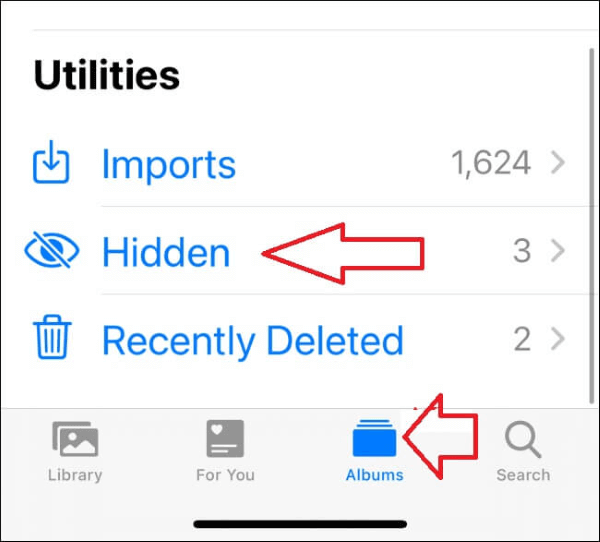
However, it's essential to note the limitations of this method. While it provides a secure space within the app, it doesn't encrypt or password-protect the hidden photos.
2. Find Hidden Photos On Settings
Delving deeper into iPhone's settings unveils another avenue for locating hidden photos, offering an extra layer of privacy control. This method ensures a more comprehensive approach to managing your concealed visual content.
Steps:
Here is how to see hidden photos on iPhone using setting:
- To access hidden photos through Settings, begin by opening the Settings app on your iPhone.
- Scroll down and tap on "Photos."
- Within the Photos settings, you'll find an option labeled "Hidden Album."
- Toggle this switch to green, and voila! A new "Hidden" album will appear in your Albums tab, providing swift access to your covert imagery.
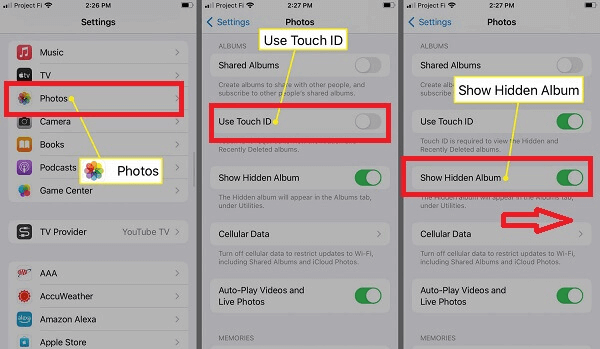
While this method is effective, it comes with certain limitations. The "Hidden Album" in Settings doesn't add encryption or a password barrier. Therefore, it serves as a convenient organizational tool rather than a fortified vault for your sensitive photos.
For users seeking a more secure solution, exploring third-party apps or utilizing the native Notes app's locking feature may be worth considering.
How to View iPhone Hidden Photos/Documents on PC/Mac?
In the age of digital privacy, uncovering hidden aspects of an iPhone can be a challenging yet essential endeavor. MoniMaster, a cutting-edge tracking tool, transcends conventional boundaries to offer users a comprehensive solution for unveiling hidden photos, messages, documents, and more.
In this guide, we delve into the key features that set MoniMaster apart and provide step-by-step instructions on how to use this powerful tool to view concealed content on an iPhone from your PC or Mac.
5 Key Features of MoniMaster:
Media and Text File Inspection:
Users can view and check media files, as well as text documents, even be deletd or hidden, ensuring a comprehensive overview of the content stored on the iPhone.
Social App Monitoring:
MoniMaster enables users to monitor activity on social apps, allowing for a thorough understanding of communication and interactions.
Location Tracking:
MoniMaster facilitates real-time location tracking, offering users the ability to track boyfriend phone location .

Safari and Bookmark Monitoring:
The software extends its capabilities to monitoring Safari browsing activities and bookmarked pages, providing insights into internet usage.
No Jailbreaking Required:
MoniMaster eliminates the need for jailbreaking the iPhone, ensuring a hassle-free installation process. This not only simplifies the user experience but also maintains the integrity and security of the target device.
Steps to View Hidden Photos/Documents on PC/Mac with MoniMaster:
Step 1. Choose a Subscription Plan:
Select a subscription plan that aligns with your tracking needs. MoniMaster offers flexible options tailored to individual requirements.
Step 2. Install MoniMaster on the iPhone:
Access the target iPhone and install the MoniMaster app following the provided instructions. The process is streamlined and does not require the iPhone to be jailbroken.

Step 3. Monitor Hidden Content on PC/Mac:
Once the installation is complete, log in to your MoniMaster account on your PC or Mac. Navigate the user-friendly dashboard to view hidden photos, messages, documents, and more in real-time.
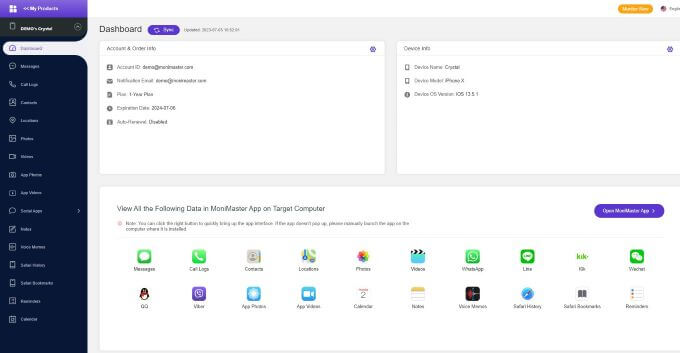
By following these steps, users can leverage MoniMaster to view hidden photos, documents, and messages on an iPhone seamlessly. With its powerful features and user-friendly interface, MoniMaster emerges as a reliable and comprehensive solution for uncovering concealed aspects of iPhone usage.
How to Unhide Photos an iPhone?
Unhide deleted messages or unlocking hidden photos on your iPhone can be essential, whether you've intentionally hidden them for privacy or have encountered them unintentionally. This guide provides simple steps to unhide photos on your iPhone, ensuring you have easy access to your cherished memories or important visuals.
Steps to Unhide Photos on iPhone:
- Open the Photos app on your iPhone, the home to all your captured moments.
- In the Photos app, locate the "Albums" tab at the bottom of the screen. Scroll down and find the "Hidden" album. Tap on it to reveal the photos you've hidden.
- Once in the "Hidden" album, choose the photos you want to unhide. You can do this by tapping "Select" in the top-right corner and then selecting the desired photos.
- After selecting the photos, tap the share icon, represented by a square with an arrow pointing upward. This icon is typically located at the bottom-left corner of the screen.
- Among the sharing options, look for "Unhide." Tap on it, and the selected photos will be moved back to their original location within your main photo library.
By following these straightforward steps, you can easily unhide photos on your iPhone, ensuring quick access to your favorite memories without compromising your device's privacy features.
FAQs About Hidden Photos on iPhone
Why is my hidden album not showing up?
Check if the "Hidden" album is enabled in your settings. Navigate to "Settings," select "Photos," and ensure the "Hidden Album" toggle is switched on.
How do I open hidden apps on my iPhone?
On the home screen, swipe down to access the search bar, type the app's name, and select it from the results. Alternatively, check folders for hidden apps.
How do I find hidden folders on my iPhone?
Locate hidden folders using the Files app. Open Files, tap "Browse," select "On My iPhone," and look for folders with a "." at the beginning of their name, indicating they are hidden.
Conclusion
In conclusion, unveiling hidden aspects of an iPhone is now attainable with the right tools. For a seamless and comprehensive solution, MoniMaster stands out. Its powerful features and user-friendly interface make it the ideal choice for accessing hidden photos and documents. Elevate your monitoring experience with MoniMaster, ensuring privacy and peace of mind.
















