iOS 18 Beta, being a pre-release version, may present various issues such as bugs, system errors, overheating, and battery drain, which can significantly impact daily usage. If these problems are unacceptable, downgrade from ios 18 to 17 is the most straightforward solution. This guide outlines four methods for restoring your device to iOS 17.
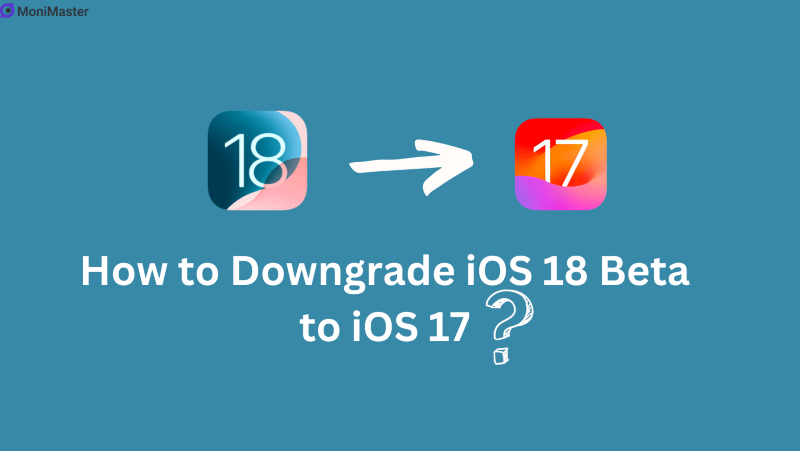
- Downgrade Considerations
- Method 1: Downgrade via DFU Restore
- Method 2: Downgrade via iPSW Installation File
- Method 3: Downgrade Without a Computer
- Method 4: Downgrade On Setting
- Data Backup Before Downgrading from iOS 18 to iOS 17
- FAQs and Summary
Downgrade Considerations
Before initiating the downgrade from iOS 18 Beta, consider the following important points:
Data Loss: Downgrading will erase all data on the device.
Computer Requirement: The process requires a computer (Mac or PC); it cannot be completed using the device alone.
Version Limitations: Due to system update certification restrictions, you can only downgrade to the latest available version of iOS 17.
Backup Compatibility: Backups from iOS 18 cannot be restored on iOS 17 and vice versa. If you did not back up your iOS 17 data prior to upgrading, your phone will be restored to factory settings after the downgrade.
Since iOS backups are not cross-compatible, ensure you have a backup from iOS 17 if you intend to restore your data after the downgrade. Without a compatible backup, your device will be reset to its original state, and data recovery will not be possible.
Method 1: Downgrade via DFU Restore
DFU (Device Firmware Upgrade) restore is the simplest method to downgrade from iOS 18 Beta. Follow these steps:
Connect and Prepare: Connect your iPhone to your computer and open Finder or iTunes. Ensure the computer recognizes the device.
Enter DFU Mode:
- Unlock your iPhone and navigate to the home screen. Quickly press the volume up button, followed by the volume down button.
- Continue holding the power button (even if the Apple logo appears) until a prompt to connect to a computer appears, then release the power button.
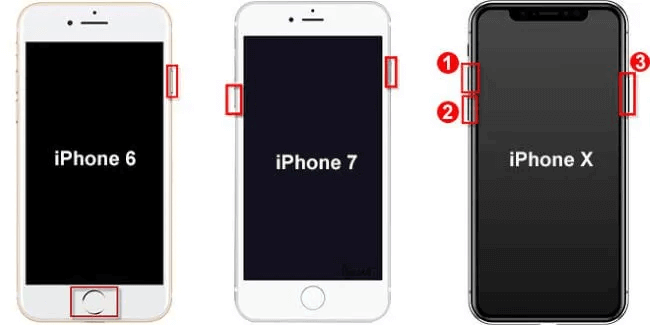
Restore via Finder/iTunes:
- Finder or iTunes will display a prompt indicating the need to restore or update the iPhone.
- Click "Restore" > "Restore and Update." The system will download and install the latest version of iOS 17.
- After the downgrade, your iPhone will show the iOS 17 welcome screen in Finder/iTunes.
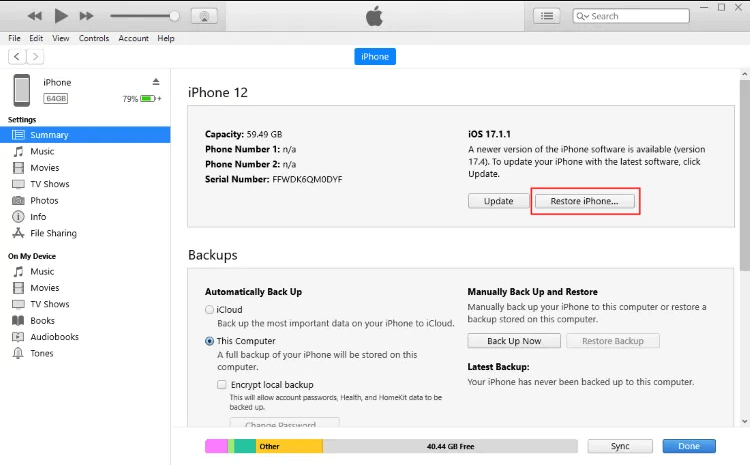
Restore Backup: Click "Restore Backup" in Finder/iTunes to recover your iOS 17 backup data.
Method 2: Downgrade via iPSW Installation File
How to downgrade from iOS 18 to 17 without lossing data? This method involves using iPSW (iPhone Software) installation files and is slightly more complex:
Disable "Find My iPhone":
On your iPhone, go to "Settings" > [Your Name] > "Find My" and turn off "Find My iPhone."
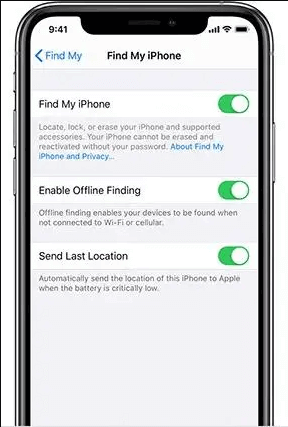
Download iPSW File:
Visit the Apple Developer website, scroll to "Downloads," and log in with your Apple ID. Locate and download the latest iOS 17 iPSW file (currently iOS 17.5.1).
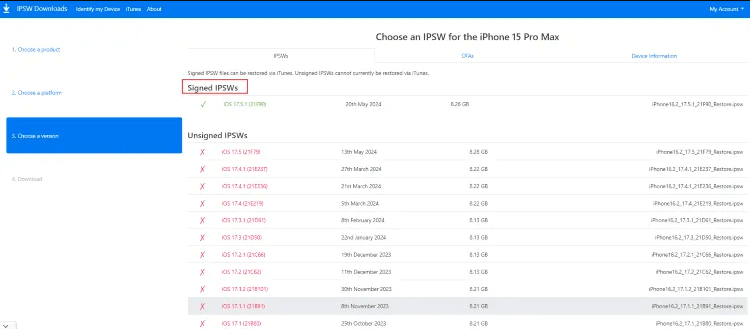
Connect and Restore:
- Connect your iPhone to your computer, open Finder or iTunes, and select your device.
- On a Mac, hold the Option key and click "Restore iPhone." On a PC, hold the Shift key and click "Restore iPhone."
- In the pop-up window, choose the downloaded iOS 17 iPSW file and wait for the restoration to complete.
Restore Backup:
Click "Restore Backup" in Finder/iTunes to restore your iOS 17 backup data.
Method 3: Downgrade Without a Computer
For users without access to a computer, follow these steps to downgrade to iOS 17 using a device running iOS 16.4 or later:
Download Configuration Profile:
Open Safari on your iPhone and visit betaprofile.dev. Download the iOS 17 configuration profile.
Install Profile:
Go to "Settings" > "Downloaded Profile" and install the iOS 17 profile. Confirm the installation and restart your iPhone.
Update to iOS 17:
After restarting, go to "Settings" > "General" > "Software Update." Select to download and install iOS 17.
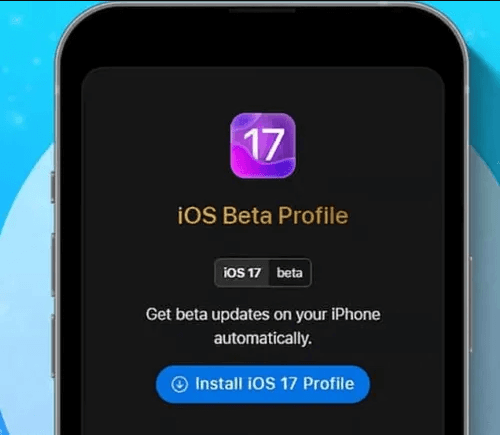
Method 4: Downgrade On Setting
Here's a simple method that you can try whether you're a beginner or tech-savvy. Let's get started to go back to iOS 17 from 18.
- Settings: On your iPhone, go to Settings > General. Find and tap on VPN & Device Management.
- Remove Configuration Profile: Tap on iOS 18 Beta Software Profile. Select Remove Profile and confirm when prompted.
- Restart: After restarting your device, you will have successfully removed the iOS 18 Beta software update, solving the issue of downgrading without a computer.
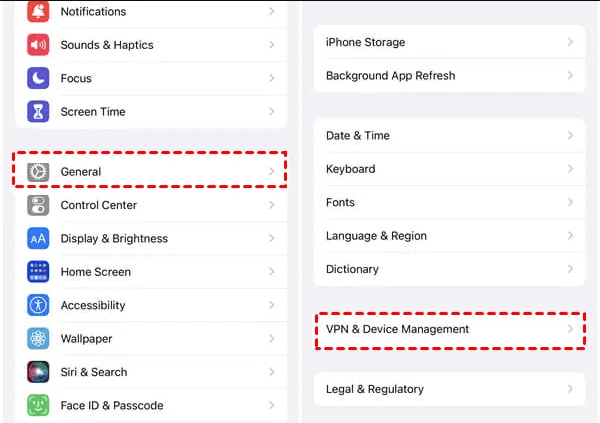
Data Backup Before Downgrading from iOS 18 to iOS 17
In the above method, we have examined the process of downgrading from iOS 18 to iOS 17. But how to restore iOS 18 on iPhone? Prior to attempting any downgrade methods, it is essential to back up your device's data and settings to mitigate the risk of data loss. Apple provides robust backup solutions that should be utilized.
Option 1: Securing Your Data with iCloud Backup
iCloud is Apple's integrated backup system, enabling automatic file synchronization. You can schedule regular backups to iCloud. Follow these steps to manually back up your iPhone:
- Connect your iPhone to a Wi-Fi network.
- Navigate to "Settings" > "Your ID" > "iCloud".
- Tap "iCloud Backup" and ensure it is activated.
- Select "Back Up Now". The backup process will initiate. This may take some time, so ensure your device remains connected to the internet throughout the process.
- Once the backup is complete, go to "Settings" > "Your ID" > "iCloud" > "iCloud Storage" > "Manage Storage". Select your iPhone to confirm the backup is listed.
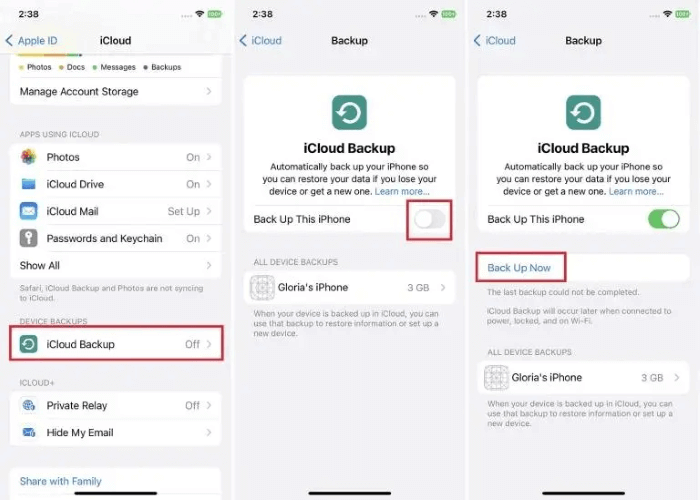
Option 2: Protecting Your Data with iTunes Backup
While iTunes is widely recognized for managing music and media, it also offers valuable backup functionality. To back up your iPhone data using iTunes, follow these steps:
- Launch the iTunes application on your computer.
- Connect your iPhone to the computer.
- Follow the on-screen prompts to confirm or enter your password.
- Click the "Device" button in the upper left corner of the iTunes window.
- Select "Summary".
- Click "Back Up Now".
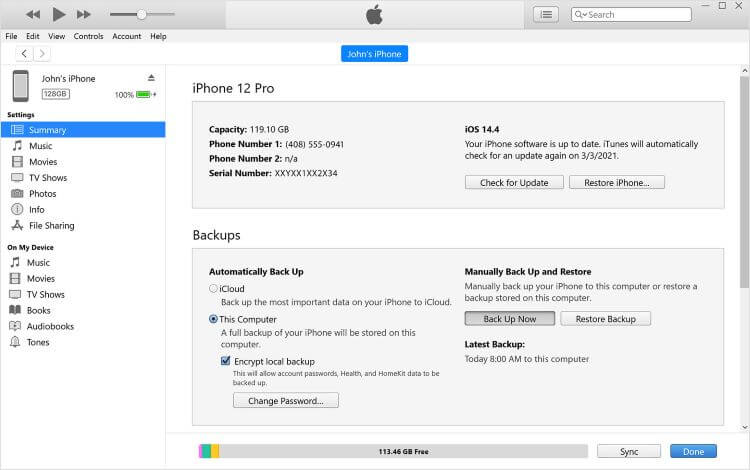
FAQs about Downgrade iOS 18 to 17
1iOS 18 beta won't let me revert to 17, what should I do?
If iOS 18 beta won't let you revert to iOS 17, try these steps:
- Check for iOS 17 Signing Window: Ensure Apple is still signing iOS 17. If not, reverting isn’t possible.
- Use Recovery Mode: Connect your device to a computer, open iTunes (Windows) or Finder (Mac), and use Recovery Mode to restore the device with an iOS 17 IPSW file. This may require downloading the file from Apple’s developer site.
- Contact Apple Support: For assistance and guidance based on your situation. Ensure to back up data before proceeding.
2Can I uninstall iOS 18?
Yes, you can uninstall iOS 18 beta by downgrading to iOS 17. Try the four methods in this article.
Summary
This guide provides comprehensive instructions for downgrading from iOS 18 Beta to iOS 17. Be aware that any new data created during the use of iOS 18 Beta may not be recoverable. If issues with iOS 18 Beta are minor, it may be preferable to wait for the official release. For severe issues, follow the downgrade procedures as outlined. Remember to back up the data of your phone in case you lose it.
















