Do Not Disturb on iPhone is a valuable feature on your iPhone that can help you reduce distractions and interruptions when you need to focus, relax or sleep. In this guide, we'll show you how to set up and use Do Not Disturb on your iPhone, so you can enjoy uninterrupted moments without missing out on important alerts. Let's dive in!
What is Do Not Disturb on iPhone?
Where is do not disturb on iPhone? Do Not Disturb is a feature on your iPhone that helps you avoid unwanted interruptions by silencing notifications, incoming calls, and messages. When you turn on Do Not Disturb, your iPhone won't make any sounds or vibrate when you receive a notification.

Use MoniMaster Pro for iOS to view all calls during do not disturb period.
-
Check all incoming and outgoing calls & SMS
-
Spy on social media apps like WhatsApp, Kik, Viber, Line and more
-
Track cell phone location in real time and view location history
-
Remotely access the files on the target phone, like contacts, photos, call logs, etc.
Do Not Disturb is a useful tool to help you stay focused and minimize distractions in your daily life.
How to Put iPhone On Do Not Disturb?
Here is how to put iPhone on do not disturb:
Steps:
- Swipe down from the top-right corner of your iPhone screen to open the Control Center.
- Tap on the crescent moon icon to turn on Do Not Disturb. The icon will turn purple to indicate that it's active.
- Alternatively, you can go to Settings > Do Not Disturb and toggle the switch to turn it on.
- You can customize your Do Not Disturb settings by allowing calls from certain contacts or enabling the Repeated Calls option, which allows a call from the same person within three minutes to go through.
- You can also schedule Do Not Disturb to turn on automatically during specific times by selecting Scheduled and setting the desired start and end time.
- To turn off Do Not Disturb, simply repeat step 2 or 3 to toggle it off.
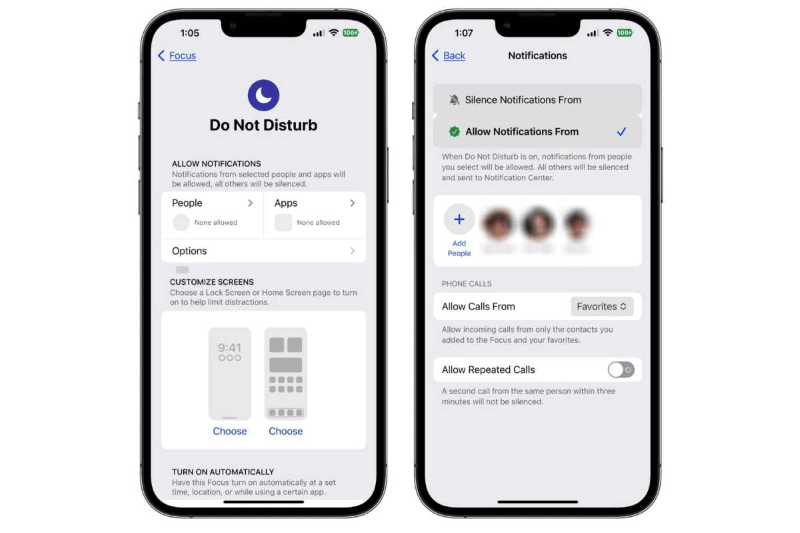
How to Customize Do Not Disturb On iPhone?
Here's how you can customize Do Not Disturb setting on iPhone. Also read: How do I Change Or Customize iOS 16 lock screen?
Steps:
- To access the Do Not Disturb feature on your iPhone, simply navigate to the Settings app and select the option labeled "Do Not Disturb."
- Under the Allow Calls From section, you can choose to allow calls from Everyone, No One, Favorites, or specific groups of contacts. This ensures that important calls can still come through while all other notifications are silenced.
- You can also enable the Repeated Calls option, which allows a second call from the same person within three minutes to come through.
- The Silence section allows you to choose whether you want to silence calls and notifications Always or Only while iPhone is locked.
- You can also choose whether you want to receive calls from people on your Favorites list even when Do Not Disturb is on.
- Finally, you can schedule Do Not Disturb to turn on and off at specific times or when you're in a location.
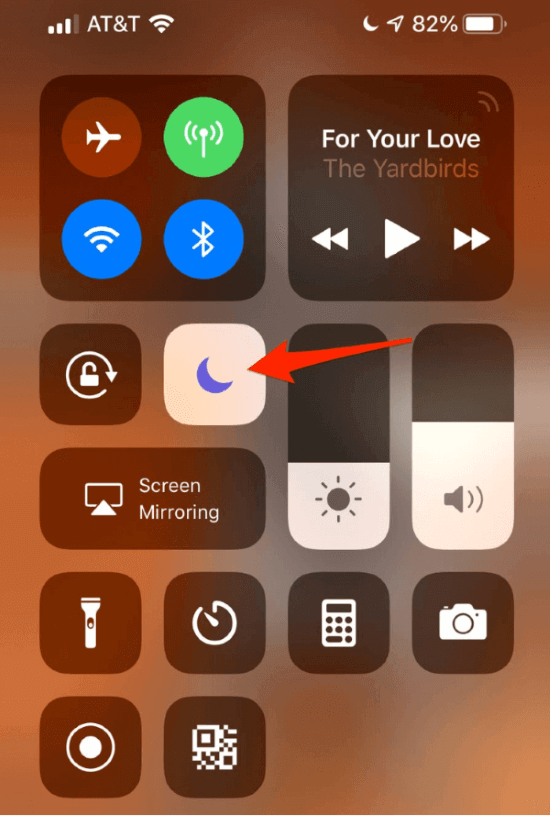
How to Turn Off Do Not Disturb On iPhone?
Here's how to turn off do not disturb on iPhone:
Steps:
- Swipe down from the top-right corner of your iPhone screen to open the Control Center.
- Tap on the crescent moon icon to turn off Do Not Disturb. The icon will no longer be purple to indicate that it's turned off.
- Alternatively, you can go to Settings > Do Not Disturb and toggle the switch to turn it off.
- If you have scheduled Do Not Disturb to turn on at specific times, it will automatically turn off when that time has elapsed.
- You can also use the Siri voice assistant to turn off Do Not Disturb by saying "Hey Siri, turn off Do Not Disturb".
- Once you've turned off Do Not Disturb, your iPhone will start to receive notifications and calls as usual.
How to Allow Calls During Do Not Disturb Period?
Here's how to allow calls during Do Not Disturb on your iPhone:
Steps:
- To access the Do Not Disturb feature on your iPhone, simply navigate to the Settings app and select the option labeled "Do Not Disturb."
- Under the Allow Calls From section, you can choose to allow calls from Everyone, No One, Favorites, or specific groups of contacts. If you select Favorites, only calls from people on your Favorites list will come through.
- You can also enable the Repeated Calls option, which allows a second call from the same person within three minutes to come through.
- If you want to temporarily allow calls from someone who is not on your Favorites list, you can add them to your Emergency Bypass list by going to their contact info and selecting Ringtone > Emergency Bypass.
- Once you've set up your Allow Calls From settings, calls from the selected contacts will ring through even when Do Not Disturb is on.
How to View All Calls Even During Do Not Disturb Period?
MoniMaster Pro for iOS is a powerful parental control app that can help parents monitor and control their children's online activities.
App Usage Tracking:
MoniMaster allows parents to monitor their child's app usage and view which apps they use the most. This helps parents identify potential risks and limit screen time.
Call and Text Message Monitoring:
MoniMaster allows parents to monitor their child's call logs and text messages, including deleted messages. This helps parents keep track of who their child is communicating with and identify any potential safety concerns.
Location Tracking:
MoniMaster allows parents to track their child's real-time location, as well as view their location history. This helps parents keep tabs on their child's whereabouts and ensure their safety.

Internet Activity Monitoring:
MoniMaster allows parents to monitor their child's internet browsing history, including search queries and visited websites. This helps parents identify any potential risks and prevent access to inappropriate content.
Remote Control:
MoniMaster allows parents to remotely control their child's device, including blocking apps and setting time limits. This helps parents ensure that their child is using their device appropriately and responsibly.
How to Use MoniMaster Pro for iOS?
MoniMaster Pro for iOS is a user-friendly parental control app that can help parents monitor and control their children's online activities. Here's how to use it:
Steps:
Step 1. Create an account on MoniMaster:
Install MoniMaster on your child's iOS device. Sign up for an account and log in to the MoniMaster web portal on your own device.
Step 2. Setup MoniMaster on target iPhone:
Simply follow the on-screen prompts to finish setting up MoniMaster on your child's iOS device.

Step 3. Verify the setup and start to view calls:
Once set up is complete, you can start monitoring calls from the MoniMaster web portal. Even the call is deleted, you can also check it.

Conclusion
In this article, we've covered everything you need to know about Do Not Disturb on your iPhone, from how to enable it to customizing its settings to allow important calls to come through. Do Not Disturb and MoniMaster Pro for iOS are valuable tools for controlling and monitoring device usage. Whether you need to focus on work or keep your child safe online, these features are simple to use and can make a big difference in your daily life.
















