Creating an Apple ID for a child is a great way to ensure a safe and age-appropriate digital experience. It also enables you to set up Family Sharing, set up various app and content restrictions, and access various educational tools and apps. In this article, we discuss how to create an Apple ID for a child on an iPhone and Mac.
Why to Create Apple ID for Child?
Creating an Apple ID for a child comes with several advantages and benefits. Here are a few reasons why you might want to consider creating an Apple ID for your child:
Family Sharing:
This feature allows you to share purchases, subscriptions, and media content (such as apps, music, movies, and books) with your child.
App and Content Restrictions:
With a child Apple ID, you can set up various restrictions and put parental controls on iPhone . This allows you to manage the types of apps and content your child can access.
By creating an Apple ID for your child, you can leverage these advantages to ensure a safer, more controlled, and age-appropriate digital experience while fostering responsible device usage and providing access to educational resources.
How to Create an Apple ID for a Child On a iPhone?
Creating an Apple ID for a child on an iPhone is a straightforward process. By setting up an Apple ID, your child can access various Apple services while under your supervision. Here is a step-by-step guide on how to create an Apple ID for a child on an iPhone:
Open the Settings app: Locate the Settings app on your iPhone's home screen. It has an icon that resembles a gear.
Tap on your name: In the Settings menu, look for your name or Apple ID at the top of the screen. Tap on it to access your Apple ID settings.
Select "Family Sharing": On your Apple ID screen, you will see various options. Look for "Family Sharing" and tap on it.
Tap on "Add Family Member": Under the Family Sharing options, you will find the "Add Family Member" button. Tap on it to proceed.
Choose "Create a Child Account": In the "Add Family Member" menu, you will see different options. Select "Create a Child Account" to create an Apple ID specifically for your child.
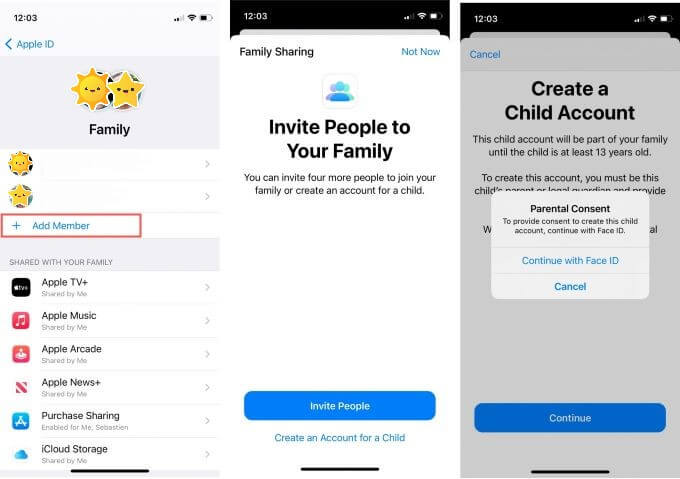
Follow the prompts and enter your child's information: You will be guided through a series of prompts to set up the child Apple ID. Enter your child's first and last name, then tap "Next".
Provide a birth date: Enter your child's birth date by selecting the appropriate day, month, and year from the drop-down menus. Tap "Next" to continue.
Agree to the Parent Privacy Disclosure: You will be presented with a Parent Privacy Disclosure. Read it carefully and tap "Agree" if you agree to the terms.
Create an Apple ID for your child: Enter a username for your child's Apple ID. You can choose an email address (ending with @icloud.com) or select "Get a free iCloud email address" to create a new one. Create a password and verify it. Tap "Next" to proceed.
Set up security questions: Choose three security questions and provide answers for each. These questions will be used to verify your child's identity in case they forget their password or need to recover their account. Tap "Next" to continue. But you can still spy on iPhone without apple ID and password .
Enable Ask to Buy: This feature allows you to approve any purchases your child wants to make from the App Store, iTunes Store, or Apple Books. Toggle the switch to enable Ask to Buy.
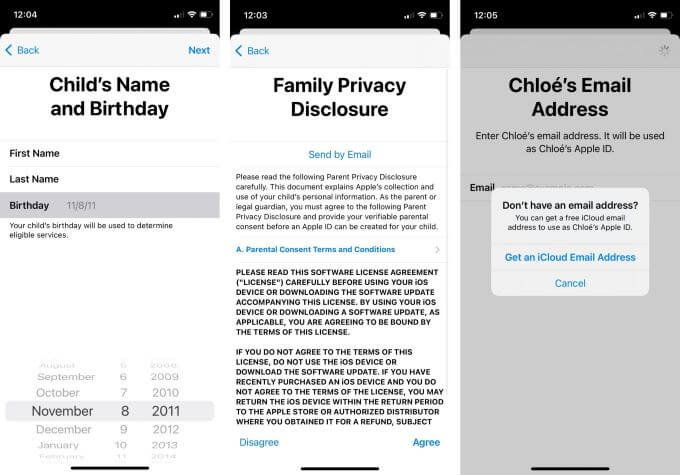
Agree to Terms and Conditions: Read the Terms and Conditions and tap "Agree" to proceed.
Set up iCloud preferences: You will be presented with options to set up iCloud preferences for your child. Choose the desired options or tap "Set Up Later in Settings" if you prefer to do it later.
Complete the setup: Follow the remaining prompts to complete the setup process. You may be asked to add a credit card for verification purposes or to enable features like Find My iPhone. These steps are optional.
Once you have completed the above steps, you have successfully created an Apple ID for your child on your iPhone. Your child can now use this Apple ID to access various Apple services, subject to the restrictions and permissions you have set up using Family Sharing and parental controls.
How to Create an Apple ID for a Child On Mac?
Creating an Apple ID for a child on a Mac is a simple process. Here's a step-by-step guide on how to create an Apple ID for a child on a Mac:
Open System Preferences: Click on the Apple logo in the top-left corner of your Mac's screen and select "System Preferences" from the dropdown menu.
Click on "Apple ID": In the System Preferences window, locate and click on the "Apple ID" icon. It should be near the top row of icons.
Select "Family Sharing": In the Apple ID settings, you will see various options on the left-hand side. Click on "Family Sharing".
Click on the "+" button: Under the Family Sharing options, you will find a "+" button. Click on it to add a family member.
Choose "Create an Apple ID for a child": In the "Add Family Member" menu, select the option that says "Create an Apple ID for a child" to proceed with creating an Apple ID specifically for your child.
Create an Apple ID for your child: Choose an email address for your child's Apple ID. You can either select "Use an existing email address" or "Get a free iCloud email address" to create a new one. Fill in the necessary information and click "Next" to proceed.
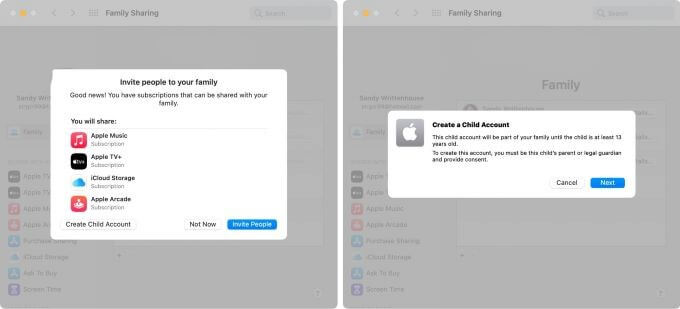
Once you have completed the above steps, you have successfully created an Apple ID for your child on your Mac. Your child can now use this Apple ID to access various Apple services, subject to the restrictions and permissions you have set up using Family Sharing and parental controls.
How to Monitor Child's iPhone Without Knowing?
MoniMaster is a comprehensive monitoring application designed for parents to keep an eye on their children's digital activities without them knowing. With this tool, parents can monitor their child's iPhone and gain insights into their online behavior, ensuring their safety and well-being.
Key features of MoniMaster include:
Call and SMS tracking:
MoniMaster allows you to monitor incoming and outgoing calls and text messages, including contact details and also view iPhone call history.
GPS location tracking:
The application provides real-time GPS location tracking, enabling you to know the whereabouts of your child at any given time.
Social media monitoring:
MoniMaster enables you to monitor your child's activities on popular social media platforms like Facebook, Instagram, WhatsApp, Snapchat, and more.

App usage tracking:
This feature helps you track the usage of various applications installed on your child's iPhone, giving you insights into their interests and digital habits.
Browser history monitoring:
MoniMaster allows you to access the browsing history of your child's iPhone, which helps you understand their online activities and preferences.
Keylogger:
The keylogger feature records every keystroke made on the monitored device, providing a comprehensive record of your child's typed messages, searches, and more.
Please note that using a monitoring application without the consent of the person being monitored may be illegal in some jurisdictions. It is essential to obtain consent from your child or consult with a legal expert before using any monitoring software.
How to use MoniMaster Pro for iOS to monitor kid's iPhone?
Using MoniMaster Pro for iOS involves a few simple steps. Please ensure you have permission from your child or have the legal right to monitor their device before proceeding.
Step 1. Purchase a MoniMaster plan:
Click "Join Now" and choose a suitable plan according to your needs. Complete the purchase process by providing the required information.
Step 2. Account setup:
After purchasing the plan, create a MoniMaster account or log in with your existing credentials. You will receive a confirmation email with further instructions.

Step 3.Start monitoring:
Log in to your MoniMaster account, and enter the target device's iCloud credentials. MoniMaster will verify the credentials and start syncing the data from the target iPhone to your account.
After the synchronization is complete, you can access the MoniMaster dashboard to view the monitored data. The dashboard displays various categories like call logs, messages, location, social media activities, and more.

Conclusion:
Creating an Apple ID for your child is a great way to promote a sense of togetherness while keeping them safe and providing access to educational resources. It is essential to obtain consent from your child or consult with a legal expert before using any monitoring software.
MoniMaster is a comprehensive monitoring application designed to help parents keep an eye on their children's digital activities without them knowing. With MoniMaster, you can remotely monitor your child's iPhone without them knowing.
















