How to check history on iPhone after its been deleted. This is a question that most iPhone users ask online. Safari is one of the commonly used browsers for iPhone and MAC. And most of the time we use it for our daily tasks.
Apple uses a tremendous approach for creating a backup. This article explains how to check history on iPhone after its been deleted.
How to See Deleting iPhone Search History Without Backup?
In this article, we are sharing six different ways of how to check deleting iPhone search history. Using of third-party parental control app is one of the best methods. So we would like to use MoniMaster Pro for iOS after deleting iPhone search history.
It is one of the best and most commonly used parental control apps tested and used by thousands of parents. Here are some basics features that MoniMaster Pro for iOS can do:
Access to Call logs:
Users can also get access to call logs of the target devices. Monimaster gives you complete details of dialed, received, and missed calls.
Access to Messages:
Just like a call log, it gives you access to messages on the target device. You can also check and recover deleted messages.
View safari history:
MoniMaster let parents view the Internet history secretly of their kids or any other target device. If the target phone is iOS, you don't need to worry. Besides other browsing apps, Monimaster let you view history on Safar Browser.

Access to Media File:
Using Monimaster, the parent can get access to media files stored in the target device. You can check audio, video, and images on the target phone.
Access to Applications Installed:
MoniMaster let you, what types of applications are installed on the target device. You can control the target device in all respects.
How to See Deleted History on iPhone by MoniMaster Pro for iOS?
In three easy steps, you can see and get access to deleting iPhone search history using MoniMaster. Just follow the steps mentioned below.
Step 1. Purchase Your Favorite Plan:
Click the "Buy Now" button to pursue a legitimate record utilizing a valid email address. Buy a permit to get close to all elements of this Android observing application.
Step 2. Account Set Up:
The next step is to set up your account. For this, you have to download the MoniMaster app. And purchase the plan that best suit you. Also, you will need one-time access to a target device during the setup.

Step 3. Start Monitoring:
Once step 1 and 2 is done. You are ready to monitor and check deleted browsing history of the target device. Keep in mind, for the first time, it will take some time to synchronize.

How to See Deleted History on iPhone Via Settings?
We hope that the first method has given you perfect results. Because using MoniMaster is the most common and recommended method of how to check history on iPhone after its been deleted.
The next method is to see deleted history on iPhone via settings. This method does not need any additional software or app installation. You can use your phone setting in this method. This method consists of the following steps.
Step 1. Tap Setting on your iPhone's device.
Step 2. Tap on Safari browser by scrolling down.
Step 3. At the bottom, click on the Advanced option.
Step 4. Now click on the website Data. You can now view deleted browsing data here.
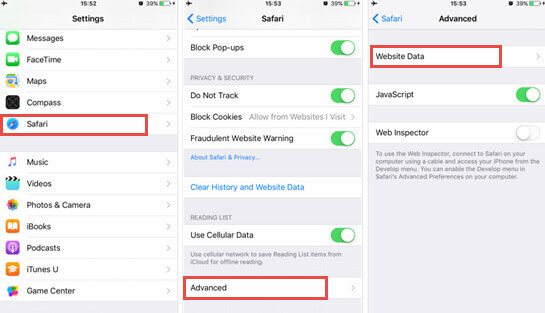
How to Find Deleted History on iPhone with iTunes?
The next method that we want to include here is to find deleted history on iPhone with iTunes. If you have recently restored your device. Then you can restore it via iTunes. But how to find deleted history on iPhone using iTunes? It needs a lot of research. We have summarized it for you.
Step 1. The first thing that you will need is to create your data backup to the iTunes library.
Step 2. Now connect your iPhone device and launch iTunes.
Step 3. On the left corner click on the device icon and tap on Summary Tabs.
Step 4. Now you will see Restore Back Up option on the right side, Tap on it to restore Safari backup.
Step 5. During the recovery process, all deleted files will be saved in the original location. Now click on your safari History to check deleted data and URLs.
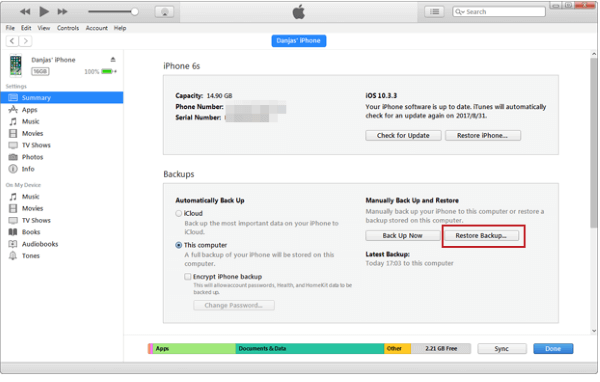
How to See Deleted History on iPhone by iCloud Backup?
Just like iTunes, iPhone users can recover their deleted data using iCloud. How to see deleted history on your iPhone, you first need to sync your iPhone data to iCloud. And the using advanced recovery option a user can recover their deleted Safari history from iCloud backup. Follow the steps mentioned below.
Step 1. Sign in to your iCloud account and Run the recovery program by choosing the "Recover from iCloud Backup File" option.
Step 2. Choose the backup and Tap the download button.
Step 3. Now click on Safari History in the pop menu.
Step 4. Once the download completes, you can go to the iPhone safari history to view deleted URLs and other history files.
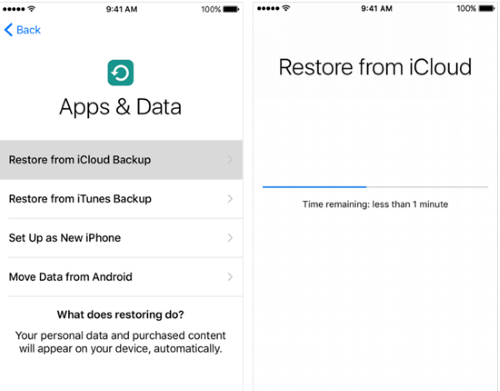
How to See Deleted History on iPhone by iCloud Web?
A user can access their past 30 days' deleted history on iPhone by iCloud web. Because safari stores only past 30 days’ data. This method does not require physical access to your device. You can get access remotely using the iCloud web browsing option. However, you will need to remember your Apple ID and other sign-in Credentials. So follow these steps
Step 1. Go to the iCloud website & use your Apple ID to Sign In.
Step 2. Click On Advanced Tab -> Restore Bookmarks Tab
Step 3. Choose the bookmarks that you want to recover. Tap the restore option
Step 4. Now click on the restore button in the confirmation box.
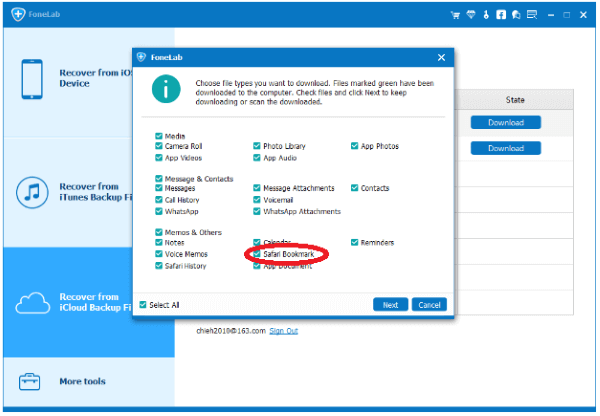
How to Find Deleted History on iPhone with Google Account?
If an iPhone user is also a google user. And looking for how to check history on iPhone after its been deleted. Then it can be recovered with Google account. As we all know that Google stores our web and App activities.
Step 1. You will need to turn on "Web & App Activity" for this method
Step 2. Click on the link https://myactivity.google.com/myactivity and sign in to your GOOGLE Account.
Step 3. Now you can check the box depending upon the option to get related history from Chrome as well as other browsing apps.
FAQs About Deleting Safari History
If you are an iPhone user, then Safari must be your default browser. But most people don't know. How long does Safari keep browsing history? So the answer is 30 days. Safari keeps the last 30 days’ history. The remaining data wipe out with time.
The Safari history is stored in your device's hard drive with the file name History. Db. While on your Phone/ Mac, Safari browsing history is accessible on History -> Show All History. For more info, you can follow the path in your device ~/Library/Safari/ folder.
Yes. If you are connected to WIFI, then the owner/admin of the Wi-Fi can see your browsing history and other web activities. The owner can access this data from the admin panel. Therefore, we suggest avoiding payment via public Wi-Fi.
Conclusion
In this article, we briefly discussed how to check history on iPhone after its been deleted. We mention six different ways for deleting iPhone search history. The best and most commonly used method for how to see deleted history on iPhone is using the parental control app. We recommend MoniMaster Pro for iOS to get access to all types of delete safari history.
















