You may not be near your phone at all times. In such situations, you will not come across the need to miss out on any of the calls that you are receiving as well.
This is where you may take a look at the call forwarding iPhone feature. Let's learn how to forward calls on iPhone, so that you can answer or direct any call.
What is call forwarding on iPhone?
Call forwarding on iPhone is where you will be redirecting the calls that you receive on your iPhone to another telephone number. It can be another mobile phone, office phone, home phone, or even a landline.
Most businesses prefer to forward calls iPhone, as they can direct the calls that they get on landline during the off-peak hours to mobile phones. No matter what the reason is, you can easily forward calls on your iPhone. Also record phone calls and outgoing calls.
How to Forward Calls on iPhone?
Call forwarding for AT&T and T-Mobile
If you are using AT&T or T-Mobile as your carrier, you will be able to dial a code and enable call forwarding. Regardless of the brand and model of your mobile phone, you may get the job done by following these steps.
Steps:
- To enable call forwarding, you will need to dial *21* along with the phone number that you are planning to forward. At the end of this code, make sure that you include the # sign as well.
- For example, you can dial *21*656567878# and dial, which will set up forwarding your calls to 656567878.
- Wait for three seconds after dialing. You will be able to get a confirmation tone on the mobile as well.
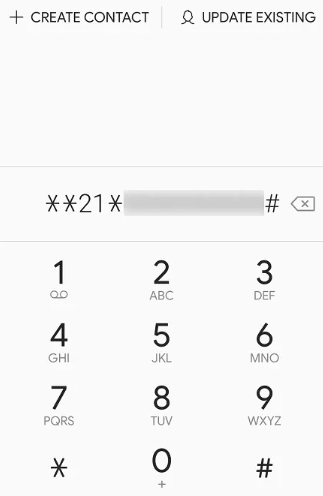
Call forwarding for Verizon and Sprint
In case if you are using Verizon or Sprint, the steps that you should follow for call forwarding are quite different. We will explain them in detail within the next section.
Steps:
- Dial *72 followed by the 10-digit phone number that you are planning to forward the calls to.
- For example, if you are planning to forward the calls to 656567878, you should be dialing *72656567878.
- You may disable this at any given time as well. All you have to do is to dial *720.
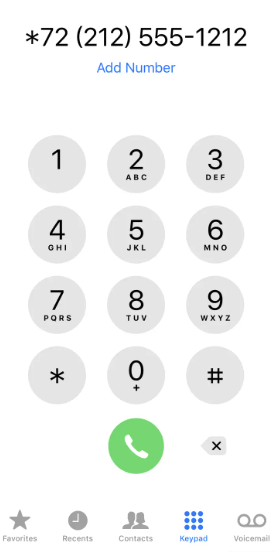
How to Turn Off Call Forwarding on Your iPhone?
Now you know what is call forwarding iPhone and how to call forward on iPhone. Along with that, you should also be aware of how to disable the call forwarding feature on iPhone whenever you want.
Regardless of your carrier, you may follow these steps to disable call forwarding.
Steps:
- Go to the Settings app on the iPhone.
- Tap on the option named "Call Forwarding".
- Tap on the sliding button and turn off Call Forwarding. It will make your iPhone connect with the network carrier and turn off the call forwarding feature.
Bonus: How to View Calls on iPhone?
Similar to forwarding calls, you will also need to view the calls that a remotely located mobile phone is getting. There are a few apps, which can help you with viewing the calls without any challenge.
Out of those apps, MoniMaster Pro for iOS app is holding a prominent place. After installing the MoniMaster app on a remote device, it will be possible for you to view all the incoming and outgoing calls of a device, without alerting the owner.
What MoniMaster Pro for iOS Can Do:
Call monitoring:
As mentioned earlier, it will be possible for you to use the MoniMaster app to view iPhone call history monitor both incoming calls as well as outgoing calls on a device. You can also find additional information such as call time and call duration.
Read messages:
Similar to checking the call details, you may use MoniMaster to read messages remotely as well. A great feature about MoniMaster is that it can even help you to read deleted messages.
Check text files:
You may use MoniMaster and check all sorts of text files stored within an iPhone as well. They include notes, calendars, and even reminders.

Check media files:
When you want to gain remote access to the gallery, MoniMaster app provides a great option. It allows you to check videos, photos, and even voice memos.
Check web browsing history:
Through MoniMaster app, you may check the web browsing history as well as bookmarks of the target iPhone.
How to Use MoniMaster to See Who My Wife Is Texting for Free?
If you are curious, let’s take a look at the steps to follow when you are trying to read the text messages on an iPhone with MoniMaster. If you want to understand who your wife is texting with, this is a great option to try.
Steps:
Step 1. Create an account on MoniMaster:
To begin with, you need to have an account on MoniMaster. Visit the MoniMaster website, and you will be able to create an account within a few minutes. All you have to do is to hit on the "Sign up" button.
Step 2. Setup MoniMaster on target iPhone:
Now you need to grab the target iPhone and set up MoniMaster. Go to the "Setup Guide" under My Products page, and you can see all instructions that you need to follow.

Step 3. Verify the setup and start to read messages
After installing MoniMaster app on the target iPhone, you need to tap on the verify button. Then you can log into the web dashboard through your MoniMaster credentials and read all text messages. You can see the messages in real-time as they come and go out of the phone.

FAQs about Call Forwarding on iPhone
How do I forward calls from my iPhone to another phone?
You will need to use the call forwarding feature on your phone to forward the calls. The call forwarding code that you should dial varies from one network carrier to another. Pick the right code from your network and dial it to forward the calls.
Why is there no call forwarding option on my iPhone?
Call forwarding is a feature that comes with all iPhones available out there. You can simply go to the settings of your iPhone, and you can see the call forwarding feature. Make sure that you dial the correct code as per your network carrier to activate it.
How do I turn off call forwarding on my iPhone when not reachable?
You can enable the call forwarding feature on your phone under numerous circumstances. Go to Call Forwarding under settings and enable forwarding when your device is not reachable. Then all the calls you get when your phone is turned off or not receiving reception will be forwarded.
Conclusion
Follow the steps we shared in this article and enable call forwarding on your iPhone. Make sure that you also take a look at the MoniMaster Pro for iOS app. It provides a great option for you to check the messages of a remote iPhone with ease.
















