MoniMaster Support: Monitor devices with others' permission.
Curious about "Restricted Calls" on your phone? Learn what they are, how to block them, and the significance of calling restrictions.
Discover methods for Android and iPhone users to regain control and manage their incoming calls effectively. Whether you're dealing with privacy concerns or unwanted calls, explore solutions to block restricted numbers and navigate the world of restricted calls.
What is a Restricted Call?
A Restricted Call adds an air of intrigue to our daily communication, as it conceals the caller's identity by suppressing their phone number. When you see "Restricted" flashing on your screen, it signifies that the caller has intentionally blocked their number from being displayed.

This anonymity can spark curiosity, but it also raises questions about the caller's intentions. Understanding what a Restricted Call is and its implications is the first step in taking control of your communication experience.
How to View All Restricted Calls By MoniMaster?
In the realm of phone call monitoring, MoniMaster emerges as a powerful tool, designed to provide users with comprehensive insights into their communication activity. Boasting a suite of features tailored for meticulous call tracking, MoniMaster transforms the way users manage their phone calls.
Key Features of MoniMaster
Call Tracking:
MoniMaster allows users to delve into the details of each call, providing information on call duration, timestamps, and the contact involved, including see deleted calls on iPhone.
Contact Information:
Gain access to the caller's contact details, enabling you to identify who is behind the Restricted Call.
Real-Time Monitoring:
Experience the capability to monitor calls in real-time, ensuring you stay informed about incoming Restricted Calls as they happen.

User-Friendly Interface:
With an intuitive design, MoniMaster ensures ease of use, making it accessible for both tech-savvy individuals and those less familiar with monitoring tools.
Geolocation Tracking:
MoniMaster goes beyond call monitoring by providing location tracking. Stay informed about the whereabouts of the device, ensuring comprehensive insights into the user's activities and enhancing overall monitoring capabilities.
How to Monitor All Restricted Calls by MoniMaster Pro for iOS?
Step 1. Installation:
Begin by downloading and installing MoniMaster on the computer. The process is straightforward and can be completed in minutes.
Step 2. Account Creation:
Create a MoniMaster account, providing necessary details for account setup.

Step 3. Verification and Monitoring:
Establish a connection between MoniMaster and the target iOS device. Once the connection is established, navigate to the call log section within the MoniMaster dashboard. Here, you will find a detailed list of all incoming and outgoing calls, including Restricted Calls.
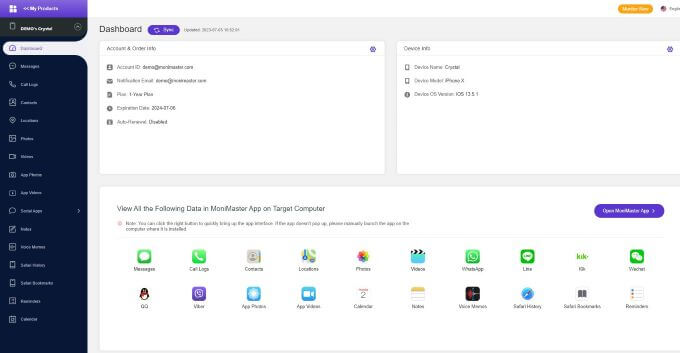
How to Block Restricted Calls?
1. For iPhone
(1.) On the Call History
By employing a few simple steps in the Call History, you can ensure that Restricted Calls no longer infiltrate your communication space.
Steps:
- Navigate to Call History: Open the Phone app on your iPhone and access the Call History tab. This tab provides a chronological record of all your incoming and outgoing calls.
- Identify the Restricted Call: Scroll through the Call History to locate the entry corresponding to the Restricted Call you wish to block. The entry may be labeled as "Restricted" or display an unfamiliar number.
- Select the Information Icon: Next to the restricted phone call entry, you'll find an information (i) icon. Tap on it to access additional options and details related to the call.
- Choose "Block this Caller": Within the call details, look for the "Block this Caller" option. Tap on it to initiate the blocking process for the specific caller associated with the Restricted Call.
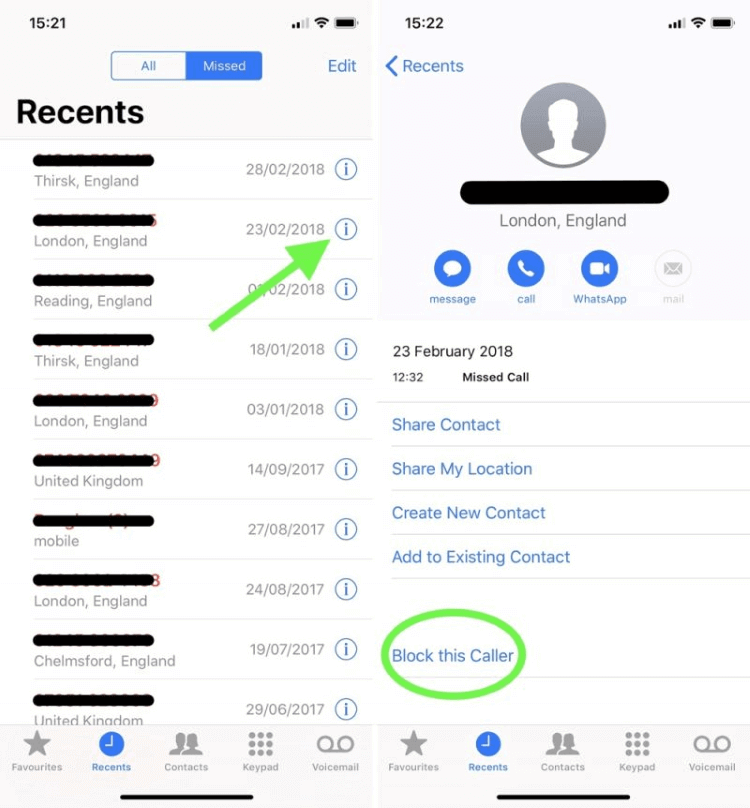
(2.) Use Do Not Disturb
By strategically implementing this feature, you can effortlessly silence Restricted Calls and maintain focus when needed. Here's a quick guide on using Do Not Disturb to effectively block Restricted Calls.
Steps:
- Accessing Do Not Disturb: Begin by accessing the "Settings" app on your iPhone. Scroll down and select "Do Not Disturb."
- Activating Do Not Disturb: Toggle the switch to activate the Do Not Disturb mode. This will silence all incoming calls and notifications temporarily.
- Allow Calls from Contacts: To ensure important calls are still received, set the "Allow Calls From" option to "Favorites" or "All Contacts." This ensures that calls from known contacts are not blocked.
- Silencing Unknown Callers: Enable the "Silence Unknown Callers" option within the Do Not Disturb settings. This setting automatically sends calls from unknown numbers, including Restricted Calls, to voicemail.
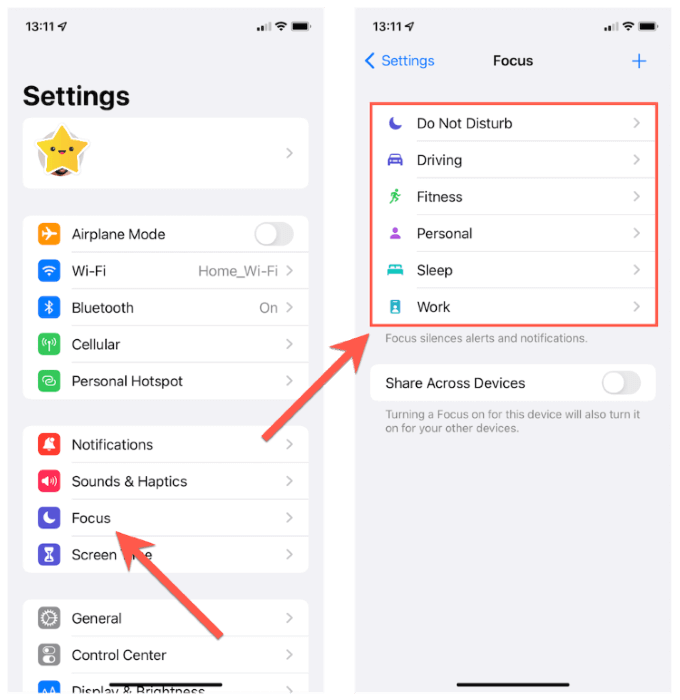
2. For Android
Whether you're looking to enhance your privacy or minimize disruptions, the following steps will guide you through the process of blocking Restricted Calls on your Android device, ensuring a more tailored and secure communication environment.
Steps:
- Open the "Phone" app on your Android device and navigate to the "Call Log" or "Recent Calls" section. This is where you'll find a comprehensive list of your incoming and outgoing calls.
- Locate the entry corresponding to the Restricted Call you wish to block. Restricted Calls are typically labeled as "Restricted" or "Private Number."
- Tap on the specific call entry to reveal additional options. Look for the "Block" or "Block Number" option and select it.
3. Ask For the Mobile Phone Provider
Sometimes, the most effective solution to block Restricted Calls involves reaching out to your mobile phone provider. These providers offer services and features that can enhance your call management capabilities. By engaging with your provider, you can explore tailored solutions to put an end to unwanted Restricted Calls.
If you find yourself inundated with Restricted Calls, and the manual blocking methods on your device prove insufficient, your mobile phone provider may have specialized tools and features to address this issue. Initiate contact with your provider's customer service, inquire about call blocking options, and discover a personalized solution to regain control over your incoming calls.

4. Find the National Do Not Call Registry
If you're weary of unsolicited calls, the National Do Not Call Registry offers a comprehensive solution.
- To register, visit the official website or call 1-888-382-1222 from the phone you want to register.
- Follow the prompts to add your number to the registry, reducing the likelihood of receiving telemarketing and unwanted calls.
Keep in mind that while this won't specifically block Restricted Calls, it significantly reduces the overall volume of unwanted calls by putting your number on a do-not-call list enforced by the Federal Trade Commission (FTC).
5. Using Block Apps to Manage Restricted Calls
In the dynamic landscape of mobile applications, numerous tools exist to empower users in controlling their call preferences. Block apps, specifically designed for call management, offer a user-friendly and efficient way to handle Restricted Calls.
These apps provide features such as call blocking, call filtering, and even the ability to create custom blocking rules. Explore the app store on your device, look for reputable call-blocking applications, and choose one that aligns with your preferences.
Once installed, these apps typically allow you to create a personalized blocklist, ensuring that Restricted Calls are intercepted before reaching your phone, providing an additional layer of control over your communication environment.
Why to Use Restricted Call?
Privacy Concerns: Individuals may opt for Restricted Calls to safeguard their privacy. Whether it's a personal matter or a professional requirement, suppressing the caller ID can be a deliberate choice to keep the caller's identity confidential.
Enhanced Security: In certain situations, such as law enforcement or security-related matters, using Restricted Calls adds an extra layer of confidentiality. It prevents sensitive information about the caller from being readily available to the recipient or others who might have access to call logs.
Maintaining Anonymity: People might use Restricted Calls to communicate without revealing their identity, especially in situations where they prefer to keep their personal information undisclosed. This anonymity allows for discreet communication without compromising one's privacy.
FAQs about Restricted Call
1. Why do I keep getting restricted calls?
Receiving frequent restricted calls may result from various sources, such as telemarketers, automated systems, or individuals intentionally hiding their caller ID for privacy reasons.
2. How do I block restricted calls on Straight Talk?
To block restricted calls on Straight Talk, access your call settings, locate the call rejection or block section, and add the option to block calls from private or restricted numbers.
3. What happens if a restricted number calls you?
When a restricted number calls, the caller's identity remains concealed. You may choose to answer, send the call to voicemail, or block the number based on your preferences.
4. How can I find out who is calling me from a restricted number?
Determining the caller's identity from a restricted number can be challenging. Utilize phone monitoring tools, check with your mobile provider, or explore third-party services to uncover the hidden caller's details.
Conclusion
In the realm of mobile communication, understanding and managing restricted calls is pivotal for a personalized and secure experience. Whether through device settings, mobile providers, or specialized apps, users have the power to take control. For an all-encompassing solution, consider MoniMaster — an advanced monitoring tool offering a user-friendly interface to effortlessly manage and track your calls, providing unparalleled control over your communication privacy.
















