In today's digital age, email has become an essential part of our daily lives. However, with the convenience of email comes the downside of spam and unwanted emails. Yahoo Mail provides several options to block emails from specific senders or domains, which can help you keep your inbox clean and free from unwanted emails.
In this article, we will discuss how to block emails on Yahoo on different devices.
Why to Block Email on Yahoo?
Blocking emails on Yahoo can be useful for several reasons.
- Firstly, it can help you stop receiving unwanted or spam emails from a particular sender or domain.
- Secondly, it can prevent phishing or scam emails from reaching your inbox.
- Lastly, it can protect your privacy and security by blocking emails from unknown or suspicious sources.

Use MoniMaster Pro for iOS to Protect Kids When Using Phone.
-
Check all incoming and outgoing calls & SMS
-
Spy on social media apps like WhatsApp, Kik, Viber, Line and more
-
Track cell phone location in real time and view location history
-
Remotely access the files on the target phone, like contacts, photos, call logs, etc.
When you block an email on Yahoo, all future emails from that sender or domain will be automatically sent to your Spam folder or deleted, depending on your settings.
- You will not receive any notifications or alerts for these emails, and they will not appear in your inbox or any other folders.
- Additionally, the sender will not receive any notification that their emails have been blocked, and they will not be able to contact you through your Yahoo email address.
How to Block Emails on Yahoo?
There are several ways to block emails on Yahoo, depending on the device you are using.
Way 1. How to Block an Email in Yahoo on Android?
To block an email in Yahoo on Android, you can follow these steps:
- Open the Yahoo Mail app on your Android device.
- Find an email from the sender you want to block.
- Tap and hold the email until a menu appears.
- Tap "More" in the menu.
- Tap "Unsubscribe" at the bottom of the screen.
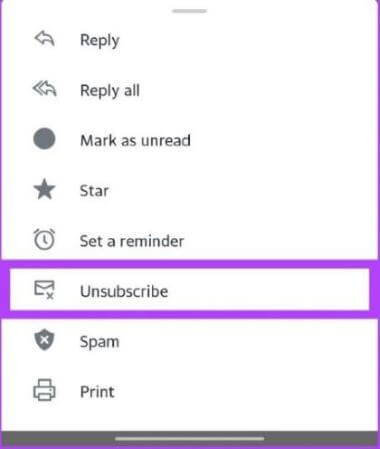
This will block all future emails from that sender. If you want to block emails from a specific domain, you can create a filter to automatically delete emails from that domain. Here's how:
- Open the Gmail app on your Android device.
- Tap the three horizontal lines in the top left corner to open the menu.
- Scroll down and tap "Settings".
- Tap the email account you want to create the filter for.
- Tap "Filters and blocked addresses".
- Tap "Create a new filter".
- In the "From" field, enter the domain you want to block (e.g. "@example.com").
- Tap "Create filter".
- Check the box next to "Delete it".
- Tap "Create filter" again.
This will automatically delete all future emails from that domain.
Way 2. How to Block an Email in Yahoo on iPhone?
To block an email in Yahoo on iPhone or iPad, you can follow these steps:
Also read: How to block someone on TikTok to protect kids.
- Open the Yahoo Mail app on your iPhone.
- Find an email from the sender you want to block.
- Swipe left on the email to reveal the options menu.
- Tap "More" in the menu.
- Tap "Block senders" in the next menu.
- Tap the checkbox next to the sender you want to block.
- Tap "Block" at the bottom of the screen.
This will block all future emails from that sender. You can also block emails from specific domains by entering the domain name in the "Add an email address" field and tapping "Block".
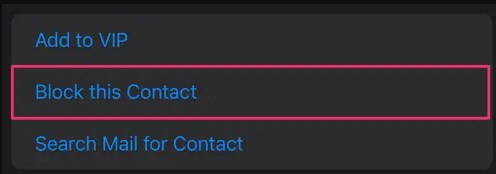
Way 3. How to Block an Email in Yahoo on PC?
To block an email in Yahoo on PC, you can follow these steps:
- Go to the Yahoo Mail website and sign in to your account.
- Find an email from the sender you want block.
- Click the checkbox next to the email to select it.
- Click the "More" button above the email list.
- Click "Block" in the drop-down menu.
- Click "OK" in the confirmation pop-up.
This will block all future emails from that sender. You can also block emails from specific domains by creating a filter. Here's how:
- Go to the Yahoo Mail website and sign in to your account.
- Click the gear icon in the top right corner and select "More Settings".
- Click "Filters" in the left sidebar.
- Click "Add new filters".
- Enter a name for the filter.
- In the "Sender" field, enter the domain you want to block (e.g. "@example.com").
- In the "Then move to this folder" field, select "Trash".
- Click "Save".
This will automatically delete all future emails from that domain.
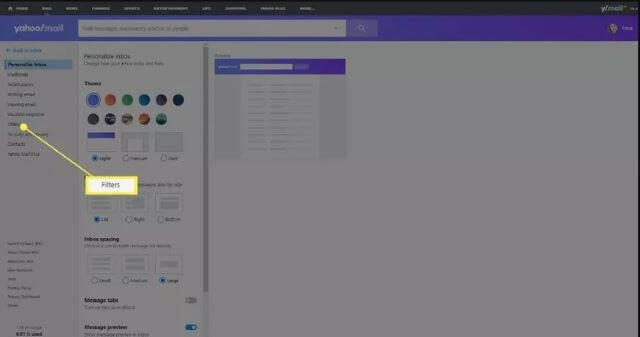
Additional Tips for Blocking Emails on Yahoo
Reporting spam emails to Yahoo can also be helpful in preventing future spam emails from reaching your inbox. To report spam emails to Yahoo, you can follow these steps:
- Open the spam email in your Yahoo Mail inbox.
- Click the "Spam" button at the top of the email.
- If you want to report the sender, click the "Report Spam" button.
- If you want to block the sender, click the "Block" button.
Reporting spam emails to Yahoo helps improve their spam filters and prevent future spam emails from reaching your inbox.
How to Unblock an Email on Yahoo?
To unblock an email on Yahoo, you can follow these steps:
Also read: How to unblock someone on Facebook to view someone Facebook's activities.
- Go to the Yahoo Mail website and sign in to your account.
- Click the gear icon in the top right corner and select "More Settings".
- Click "Security and Privacy" in the left sidebar.
- Scroll down to the "Blocked Addresses" section.
- Find the email address or domain you want to unblock.
- Click the "Trash" icon next to the email address or domain to remove it from the blocked list.
- Click "Save".
This will unblock the email address or domain, and you will start receiving emails from that sender again. If you accidentally blocked an email address and can't find it in the "Blocked Addresses" section, you can try searching for it in your email folders or using the search bar at the top of the Yahoo Mail website.
FAQs about How to Block Emails on Yahoo
Why can't I block an email address in Yahoo?
There could be several reasons why you are unable to block an email address in Yahoo. One possible reason is that the email address you are trying to block is not a valid email address or is not associated with a Yahoo account.
Another reason could be that the email address you are trying to block is already on your blocked list. Yahoo allows you to block up to 500 email addresses or domains, and if you have already reached this limit, you may not be able to block any more email addresses.
Why do I still get emails from blocked senders?
It's possible that the emails from blocked senders are still getting through because they are being sent from a different email address or domain, or because they are being forwarded from another account. It's also possible that the emails are being marked as spam instead of being blocked, so they are still appearing in your inbox.
How do you know if someone has blocked your email?
If someone has blocked your email, all your emails to that email address will bounce back, and you'll receive a notification about this. They may also have heavy-duty spam filters that block emails that may seem suspicious.
Conclusion:
Blocking emails on Yahoo can help you keep your inbox clean and free from unwanted emails. By following the steps outlined in this article, you can easily block emails on Yahoo on different devices. Additionally, reporting spam emails to Yahoo can help improve their spam filters and prevent future spam emails from reaching your inbox.
















