With streaming services becoming ubiquitous in households worldwide, parents everywhere are looking for ways to monitor and control what content their children access. Setting up parental controls on devices like the Apple TV can provide peace of mind by restricting inappropriate content and spending.
This comprehensive guide will give parents and guardians everything they need to know to configure Apple TV parental controls. We'll explore the built-in Restrictions feature on the Apple TV and how it enables you to limit viewing and purchases based on age ratings.
What is the Apple TV Parental Controls?
The Apple TV has a specialized set of controls called Restrictions, allowing parents to limit content and activities. This section will provide an overview of the capabilities within Apple TV's parental control settings.
Main Features of Apple TV Parental Controls
The Restrictions in the settings on Apple TV enable customizing access in several key areas:
Age Filters - Block movies, TV shows, and music based on maturity ratings and explicit flags to prevent access to inappropriate content.
Purchases & Rentals - Require a passcode to finalize transactions made through the iTunes Store and Apple TV app.
App Usage - Hide or limit use of specific applications like games based on age appropriateness.
AirPlay & Screen Recording - Control permissions for streaming from other devices and capturing video.
Multiplayer Gaming - Disable multiplayer game modes with online opponents.
Location Access - Prevent sharing of the Apple TV's location data with apps.
Privacy Settings - Lock changes to advertising, Apple ID, and other privacy configurations.
Additional Limits - Enforce Ask to Buy approval process for children's spending.

The wide range of constraints covers various facets of the Apple TV experience. Parents can censor and control content and activities as needed for child safety.
How to Set Up an Apple TV Parental Control?
Configuring the parental controls on an Apple TV requires navigating to the Restrictions settings and enabling limitations. A passcode will need to be created to prevent unauthorized changes. Once enabled, customizations can be made as per a family's needs.
Steps
- To begin setting up Apple TV parental control, go to Settings > General > Restrictions on your Apple TV.
- Here, toggle the switch for Restrictions and then establish a unique 4-digit passcode when prompted. This passcode allows the account owner to modify permissions as needed.
- Next, parents can restrict content and features based son age ratings, hide certain apps, limit AirPlay streaming, and more. For example, under Allowed Content, the rating level for Movies can be set to PG only to show films rated PG and below.
- Additional settings like Location Access can be set to "Don't Allow Changes" for improved security.
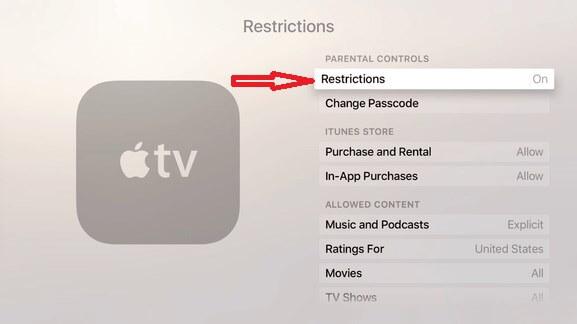
Restrictions seamlessly transform an Apple TV into a kid-friendly media center. To ensure proper setup, reconfirm limitations and occasionally change the passcode as a best practice. Turning restrictions off temporarily also provides full access when needed.
How to Restrict Specific Content on Apple TV?
The content filtering capabilities of Apple TV Restrictions allow parents to target limitations on media types like movies, TV shows, and music. Customizing access prevents exposure to inappropriate content.
Steps to Restrict Content
Follow these actions to restrict specific content:
Movies/TV Shows
- Go to Allowed Content in Restrictions
- Select Ratings For and choose your country
- Pick allowed movie ratings under the Movies and TV Shows categories
Music/Podcasts
- Go to Allowed Content > Music & Podcasts
- Toggle on Explicit to block explicit music/podcasts
Apps
- Go to the main Restrictions menu
- Select Apps to hide or limit specific applications
Additional Content
- Restrict AirPlay, screen recording, Siri language, and more under additional Restriction categories.
Creating a customized profile prevents unwanted movies, songs, apps and other content. The Apple TV transforms into a family-friendly media device.
How to Set Time Limits on Apple TV?
While Apple TV lacks built-in parental controls for screen time limitation, third-party tools provide a solution. Using a companion app on a parent device, time restrictions ensure balanced media consumption.
Steps to Set Time Limits
- Download a parental control app like Safes on your iPhone or iPad.
- Create a child profile and enable Time Limits. Choose daily/weekly time allotments per your family's policy.
- Set the Device Bedtime to sleep the Apple TV during certain nighttime hours automatically.
- Restrict which apps and features can be accessed to improve limitations.
- View time usage reports for each child profile from your administrator app. Identify areas of concern.
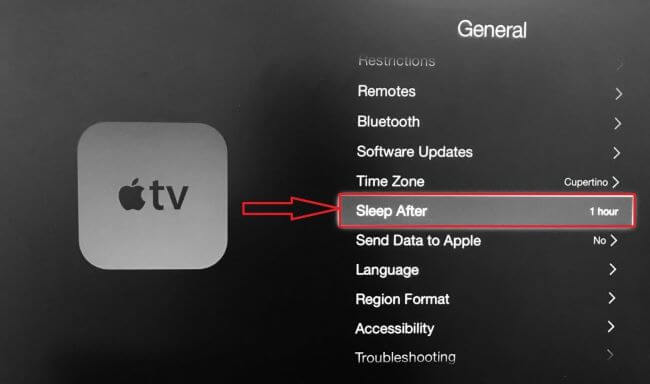
Apps like Safes enable parents to remotely monitor the Apple TV through comprehensive time restrictions from their own iPhone or iPad. Daily schedules and app blocking provide kids with guardrails without fully prohibiting access. Usage reports lend helpful insight into optimization as needed per child.
With robust time limit tools, parents obtain peace of mind despite the constraints of Apple TV Restrictions.
The Best Parental Controls For iPhone
Finding a reliable and robust iPhone monitoring app for parental control can be challenging. Many options lack key features or have complex setups. However, MoniMaster is the premier iOS solution, enabling parents to discreetly monitor their children's activities across leading apps like TikTok, Instagram, and Snapchat.
Key Features
MoniMaster empowers parents with:
In-depth social media monitoring: View chat history, shared media, and interactions across WhatsApp, Facebook, Telegram and more without detection. Understand worrisome friendships and cyberbullying risks.
Text message and call logs: Check both sides of SMS conversations, even deleted texts. Lookup details for incoming/outgoing calls to identify suspicious numbers, including deleted calls on iPhone.
Multimedia file checks: Review photos, videos, audio files, documents and more found on your child's iPhone. Ensure no questionable content exists.
Browser history and bookmarks: Monitor web activity through Safari and other iOS browsers to filter harmful sites. See searches, sites visited, and saved bookmarks.
Location tracking: Pinpoint your child's location in real time and trace previous movements with detailed maps. Receive alerts when they arrive or leave familiar places.
Simple 3-Step Installation
Setting up MoniMaster takes just minutes:
Step 1. Create a MoniMaster Account:
Visit the MoniMaster website and create an account. Choose a subscription plan that suits your needs.
Step 2. Configuration Setup:
After creating an account, download the MoniMaster program onto the computer. Follow the installation instructions provided by MoniMaster to complete the setup

Step 3. Verification and Monitoring:
Scan and gather data from the device to start monitoring activities such as call logs, messages, and app usage.
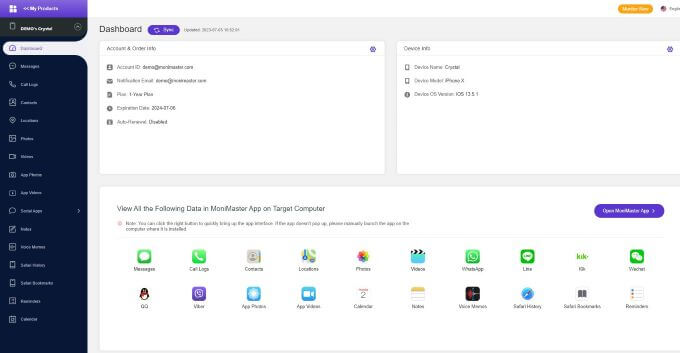
FAQs about Apple TV Parental Controls:
1. Does Apple TV have a kid's profile?
No, Apple TV does not have specific kids profiles. However, you can set up restrictions and parental controls to limit content and features for child accounts using Restrictions in Settings.
2. Can I block YouTube on Apple TV?
Yes, you can block the YouTube app on an Apple TV by going to Settings > Restrictions > Apps and choose to hide the YouTube app. This will remove it from the home screen.
3. Can you have different users on Apple TV?
Apple TV allows sharing with family members through Family Sharing however there are no distinct user profiles. The restrictions and settings will remain the same across any Apple TV account.
4. Can multiple family members use Apple TV?
Yes, multiple family members can share an Apple TV using the Family Sharing group. Up to six people can share subscriptions Apple IDs, and even remotely locate one another's missing devices.
5. What is the difference between Apple TV and Apple TV+?
Apple TV is the hardware device that you connect to your TV to access streaming content and apps. Apple TV+ is Apple's subscription-based streaming service that offers exclusive original TV shows, movies, and documentaries similar to Netflix.
Conclusion
Apple has provided robust parental controls for the Apple TV platform to help parents monitor their children's viewing habits and restrict access to mature content. By enabling Restrictions in the Settings app, parents can filter content based on age ratings, control purchases and downloads, limit app usage, and configure many other guards.
While native controls are convenient for basic limitations, even more customizable control is possible using third-party apps like MoniMaster . MoniMaster delivers comprehensive and granular oversight of an iPhone and linked services like Apple TV.
















