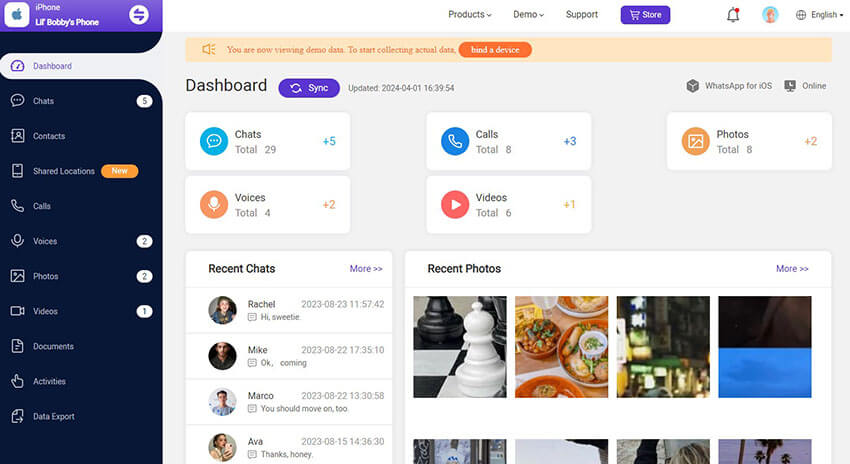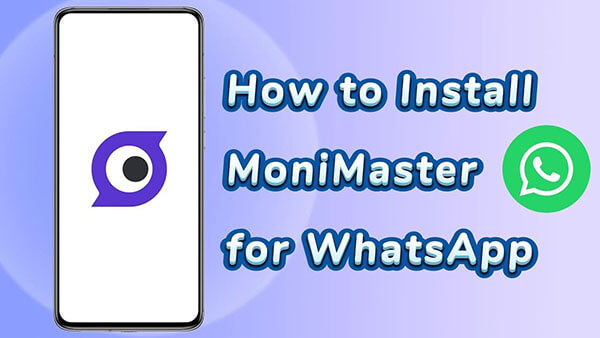What You Need before Monitoring WhatsApp:
-
One-time access to the target device for 5 minutes is required.
-
Need to register a valid account for MoniMaster.
-
MoniMaster for WhatsApp supports monitoring WhatsApp on Android & iOS.
For Android
Video Tutorial: How to Install MoniMaster for WhatsApp on Android
Video Tutorial: How to Install MoniMaster for WhatsApp on Android
Check More Videos1 Create an Account and Select Pricing Plans
Register a valid account with an authentic email address. Purchase a license to use all the features of this WhatsApp monitoring software. Then, you will be lead to "My Product" page for further process.
2 Follow the Setup Guide to Complete the Configuration
On "My Product" page, you can find the plan you purchased and then click on "Start Monitoring". Read the instructions carefully to learn how to download and install the application to set it up.
Download MoniMaster for WhatsApp parental control from wa.monimasterapp.com on the target Android device.
Navigate to the "Setup Guide" section on the page. Please follow the step-by-step instructions to ensure a seamless setup experience.
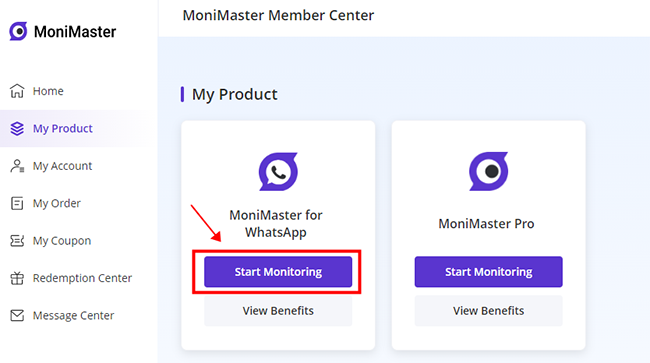
3 Start Monitoring on the Dashboard
Once installed, the program hides itself on the target device and operates silently in the background. By clicking on the "Dashboard", you can conveniently access a wide range of WhatsApp data, such as chats, status updates, calls, videos, photos, and more, all from the target WhatsApp account, conveniently displayed on your screen.
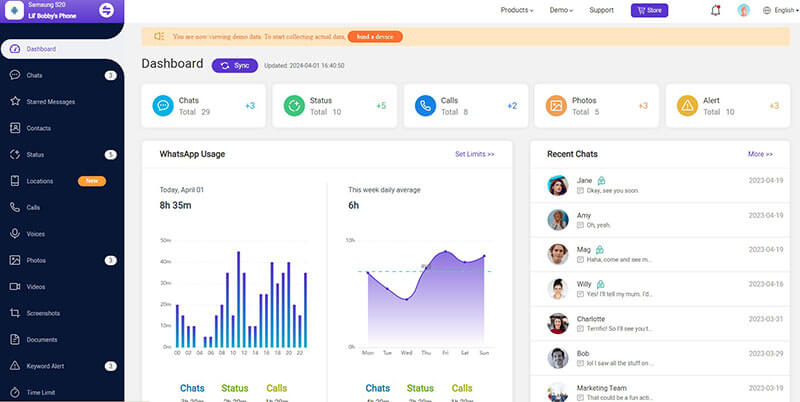
For iOS
Video Tutorial: How to Install MoniMaster for WhatsApp on iOS
Video Tutorial: How to Install MoniMaster for WhatsApp on iOS
Check More VideosOnce you have successfully signed up for your MoniMaster account and purchased a MoniMaster plan specifically for WhatsApp parental control, you can proceed with the following steps to discreetly read someone's WhatsApp messages on an iOS device.
1 Link the Target WhatsApp Account
Go to target WhatsApp Menu > Settings > Linked Devices, then tap on Link a Device.
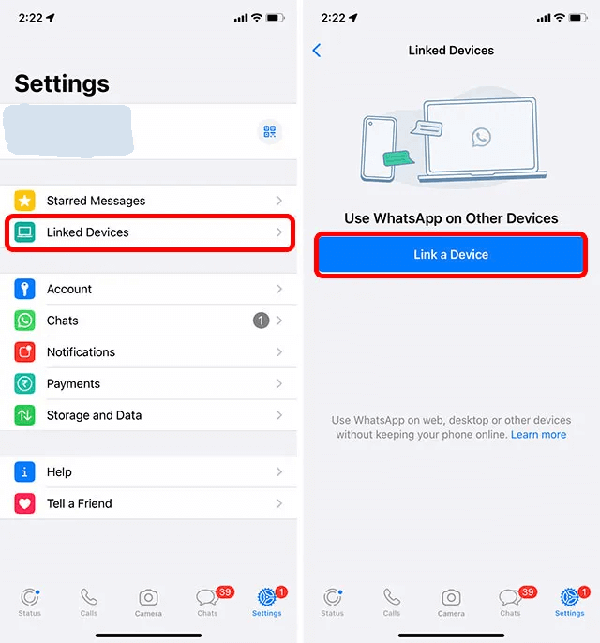
2 Scanning the OR Code
Scan QR code with the target iPhone, then you can successfully bind the target iPhone.
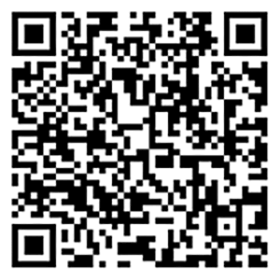
This QR code is invaild. You can get a valid QR code from the Dashboard page > Add New Device > iOS > Guides and then bind the target WhatsApp account
3 Start Tracking WhatsApp Messages on iPhone
Now a wide range of WhatsApp data from the target iPhone will be displayed on your computer screen. From here, you have the ability to view various types of information, including incoming and outgoing messages, WhatsApp chats, last seen status, text messages, voice recordings, photos, videos, and more.