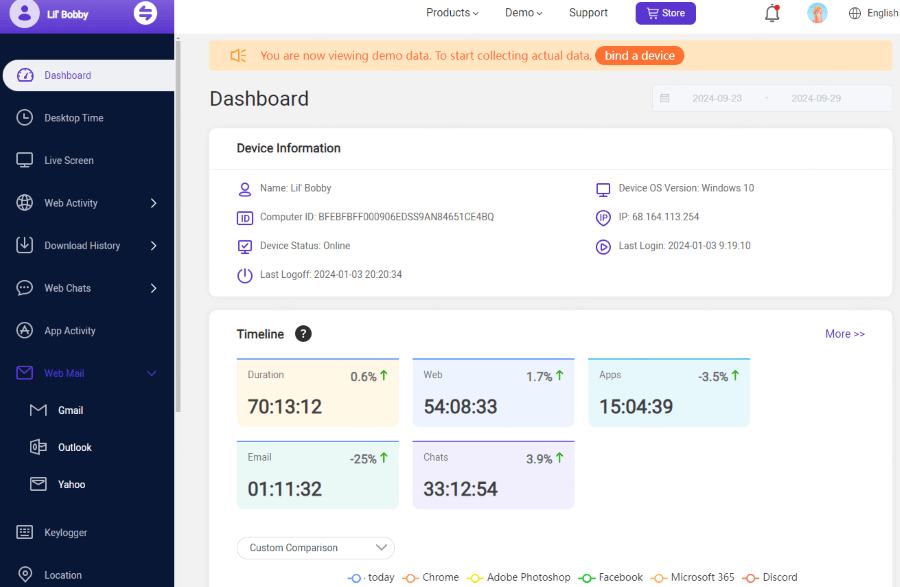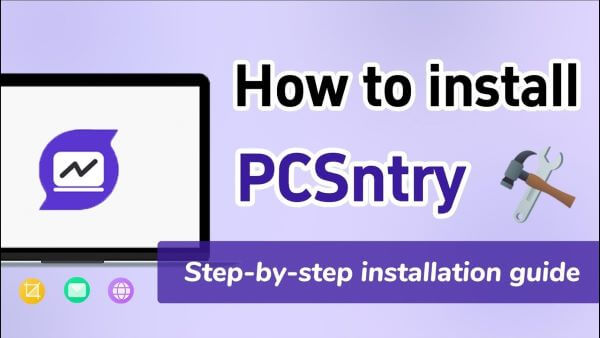What You Need before Monitoring Windows Computers:
-
Register for an account with PCSntry.
-
Install PCSntry on the Windows computer you wish to monitor.
-
No data will be uploaded if the target computer is powered off or in sleep mode.
Video Tutorial: How to Use PCSntry to Track Computer Activities
Check More Videos1 Create an Invalid Account and Select Pricing Plans
Register an valid account with an authentic email address. Purchase a license to use all the features of this Windows PC monitoring software. Then, you will be lead to "My Product" page for further process.
2 Follow the Setup Guide to Complete the Configuration
Navigate to the "Start Monitoring" section on the "My Product" page. Please follow the step-by-step instructions to ensure a seamless setup experience.
Here are the Main Steps:
① Visit the given link to download PCSntry and install it on the target Windows computer.

It is recommended to use the "Stealth" or "Private Browsing" mode for the download. An alternative is to clear the browsing history on the target computer to ensure that no installation traces are left behind.
② To monitor emails and live chats on the target computer, install the browser extension (optional).
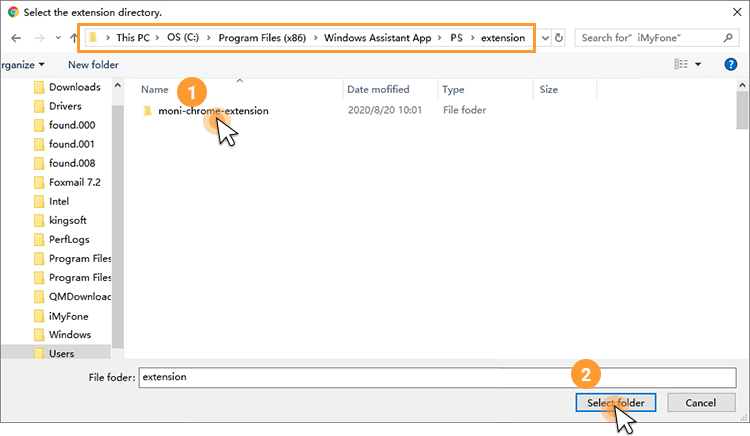
3 Start Monitoring on the Dashboard
It takes only 5 minutes to complete the whole process. After installation, the program hides itself on the target computer and runs in the background. Click "Dashboard" to view all the data recorded by the target Windows computer.
Please note that the first sync may take some time and no data will be uploaded while the target computer is idle.